Portal is a very famous single-player puzzle-solving game which is developed by Valve and is often available on the Steam store with a discount. Now, the studio has also developed a new RTX version of this game in partnership with NVIDIA which utilizes the DLSS3 technology which looks amazing. This version is available as a free DLC if you already own the game, but unfortunately, it can only run on NVIDIA’s 3060 or above graphics card, which is a high-end GPU and can be unaffordable for a majority of people.
In this tutorial, I will show you how to install and play Portal on any Linux distribution using the Steam launcher.
Also Read : Install and play fall guys on Linux.
Install Steam on Linux
Simply open your software center and search for Steam if you are using Pop OS, Linux Mint, or Manjaro. On Ubuntu, first, enable the Multiverse repository and then install steam by typing the following commands in the Terminal :
sudo add-apt-repository multiverse
sudo apt update && sudo apt install steam
On Fedora Workstation, enable the RPM fusion Non-Free repository and then install steam by typing the following commands in your Terminal :
sudo dnf install https://mirrors.rpmfusion.org/nonfree/fedora/rpmfusion-nonfree-release-$(rpm -E %fedora).noarch.rpm
sudo dnf install steam
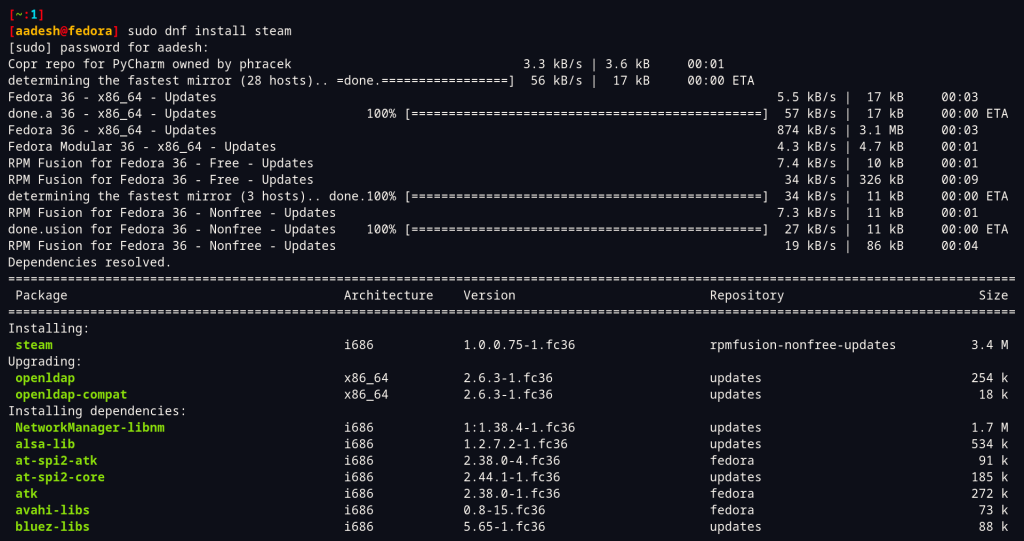
Once installed, launch Steam from your Application Menu/Grid and then log into your account.
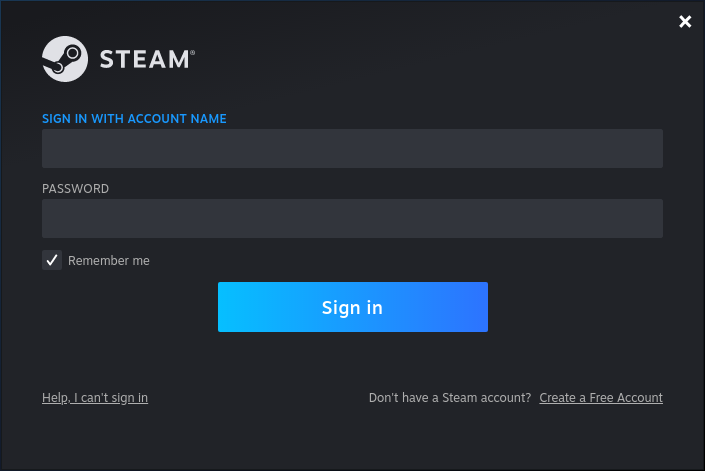
Once signed in, open your Steam Settings, which is present on the top left of the Steam Interface. Now, go to the ‘Steam Play’ section and click on the ‘Enable Steam Play for supported Titles’ checkbox and select the latest version of Proton available for you (It was Proton 7.0-5 when this article was written). The Proton Compatibility layer is not required for Portal, but you should enable it anyway because you can run many Windows-only games on Linux with Proton.
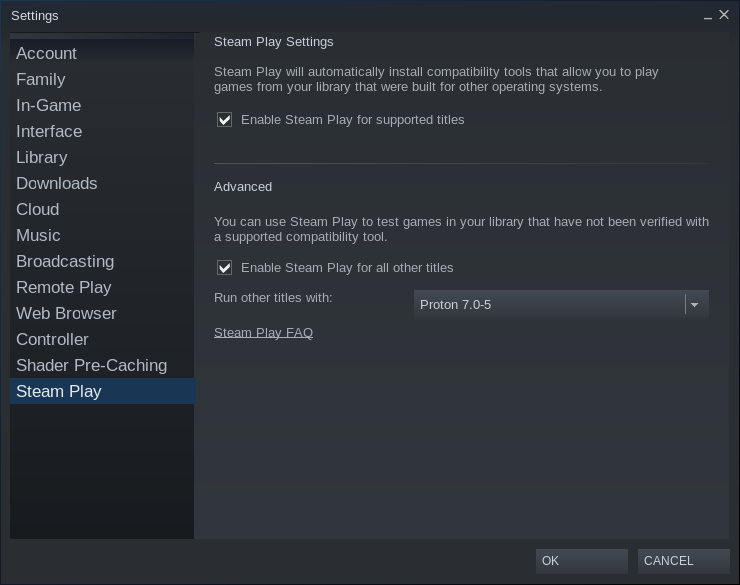
Installing Portal on Linux
Now, simply click ‘OK’ and go to your Library to download the Portal game on your desktop.
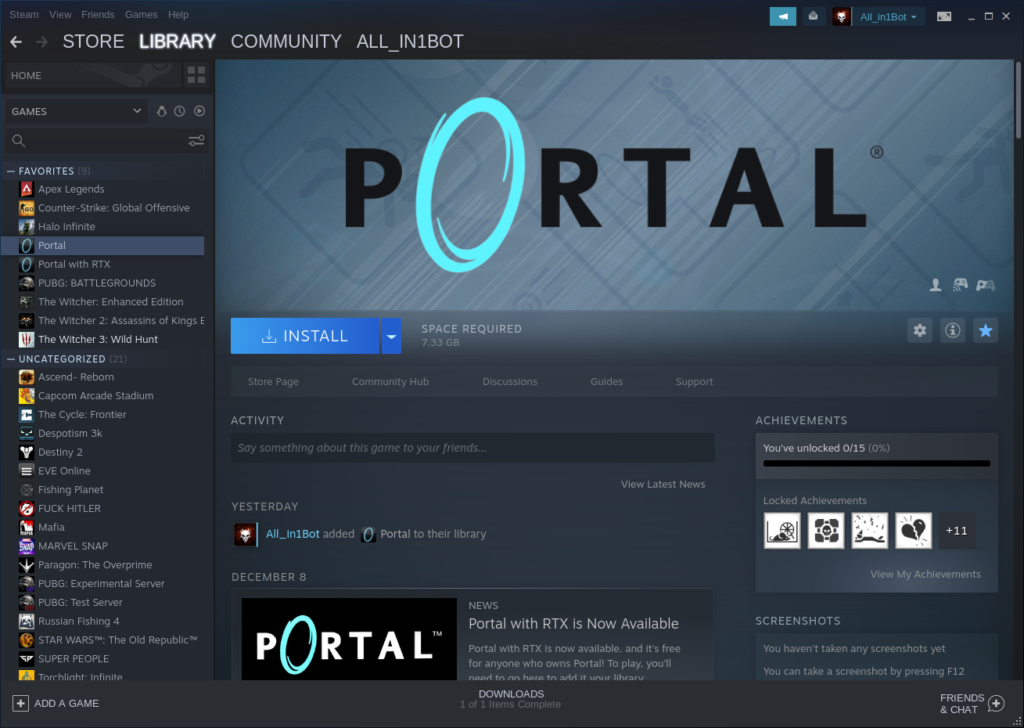
Now, you will be asked to select the Installation location for this game, just hit next, and then the download will begin.
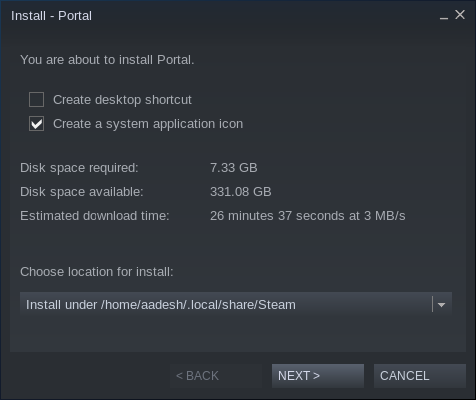
This step can take some time depending on your internet speed, as the size of this game is 2.3 GB.
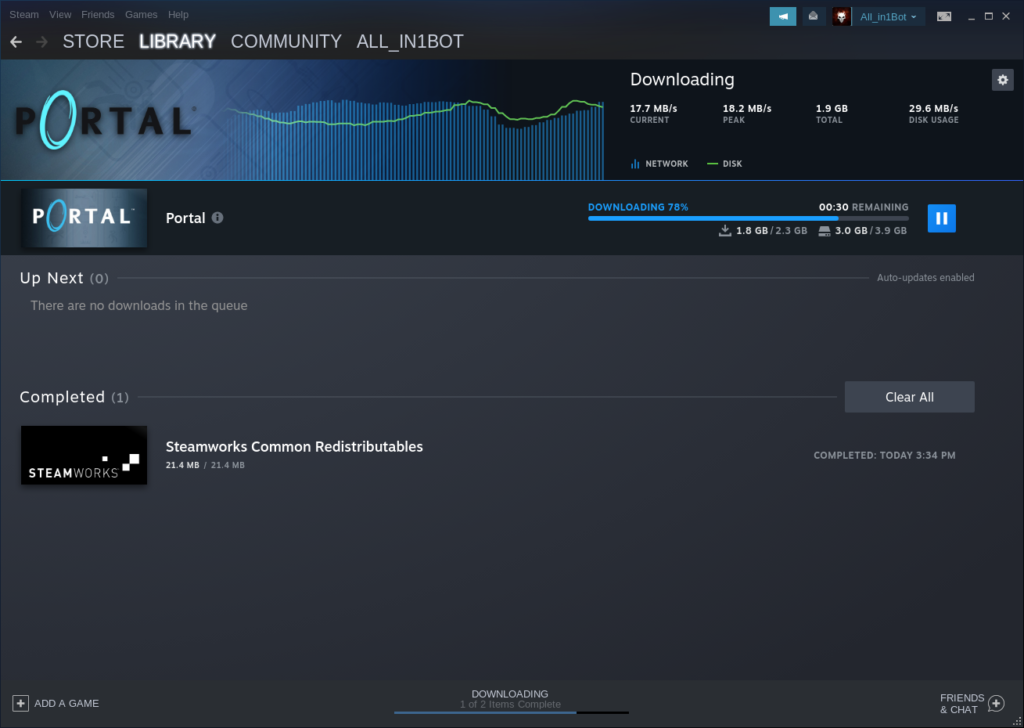
Once the download is finished, you can start playing this game, no configurations are required as this game has a Linux Native version available as mentioned on ProtonDB. On the first launch, the game will take some time to process Vulcan shaders.
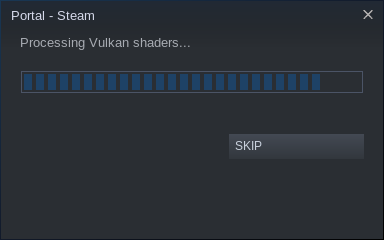
As you can see, the game runs flawlessly at 1080p 60fps on my laptop.

Summary
You can also run the RTX version of this game on Linux if you have the appropriate hardware, as this version has a silver rating on ProtonDB. Overall, this is a very nice puzzle game with a fun story, and they have also expanded upon it with the sequel game Portal 2. Remember while playing that the cake is a lie!
