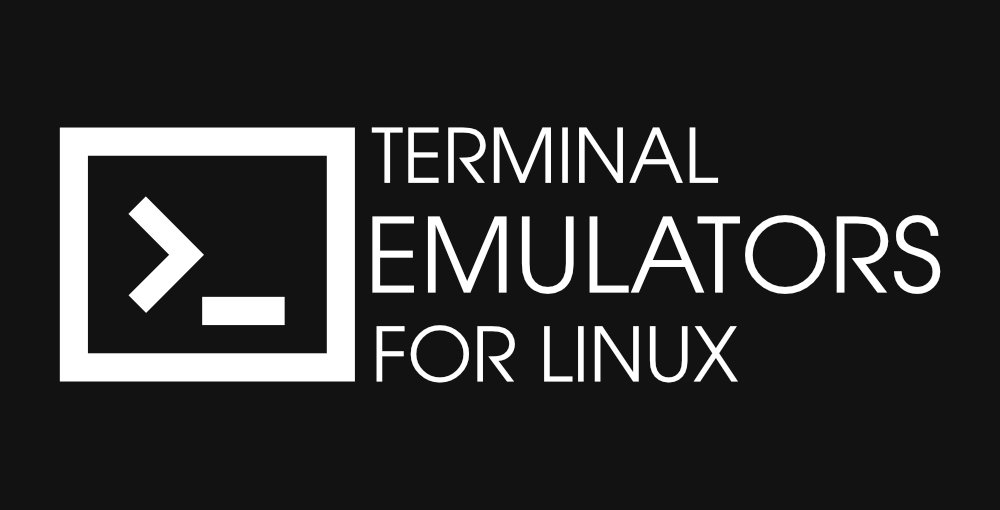If you use Linux, you already know that there is a lot to be customized. Either it is the default font and icon pack or the window manager. Everything can be made to look and work exactly how you want it.
This becomes very apparent when you browse r/unixporn where users show off their beautiful customized *nix systems and share resources on how you can achieve a similar-looking theme for your own system.
However, if you sort by the top of all time, you see a post made by Reddit user Squared_fr who achieved what every science fiction fan dreamed of, a terminal emulator and system monitor that looks and feels like a futuristic sci-fi computer interface.
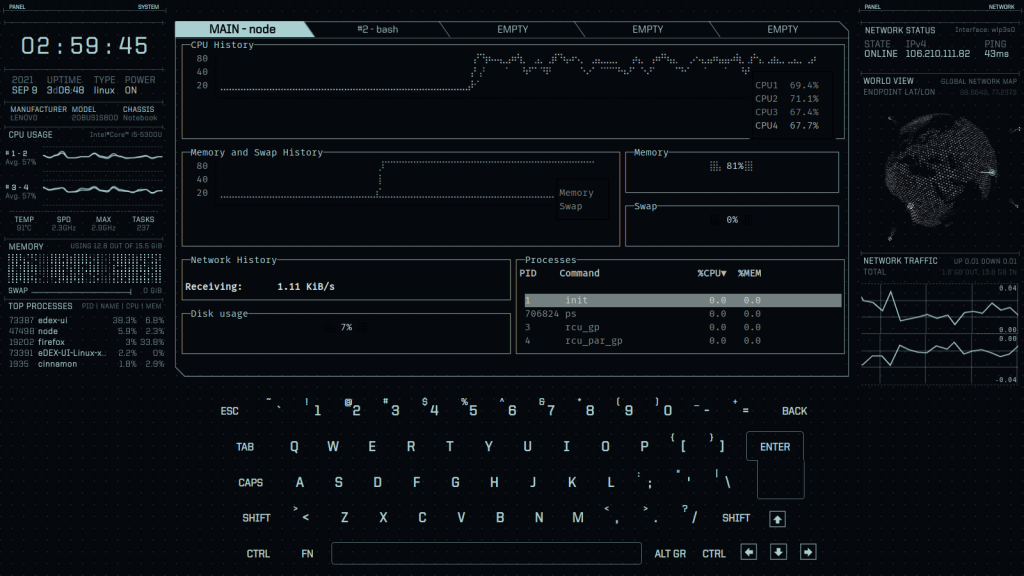
Features of eDEX-UI
- Supports upto 5 fully featured terminal windows at once with tabs, colors, mouse events.
- Real-time system (CPU, RAM, swap, processes) and network (GeoIP, active connections, transfer rates) monitoring.
- Directory viewer that follows the CWD (current working directory) of the terminal.
- Full touchscreen support
- Apart from the Tron theme, it offers other themes such as Nord, Intersteller, Navy and much more. You can even make your custom themes and put it in the config file. eDEX also offers an option to configure the terminal through a handy drop down list.
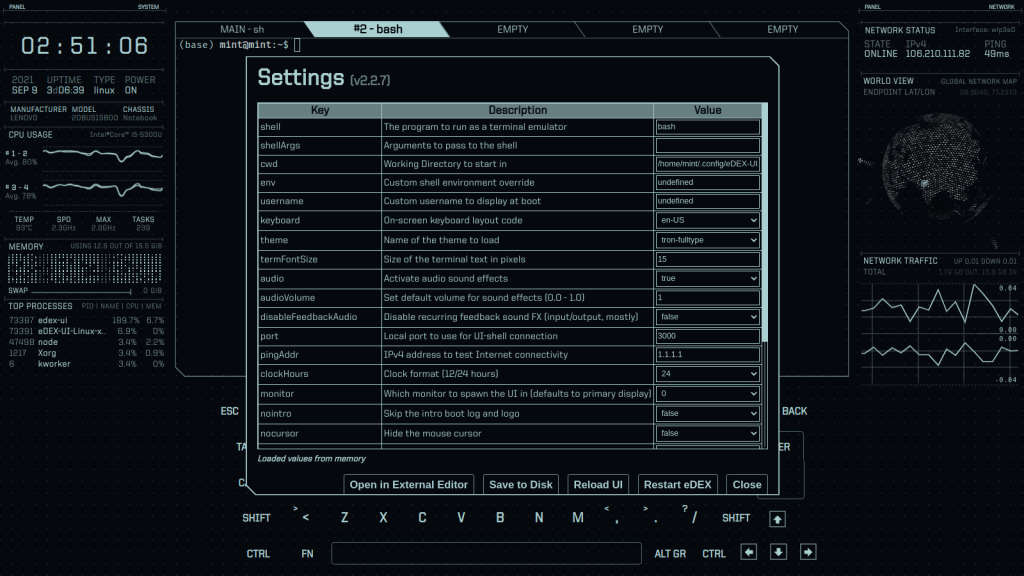
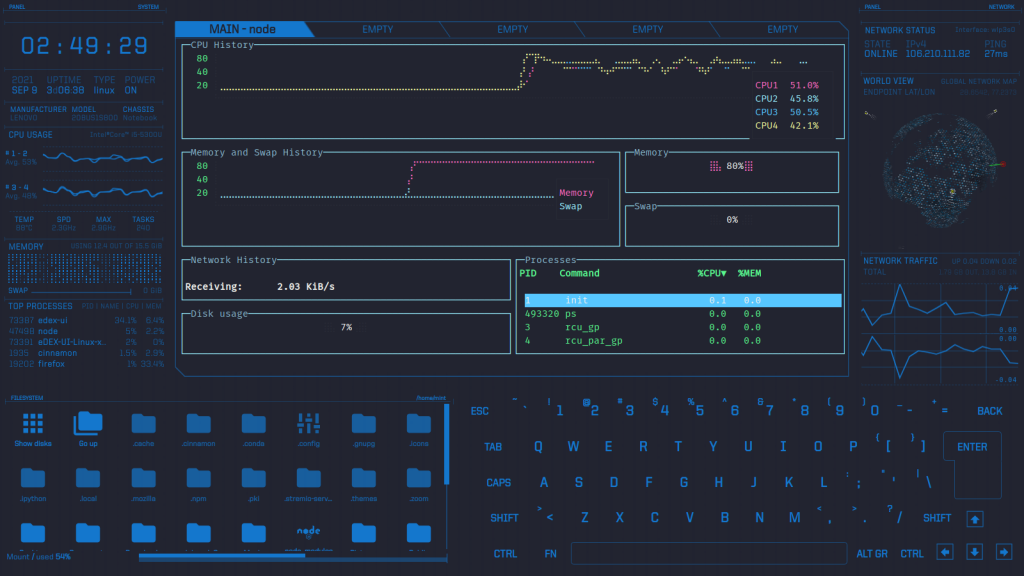
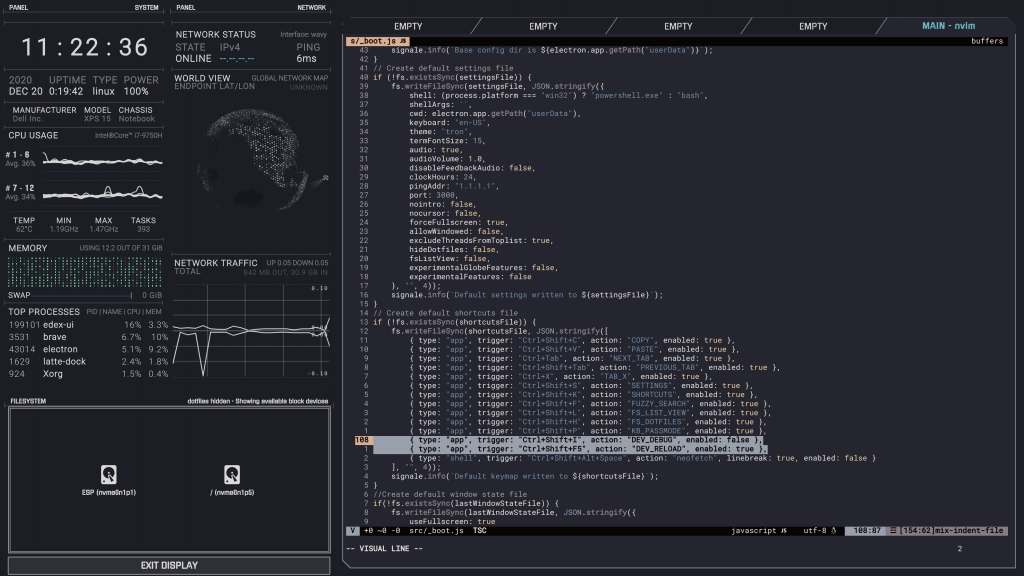
Downsides
- Since eDEX-UI is an electron-based application, it might drop the performance of your system a bit.
- The functionality of the actual terminal is a bit lacking
But obviously, these only matter if you plan on using this interface full-time instead of something to play around with.
Install eDEX-UI
To install eDEX-UI, go to the release section of its Github Page and download the latest file. For 64 bit Linux systems, the file will be named “eDEX-UI-Linux-x86_64.AppImage“.
Now execute the chmod command to run the software.
sudo chmod +x /path/to/AppImage
./path/to/AppImage
Alternatively, you can also make it executable by right-clicking it, selecting Properties, and then enable executing the file as a program. After that simply double click the AppImage to run it.
Conclusion
All in all, even though eDEX-UI is just for fun, it is surprisingly functional ( I wasn’t expecting it to be). It can do anything that you would do in a terminal. For anything outside the terminal like using a browser, you can always switch between workspaces. So if you are dedicated, you can make it work. Now that you know how to install it, you can impress your colleagues at work with your matrix-style hacking 🙂
What is eDEX-UI?
eDEX-UI is a fullscreen, cross-platform terminal emulator and system monitor that provides a futuristic look and feel, heavily inspired by the Tron legacy movie effects. It combines a terminal interface with advanced monitoring capabilities for an enhanced user experience.
How can I download edex-ui?
You can download edex-ui from its official website or repository, ensuring you have the latest version for your keyboard shortcuts. The latest version, edex-ui 2.2.8, is available for free and supports multiple operating systems, including virtual environments.
Can I customize the appearance of the terminal emulator?
Yes, edex-ui offers extensive customization options, allowing users to modify the display and effects to suit their preferences. You can change themes, colors, and even the sound effects to create a unique terminal experience.
What kind of information can I monitor with edex-ui?
edex-ui provides detailed information about your system, including CPU usage, memory stats, network activity, and other system resources, ensuring you never encounter an error. This makes it an effective tool for users who need to keep track of their system performance.
Is edex-ui compatible with Linux?
Yes, edex-ui is a cross-platform terminal emulator, meaning it is compatible with Linux, macOS, and Windows. Users can enjoy the same futuristic experience across different operating systems with the eDEX-UI project, which is completely immersive.
Does edex-ui include any special effects?
Yes, edex-ui includes Tron legacy movie effects, which add a cool, sci-fi aesthetic to the terminal experience. These effects enhance the overall visual appeal of the application.
Can I use my preferred shell with edex-ui?
Absolutely, it offers a regular user-friendly interface! The future of terminal emulators is here with eDEX-UI. edex-ui allows you to use the shell of your choice, making it a versatile terminal emulator that fits into your existing workflow and enhances your keyboard experience.
What makes edex-ui different from other terminal emulators?
edex-ui stands out due to its unique, futuristic look and feel, advanced monitoring capabilities, and customization options. It not only serves as a terminal emulator but also as a comprehensive system monitor, making it a major player in the realm of terminal applications.
Is there a way to view system stats in real-time?
Yes, edex-ui presents real-time system stats, allowing users to monitor system resources dynamically. This feature is particularly useful for users who need to keep an eye on performance during resource-intensive tasks.