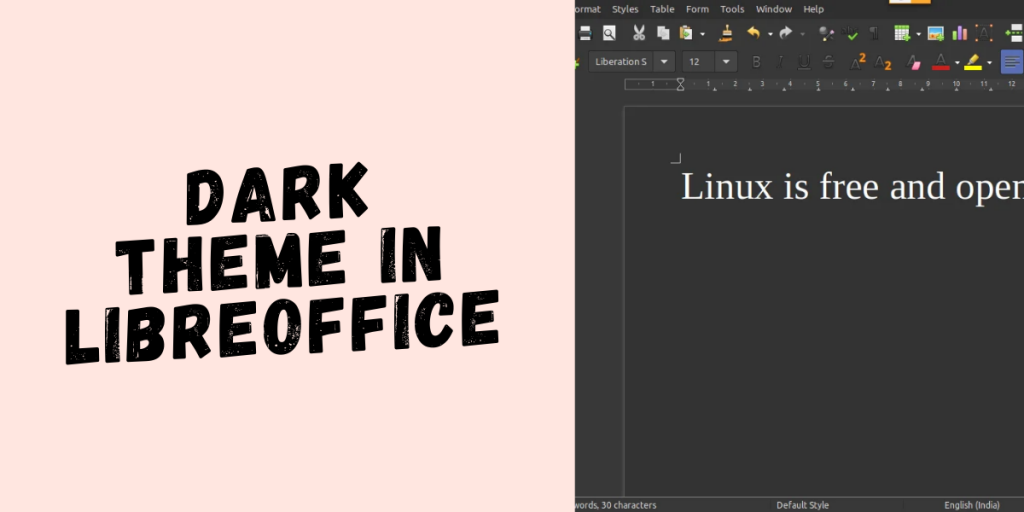Want to apply the Dark Theme in LibreOffice? Then this guide is for you. LibreOffice is a free and powerful office suite that provides a very viable alternative for Microsoft Office on Linux. With over 200 million active users worldwide across Windows, Linux and macOS, there are bound to be some users that do not prefer the default LibreOffice theme and want to change it.
Thankfully LibreOffice follows the Linux philosophy of being easily customizable. So let’s look at how you can apply the dark theme to LibreOffice.
Step 1: Open the LibreOffice application in which you want to apply the theme
Step 2: Go to Tool > Option > Application color and change the colors to your liking.
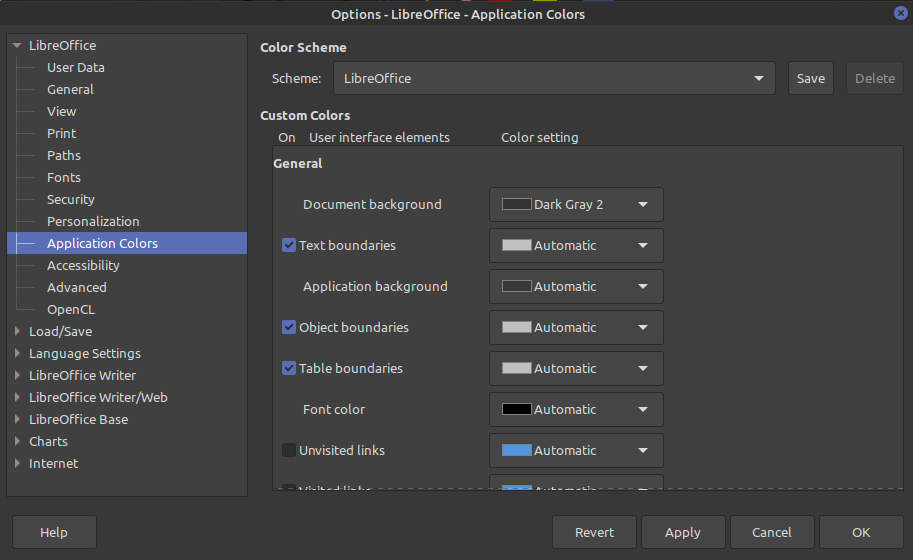
Step 3: Hit apply and click okay. Your application will now turn to the dark theme!
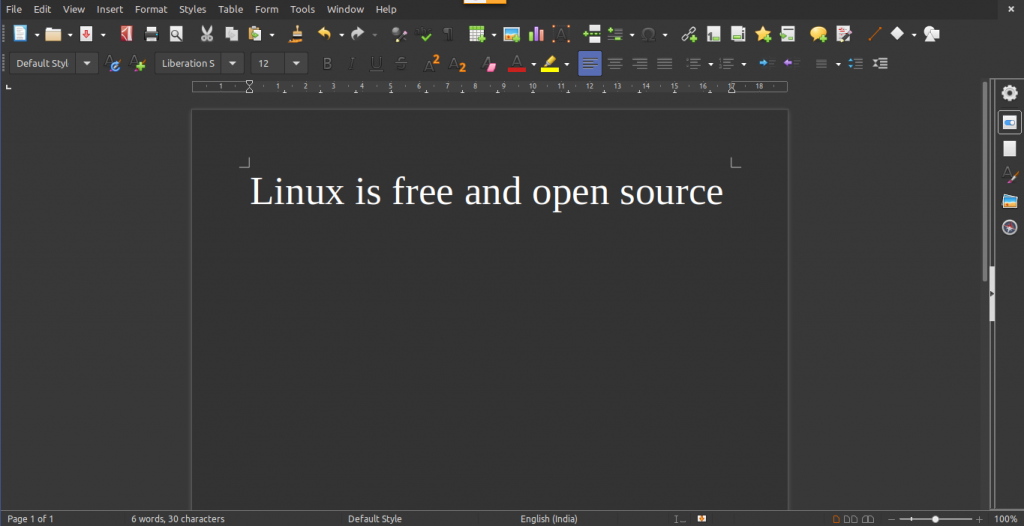
Pro Tip: With so many color options and categories to choose from, it is easy to get confused. So for a cleaner, professional-looking theme, you can manually copy the color settings used in popular themes online such as the Breeze Dark theme.
Changing Icon Style
With a dark color palette, you can also change the icon style to complement that color palette.
To manipulate the icons, go to Libreoffice > Tools > Option > View
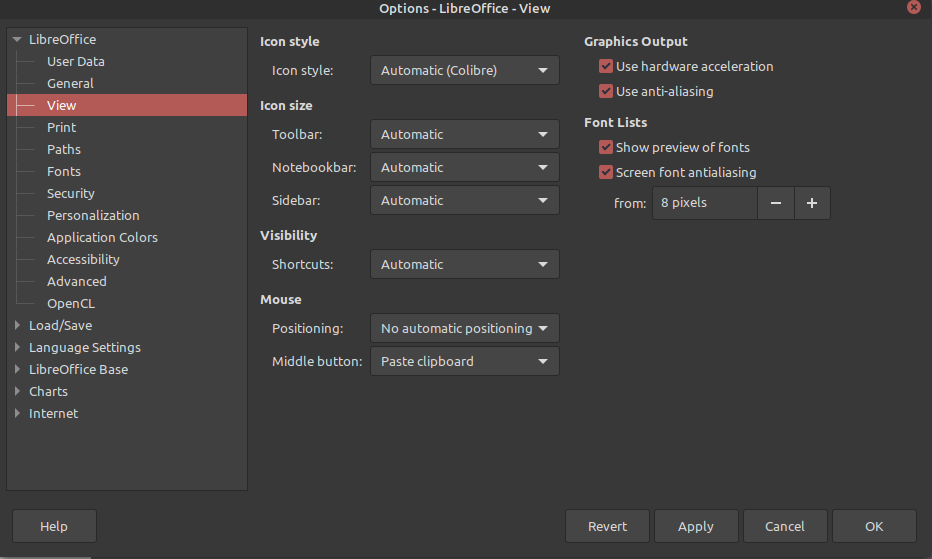
Adding external Color Palette and Icon Themes
While you can manually change application colors and icon style, Libreoffice also offers you the option to add external pre-defined themes.
To add an external theme, we first have to download the theme on our device. You can choose and download the theme of your choice from here: https://extensions.libreoffice.org/
After choosing the theme of your choice, download the .oxt file of that extension.
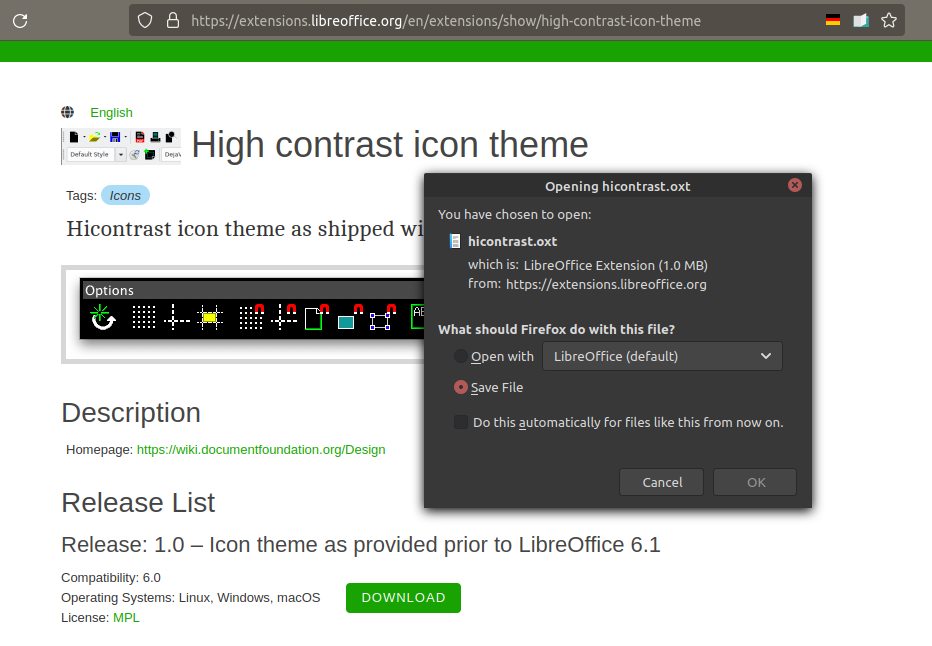
After you have downloaded the .oxt file, go to Libreoffice > Tools > Extension Manager and click on Add. Now select the .oxt extension file you just downloaded.

To apply the theme, you will have to restart LibreOffice.
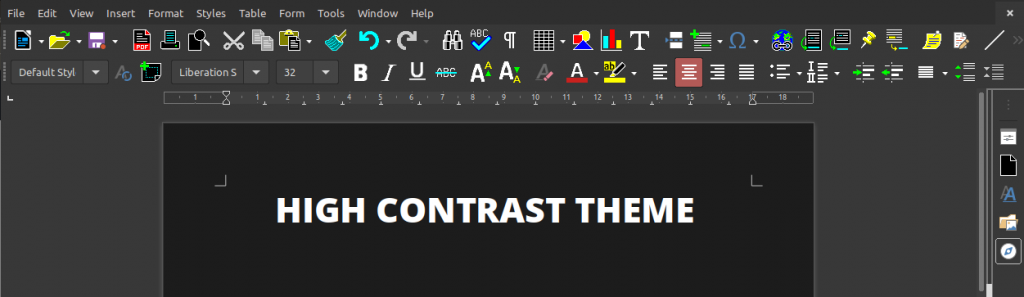
Conclusion
With the dark theme being popular among programmers, it’s no wonder that users are looking for darker themes in applications other than just IDE’s. Thankfully LibreOffice gives us an easy way to customize and tweak the colors. Keep Exploring!