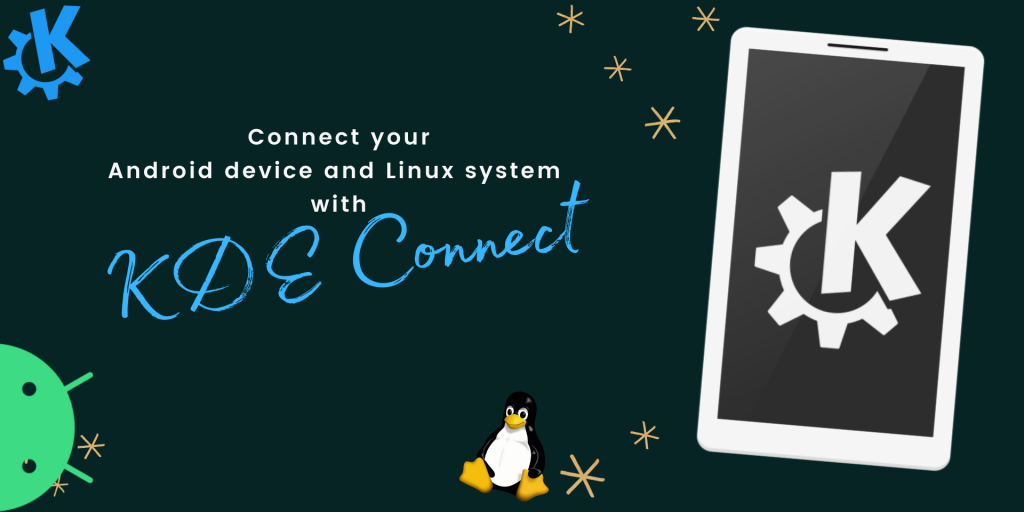It’s a little tricky to connect an Android phone to Linux. But to make it easy, there’s an interesting tool available for Linux. KDE Connect is an application made by the KDE Community to provide a bridge between your phone and system. It is not much filled with features like other operating system environments. But it offers many functionalities which you can use to boost your productivity.
In this article, we will be discussing KDE Connect, how you can set up KDE environment, connect your Linux system to your Android device using KDE Connect and what benefits you get using it.
What is KDE Connect?
KDE-Connect is an open-source project of the KDE Community created with the aim to enable your devices to communicate with each other. KDE-Connect is a kind of Mobile Companion that you can use to perform some operations on your system via your Android device and vice versa.
KDE-Connect is a project that enables all your devices to communicate with each other. Here are a few things KDE Connect can do:
KDE Connect does all that with help of:
- a client application named KDE Connect, to run on your mobile device.
- a component to install on your Linux system.
- a secure communication protocol over a network.
It also allows developers to create their own custom plugins over it.
Steps to setup KDE Connect
As we discussed alot about KDE-Connect now, so let us begin with our setup.
Step 1: Install KDE-Connect on your Linux system
Firstly, you need to install the KDE-Connect component on your Linux system.
For that, refresh the package index of your system first and run the installation command for KDE Connect.
Use the below commands to achieve that with the use of the apt commands:
sudo apt update
sudo apt install kdeconnect
Step 2: Install KDE Connect on your Android smartphone
We also need to set up the client app of KDE Connect on our Android device.
You can easily find it on the play store or visit the below links to install it:
Step 3: Pairing the devices
Now, you need to connect both of your devices on the same network, you can achieve it by connecting to a common WiFi connection.
Once done, you will be able to see the name of your Linux system in available devices to connect, in the KDE Connect application on your Android.
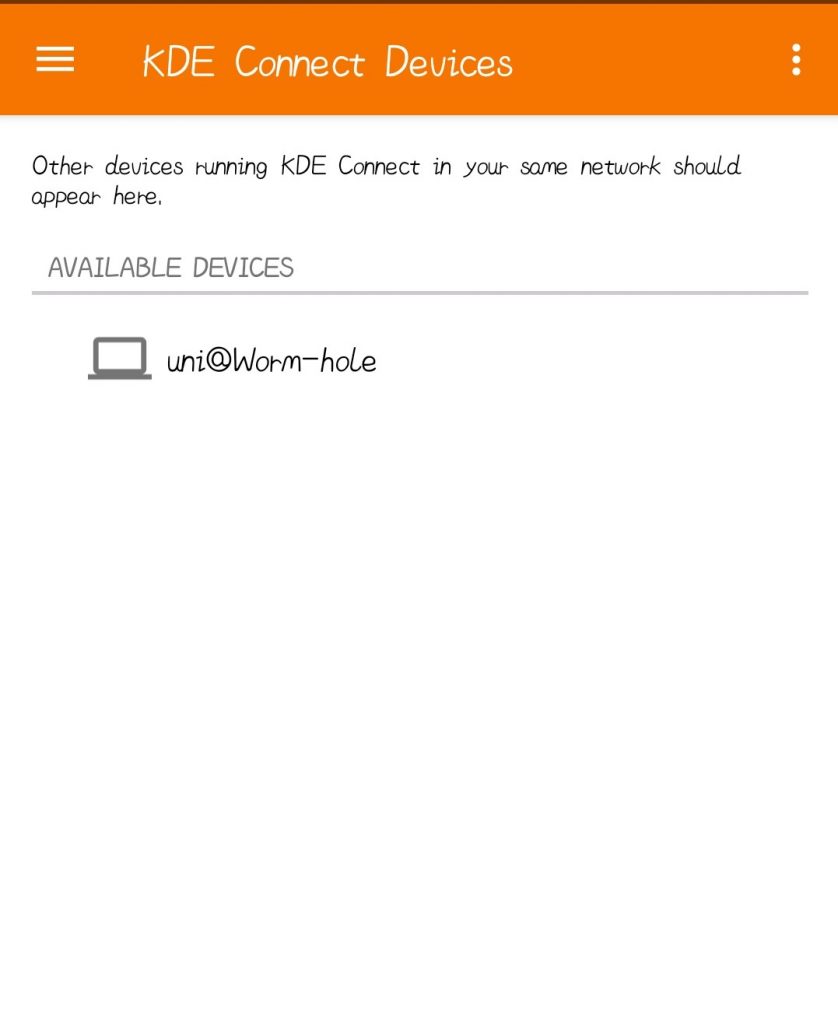
Make sure KDE is running on both devices, now open KDE Connect settings and click on “Request Pair” to send a connection request to your Android device.
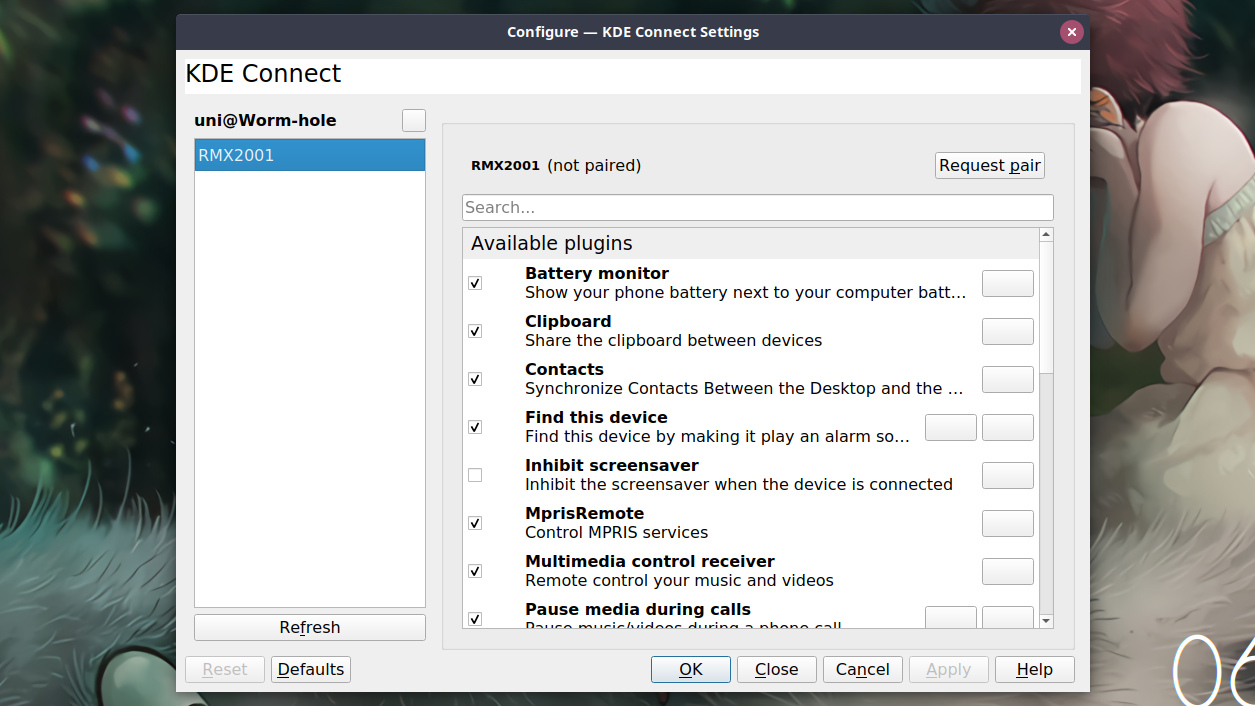
You will receive a pairing request from your system on your Android device and make sure to accept it.
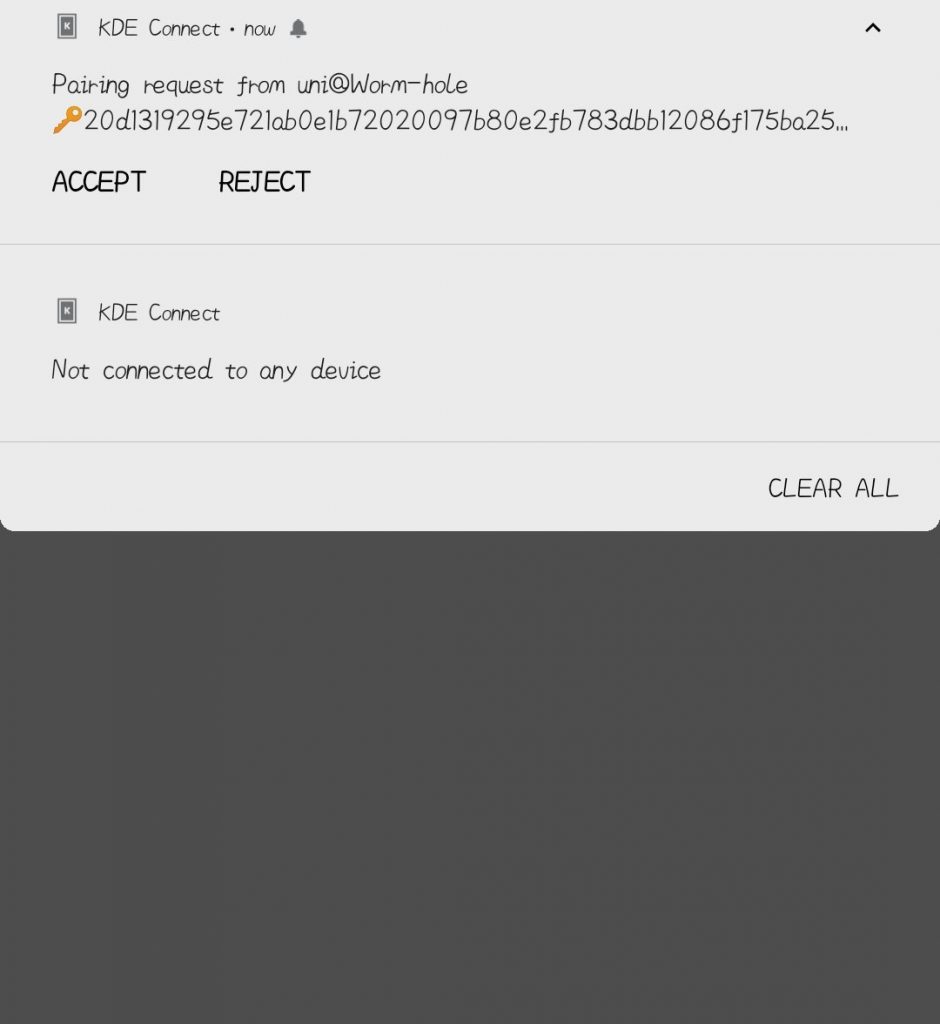
You can also pair the devices by sending a pairing request via your Android device, and accept it from your Linux system. Once connected, you will see the below screen on your Android device.
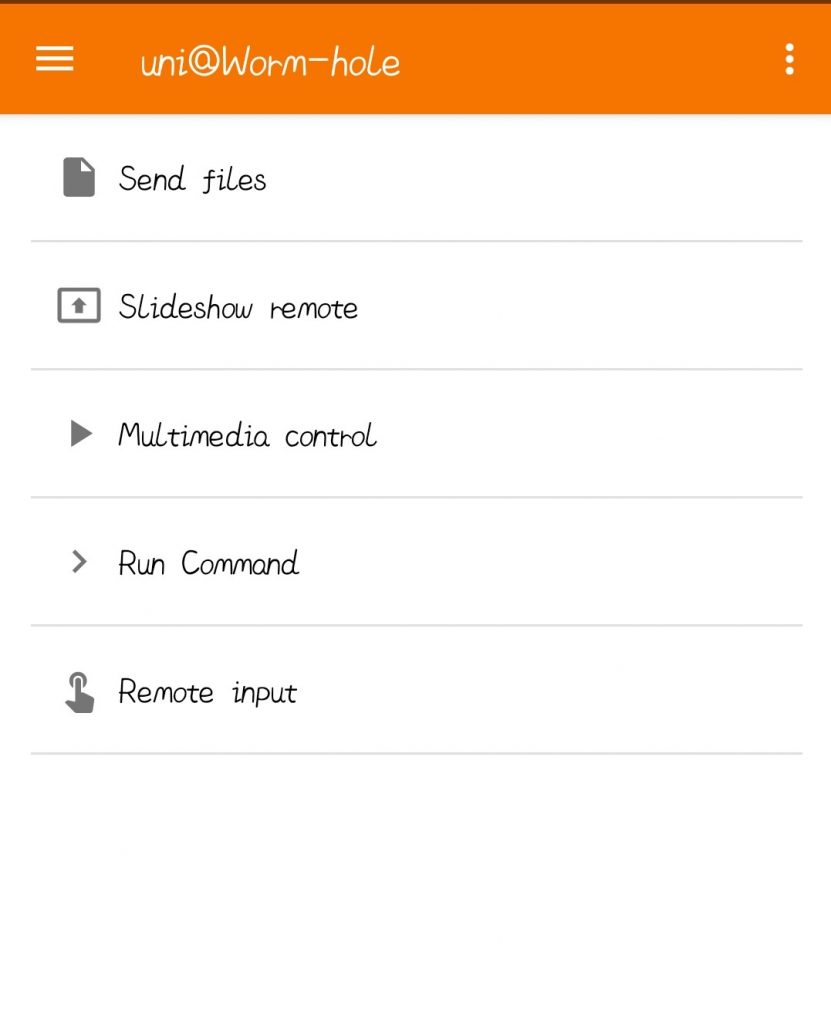
How can you use the KDE Connect environment?
You can perform lots of things on your Android using your Linux System, and use your Android device to perform some functions on your Linux system.
But, before that make sure that you have provided the required permissions to your KDE Connect application on your Android device. Else, you won’t be able to perform those tasks that require those permissions.
Things you can do using your Android device
- Perform various commands on your desktop like locking/unlocking the desktop, raising volume and so on.
- Build custom commands to run on your desktop, after setting it up.
- Ring your phone, to find it easily.
- Send files on your desktop.
- Use your phone as a mouse or a keyboard.
- Use your phone as a remote to control the presentation.
- Play music on your desktop.
- Send copied data from the Android’s clipboard to the desktop’s clipboard.
Things you can do using your Linux system
- You can perform various commands on your desktop, like locking/unlocking the phone,
- Access phone storage and use it to add or copy files.
- Check your phone’s current battery level.
- Text with your phone using its SMS service.
- Check your phone’s notifications.
Bonus
- To read more about KDE Connect, head to their official documentation.
- KDE Connect is an open source project of KDE, and you can find its code here.
Conclusion
In this article, we discussed how we can use KDE Connect to connect our Android device to our Linux system. We also discussed the various ways by which you can use the KDE Connect environment to interact between your Linux system and Android device to maximise productivity.
Hope you liked it!