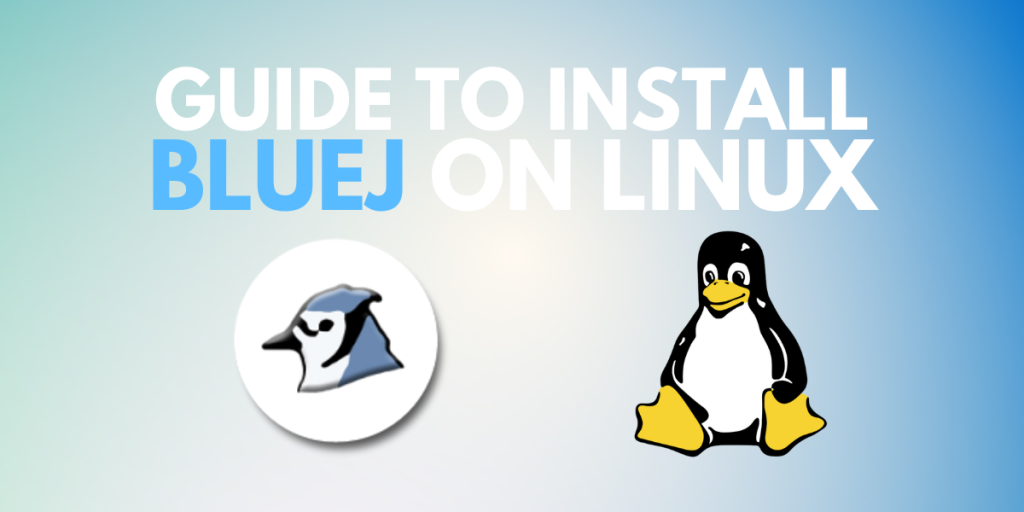BlueJ is a popular, integrated development environment (IDE) for Java programming, designed specifically for beginners. It comes with a simple and interactive environment which helps in learning as well as teaching Java programming.
In the following guide we will learn the advantages of BlueJ, then we will go through the step-by-step procedure of the installation and set it up on Linux, and finally conclude with the insights how this IDE can be beneficial for your Java development environment.
If you’re on this article, it is possible that you want to learn Java. While BlueJ is a fantastic IDE for Java beginners, you may want to look at some other, more advanced IDEs like Eclipse and NetBeans. You can access these links to install those respective IDEs on your Linux distribution of choice.
Does it have quality features like other IDEs?
- User-Friendly Interface: BlueJ offers you a user-friendly interface which makes it easy for the users to navigate, and useful for the beginners. It provides visual representations of classes and objects, helping users to understand Java concepts in a better way.
- Interactive Debugging: Debugging is a very important aspect of a programmer’s life, as they sometimes spend hours and hours just debugging small things. To help them, BlueJ offers interactive debugging tools which allows the users to see step by step implementation of their code and see how it is getting executed. This feature is also helpful for understanding the working of a program and fixing the errors.
- Educational Features: This IDE also comes with educational features, such as it gives users the ability to create and manipulate objects, which helps to learn the basic concepts of Java programming language. It also supports the creation of UML (Unified Modeling Language) diagrams, which makes it easy to understand the concepts due to the visual representation.
- Platform Independence: BlueJ is a platform independent application, which means it can run on Linux, Windows, macOS, ensuring that you can use it on any device regardless of your operating system.
Installation
Let’s now go through the various methods we can use to install and run BlueJ on your favorite Linux distribution. In this tutorial, we’ll be using three different methods
Using Official Release
Step 1: Download the installer
Go to your browser and search for BlueJ or you can visit this link.
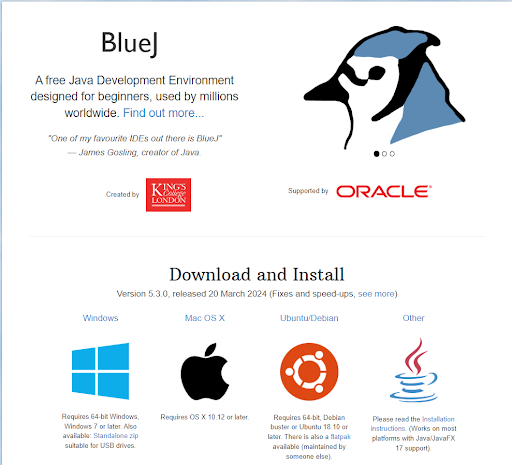
Since we’ll be installing BlueJ on Linux Mint, we can go ahead and download the binaries for Ubuntu/Debian. As a result, this part of the installation will be the same if you’re on a Debian environment as well.
Step 2: Install the application
Now we can install the files that we downloaded in the previous step. Type the following commands to do the same.
sudo dpkg -i BlueJ-linux-530.deb
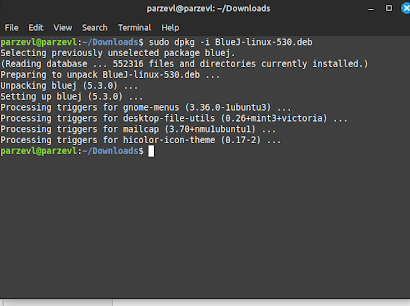
Note that the version number of the downloaded file might be different from the one we mentioned here. Make sure you write the correct name of the package before installing.
Step 3: Run BlueJ
Finally, now that BlueJ has been installed on your system, you can open it using:
bluej
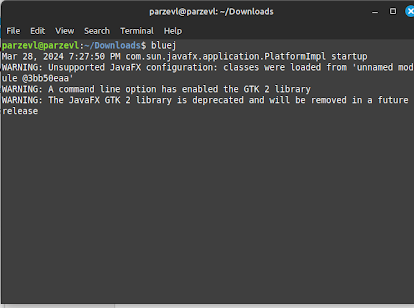
Using FlatHub
Firstly, launch a terminal on your Linux system. You can do this by searching for ‘Terminal’ in your system’s application menu or use the shortcut key combination for launching the terminal ‘Ctrl + Alt + T’.
It must be noted that the Flatoak release of this application is not maintained by the official BlueJ team, rather by an independent user. You should use the official release unless you are okay with a third party maintainer. Type the following command in your Terminal to install BlueJ:
flatpak install flathub org.bluej.BlueJ
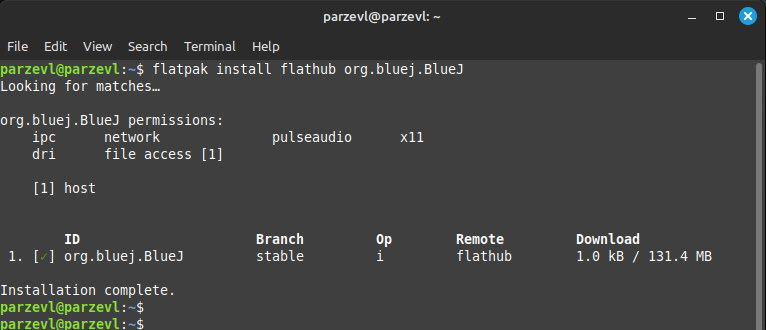
Now that it’s installed, you can type the command down below to run the application directly from your terminal.
flatpak run org.bluej.BlueJ
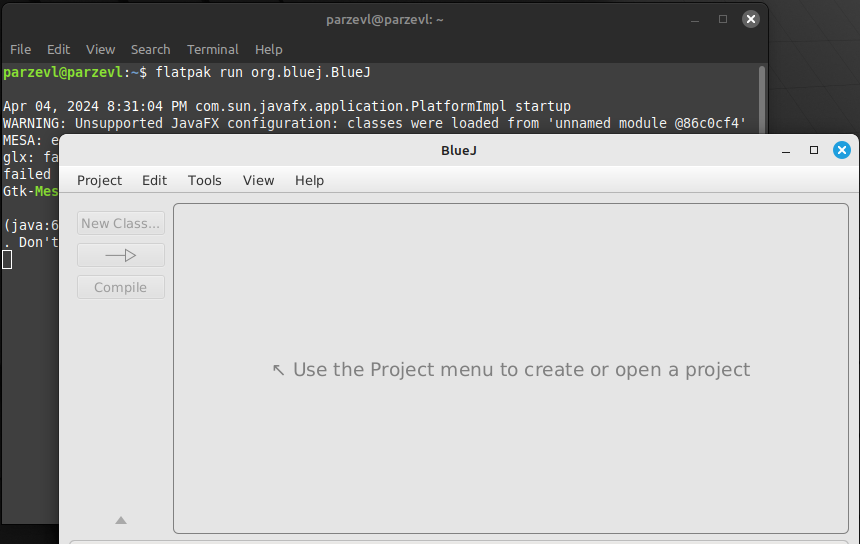
Using Snaps
Snap is the package manager which is shipped on Ubuntu and its flavors. You can type the command down below to install the application directly from your terminal if you are using Ubuntu:
sudo snap install bluej
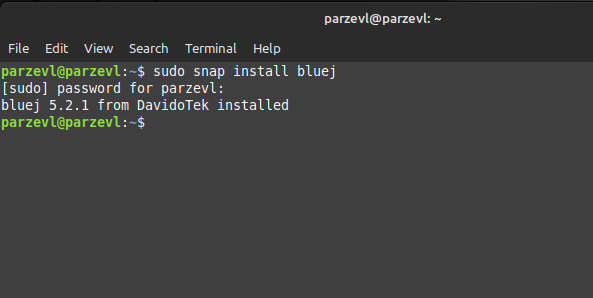
Simply type the command below to launch BlueJ from your terminal.
bluej
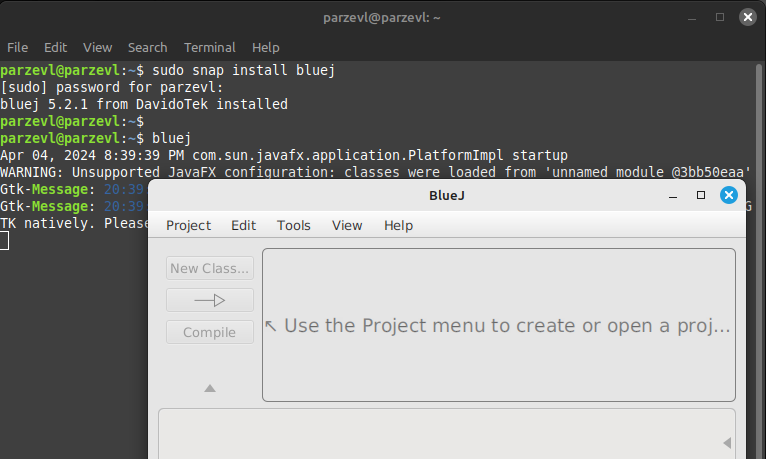
Conclusion
In conclusion, installing BlueJ on a Linux system provides you a powerful and user-friendly IDE for Java development. It also offers its users multiple advantages like, interactive debugging, educational features, and platform independence. In this way, BlueJ can result very handy as well as useful application for the programmers, for writing and learning Java programs.