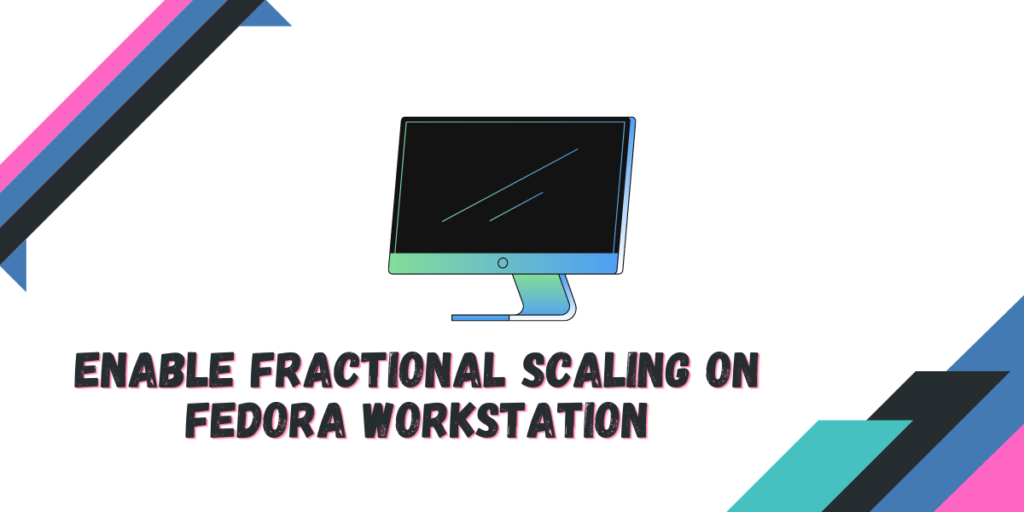If you are using your Linux machine along with any display having resolution higher than 720p, then chances are that every artifact such as icons or buttons either looks too small or too large. This is because Fractional scaling has been missing from Linux desktops from quite some time. The previous X11 display server didn’t allow fractional scaling for HiDPI monitors, which is used by mostly all the Linux distributions.
Also Read: Games not Scaling on Wayland Correctly? Here are the few workarounds you can try.
Even on Wayland, the default options for scaling is either 100% or 200% which can make your desktop look either too small or too large. However, Ubuntu, which also uses Wayland now, does show other scaling options such as 125% and 150%. These values are ideal for HiDPI monitors to display things correctly.
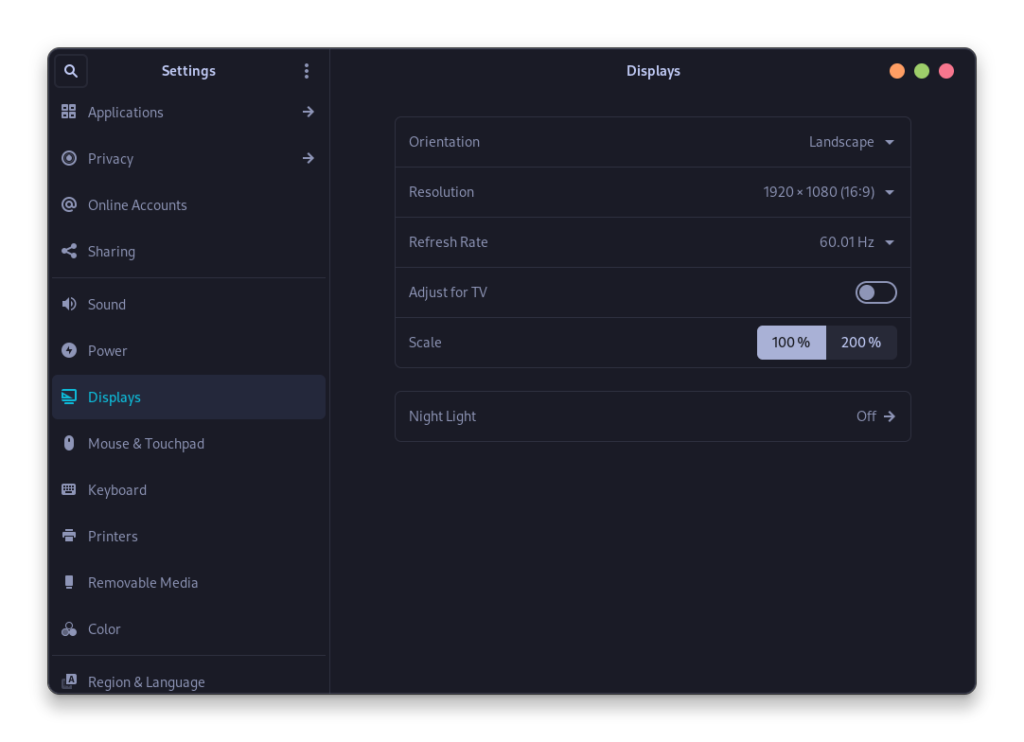
Red Hat’s Fedora Workstation, which uses the GNOME desktop environment on Wayland by default, which has started to ship Fractional Scaling as an experimental feature. But you have to enable it from the command line.
Unlocking Fractional Scaling on Fedora
To unlock the Fractional scaling settings on Fedora, just open a Terminal Window and type the following commands:
gsettings set org.gnome.mutter experimental-features "['scale-monitor-framebuffer']"
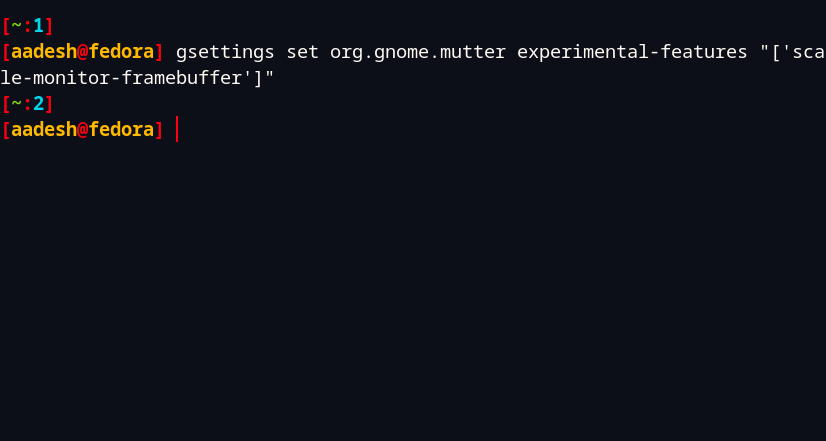
Just press Enter on your keyboard, and you are done!
Enabling Fractional Scaling
Log out and then log back in for the changes to take effect correctly before proceeding further. Open the Settings window and navigate to the Display settings pane and from the dropdown menu in the scale section, select your desirable scaling.
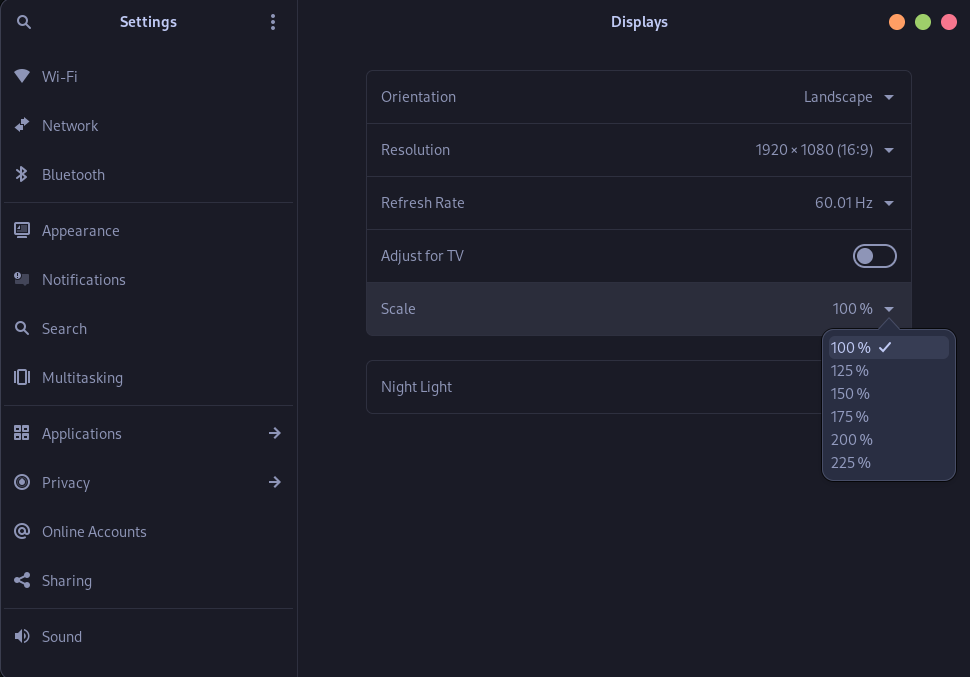
As you can see, different scaling values are now available to choose from such as 125%, 150%, 175%, 200% and 225%. You can try these settings one by one and select the appropriate one as per your monitor’s resolution.
Drawbacks
Note that this is an experimental GNOME feature and can result in heavy power usage or weird scaling issues such as screen tearing or other visual glitches, which can be trouble for battery oriented devices such as laptops. Ubuntu and other derivative distributions have applied several out-of-the-box optimizations for scaling to work correctly, which necessarily may not work on Fedora’s GNOME.
Disabling Fractional Scaling on Fedora
If you have encountered any of the issues mentioned above, then you might consider disabling these experimental features altogether. To do that, first set your scaling to either 100% or 200% from GNOME settings.
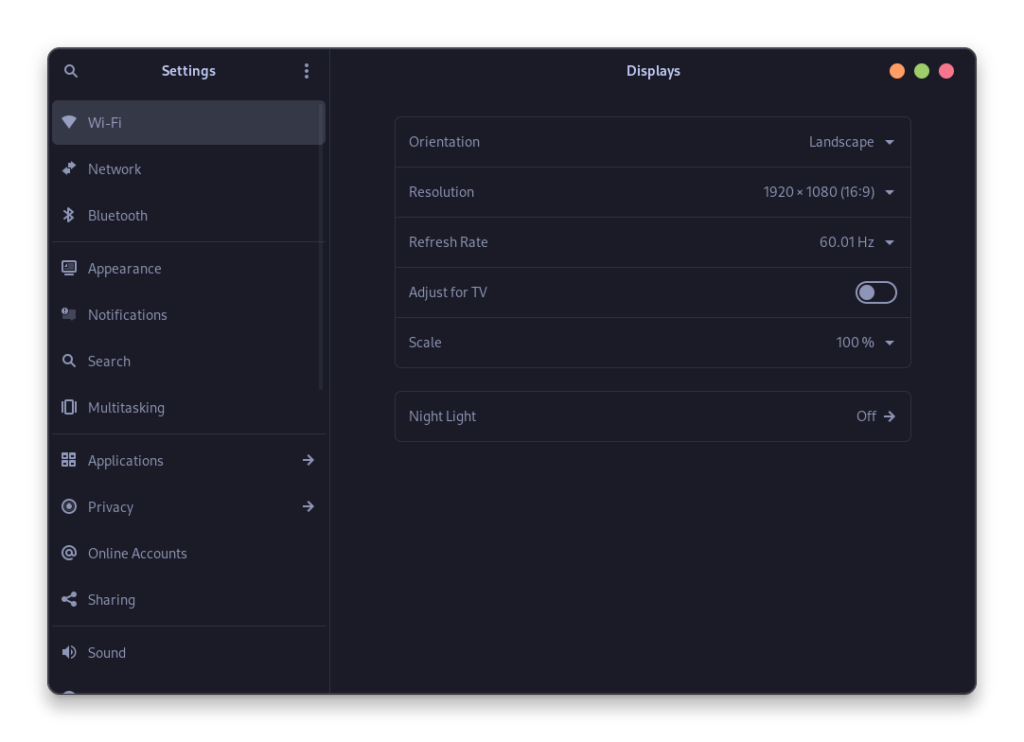
Once you are done, open the Terminal again and type the following commands:
gsettings set org.gnome.mutter experimental-features "[]"

Summary
Even though Ubuntu allows these scaling factors out of the box, it does in a non-efficient manner. It first upscales everything to 200% and then downscale it to your desired factor, which utilizes a lot of power and often result in distortion. It would be better for you to just use Text scaling for the time being.
There is currently a lot of development going on in the Wayland project, and this would surely be the default display server on all the Linux distributions.
And many more features will be added soon, along with Fractional Scaling because as per the Steam Hardware Survey, currently more than 61.44% of the Linux gamers have either 1080p or above monitor resolution on their primary display and such a large percentage of Linux users will not be ignored by the developers. We hope this article helped you understand how to perform fractional scaling on Fedora!
References
Also Read
RetroArch : How to Install, Setup and Use RetroArch for Retro Gaming