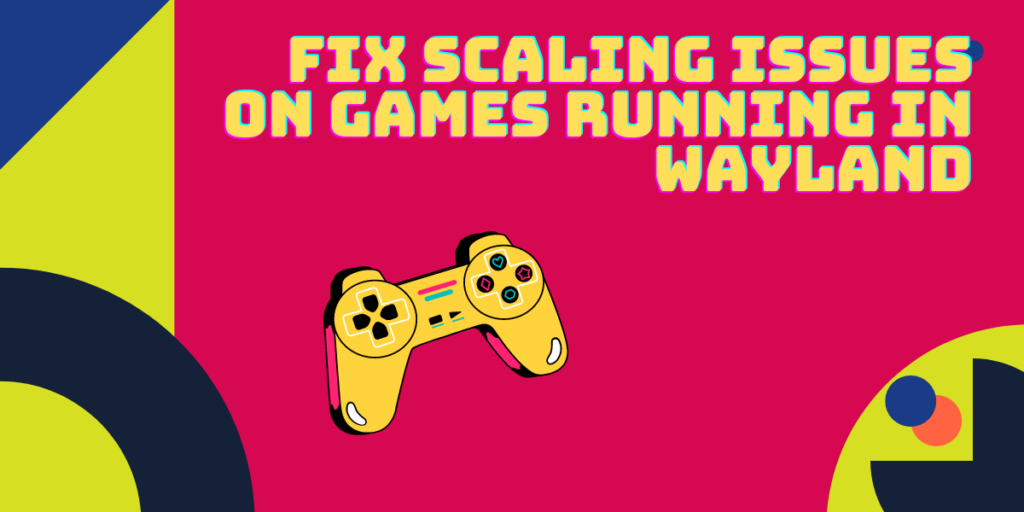The recent Wayland update has added fractional scaling for HiDPI monitors on Linux, which is amazing for the UI and scaling of the Desktop. However, the Games which you have installed on Linux have also ‘scaled’ along with everything and thus recognize a monitor with ‘less’ resolution for some reason. For example, as you can see in the screenshot of Portal 2 below, my 1920×1080 monitor is being recognized as 1536×864 resolution (with the correct aspect ratio).
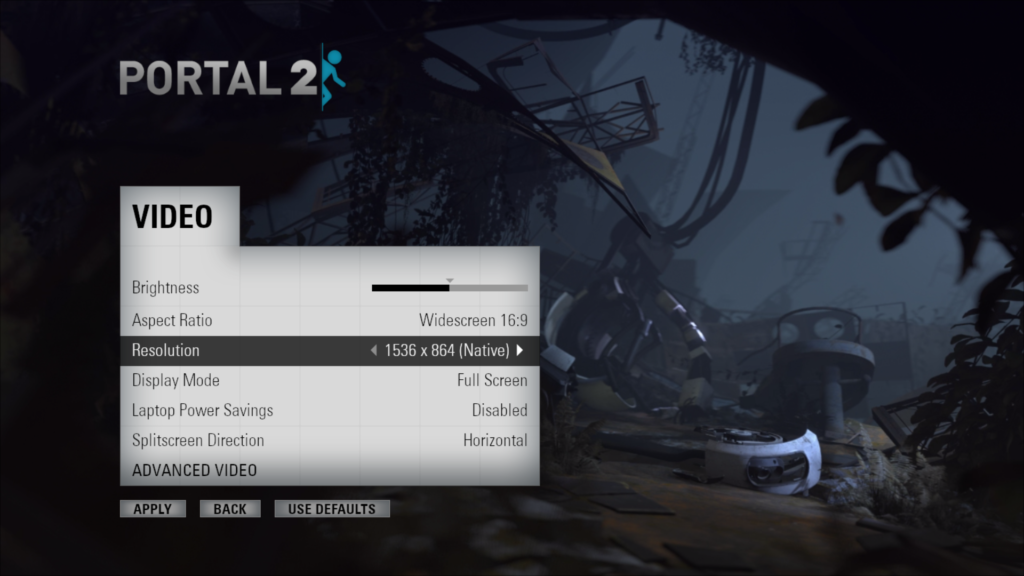
And this issue persists with non-native Linux games as well, which use Proton or Proton-GE to run on Linux (such as Rocket League).
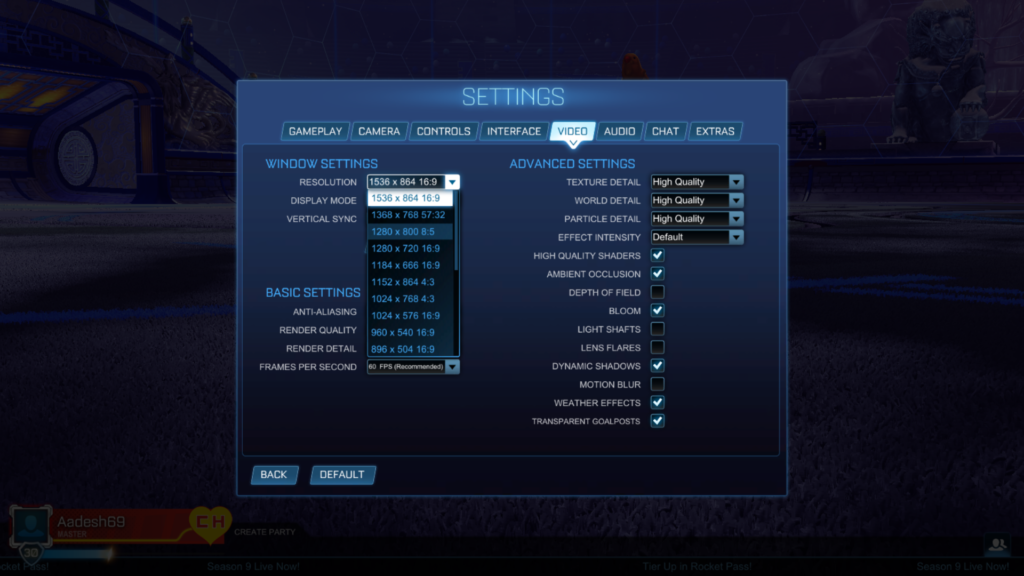
In this tutorial, we will look at some of the workarounds which you can apply to your system to run games in the correct resolution as per your HiDPI monitor.
Adding Custom Launch options
You can force Steam or Other Launchers to launch games in a custom resolution by adding launch options. While this is not exactly a correct solution because the games still process in the supposed ‘native’ resolution and then just expand to your monitor’s aspect ratio (thereby causing stretching or Blurriness), we thought it was still worth mentioning. You can add the following Launch options to a game from its properties section on Steam:
-w 1920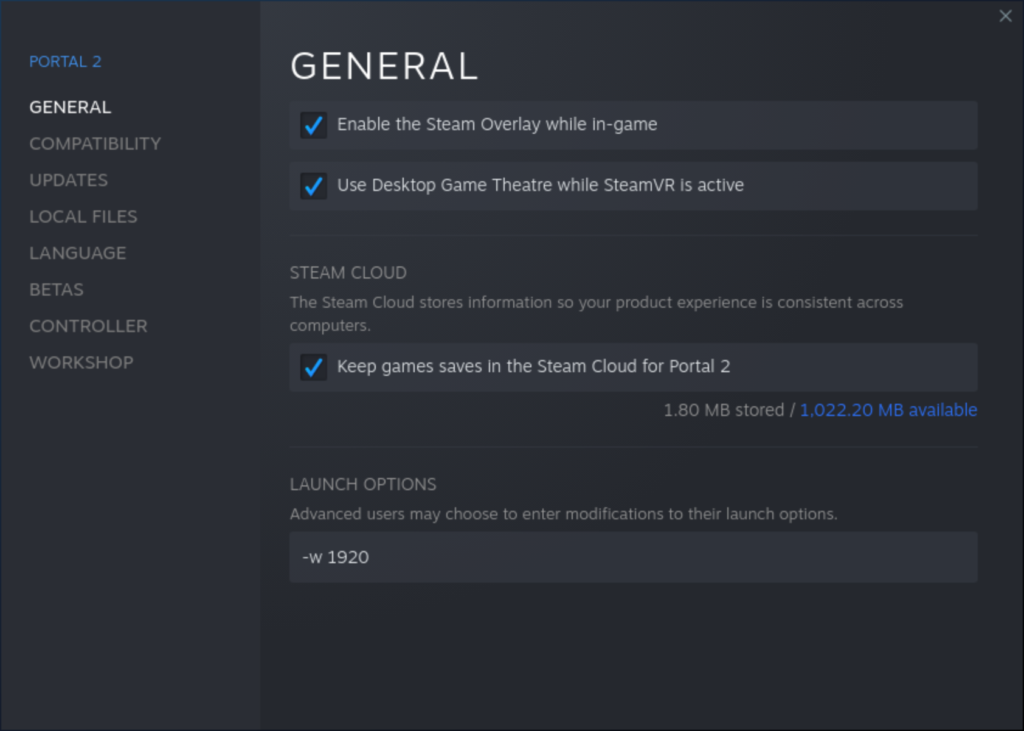
If you have any other monitor with a different resolution, you can add the following launch option depending upon your resolution:
| Launch option | Resolution |
| -w 640 | (640×480) |
| -w 720 | (720×576) |
| -w 800 | (800×600) |
| -w 1024 | (1024×768) |
| -w 1152 | (1152×864) |
| -w 1280 | (1280×1024) |
| -w 1600 | (1600×1200) |
| -w 1768 | (1768 x 992) |
| -w 1920 | (1920 x 1080) |
| -w 2560 | (2560 x 1440) |
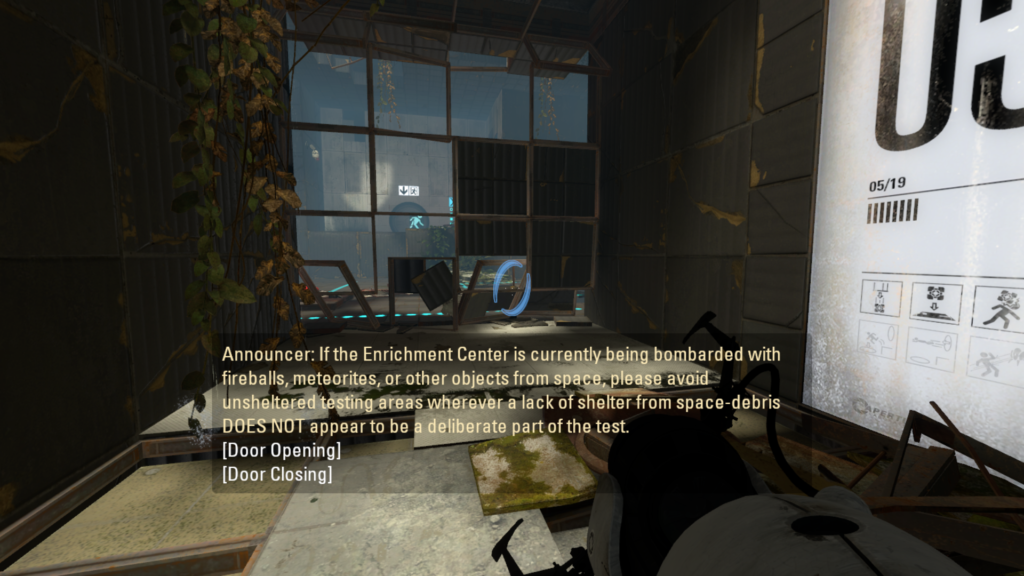
Run the game in X11
Because the game runs like this in Wayland on GNOME, you can try running the game in X11. Just save your work and log out of your system, and then choose ‘X11’ or ‘Xorg’ on your log in screen option. X11 does not support fractional scaling, and therefore you might see that everything else is not scaled as per your resolution correctly and might appear small. However, if you run the game, you will see that the game now recognizes your 1080p (or Higher) resolution monitor correctly and runs fine.
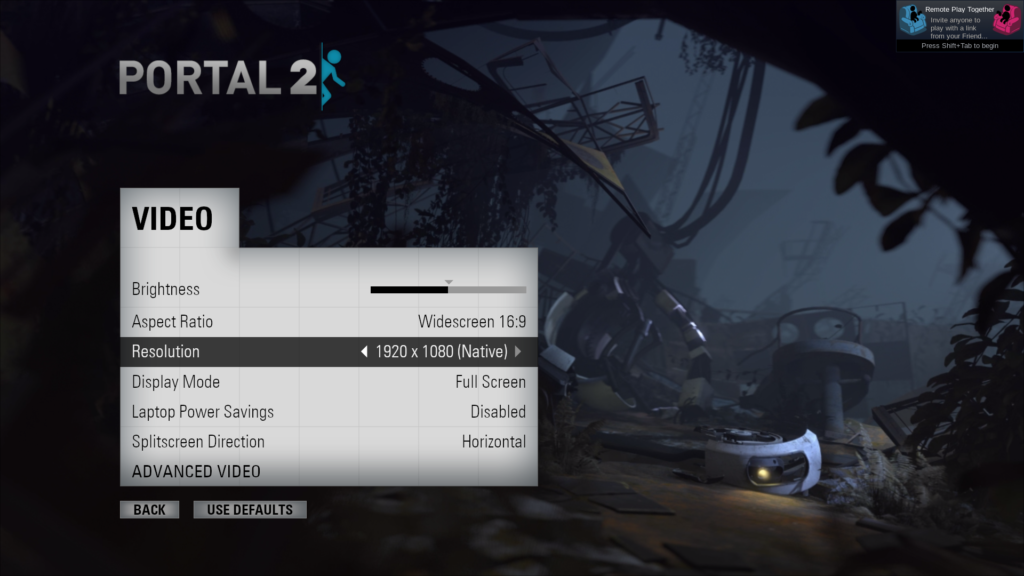
Summary
Scaling is still fairly new on Linux, and hopefully, a Proton or Steam Update fixes these issues quickly. Valve is heavily consumer-focused, and I’m sure they know about these issues and will fix them down the line as Ubuntu and other Linux distributions will be switching to Wayland fairly soon, and I am using a Fedora workstation which is a rolling release Linux distribution and is considered a bleeding edge distribution. X11 is going to be dead soon because its developers have started to contribute more toward the Wayland protocol.