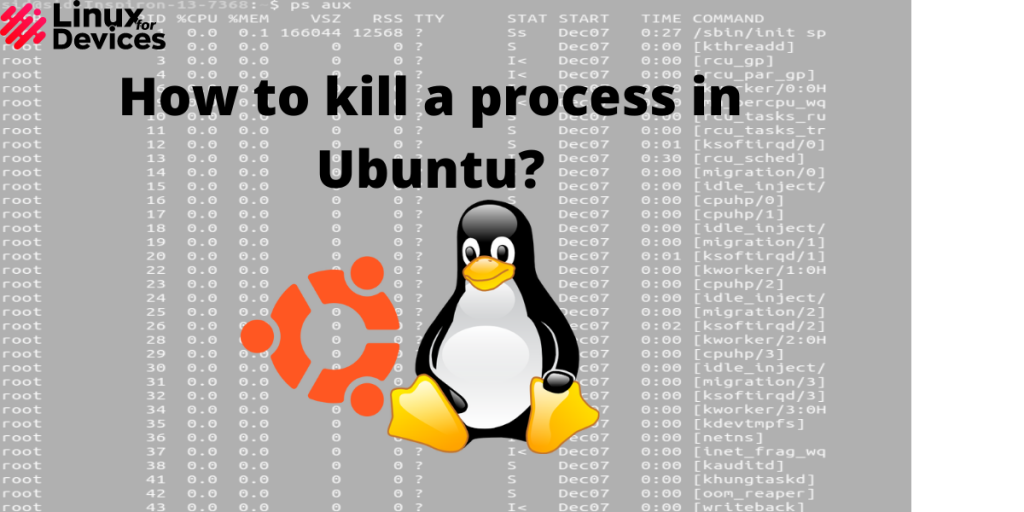In this article, we will be discussing how to kill a process in Ubuntu.
When you launch an application, there are some processes that run in the background for that application. Sometimes, the application is not responsive, and to close that application, we need to kill that process. In Windows, we can kill a process using the Task Manager application. In Ubuntu, we can kill a process through terminal and GUI. Follow this article to know how to kill a process in Ubuntu.
1. Using GUI
We can kill a process using the System Monitor application. Click on the Show application icon in the bottom left corner.
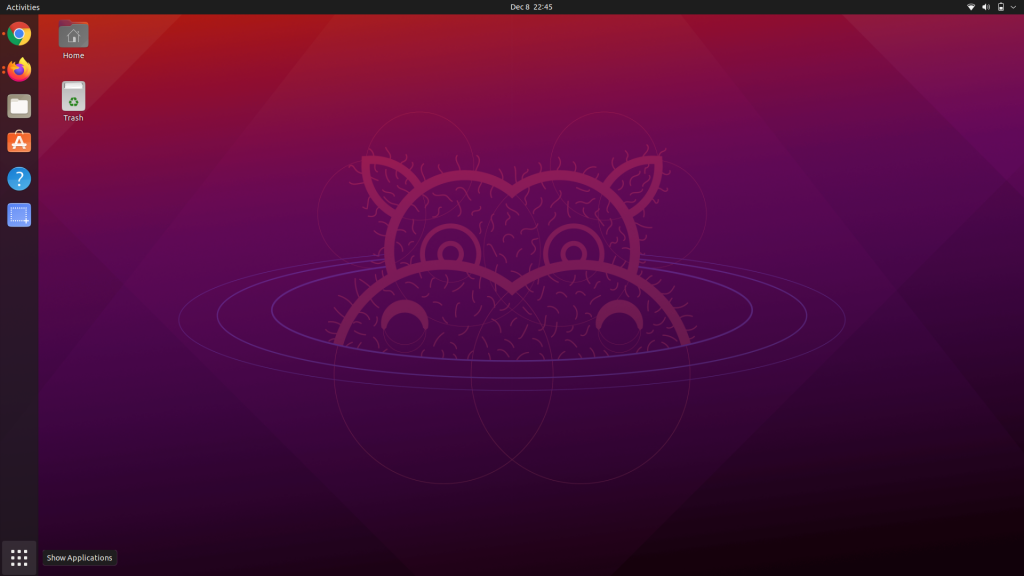
Open the Utility folder and click on the System Monitor application.
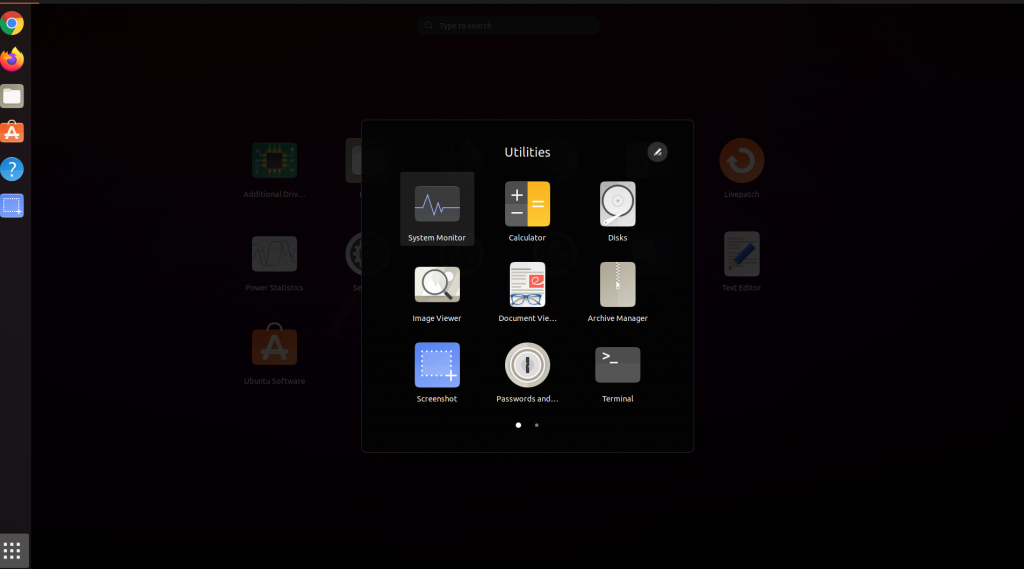
Now, right-click on the process you want to kill and click on Kill to kill the process. You also have other options like stop, end, continue.
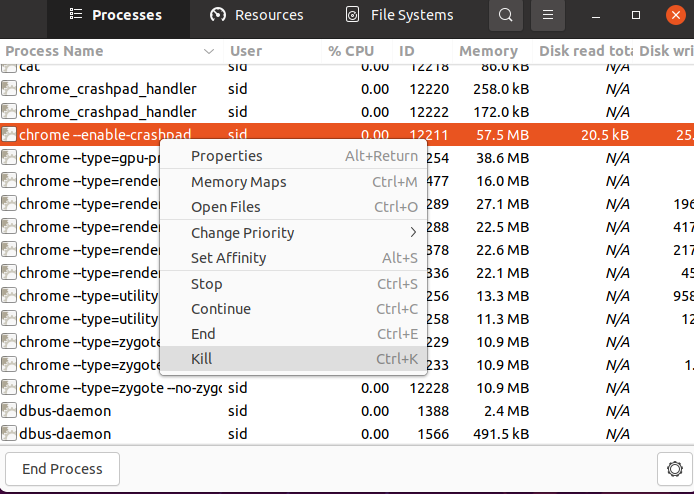
2. Using Command Line(Terminal)
We can kill a process using the command line by using the Process ID(PID) of a process. Follow the steps below to know the PID and kill the process using the terminal.
Open a terminal window by pressing Ctrl+Alt+T. Execute the following command to know the PID of a process.
pidof <program_name>
pidof chrome

Now, to kill a process, execute the following command:
sudo kill process_id
sudo kill 12477
In this example, the process id for chrome is 12477 as shown in the image above. There are different processes running for a single application.

To kill multiple processes, provide all the PID’s pf the processes you want to kill by executing the following command:
sudo kill <process_id_1> <process_id_2> <process_id_3>
sudo kill 12378 12289 12258 12256

To kill all processes at once using a single command, execute the following command:
sudo killall <program_name>
sudo killall chrome

What is the best way to kill a process in Ubuntu 20.04LTS?
You can use the kill command to terminate a process in Ubuntu 20.04 LTS. Ensure that you have the necessary privileges, often requiring the use of sudo.
How can I find the process ID (PID) of a specific process?
Use the ps command to list all processes, and then search for the process by name or other criteria. The PID will be displayed in the output.
Must I have root privileges to kill a process in Ubuntu?
Yes, typically you must be a superuser or use the sudo command in order to kill a process, particularly if it’s owned by another user.
Can I use a graphical interface to kill processes, or do I need to use the command line?
Yes, Ubuntu offers a System Monitor tool that provides a graphical interface for viewing and killing processes. However, you can also use the command line.
What is the significance of a process with high memory or CPU usage?
A process with high memory or CPU usage may indicate a potential issue, such as a memory leak or resource-intensive task. Investigating and potentially killing such processes can help maintain system stability and performance.
What are the potential consequences of killing a process in Ubuntu?
Killing a process that is critical for system operation can lead to instability or data loss. Always ensure that you understand the purpose of a process before terminating it.
How can I send a specific signal to a process when killing it?
By default, the kill command sends a SIGTERM signal, allowing the process to perform cleanup operations. You can use the -s option to specify a different signal, such as SIGKILL.
Conclusion
So, we discussed how to kill a process in Ubuntu. The terminal method is preferred as you can kill multiple or all processes using a single line command, but if you are not familiar with the command line, you can use the GUI method too.