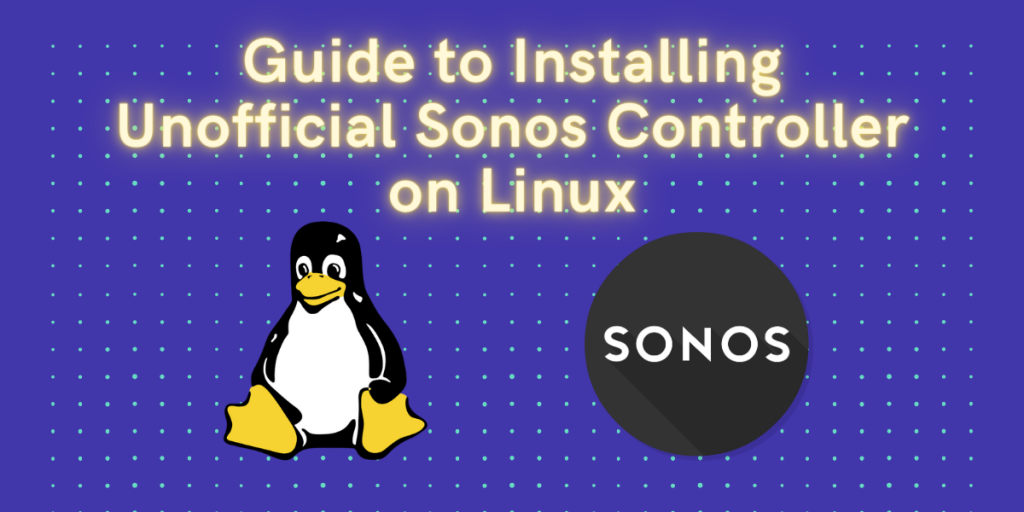The official sonos app is not officially supported on Linux. As a result, the unofficial application was created to handle, at the very least, the basic functionalities of their Sonos sound systems from the convenience of their Linux machines. The unofficial Sonos Controller solves this serious problem for the Linux users.
This unofficial version is created and maintained by the open-source community, to deliver a user-friendly system of interacting with your Sonos sound systems. In this article, we’ll learn how this application can improve your home integration with your Sonos sound system, as well how we can go ahead and install it on your Linux environment.
Sonos Controller Application Features
- Simple Design: The application was made to be able to handle the basic features of the original Sonos application at the very least, like queuing songs, browsing Spotify libraries, etc. The unofficial application handles these basic tasks with ease, providing a seamless experience for the user, all in your favorite Linux distro.
- Strong Integration: The application also supports integration with the popular music streaming services such as Spotify and Amazon Music, so that you can access all of your music right from within the application.
- Play from URL: This application also supports playing songs, podcasts or playlists directly from a URL. You can simply copy the playlist URL and paste it into the application for this to work.
Do note that this client is electron based, so essentially this application is a web page inside the Electron browser and thus its comparatively resource heavy on your machine.
Installing Sonos Controller on Linux
Let’s now look into the installation process of the application using different methods, so that you can choose the right one for yourself. The installation process is relatively simple and will only require a couple of minutes to set up.
Using Applmage
First, let us visit the official GitHub repository of the Unofficial Sonos Controller application. From here, we can download the latest AppImage according to our needs from the Releases page. Unless you are running your system on an ARM based CPU, just download the amd64 version of the application. If you want to learn more about AppImages, you can check out this article!
For our purposes, we’ll be downloading the sonos-controller-unofficial-0.3.0.AppImage and proceeding with the installation.
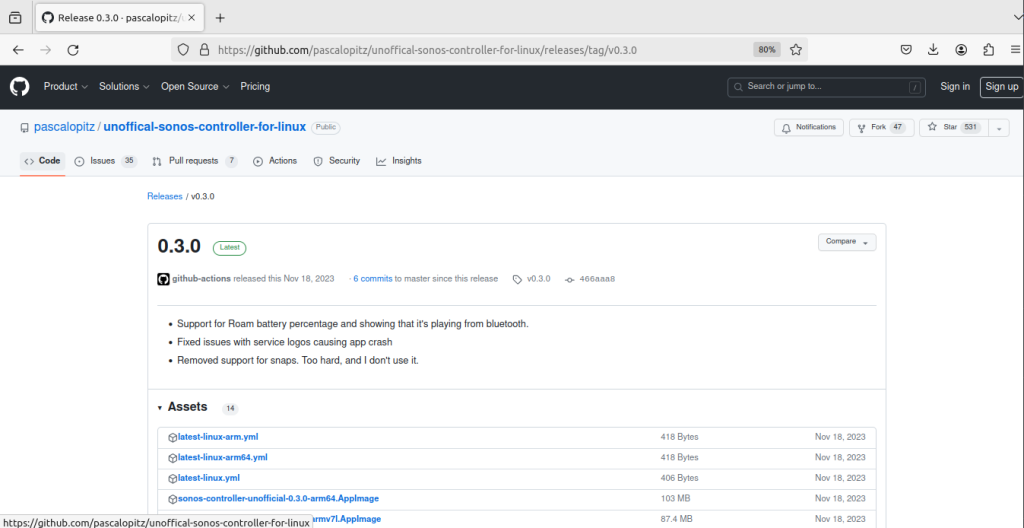
Now that the download has finished, we can go to the Downloads folder and edit the permissions. Simply type the following command in your Terminal:
cd Downloads/
chmod +x sonos-controller-unofficial-0.3.0.AppImage
# Now to run the application
./sonos-controller-unofficial-0.3.0.AppImage
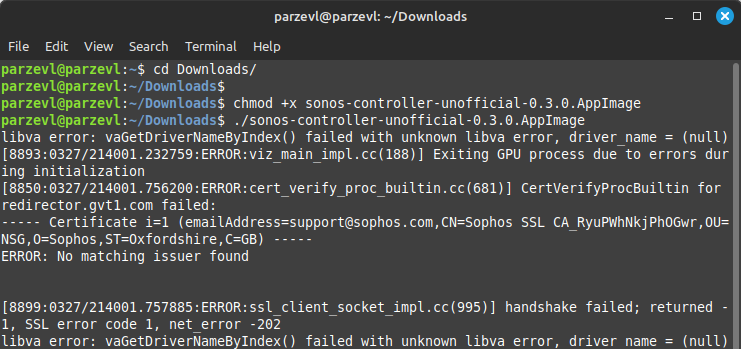
If you are using a Debian based system, such as Ubuntu or Linux Mint, use the method mentioned below.
Using .deb Installer
This method also involves visiting the official GitHub repository of the Unofficial Sonos Controller application. Now, we can download the latest .deb installer (amd64 version) from the Releases page.
For our purposes, we’ll be downloading the sonos-controller-unofficial_0.3.1_amd64.deb and proceeding with the installation.
Use the command given below to install the application through the .deb file we just downloaded.
sudo dpkg -i sonos-controller-unofficial_0.3.1_amd64.deb
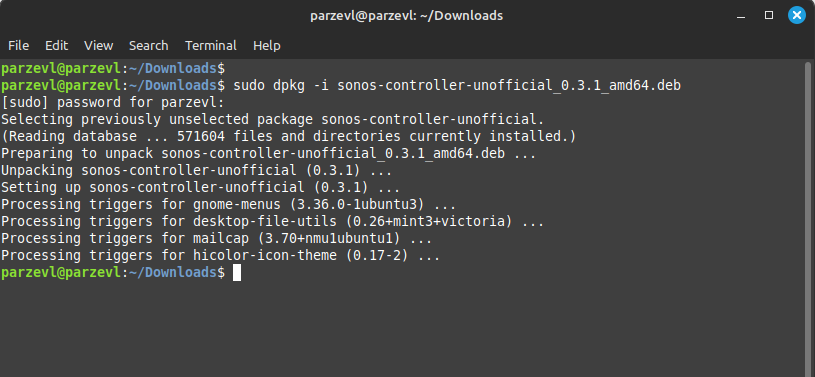
Once the installation is complete, you can launch the Sonos application by searching for it from within your Software Manager. When it starts up, it will try to detect your Sonos sound system on your local network.
Once that is done, you are now free to play songs, add your music streaming services and so much more.
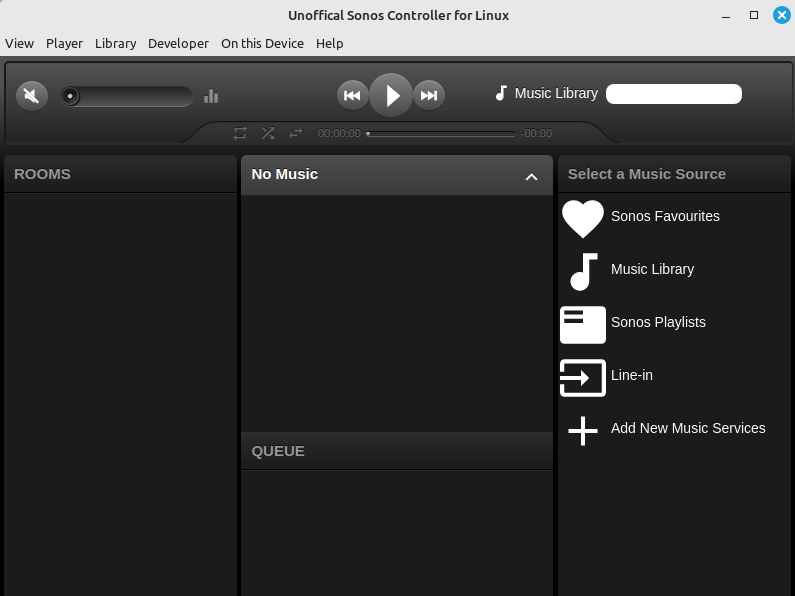
Using Snaps
We can also install the unofficial Sonos application using Snaps. If you don’t have Snaps set up on your Linux system, you can refer to this article, to have a complete walkthrough of the setup process.
Once snap is set up on your system, use the command given below to install the application through the Snap Store.
sudo snap install sonos-controller-unofficial --edge
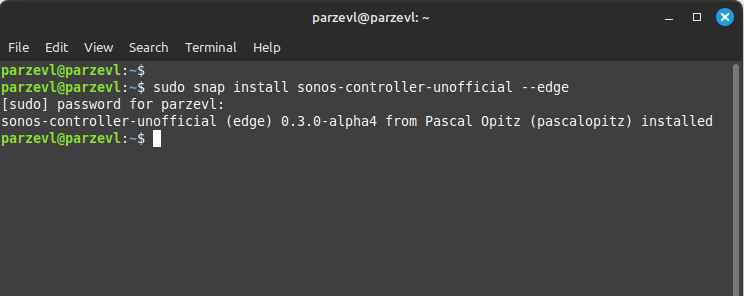
Finally, You can launch the application by searching for “Sonos” in your Software Manager. Or, if you prefer using the Terminal to launch the application directly, you can use the following command:
sonos-controller-unofficial
Wrapping Up
As we’ve seen so far, the unofficial Sonos Controller application goes a long way to aid Linux users with the convenience of being able to access their Sonos sound systems and take full advantage of it right from the comfort of their preferred desktop.
It supports features that are as good as, if not better, than the Windows, macOS and Android versions themselves, and it turns out to be a solid application for the Linux environment. You can also enable port forwarding on your router in order to access this server from anywhere in the world, but make sure that you have firewalled your system properly before exposing your system to the internet.