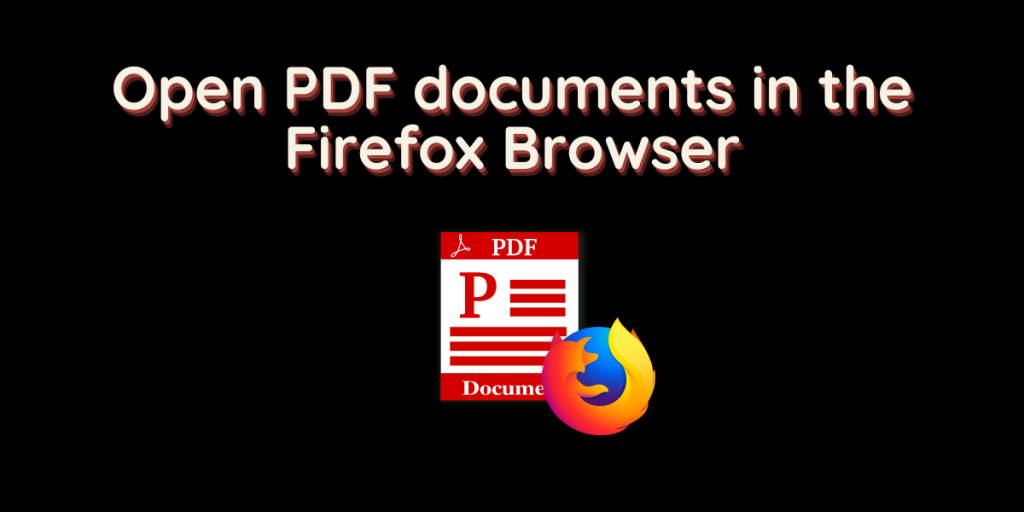Mozilla Firefox is the most widely used web browser in the Free and Open source community. However, the company Mozilla has made really questionable choices as a company for Firefox in the recent 2-3 years. One of the silly changes they made was when you click any PDF document, Firefox automatically chooses to download the file instead of showing a preview just like Google Chrome does on android devices. In this article, we will take a view at how can we open a PDF file in the Firefox Browser, and change it to the default PDF viewer.
Edit Firefox Settings
Open the Hamburger menu present on the top right in the Firefox Interface and open settings, or simply type about:preferences in the address Menu. Scroll down a bit and look for the Applications section.
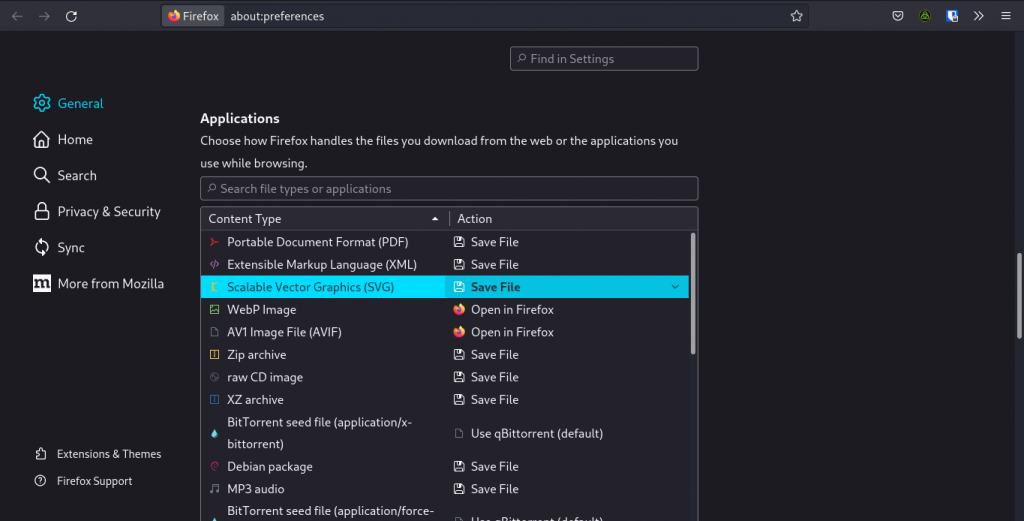
Now in the search bar, type ‘PDF’ or ‘Portable Document Format’ and change the save file option to ‘Open in Firefox’.
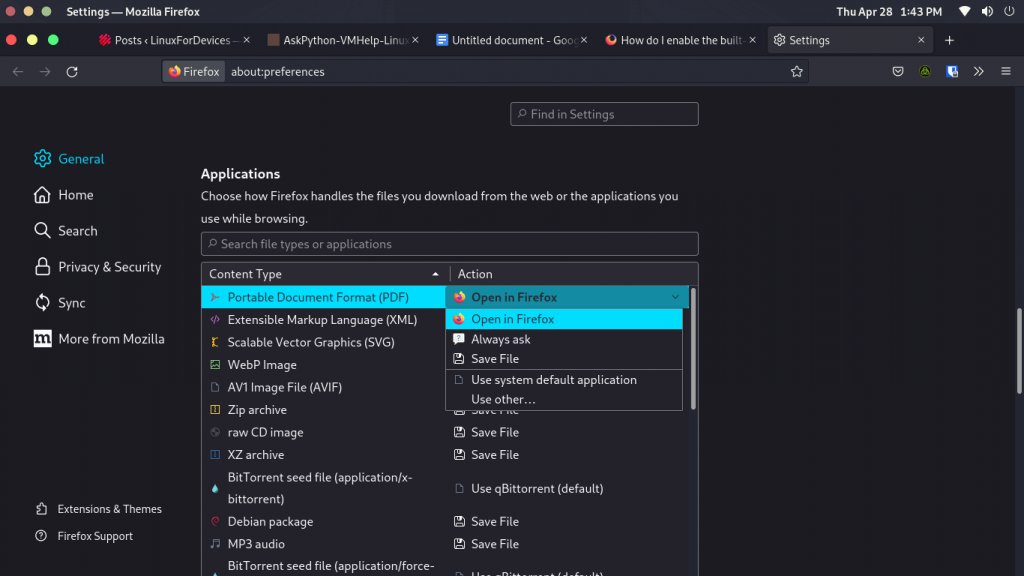
Just close the tab, and you’re good to go!
Make Firefox the default PDF opener
If for some reason, you prefer the Firefox’s PDF viewer more than the default PDF viewer installed on your Linux distributions, then follow these steps to make it the default one :
Select any PDF document and click the right mouse button.
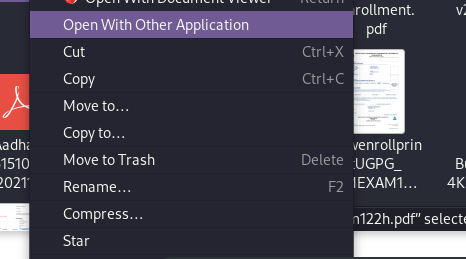
Now, click on ‘Open with another Application’ option.
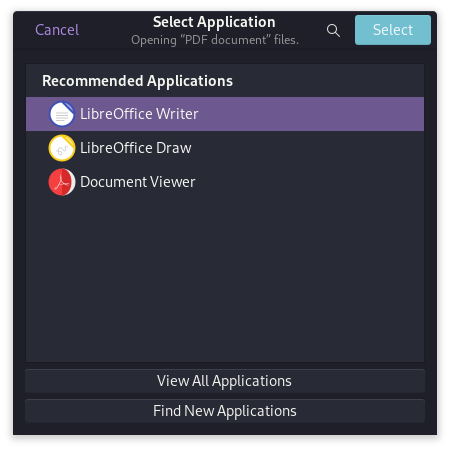
Now, scroll down a bit and look for the Firefox option, select it and hit open.
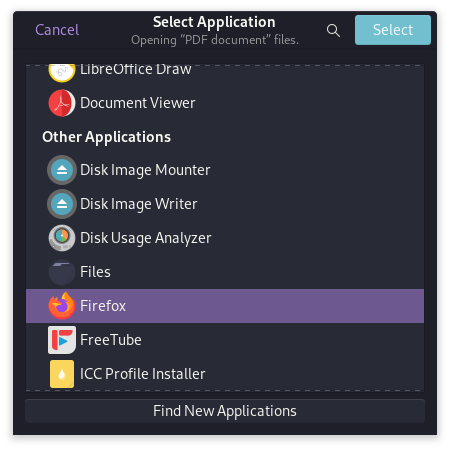
From now on, whenever you will double-click on any PDF, it will open in the Firefox web browser.
Summary
In this article, we learned about opening PDF files in the Firefox browser, as well as setting it as the default PDF viewer for the whole OS. If you have any questions regarding any step, do not hesitate to ask it in the comments down below.