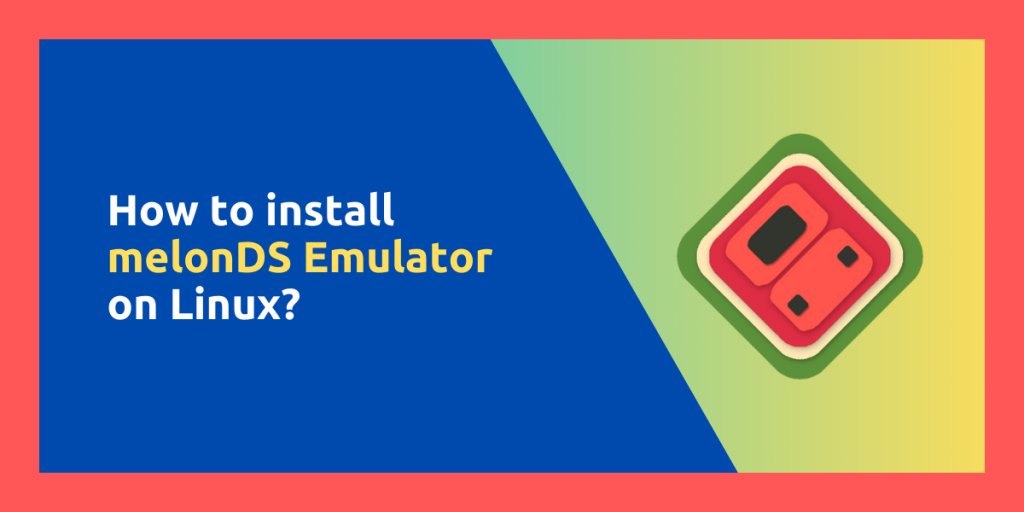MelonDS is a fairly new emulator which lets you play your games which you own on the Nintendo DS platform. The Nintendo DS was a unique gaming console with two screens arranged vertically and games were designed specifically to run on both the screens, and thus emulating this platform can be a bit weird. MelonDS runs on Windows, macOS and all the Linux distributions and in this tutorial, we will try to install this emulator on your system and also set it up for proper gaming.
Installing MelonDS on Linux
You can either install this application on your system from the Flathub or using the official AppImage binaries from their official website. We will discuss both of these methods one by one.
Via Flathub
Flatpak is a universal packaging format, and you can use this format to install applications on any Linux distribution. The entire application and its dependencies are sandboxed from your system as well, thus offering more privacy. Follow this guide to set up flatpak on your system and once you are done, just run the following commands in your Terminal to install MelonDS:
flatpak install flathub net.kuribo64.melonDS
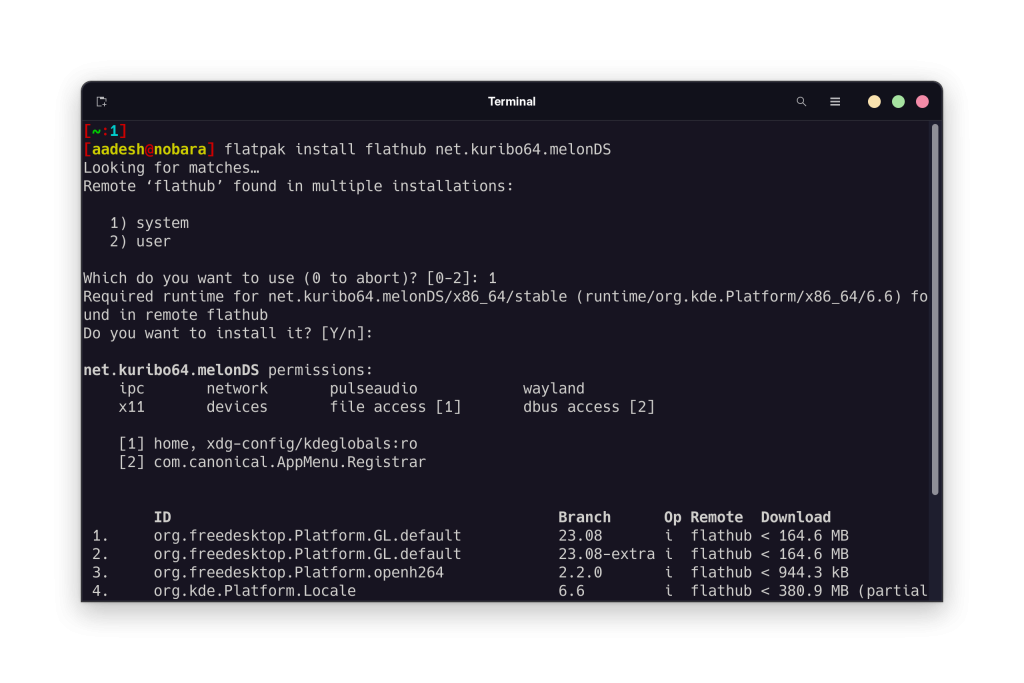
Now, we will discuss how to install this application using the official tarball.
Via the Tarball
Visit the official MelonDS site and download the latest Linux x64 tarball listed there.
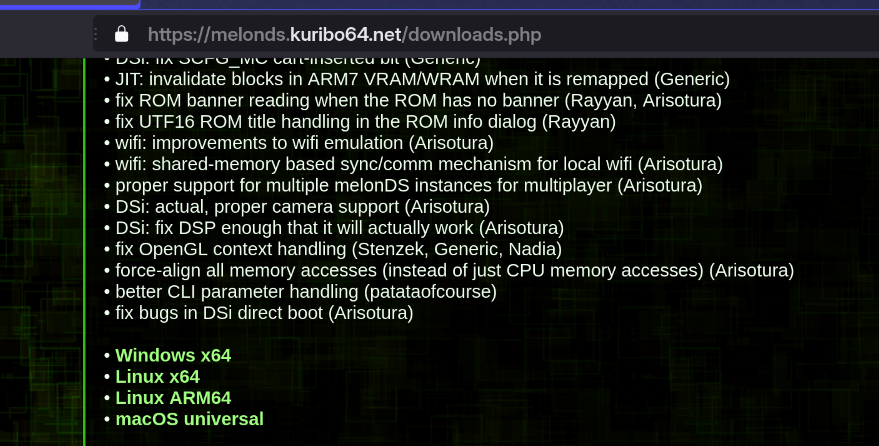
Once the file is downloaded, navigate to your downloads directory and extract the downloaded file. Once the file is extracted, open the folder right click on the MelonDS file and open its properties.
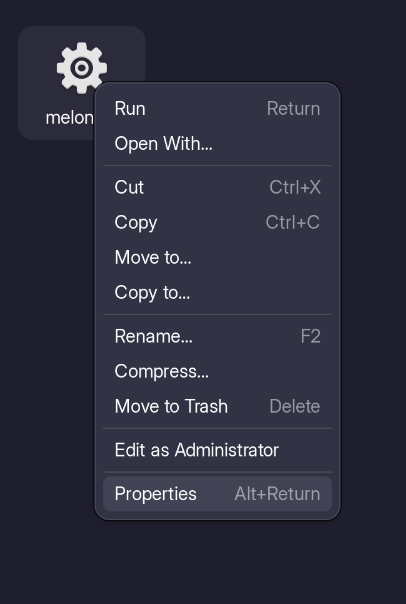
From the properties, look for a toggle which says ‘Mark file as executable’ and enable that.
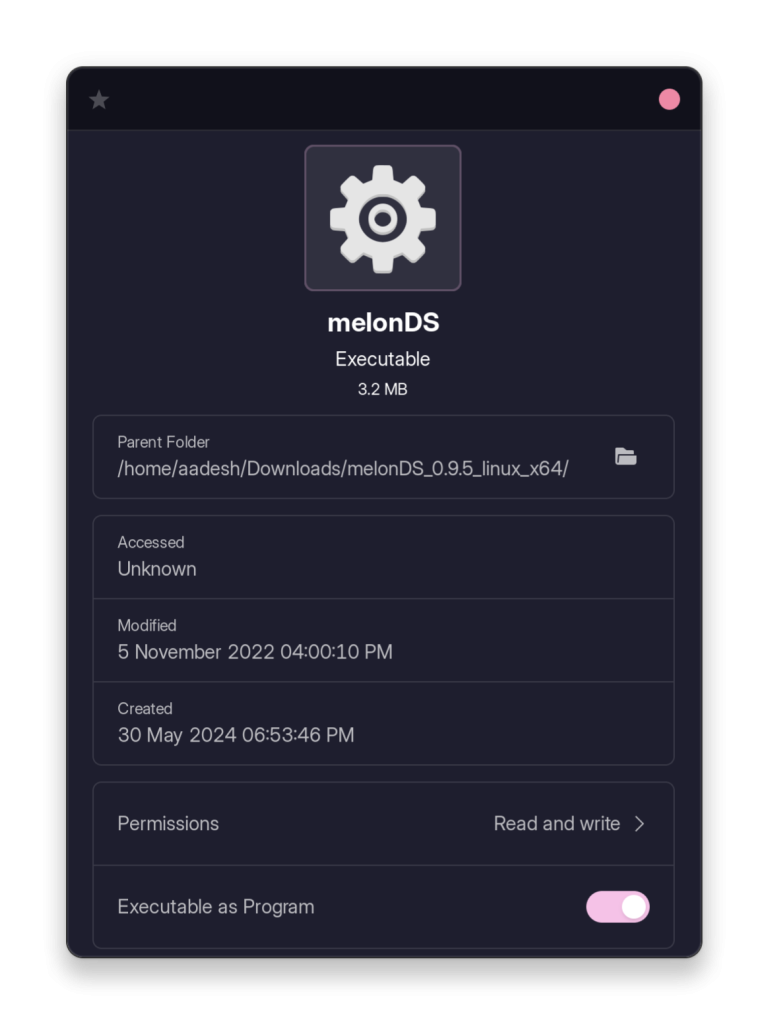
Once the file is marked as executable, simply launch the application by double-clicking on it.
Post Installation Setup
Once you have installed the emulator on your system, you need three main files from your original hardware in order to emulate your games. These are – bios7.bin, bios9.bin and firmware.bin which is the firmware file for Nintendo DS. You can also find the files on the internet. Once you have all the files, open the emulator and open the Emu Settings from the ‘Config’ menu on the title bar.
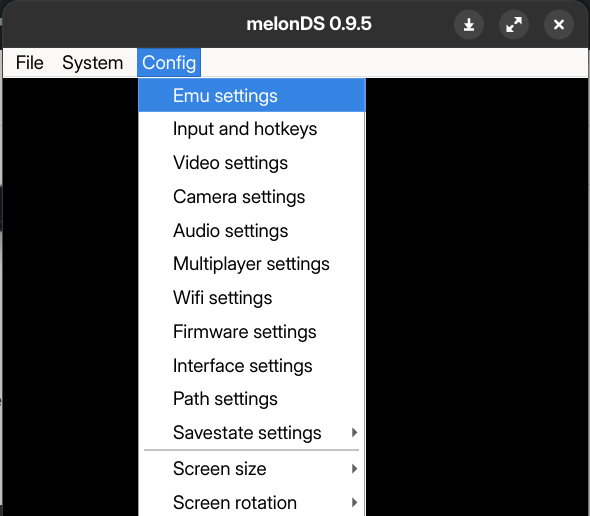
Go to the DS-Mode tab in the settings and click on the checkbox and finally import your firmware and BIOS files respectively.
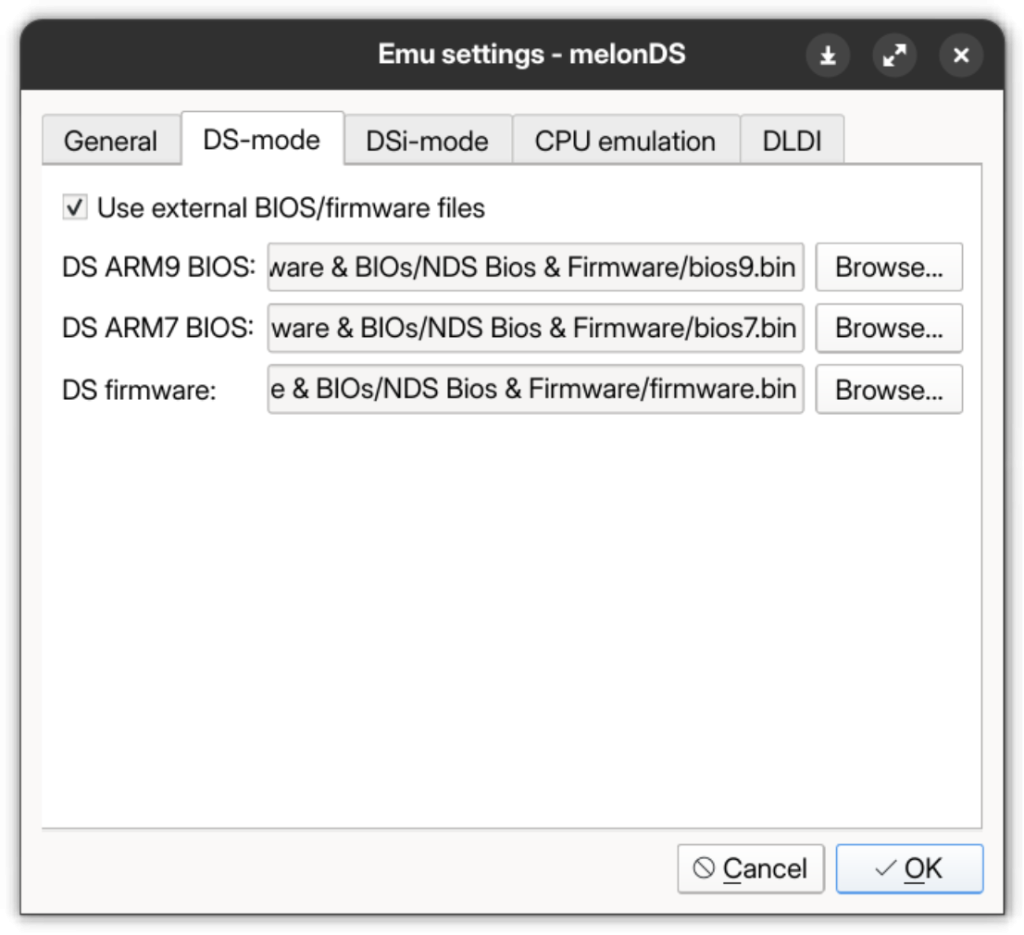
Now, just hit OK and you are done with the process. However, you should definitely remap the controls as per your preference from the Config > Input and hotkeys.
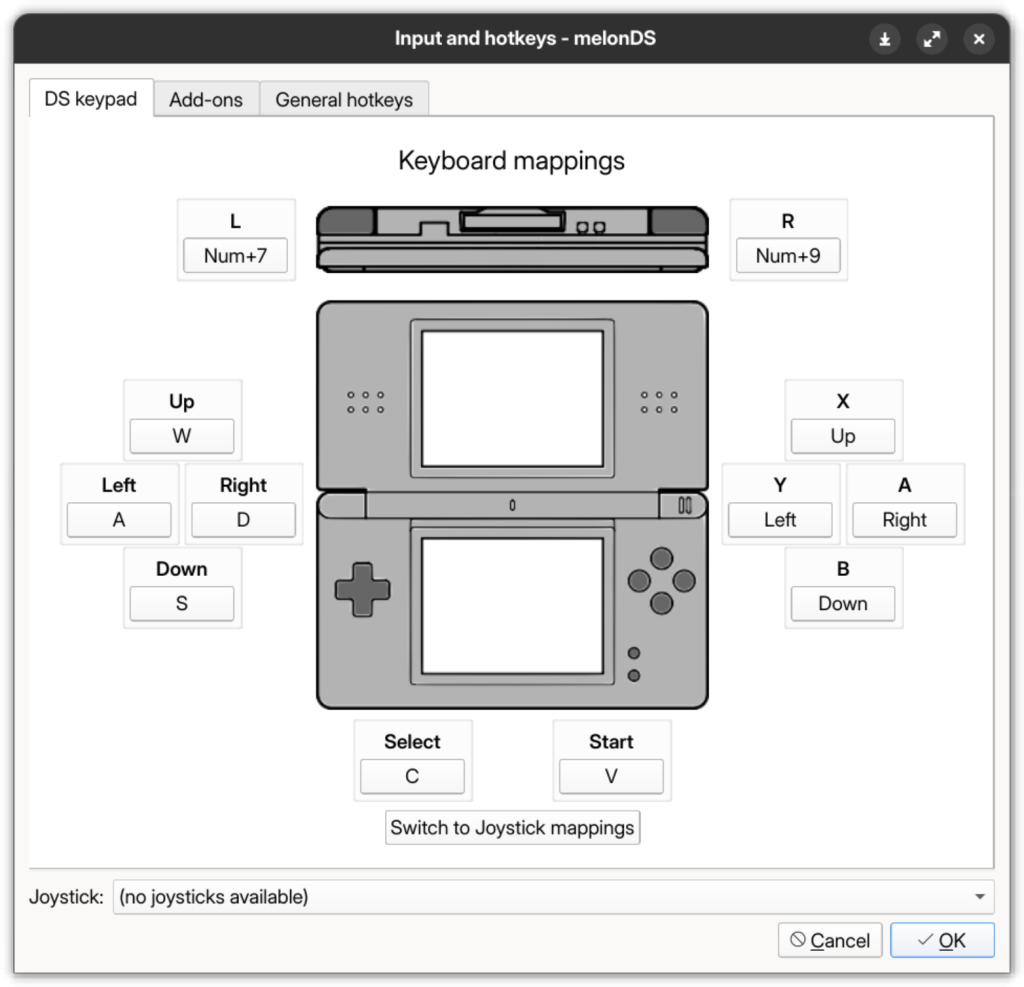
Lastly, you should change the video settings from the Config > Video and enable the OpenGL renderer to get optimal gaming experience.

Now, you can import any ROMs from the Open tab on the title bar and play your games.
Summary
melonDS can effectively run a large number of Nintendo DS as well as DSi games, and naturally like every emulator, not every game works. But if you want to enjoy your own games with better graphics and refresh rates on a better screen, then these emulators are a lifesaver. Obviously keep in mind that emulating a platform is perfectly legal, however downloading games and firmware online is not. So we highly recommend that you buy a legal copy of the game which you want to play in order to support the creators of the game. Nintendo obviously cracks down on emulators if they find any proof of copyright infringement or just breaking of its software encryption (look at the case of Yuzu) and let’s hope it does not act on melonDS or any other emulator as they play a key part in preserving old games.