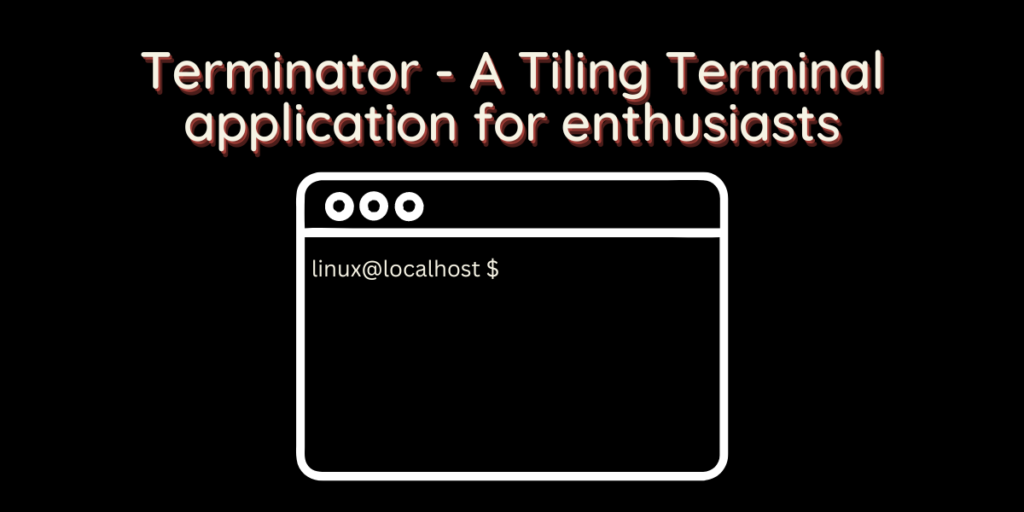All the Desktop Environments in the Linux environment ship with a Terminal application, be it GNOME Terminal in GNOME, or XFCE terminal in the XFCE desktop environment. However, because of the modularity, you can install any Terminal application on any desktop Environment as they have different features and resource usage. One such Terminal application is Terminator.
Terminator is a tiling Terminal application that you can use and customize as per your needs. Tiling is usually a feature exclusive to Tiling window managers such as i3WM or Sway in which multiple windows of the same or different applications can be fit into the screen. This is really efficient for people who have huge displays or Ultra Wide monitors.
However, if you do not want to remember all the keyboard shortcuts which a Window Manager uses, and yet you want to have some of the tiling features, you can give this terminal emulator a try.
Features of Terminator
Some of the following features may interest you in installing this terminal emulator :
- Tiling multiple terminals on a single screen.
- You can also use Tabs.
- Keyboard shortcuts are similar to several Tiling window managers.
- You can drag and drop Terminal panels to arrange them as per your liking.
- Plugins are supported, which will extend the features of this software.
- Profiles and layouts can be saved, which makes the usage really efficient.
It is based upon the GNOME Terminal, which uses GTK3, and therefore the installation will pull some dependencies of the GNOME desktop environment. However, despite the dependencies, Terminator is still lightweight and works flawlessly on other desktop environments.
Installing Terminator on Linux
It is available in the official repositories of all the Linux distributions, and therefore you can install it easily from your ‘Software Center’.
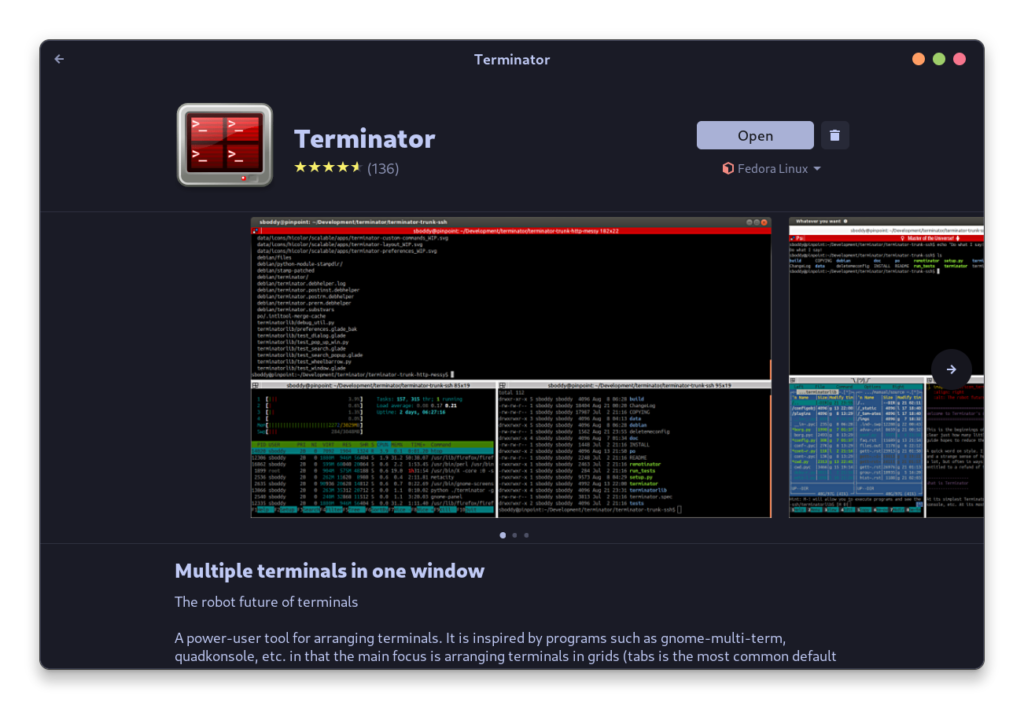
If you prefer installing applications from the terminal, then you can install it by typing the following commands:
# On Debian and ubuntu based distributions :
sudo apt update && sudo apt install terminator
# On Fedora Workstation
sudo dnf install terminator
# On Arch Linux based distributions
sudo pacman -S terminator
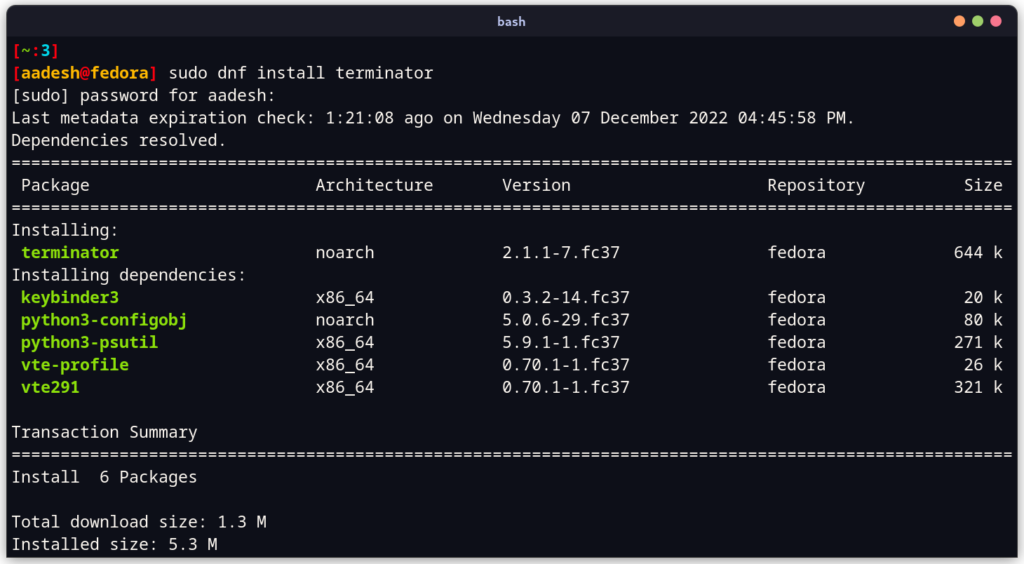
Using Terminator
Search and launch this Software from your Application’s Grid/Menu. You will find the interface really basic, and the theme is also a bit ‘dull’ but don’t worry, we can easily customize it.
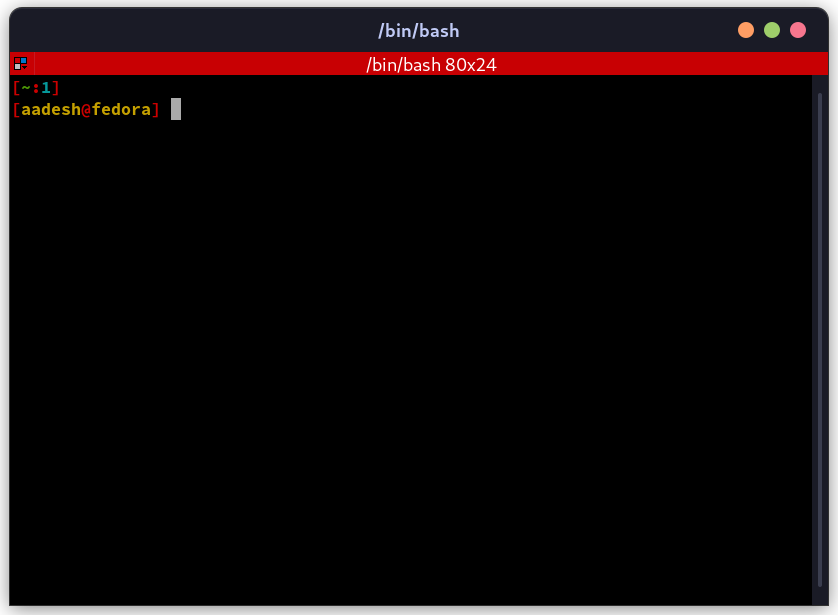
If you right-click on the application, you will see various options such as New tab, Splitting the Terminal horizontally or Vertically and your Preferences from where you can change the themes and fonts, manage Keybindings and Plugins etc.

You can split Terminal windows horizontally by pressing Ctrl+Shift+e, and you can split a window vertically by typing Ctrl+Shift+o. To navigate to the adjacent or above/below Terminals, you can use the Alt+<ARROW KEYS> shortcut and to close a Window, you can use Ctrl+Shift+W.
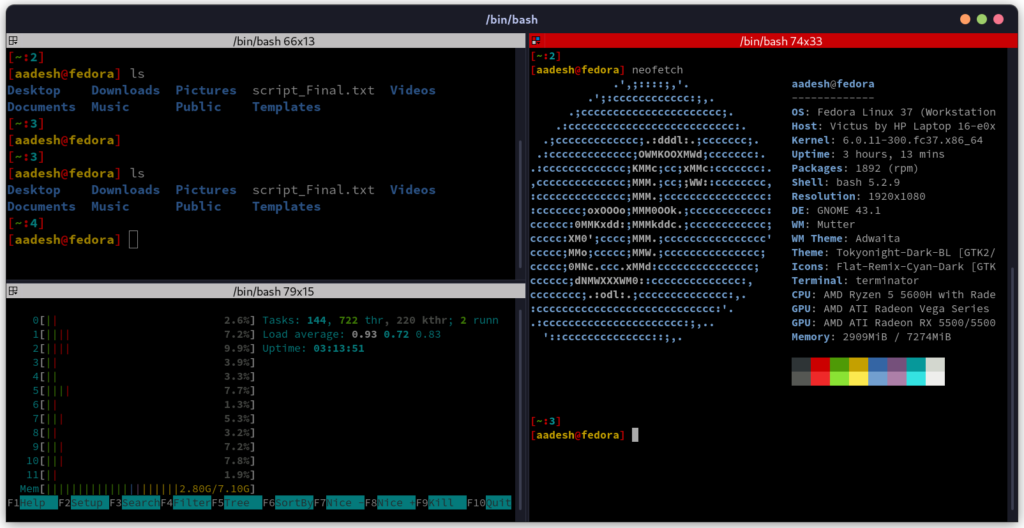
You can also open a new tab if you want more terminals and have less screen space by typing Ctrl+Shift+t on your keyboard.
Summary
In my opinion, Terminator creates a window for standard desktop environment users to give a glimpse of what a Window manager is, and they can give it a hand before fully installing any tiling window manager.
Terminator also has an excellent documentation, so if you want to check out more hidden features, then you surely can.