Looking to automate tasks on your Linux system, why not consider using TCL? If you have never heard of it then worry not, I’ve got you covered, in this article, we will learn about this language, how to set it up in Linux, and start scripting so read on to master TCL scripting on Linux. So let’s get started.
We cover the installation process for different Linux distributions, including Debian/Ubuntu, Arch, and Fedora. You’ll also get a step-by-step tutorial for creating your first TCL script. By the end of this article, you’ll be well-equipped to use TCL for automating workflows, system maintenance, and more.
Also check: Iotas – A Note-taking application with Nextcloud sync support
Introduction: Automate Your Workflow with TCL
I tried a little bit of this language and I found it pretty simple, if you ever did programming then getting used to it will take no time for you. Of course, it might take time to remember the syntax but for the most part, you should get started in a matter of minutes.
Of course, from my perspective, I will majorly use it to automate tasks but just for your information it is not a VHDL language; it’s a scripting language. So it’s commonly used in embedded systems.
Getting back to the automation part, especially on the enterprise level where you might have so many resources, that doing the same task is not feasible. Tasks like:
- Backup and Restore: Creating a backup of a file at a particular time and storing it in a destination.
- System Maintenance: Auto-updating packages and checking the current version of packages.
- Software Deployment: It’s especially common in cloud environments, a lot of the deployments are the same so just running the same script will suffice.
- Monitoring: You can schedule a monitoring task that monitors the resource usage, memory usage, and network stats and sends an alert if some problem occurs.
These are just a few of the tasks that can be automated and you can in fact use TCL to do it. The best way to learn a programming language is to solve the problems that you are facing. Don’t download the solutions that others have built, build your own, you may encounter challenges, but the knowledge gained will be invaluable.
How to Install TCL on Different Linux Distros
To run TCL scripts you need an interpreter that will run your scripts. If you are using Debian/Ubuntu distro then run the below command.
sudo apt install tcl tk
TK is for the graphical toolkit, you can skip it if you want but why not use it, might be useful in creating alerts.
For Arch users, you can run the below command
sudo pacman install -S tcl
For Fedora users, run the below command.
sudo dnf install tcl
For other distributions, consult your package manager’s documentation. Once installed follow the below demonstration to make a Hello World program.
Your First TCL Script: A Step-by-Step Guide
Let’s make your first script in TCL, we will just be printing “Hello World” in the console. First, run the following command to determine the correct shebang for your script.
which tclsh
The path will be used to tell where to find the interpreter to execute the file. Anyway below is the code for the Hello World program. Open your favorite text editor, I used Vim (yeah I finally started using it). If you’re interested in alternative text editors, consider NVim or Kate
#!/usr/bin/tclsh
#
# Print "Hello, World!" to the console
puts "Hello, World!"
#Only execute this one if you have neofetch installed in your system otherwise comment it out
set bashCommand "neofetch"
set result [exec bash -c "$bashCommand"]
puts $result
Once you write the program, save it as “hello.tcl”, the tcl extension is used to describe TCL scripts. Now let’s make this file executable by running the command below.
chmod +x hello.tcl
Once done, just run the below command to get the output like the image below.
./hello.tcl
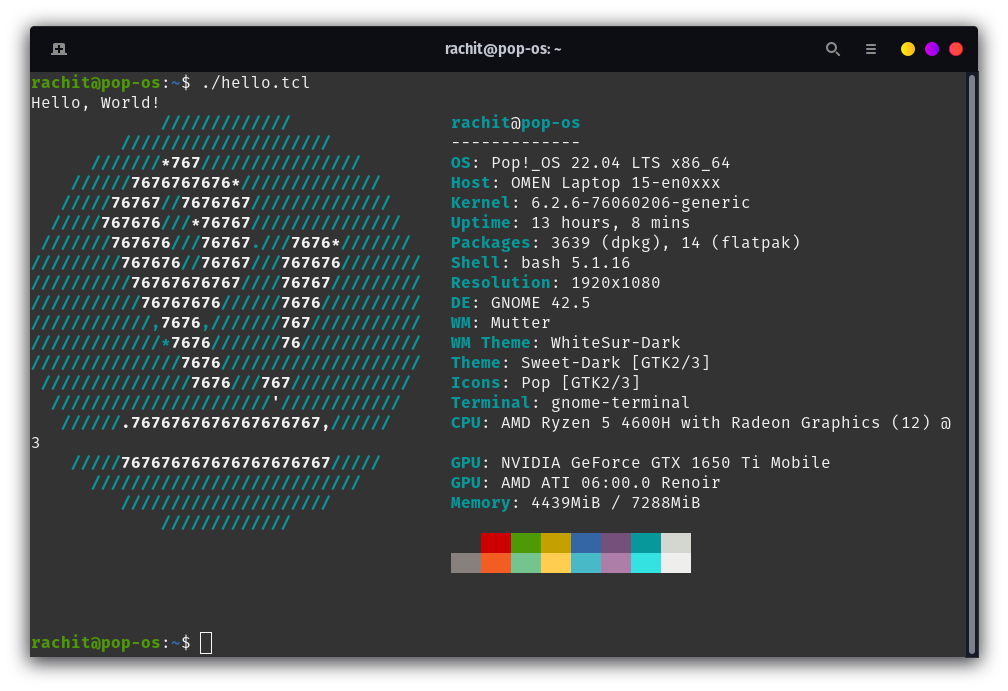
As demonstrated, the script prints ‘Hello World’ and also uses a bash command in the script to call neofetch. I think that’s a good enough way to start and I hope that once you start getting used to this language you will use it to make brilliant projects.
Conclusion: Take Your Automation to the Next Level with TCL
In today’s article, we learned about a scripting language called TCL. It is used predominately for automating and embedding systems. It is quite a simple language and those with previous knowledge of programming will find it pretty easy to pick it up. We also saw how to install the TCL interpreter and the TK which is the GUI toolkit for it. Once we installed the necessary components, we made a simple program and ran it to see the output. Well, now I will take my leave cause you got a language to learn. Bye.
