When music players are discussed in the Linux world, Rhythmbox is the first suggestion of every user. And why wouldn’t it be? It is the best audio player out there, with Radio FM support and even Podcasts! In this article, we are going to take a look at the installation of Rhythmbox and add several plugins to Rhythmbox which will make our experience even greater.
Install Rhythmbox on Linux
This application comes pre-installed in many distributions, to check its version, open a terminal and type :
rhythmbox --version
And if it is not installed, either you can look for ‘Rhythmbox’ in the software store of your distribution, or you can type the following commands in your Terminal :
For Ubuntu and Ubuntu-based systems :
sudo apt install rhythmbox rhythmbox-plugins
For Fedora workstation :
sudo dnf install rhythmbox
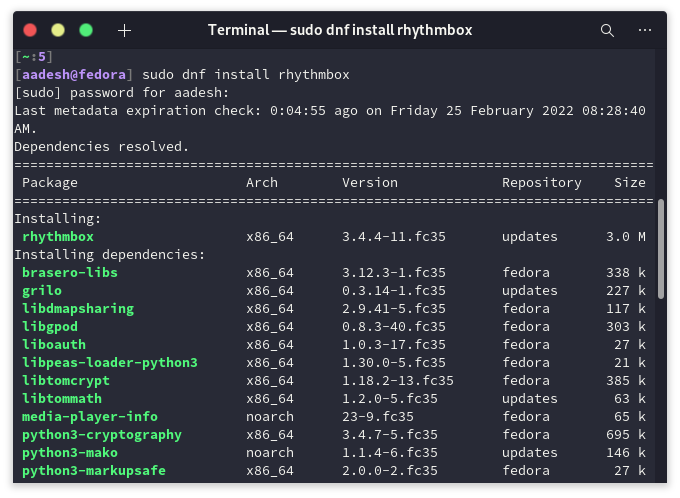
For Arch Linux and Arch-based distributions :
sudo pacman -S rhythmbox
Features of Rhythmbox
When you first launch Rhythmbox, it will automatically scan the ~/Music directory for you. However, if you have stored music somewhere else, you can specify the directory in which you have stored all the music files from the settings. Here, we have discussed a few features of Rhythmbox in detail, have a look.
Interface
On the top, you can see the current song, and all the basic features like Play, Pause, Shuffle, Repeat, etc.
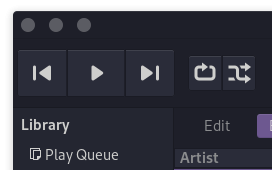
The pane at the left has all the Library options, you can either play media files locally or you can choose to stream Radio. You can also log in to last.fm, Libre.fm, or SoundCloud and enjoy all the music from your online account locally from the application. You can even listen to various Podcasts from the application.
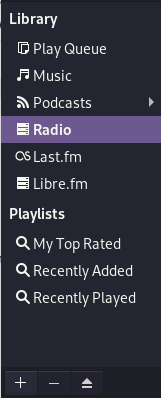
Plugins
Rhythmbox has a lot of plugin support, and once enabled, as mentioned above, you can listen to the radio all around the world and play songs from your Last.fm account. To manage Plugins, click on the 3 dots on the top right of your screen and open Preferences. Go to the Plugin tab at the end and enable whichever plugin you feel you’ll need, such as radio support, SoundCloud, etc. You can even enable the Lyrics plugin so that you can sing along with the song if you like the vibe.
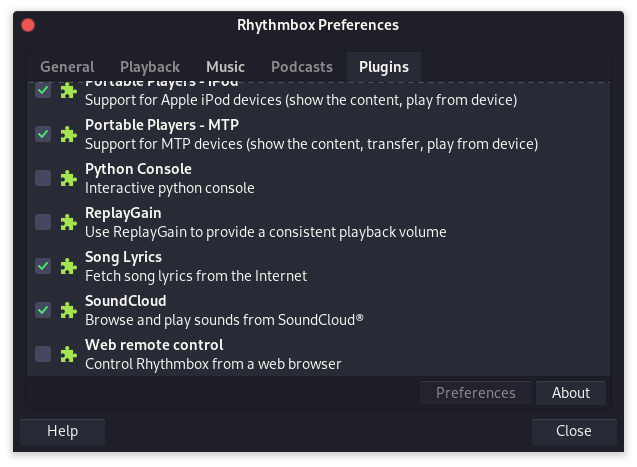
Great, now let’s see how can we listen to our favorite songs in the application.
Usage
Let’s first change or add our music folder, in case we haven’t stored our files in ~/Music. Open Rhythmbox and click on the 3 dots on the top right and select preferences. From the dialog box, navigate to the Music tab, now specify the location where you have stored all the music files.
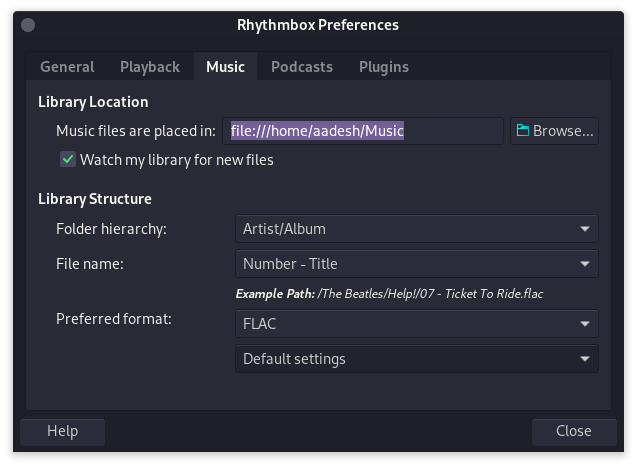
From the general settings, you can also manage the information which will be displayed on the main screen of Rhythmbox. Once finished, close the dialog box.
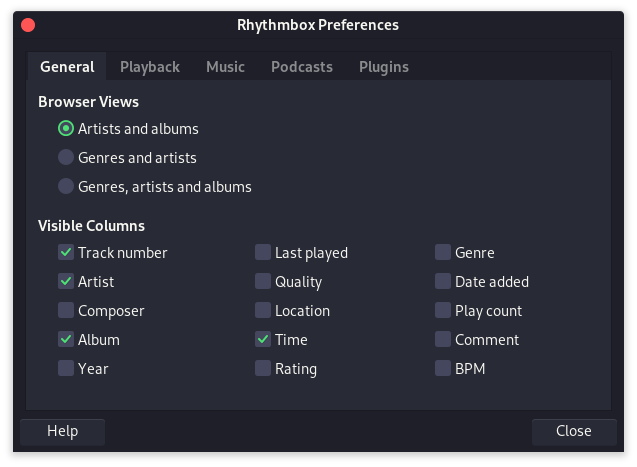
To play a song, simply double-click on the song title and the application will play it for you.
If you have a last.fm account, click on the last.fm option from the libraries section, and click on log in. It will redirect you to your login page in your default Web Browser. Enter your credentials and then close the tab once the process is complete.
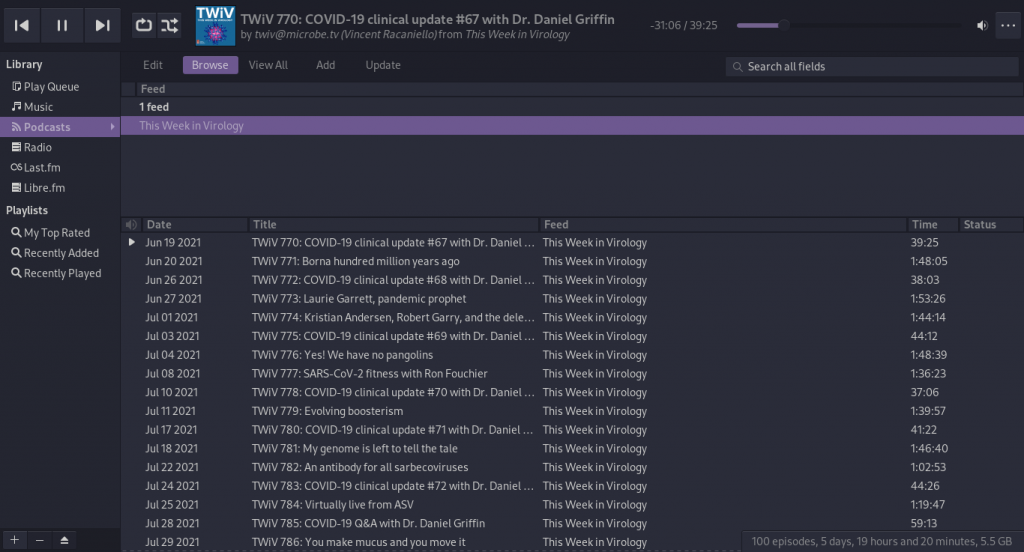
You can also search for Podcasts from the podcast section, it will download and play the episodes automatically for you.
Summary
Rhythmbox is a great application, especially for beginners, you can link most if not all of your online music accounts, stream directly from your SoundCloud server, listen to podcasts, and well, local media playback is already there. Settings and menus are easy to use and understand. Hopefully, you will find this application useful.
