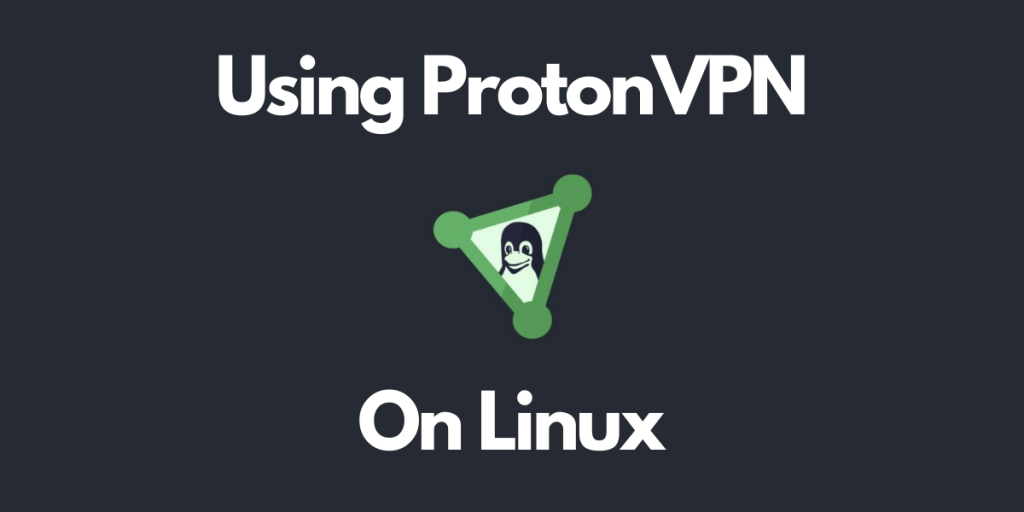Let’s understand how to install ProtonVPN on Linux. In this day and age, there are many VPN services floating around. While many of them are exclusively paid and the ones which are free, are usually malware used for data mining purposes. This makes finding a free but reliable VPN pretty hard. Your only options are basically either using OpenVPN to set up your own VPN or using an open-source VPN service.
What is ProtonVPN?
ProtonVPN is a client-side open-source VPN service based in Geneva, Switzerland. The location gives huge benefits to the users as Switzerland has one of the strongest data privacy laws in the world. The project was born out of a need to better protect the activists and journalists that use ProtonMail. It offers both free and paid plans.
Features
- Unlimited bandwidth
- Unlimited account life
- Strict No-logs policy
- Open source
- High speed
- Killswitch : Kills the internet if VPN connection drops to prevent accidental IP leak.
- Adblocker (Paid)
- P2P/BitTorrent support (Paid)
- Streaming service support (Paid)
- Secure Core VPN (Paid) : Secure Core protects your connection by routing your traffic through multiple servers before leaving our network.
- Tor over VPN (Paid)
As you can see, the Free plan doesn’t offer a lot. It offers all the essential features such as unlimited bandwidth and a No-logs policy for an unlimited amount of time.
How to install ProtonVPN on Linux?
ProtonVPN offers both CLI and GUI clients on Linux. We will go over installing both of them. But the first step is to create an account on the ProtonVPN website.
Installing the CLI client
- Debian / Ubuntu / Debian Derivatives
wget https://protonvpn.com/download/protonvpn-stable-release_1.0.1-1_all.deb
sudo dpkg -i protonvpn-stable-release_1.0.1-1_all.deb
sudo apt update
sudo apt install protonvpn-cli
- Fedora
wget https://protonvpn.com/download/protonvpn-stable-release-1.0.1-1.noarch.rpm
sudo dnf install protonvpn-stable-release-1.0.0-1.noarch.rpm
sudo dnf update
sudo dnf install protonvpn-cli
- Archlinux and Manjaro 19+
pamac update --force-refresh
pamac search --aur protonvpn-cli
pamac build protonvpn-cli
Installing GUI client
- Debian / Ubuntu / Debian Derivatives
wget https://protonvpn.com/download/protonvpn-stable-release_1.0.1-1_all.deb
sudo dpkg -i protonvpn-stable-release_1.0.1-1_all.deb
sudo apt update
sudo apt install protonvpn
- Fedora
wget https://protonvpn.com/download/protonvpn-stable-release-1.0.1-1.noarch.rpm
sudo dnf install protonvpn-stable-release-1.0.0-1.noarch.rpm
sudo dnf update
sudo dnf install protonvpn
- Archlinux and Manjaro 19+
pamac update --force-refresh
pamac search --aur protonvpn
pamac build protonvpn
Using ProtonVPN on Linux
To use ProtonVPN you will require an account. Head over to the sign-up portal and choose your preferred plan. Then create an account.
ProtonVPN Command Line – Linux
You can log into the CLI client using the following command.
protonvpn-cli login <username>
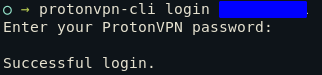
To connect to a server, execute the following.
protonvpn-cli connect
This will prompt a text window, in which you will be asked to select a Country, then a server and finally the protocol you want to use.
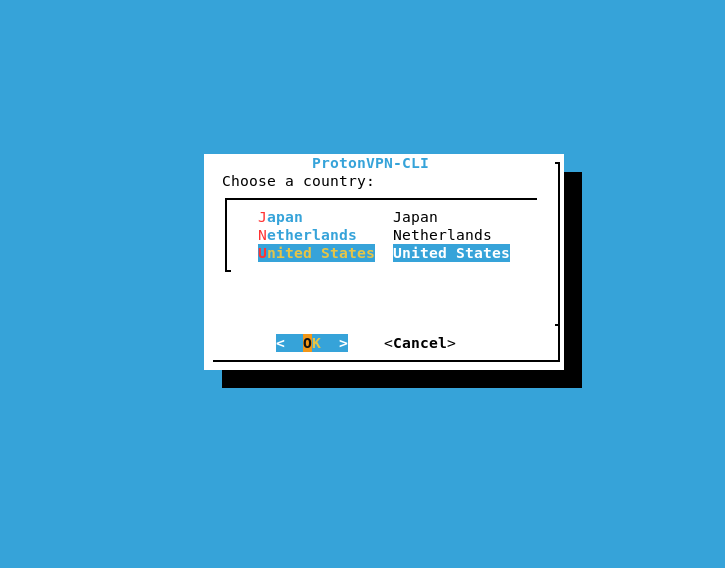
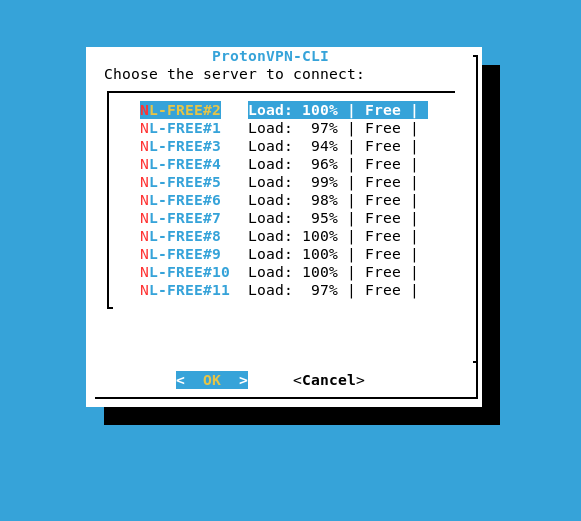
To enable the killswitch, you can run :
protonvpn-cli ks --on

To disconnect, just execute :
protonvpn-cli disconnect
ProtonVPN GUI
The Graphical UI is much more intuitive. To start the GUI, run protonvpn in the terminal. Or you can launch it from the start menu.
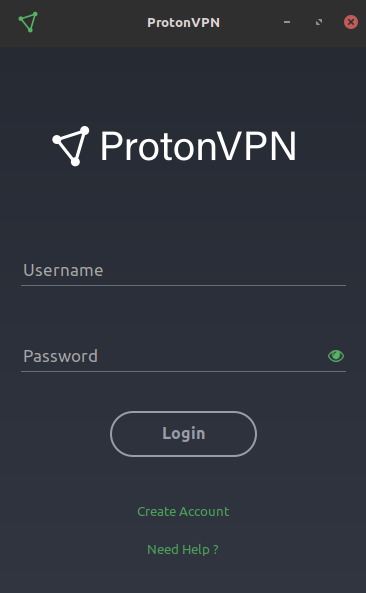
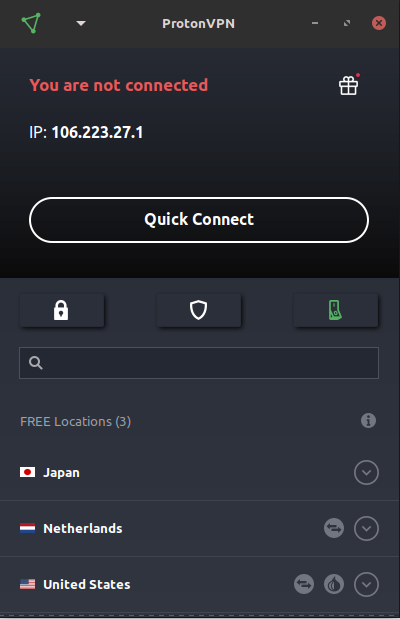
You can enable Secure core through the lock icon on the middle left, Killswitch through the switch icon on the middle right.
Conclusion
ProtonVPN is a privacy-focused VPN created by a bunch of scientists who wanted to better protect the users from Internet lockdown and restrictions all over the world.
To read more about the history and motto of ProtonVPN, head over to their website. If ProtonVPN is not something you like, you can set up a personal OpenVPN server and connect to free servers all over the world.