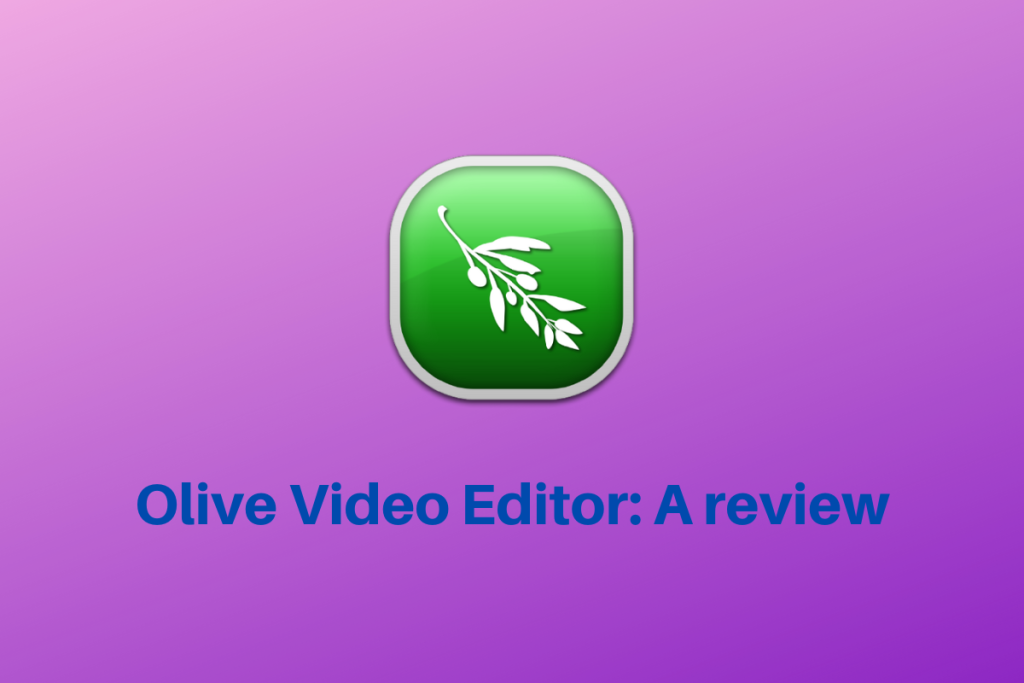If you are a Linux user, then chances are you enjoy free and open-source software. Olive is a free and open-source solution to all your video editing needs. It was released back in 2018 and has seen a tremendous amount of downloads since. This article will look into a simple review and breakdown of some of the features of the Olive Video Editor.
Initial Impressions of Olive Video Editor
Olive is available for all of the three major operating systems, i.e. Windows, Mac and Linux, however it is currently under development. Today we will be reviewing the all-new Olive 0.2 but keep in mind this version is a bit unstable. If you want a stable release then check out the Olive 0.1.
We must also mention that Olive 0.2 is a complete rewrite of the video editor, there are some significant changes to the way how Olive works.
It is extremely lag-proof as it does not use the MLT-based approach to video-audio compositing. Hence it circumpasses a large number of problems that most Linux-based video editors face. MLT is notoriously famous for not being good at multi-threading and Olive is free from that.
Steps to Download and Install Olive Video Editor on Debian/Ubuntu Linux
If you want to install the latest version, be warned that it is still alpha software and crashes all the time. But if you want to provide the developers with your feedback then by all means go ahead.
Head over to this link and download the version of your choice. After installation unzips the file and runs the installation script if necessary. In Linux, there are multiple ways you can install olive. Check out the following commands for that:
//using snap
sudo snap install --edge olive-editor
//using flatpak
sudo flatpak install org.olivevideoeditor.Olive.flatpakref
//adding the repository
sudo add-apt-repository ppa:olive-editor/olive-editor
sudo apt update
sudo apt install olive-editor
Also read: Unzip Multiple Files on Linux in the Command-Line
Features and Basic Usage
When you open up Olive you can see that it presents you with all the things you will think you need when you think of a video editor.
- One thing about Olive is that you can customize your template however you like. Personally, I don’t really need all of the default windows that come with Olive hence I exit out of some of those. You can even resize and move about the different windows however you like.
- Now let us look into the main feature Olive comes with, it is known as Node Compositing. This is a separate window that is centred around a visual program that gives users full control over their videos and how they are rendered in Olive.
- As we saw before Olive does a pretty good job at the playback feature. While apps like Kdenlive and the like start to lag or the quality drops significantly, Oliver shines through. When moving around through the timeline at completely different points, the playback just moves to the point seamlessly.
- Olive also comes with setting named markers to provide ease of use when you are working on a rather long project.
- You can also add custom titles very easily in Olive.
- Also, you can export all the effects used in one video into another video later by exporting all of the effects in XML and reusing them later.
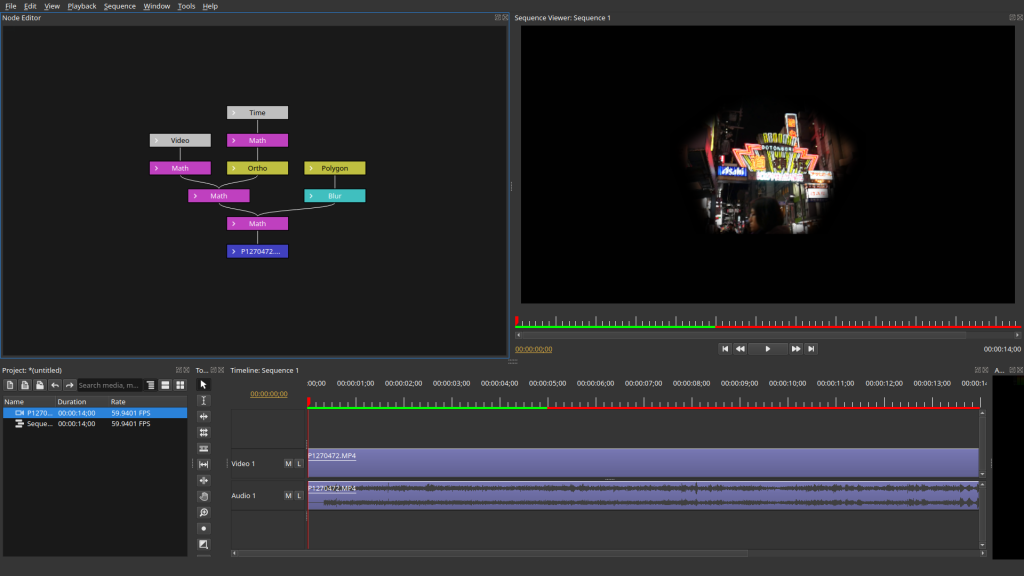
Pros and Cons
Now all is not gold and glory for Olive, as the system crashes down all the time. But that is why the Olive team needs more testers to improve and release the 0.2 final version. Let us look at some pros and cons:
Pros:
- Olive is free and opensource
- Olive is extremely good at video/audio playback
- It is comparatively very lightweight when it comes to video editors
- There are plenty of available default effects for both audio and video
- The new Node Compositing feature is exciting to use and promises more functionality in future versions
Cons
- Olive 0.2 is not at all stable
- Is not working well in some distributions
- Markers do not show names even when saved with a name
- The export settings move back to the default ones even when the user saves the changes in the current session
- The stable version does not provide many effects
Conclusion
Now that you know all the risks and features of Olive 0.2 it is our recommendation that if you are planning to use a full lightweight video editor go for Olive 0.1 and leave out version 0.2 for the final release. However, if you are willing to leave feedback for the developers to work on, go ahead and do so! So, we hope you are looking forward to using the Olive video editor, as always thanks for reading!