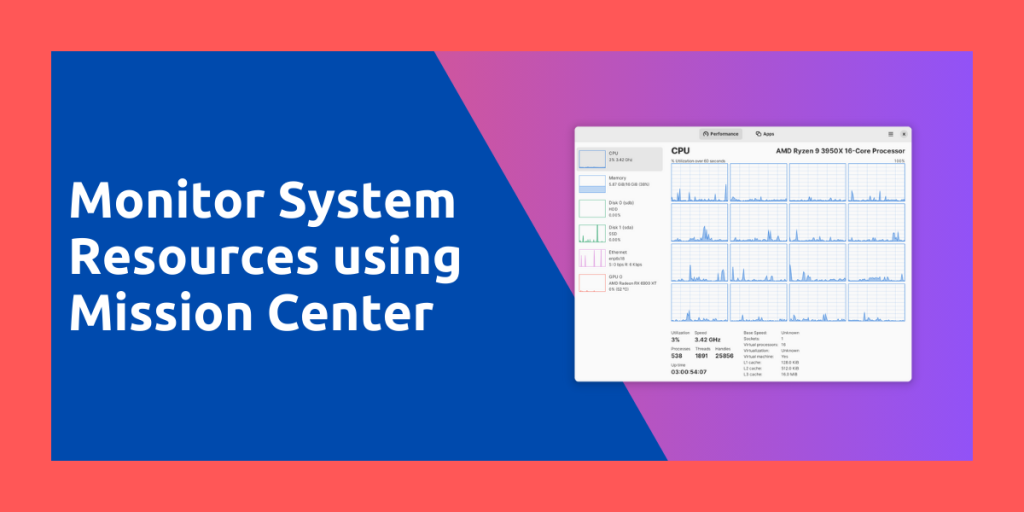The Windows operating system is superior to Linux in certain aspects, although those ‘few’ fields can be a dealbreaker for anyone who wants to try Linux. More application support, HDR support for monitors, better fractional scaling on HiDPI displays, and Multiple displays with different fractional scaling are supported mostly out of the box on Windows but do not work on Linux as of September 2023.
One more thing which I miss on Linux-based distributions is the modern Task Manager which is shipped with the Windows 10 and 11 OS. Even though there are alternatives for it in Linux such as System Monitor on the GNOME desktop or even Htop which is the task manager ideal for running in Terminal.
Mission Center is a Windows-like task manager tool for Linux using which can monitor your system resource usage and also kill the processes if you need them gone. In this tutorial, we will take a look at this application and the features it offers.
Mission Center is a revolutionary task manager for Linux that brings the familiarity and functionality of Windows Task Manager to the Linux environment. With features like CPU, RAM, and GPU monitoring, as well as process management, it’s a must-have tool for anyone switching from Windows to Linux.
Features of Mission Center
This application is packed with a lot of features, and some of them are mentioned below:
- You can monitor CPU usage either overall or on a per-thread basis.
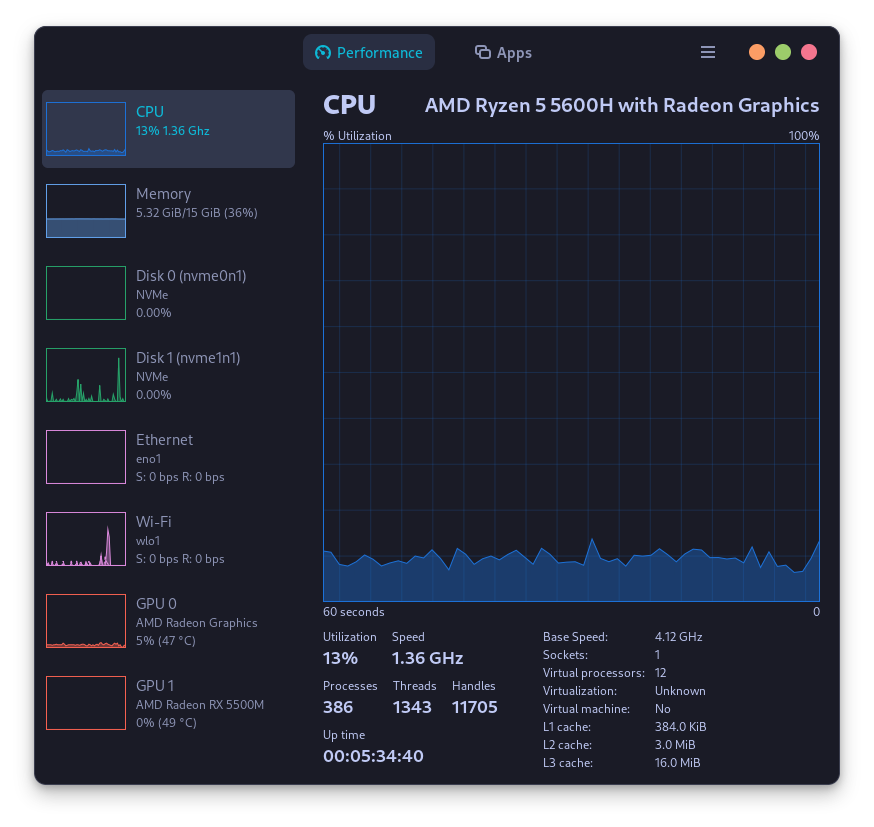
- RAM and Swap usage can also be seen within the application.
- Mission Center uses OpenGL to render all the graphs in order to reduce loads on the CPU.
- Monitoring the breakdown of every application into individual processes and libraries is also possible.
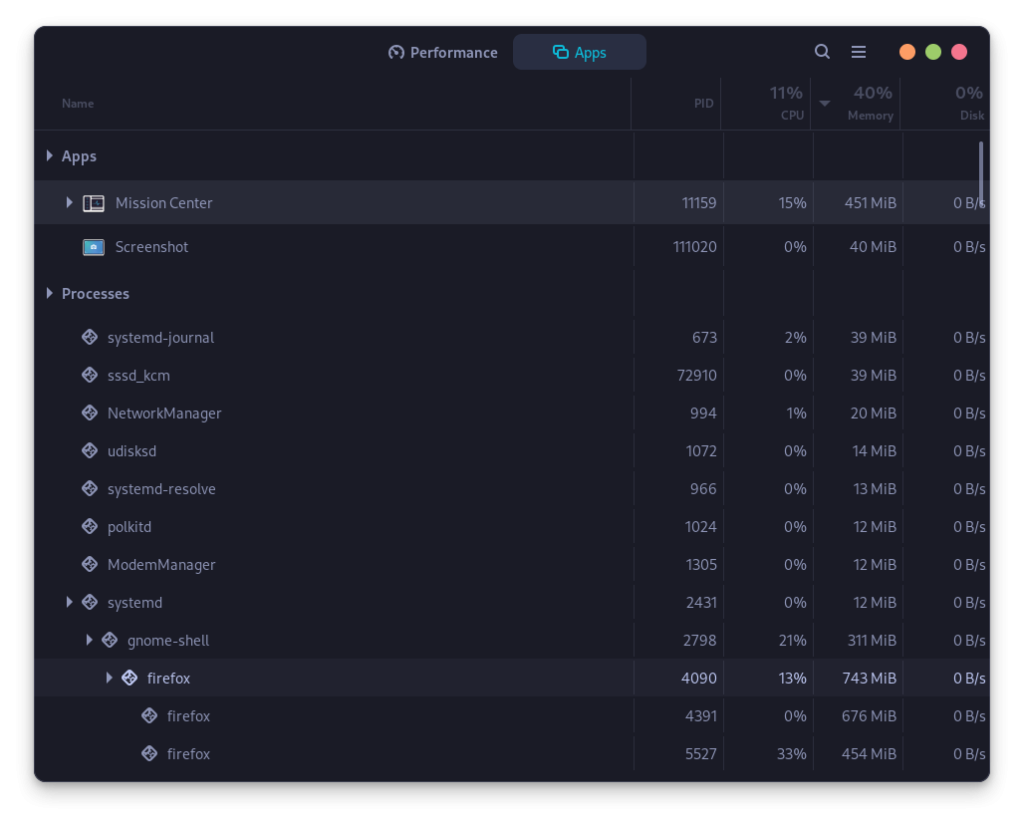
- The Wi-Fi or Ethernet section allows you to monitor connection type, Speeds, Frequency, and hardware as well as IP address of the system.
- GPU usage can also be monitored in great depth, showing decoder and encoder information, memory usage, and power consumption.
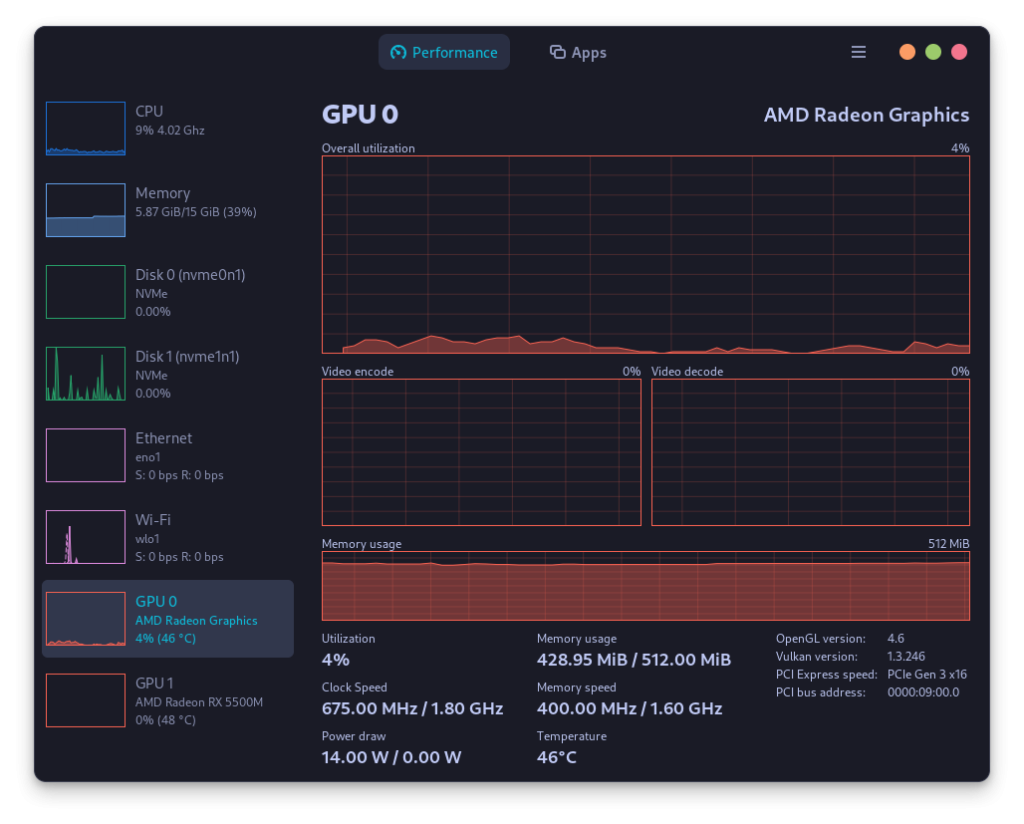
- Written in Rust and using the Libadwaita and GTK4 libraries, it integrates really well with the GNOME desktop.
- Disk Utilization, transfer speeds, uptime of the system, and clock speed of the processor can also be monitored using this application.
- A mini summary view is also supported if you do not prefer opening the full window to display all the information.
Step-by-Step Guide to Installing Mission Center
This application can be installed on any Linux distribution because it is packaged in both Flatpak and Snap format. Just make sure that you have enabled Flatpak and also set up the Flathub repository on your distribution, and then type the following command in your Terminal:
flatpak install flathub io.missioncenter.MissionCenter
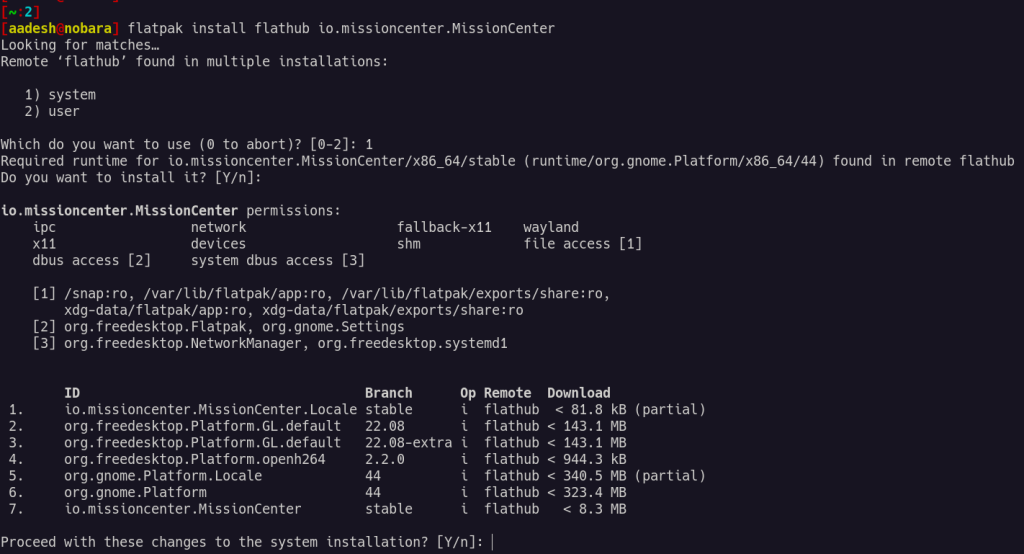
On Arch Linux based distributions such as Manjaro or Endeavor OS, you can install Mission center using any AUR helper such as Yay or Paru.
# For Yay users
yay -S mission-center
# For Paru Users
paru -S mission-center
Once installed, you can launch this application from the Application Grid/Menu.
Final Thoughts and Future Prospects
As the application is still a work in progress, it still has some limitations. For example, in the process view, you cannot sort all the process by network usage because it does not have per-process Network usage in the first place. Also, per-process GPU usage is also not available in the application and the support for GPUs is in the experimental phase with only support for NVIDIA and AMD GPU, so no support for Intel Arc GPUs.
Despite its limitations, Mission Center offers a plethora of useful features and if the distributions start to ship this application as their main ‘Task managers’, the users who are switching from Windows will start to feel like home. As for advanced users, advanced users may prefer terminal-based resource monitors as their footprint is typically less than any other GUI system monitor.