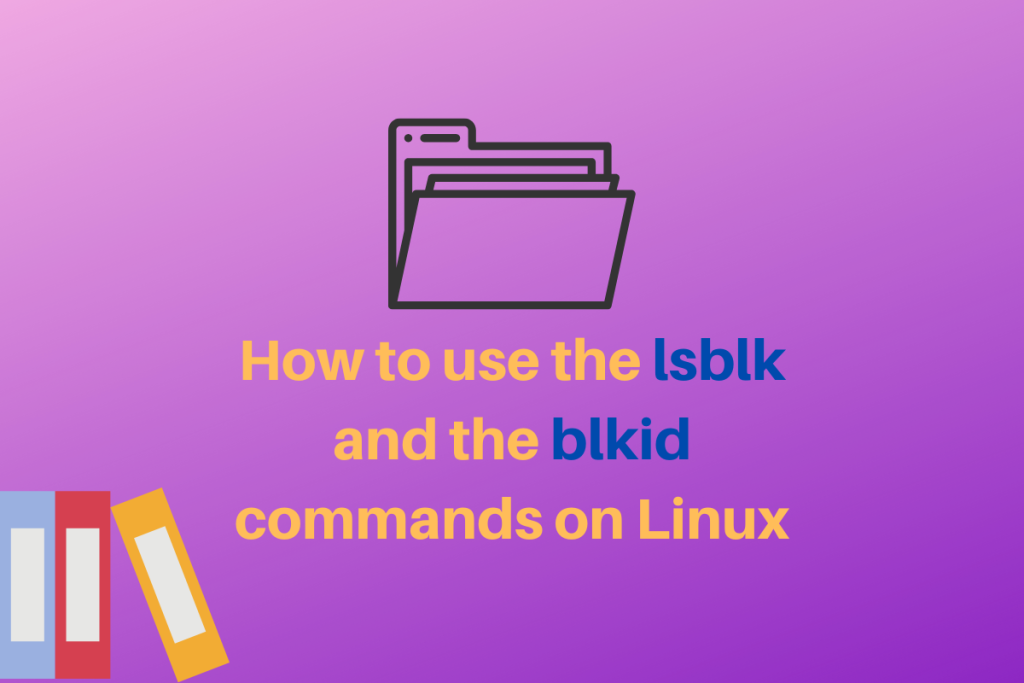In this article we will be discussing the lsblk (pronounced “L-S-block”) command. In simple language, the lsblk command is used to list out and give information about all of the “block” devices in our system. Now, what are “block” devices you ask? To know that read on!
Block Devices: What are they?
Block devices are mass storage devices whose contents can be accessed in any order. Unlike character devices, block devices allow us to read or write a block(usually 512 bytes at a time) of any size and any alignment. These devices support random access to the user. The most common example of a block device is the Hard disk. The CD-Drive and USB Drives that you carry around are also good examples.
Command Syntax and options
The basic syntax of the lsblk command is as follows:
lsblk [option] [<device>]
The basic command is simply lsblk, which will list out the block devices in a pretty tree format as can be seen in the following picture:
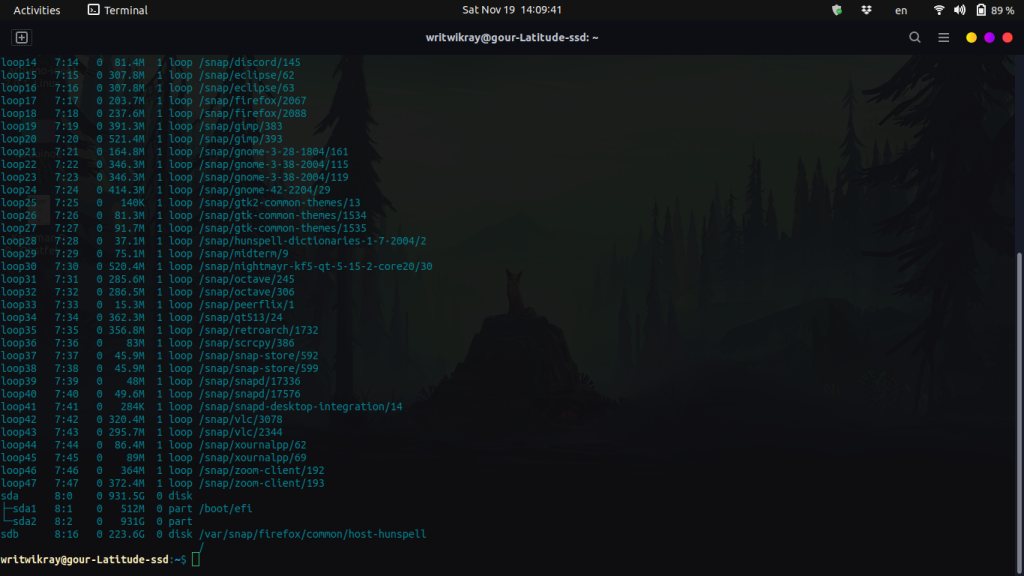
The next option to learn is that the columns can be manipulated, you can list out the columns you want as options to the main command:
lsblk -o NAME,RM
Using the o flag you can specify which columns you want to see, keep in mind this might not give you the output in the tree format. In the above example, we simply listed out all devices with the name and their removable property of it, where 0 stands for success and 1 for failure.
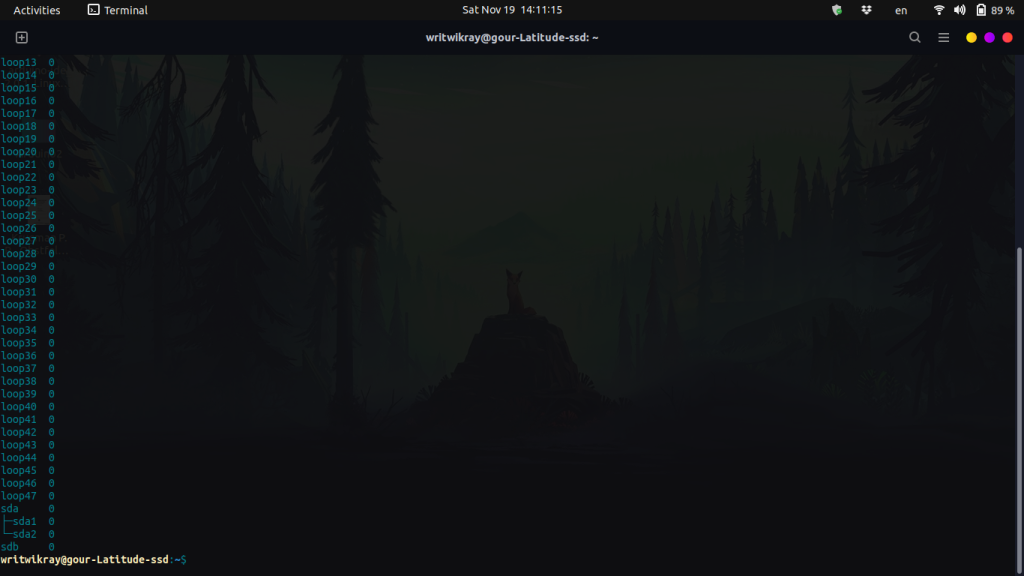
The most important ones from the list of available flags are given below, remember to keep them comma-separated (without any space in between).
Available output columns:
NAME device name
PATH path to the device node
MAJ:MIN major:minor device number
FSAVAIL filesystem size available
FSSIZE filesystem size
FSTYPE filesystem type
FSUSED filesystem size used
FSUSE% filesystem use percentage
FSROOTS mounted filesystem roots
MOUNTPOINT where the device is mounted
LABEL filesystem LABEL
UUID filesystem UUID
PTTYPE partition table type
PARTLABEL partition LABEL
PARTUUID partition UUID
For the full list run the below command:
lsblk --help
You might notice that when we ran the lsblk command without any flags, the command showed various snaps as an output, but say we don’t want that, then we simply have to run the lsblk command with a grep pipe. See the below code:
lsblk | grep -v "loop"
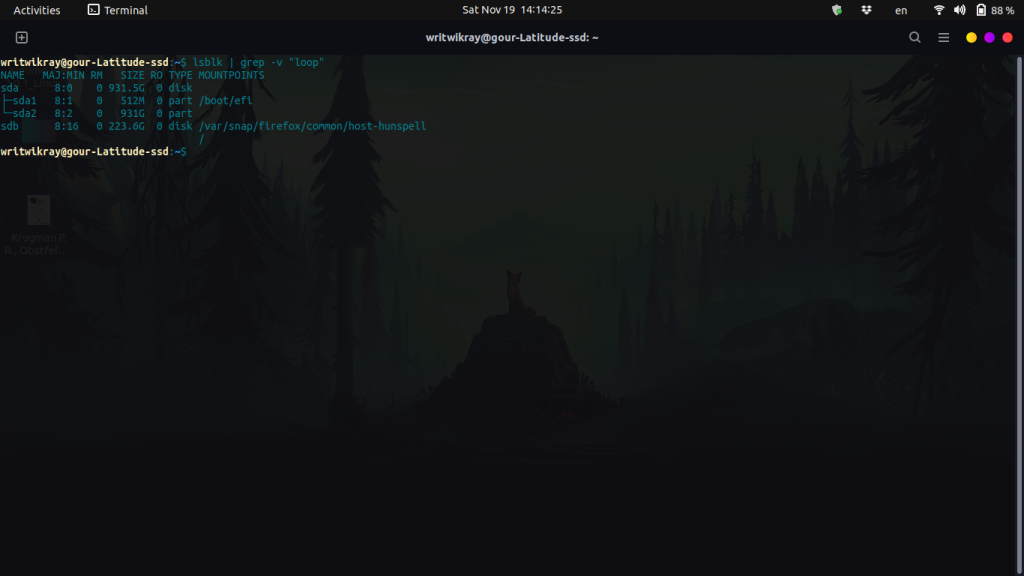
So, the lsblk command provides useful and easy-to-understand information about your block devices.
The blkid command
The blkid command is used to identify the attributes of block devices in your system. When run without any flags the output is as follows:
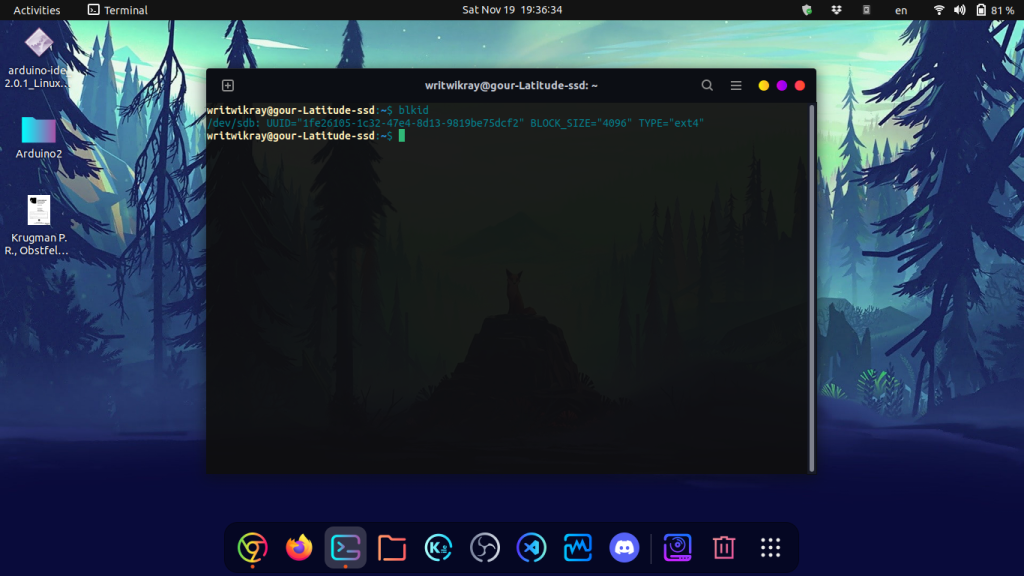
Once executed the user can see partitions, labels, and the 128-bit unique identifiers (UUIDs). And can also see the types of the file-systems.
From playing with the different settings we have found the most efficient way to quickly get some info, which would be to run the following command:
lsblk --fs | grep -v loop
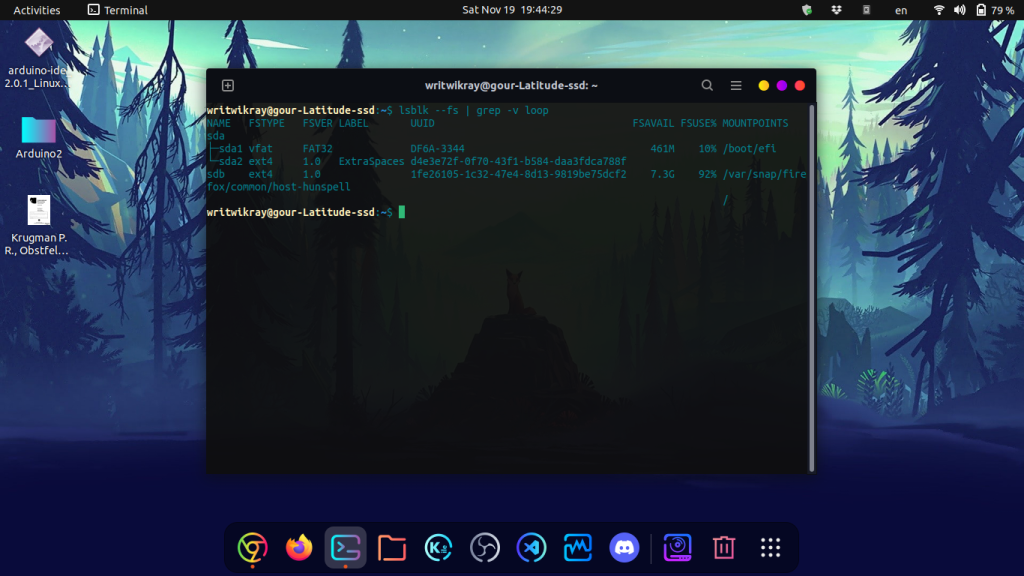
Summary
So there you go guys, you now know what block devices are and how to see what resources they are using, what are their file-system types and every info about them. Hope you guys liked this article and as always, thanks for reading!