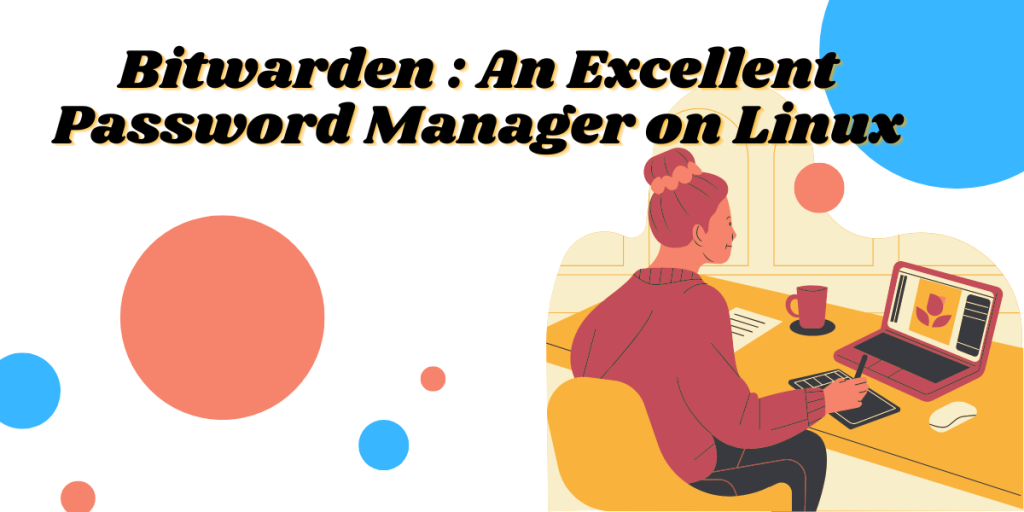You should never use easy and memorable passwords for any of your online accounts, they can be guessed/cracked. There are a lot of Password Managers available in the world which can help you to store (and generate) strong and complicated passwords.
We have already discussed KeePassXC for Linux, which is an offline Password manager, and because of its offline nature, it does not sync your passwords across all the devices (unless you sync it using Nextcloud, which is hectic to set up).
Bitwarden seems like a viable alternative to KeePassXC since it is available on all Operating Systems (Android, Linux, Windows, and Mac) as well as all Web Browsers in the form of a web extension, so you don’t necessarily install the application itself.
In this tutorial, we will take a look at the installation procedure of this application, first in a Web browser, and then as a native application.
Installing Bitwarden on Browsers
Open your choice of browser, for example, If you are using the Firefox browser visit the official Add-On store and install the Bitwarden extension.
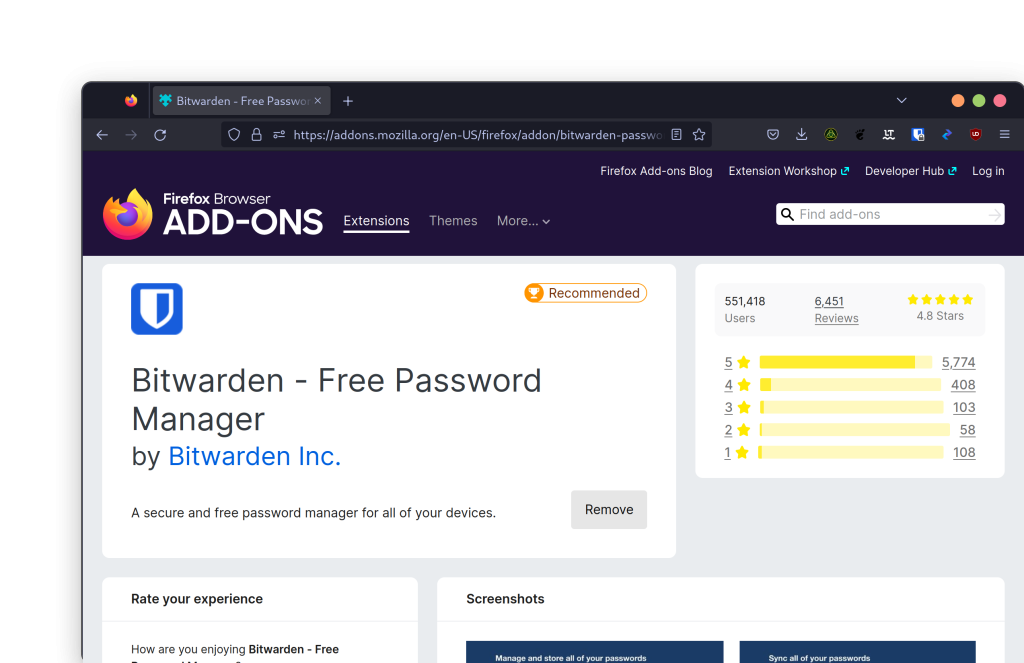
You can also allow it to run in a private window if you want, but it is not recommended because you would not want to log in anywhere in incognito mode. You can install the same extension on the Google Chrome browser from here, and if you are using the Microsoft Edge browser for some reason, then you can install it from here.
Installing Bitwarden on Linux
If you want to install the application itself on your Linux desktop, then you can either install it via Snap store on Ubuntu or directly from Flathub, but make sure you have flatpak enabled in your distribution, try the official guide.
Once you have flathub enabled, you can search for Bitwarden in your software center and install it from there, alternatively, you can also type the following commands :
flatpak install com.bitwarden.desktop
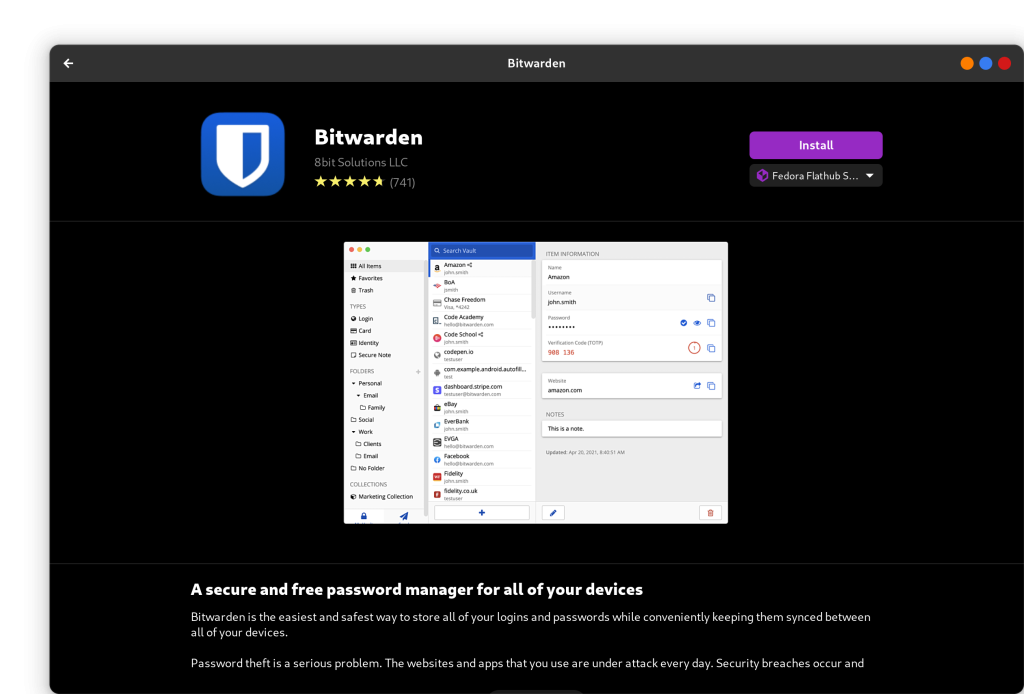
From the snap store, you can install it by typing the following commands in the Terminal :
sudo snap install bw
Configuring Bitwarden on Linux
Once installed, you will have to sign up for this service, go to this website and using your email ID, create an account. After your account is created, launch the application which we have just installed.
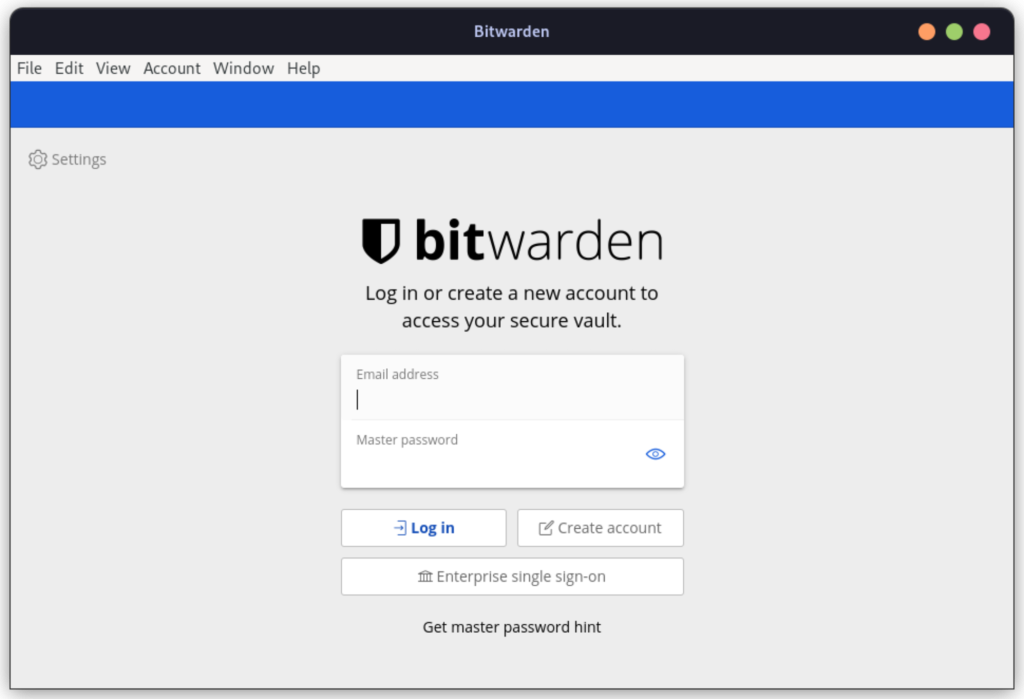
Log in using your Email Address and Password here. Once logged in, you can easily create new Usernames and Passwords for different websites and applications.
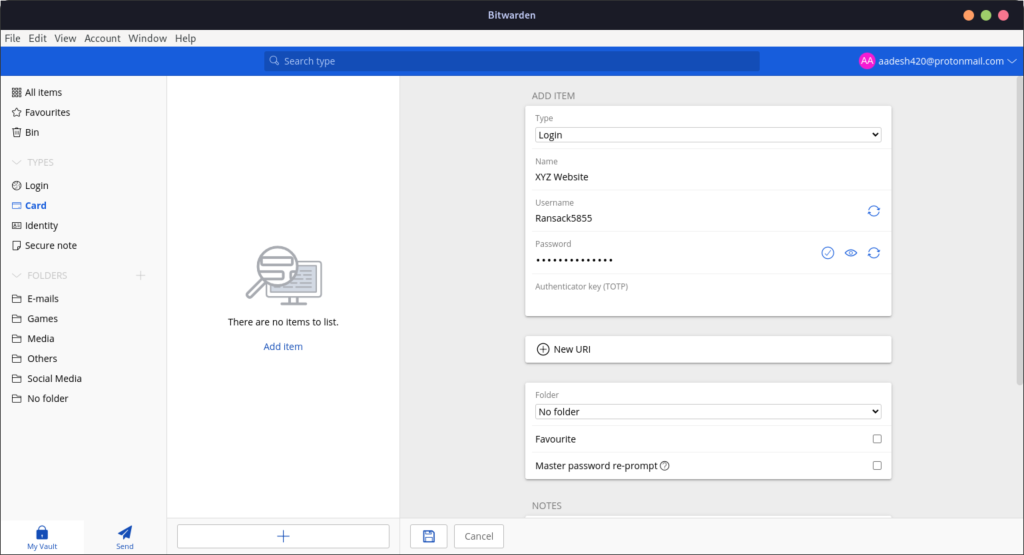
Summary
Using the Android application and the web extension, you can use the autofill feature, through which the extension will type out the Username and passwords for you if you have the URL field added to the Application. It is a really nice application, but if you like keeping everything offline, then KeePassXC is also a good alternative for you.