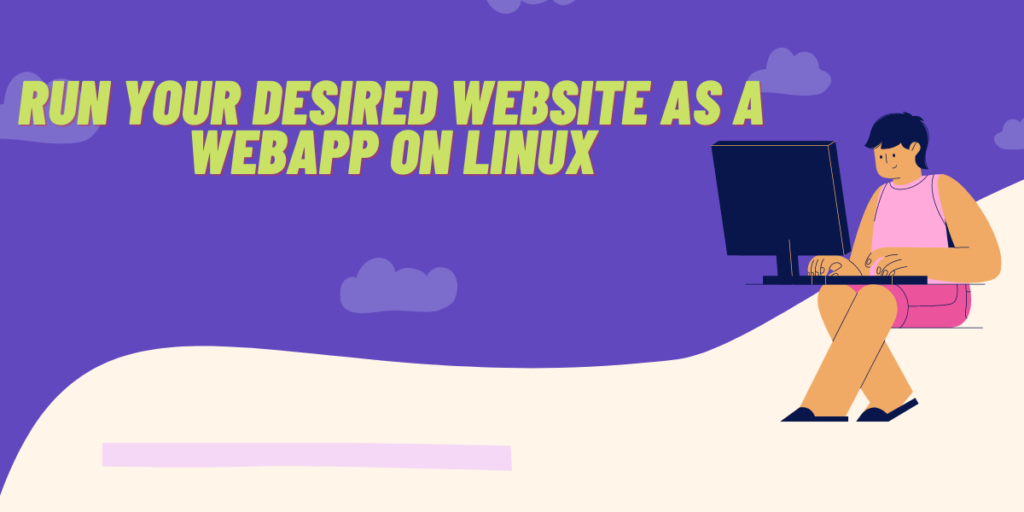Although GNU/Linux-based distributions offer a ton of apps and features in their default repositories, and there are many other ways through which you can install many other applications such as Flatpak, Snaps and third party repositories. It still lacks many other important applications, such as the Adobe Suite and Microsoft Office.
Many such applications can be easily accessed via your web browser, however you might have to bookmark such websites and the process itself becomes quite cumbersome. There is a nice workaround to this, and you can easily install your desired website as a WebApp, and it will behave similar to the native application, and you can access it from your Application launcher as well.
Although, there will be obvious differences between the native application and their website’s WebApp, this is the only alternative you have until the developers offer a native Linux Application.
In this tutorial, I will show you how can you install a website as a WebApp on your Linux distribution using a tool developed by Linux Mint’s developers called ‘WebApp Manager’.
Also read – Snaps in Linux: A Basic Introduction
Installing WebApp manager
Although being a Linux Mint application, it is available for every Linux distribution easily. Here’s how you can install it on your system:
Installing WebApp manager On Debian and Ubuntu based distributions
You can download the official DEB file from the official website, just click on the ‘all’ link to the most recent version of the application.
Once the download is finished, you can install the application by typing the following command in your Terminal window:
cd Downloads
sudo dpkg -i webapp-manager*.deb
Now, we also have to install the dependencies which is, required for this app. This is really simple, and you can do this by typing this single command:
sudo apt -f install
Note that 22.04 and later versions of Ubuntu has the snap version of Firefox installed as default, so you might need another web browser installed using apt for this application to work properly because snap packages are sandboxed from the system.
Installing WebApp manager On Fedora Workstation
This application is available in the unofficial COPR repository, you can enable and install the app by typing the following commands in your Terminal:
sudo dnf copr enable refi64/webapp-manager
sudo dnf install webapp-manager
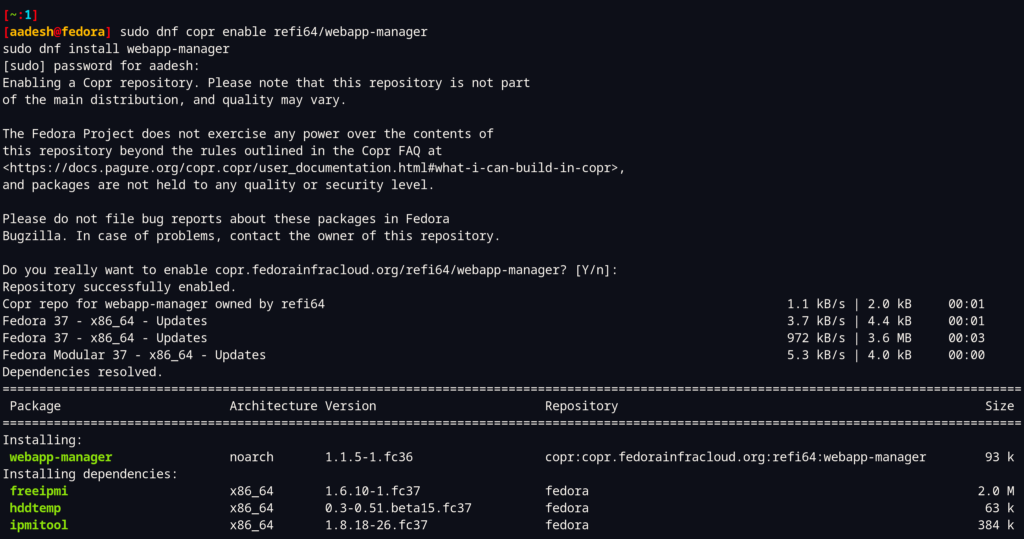
Installing WebApp manager On Arch Linux and its derivative distributions
This application is available in the Arch User Repository (AUR) and you can easily install it using your favorite AUR helper such as yay or paru. Just open a terminal and type the following command:
yay -S webapp-manager-git
Adding WebApps to your system
Look for this software in your application launcher or Grid/menu and start the application. Now you can begin adding websites to your system.
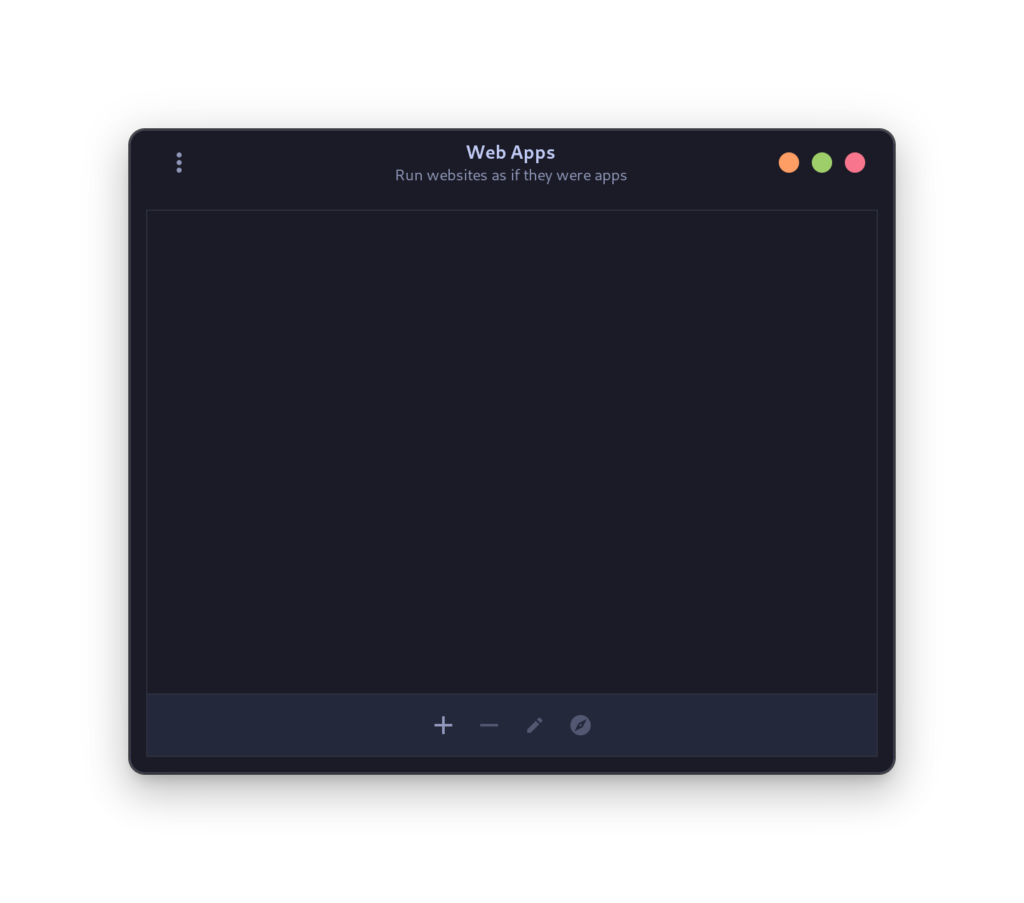
Now, click on the ‘+’ button at the bottom to create a new WebApp.
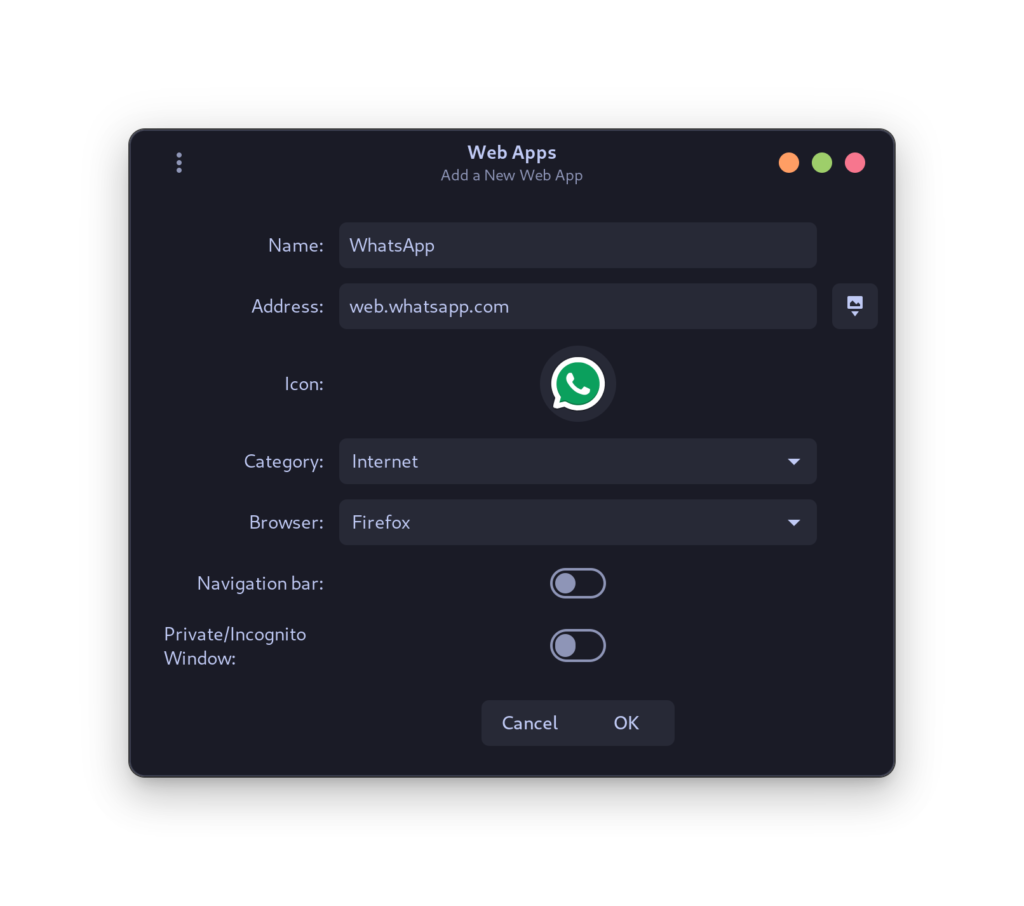
As you can see, the app automatically pulls the icon of your website from the internet. You can customize the category and choose your browser of choice. An option to enable navigation bar and Incognito mode is also available. Once installed, an icon will appear in your Application grid/Menu and you can launch it from there.
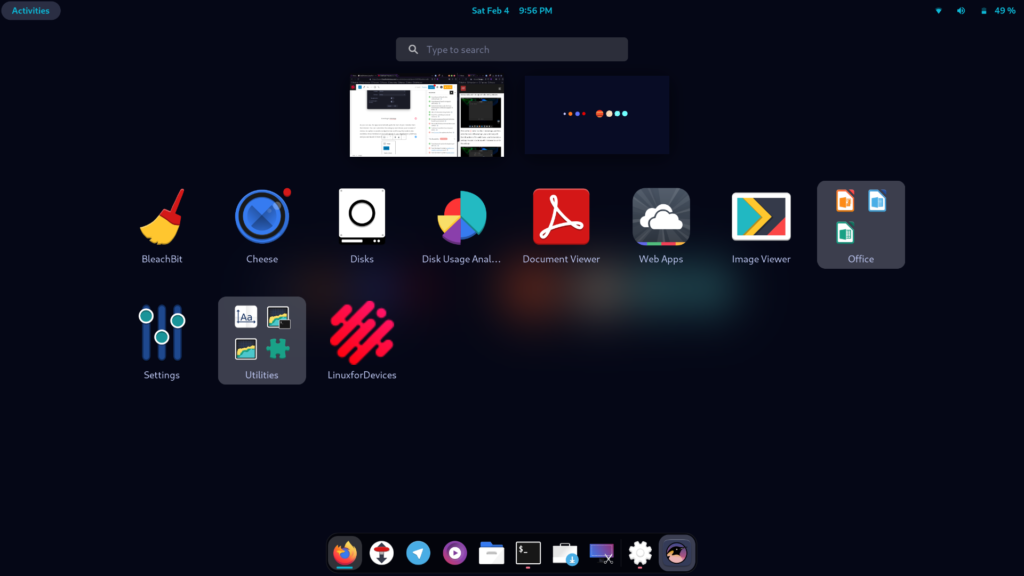
Summary
The Linux Mint team has been developing some awesome tools for their users and all the Linux community is benefitting from it. The team aims to make the migration of Windows users easy and streamlined and make sure that they have a GUI approach to solve every problem or caveat users might have to face. This awesome tool is just one of the answers to the ‘Linux does not have app support’ questions.
Do note that tools like Wine and Proton does exist and you can use applications such as Bottles or Lutris to run a Windows native program on your system. But, it does require some reading and also, it is not guaranteed that your Windows application will run flawlessly on your system.
References
Official Source code of Linux Mint’s Manager
Also Read
How to enable Flatpaks in Linux