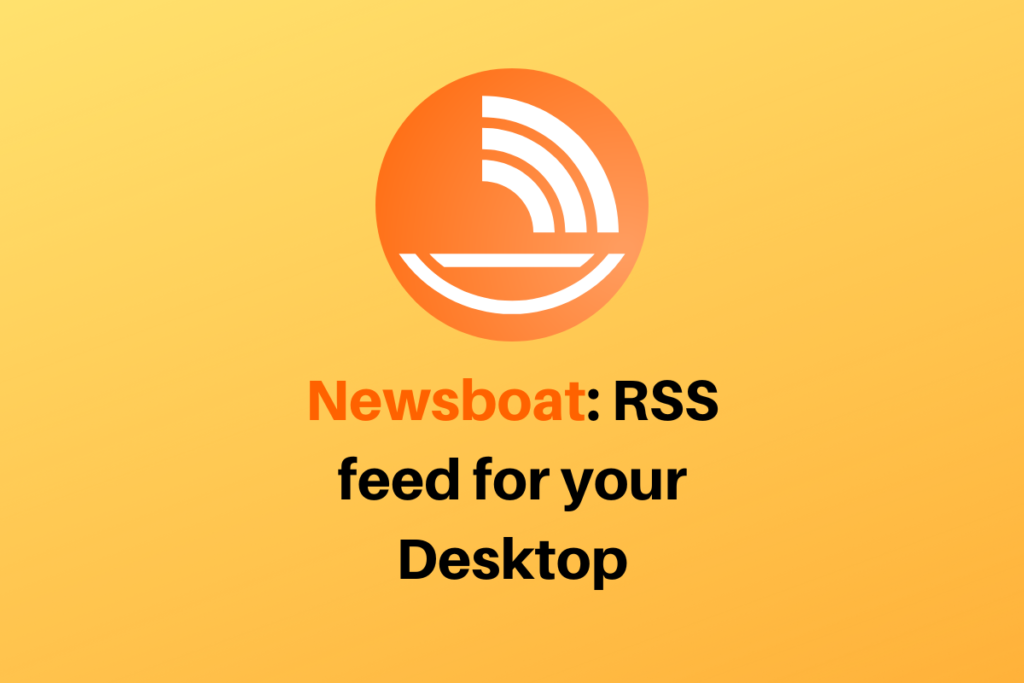RSS is an acronym that stands for Really Simple Syndication. It is a format for doing syndication on the web. The nice thing about RSS is that it makes no statement whatsoever as to what to syndicate, giving the users the freedom of choosing their own uses. An RSS feed can be created for a blog, a news channel, podcasts, and everything! In this article, we’ll be looking at a terminal user interface called Newsboat that makes it easier for us to consume such RSS Feeds all in one place.
Installation
First, let us take a look at the installation process. Newsboat is available as a source package, you can visit this page and download it for your system. If you are on Ubuntu/ Debian-based distro, then you can even install newsboat from the terminal using the following command (make sure to update and upgrade your system first):
sudo apt-get install newsboat
At the time of writing this article, it takes about 10.8MB of storage. Now go ahead and launch newsboat by typing,
newsboat
on a terminal. You should see the following error message.
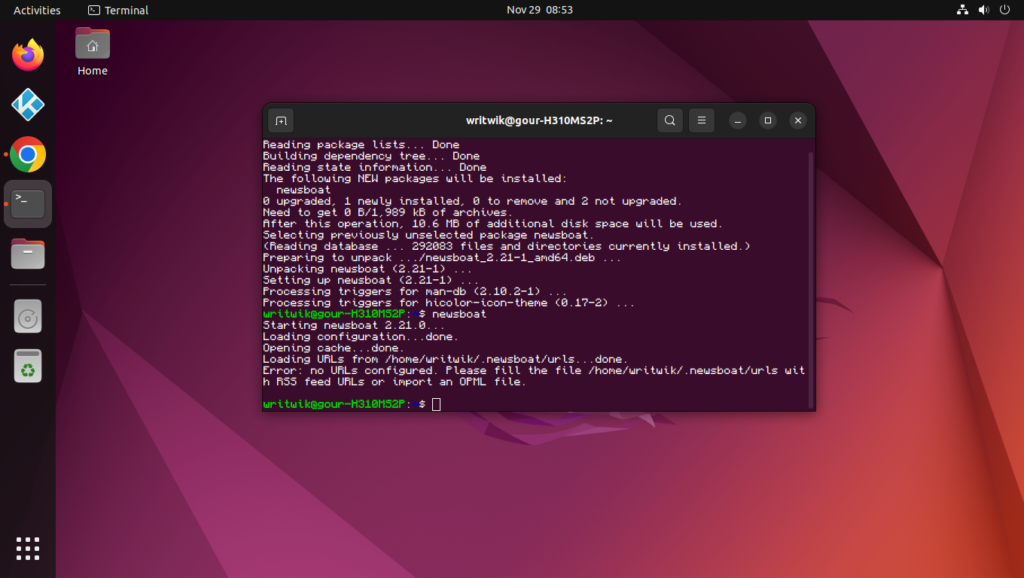
As the instructions on the terminal window say, we have to first give some RSS feed URLs to Newsboat in order to view them. So let’s go ahead and do that in the next section, shall we?
Configuring Newsboat
First let’s open up the URL configuration file that newsboat points to, usually it is /home/<user>/.newsboat/urls, we’ll use vim to edit this file:
vim .newsboat/urls
Now you need to find some RSS feeds on the web, for example, I’ll be adding the top stories RSS feed from the Times Of India website.
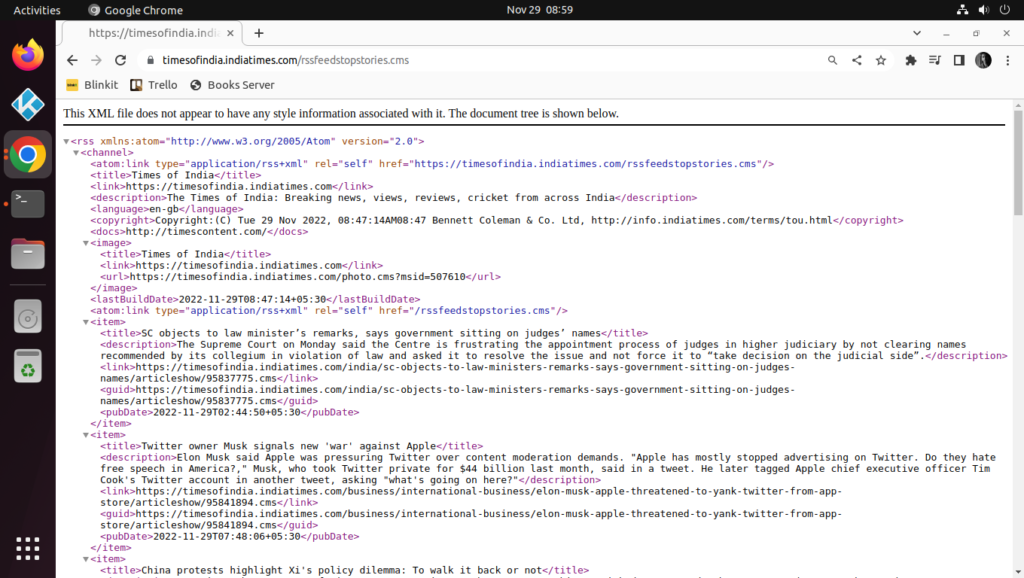
Now all you have to do is copy the URL and paste it into the URL file in a ‘one URL per line’ manner. I also added the top stories from the Economic Times page.
Keyboard layout and using Newsboat
Now you can finally type in the newsboat command to read RSS on the terminal. If you launch for the first time, you may have to reload all of the sources using the “r” key.
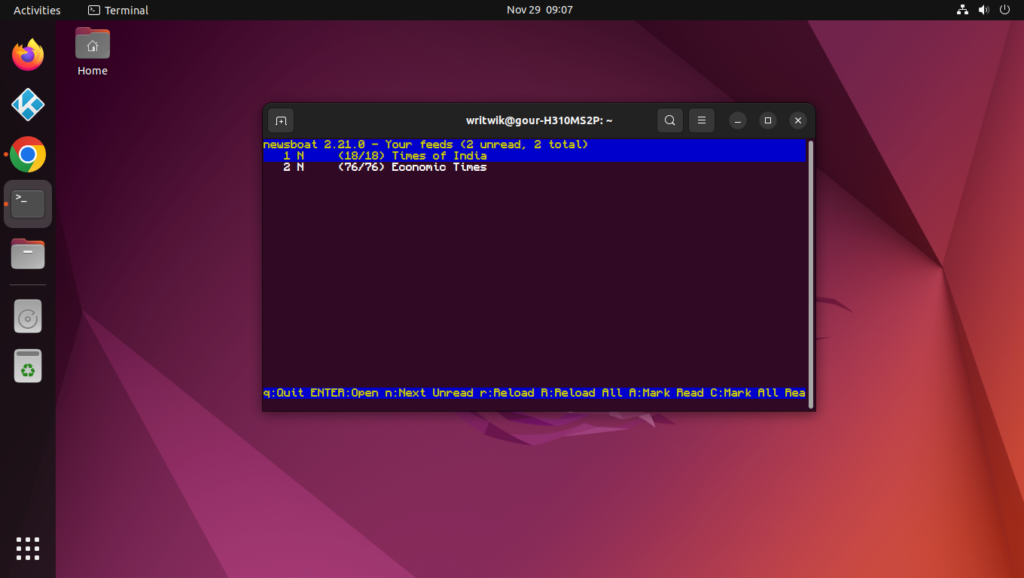
You can use the Enter key to get into one of the sources and then to get into a chosen feed again press the Enter key. To back out of them use the ‘q’ key. To read more of the article, press ‘o’ and it’ll open the article link in a new browser. One of the coolest things is that you can keep track of reading and unread articles/feeds. Press ‘A’ to mark all of the articles as read.
For reading articles, the font will be a bit less formatted, and unread articles will be bold. This will vary in what terminal window you are viewing the contents. You can press ‘O’ on any of the feeds to open the article in a browser and also mark it as read. However, you will have to update all the RSS feeds manually for more content, using the ‘r’ key.
Get your Reddit feed on Newsboat
One of the coolest things you can do is to get your Reddit feed right inside Newsboat. Just log into Reddit and go over to your favorite subreddits. Now, click on the URL and add a .rss at the end of the URL.
This is your RSS URL for this specific subreddit, now add this to the URLs file and launch and reload the source by pressing ‘r’. Now you’ll get all of the Reddit posts in this RSS feed.
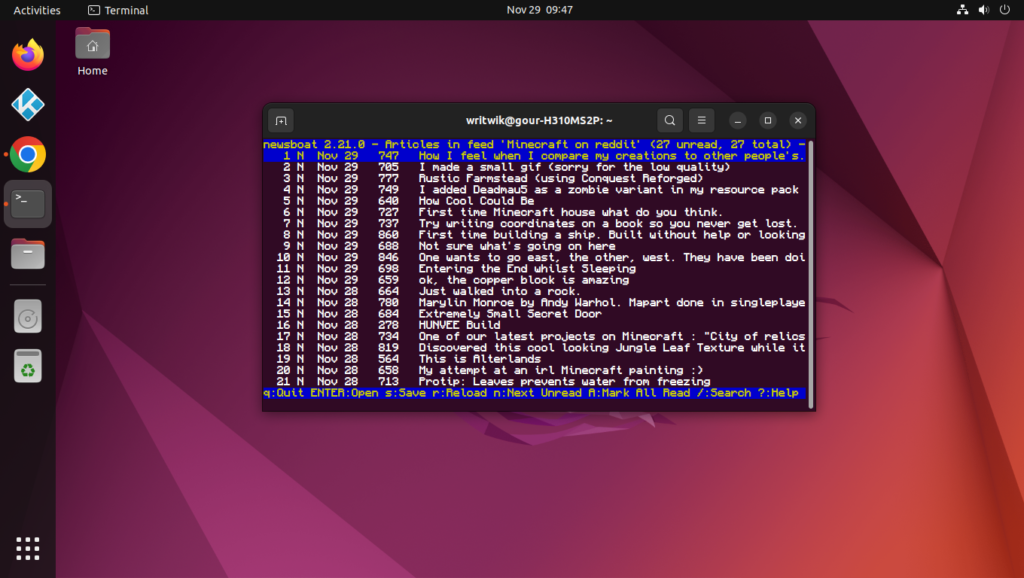
Conclusion
We hope you can stay updated even if you are not always viewing websites and news channels all over the internet. With so many distractions in the world, Newsboat is a great choice to stay updated and also not waste time viewing the large infographics, images, and videos. It also takes a toll on RAM usage and generally always takes more time than is necessary. Hope you like this cool terminal-only app, and for more such awesome content keep an eye out for LinuxForDevices!