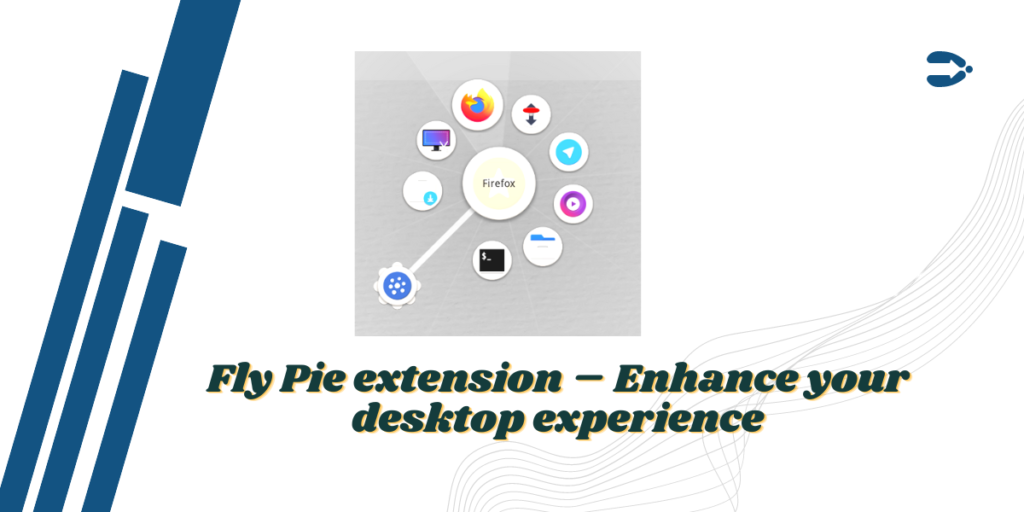Fly Pie is a GNOME shell launcher designed specifically for users who always prefer using a mouse over a Keyboard to interact with their system.
Using this launcher, you can launch applications, access recent files, launch URLs, simulate hotkeys, access the clipboard and much more. You will be relieved to know that it supports both Wayland and X11, so you can run it on both old and new operating systems.
Also Read : Top GNOME shell extensions to use to make your desktop experience better
To activate this launcher, you just press a shortcut on your keyboard and then open a menu to select the launcher you want. However, you can also use the turbo mode, using which you can just use the mouse gestures to activate this menu.
Features of Fly Pie
Fly Pie has the following features:
- It offers you a quick tutorial when you launch the extension settings.
- You can launch applications which are installed, pinned, frequently used applications and the running ones.
- It can also show all the connected devices, and list all the applications.
- Bookmarking directories is also supported, which will let you show your frequently used folder.
- Clipboard history storage is also available which will support text, images as well as files.
- You can also access system settings such as shutdown, lock the screen or even access the general settings.
- It is highly configurable, that is, you can control the icons used and their size, opacity, colors and so on.
- An option to choose themes from 10 built in color schemes.
- A Support for tablets and pen input is also available if you are using Linux on any touch device.
- Marking mode is available, which lets you select items just by drawing gestures, pausing or making a turn will select the currently dragged item.
- Turbo Mode will let you draw gestures using your Keyboard while holding the Ctrl, Shift, or Alt keys.
Installing Fly Pie on Linux
Let’s now look at how we can install Fly Pie on Linux and get started with using this terminal.
Install the browser extension
The Installation is really simple if you already know how to install extensions from the GNOME extensions website. If you do not know the procedure, then first install the GNOME Shell integration extension to your web browser.
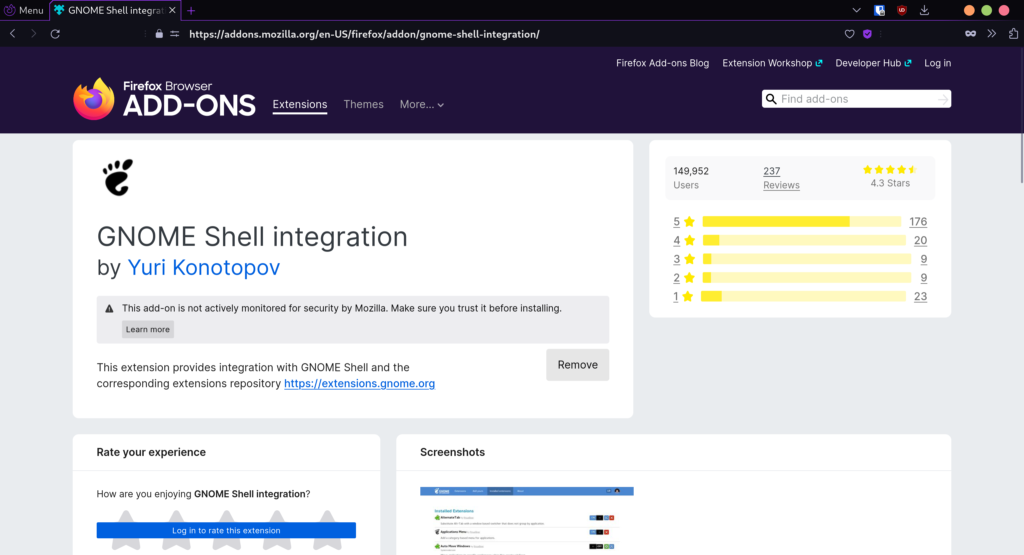
Installing Fly Pie
Finally, visit the GNOME extensions website and search for Fly Pie. And just enable the toggle button.
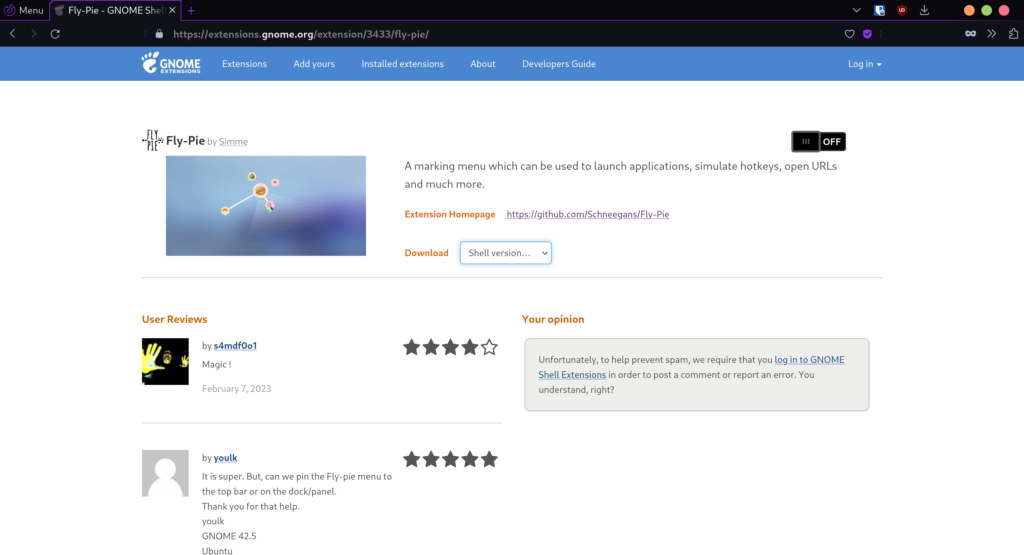
Once you are done, simply press Ctrl+ Space key on your desktop to launch the interface.
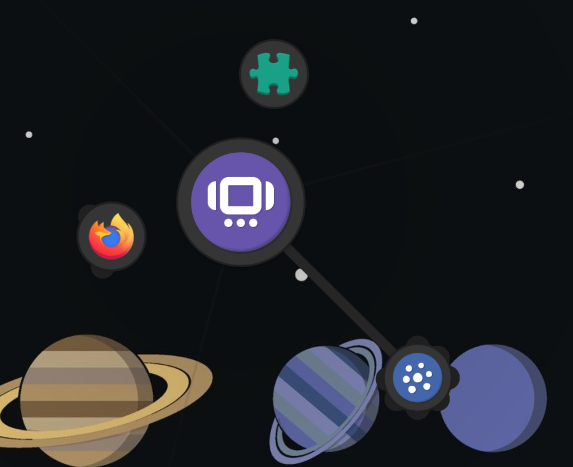
If you install the GNOME extension application, you can also customize this menu even more.
Customizations for Fly Pie
If you have installed the GNOME extensions application, then you can have even more customizations to this extension. Just open the Extension application and click on the ‘Settings’ button.
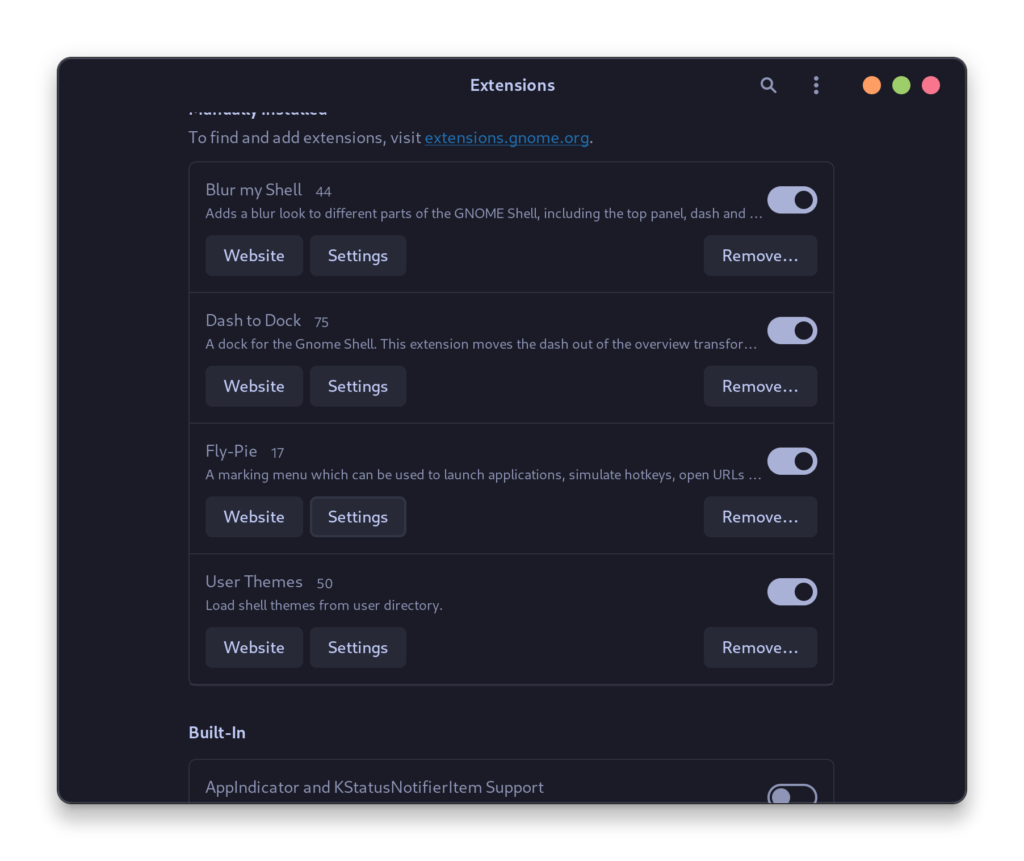
And from the new Window, you can see there are a lot of settings and looks you can customize.
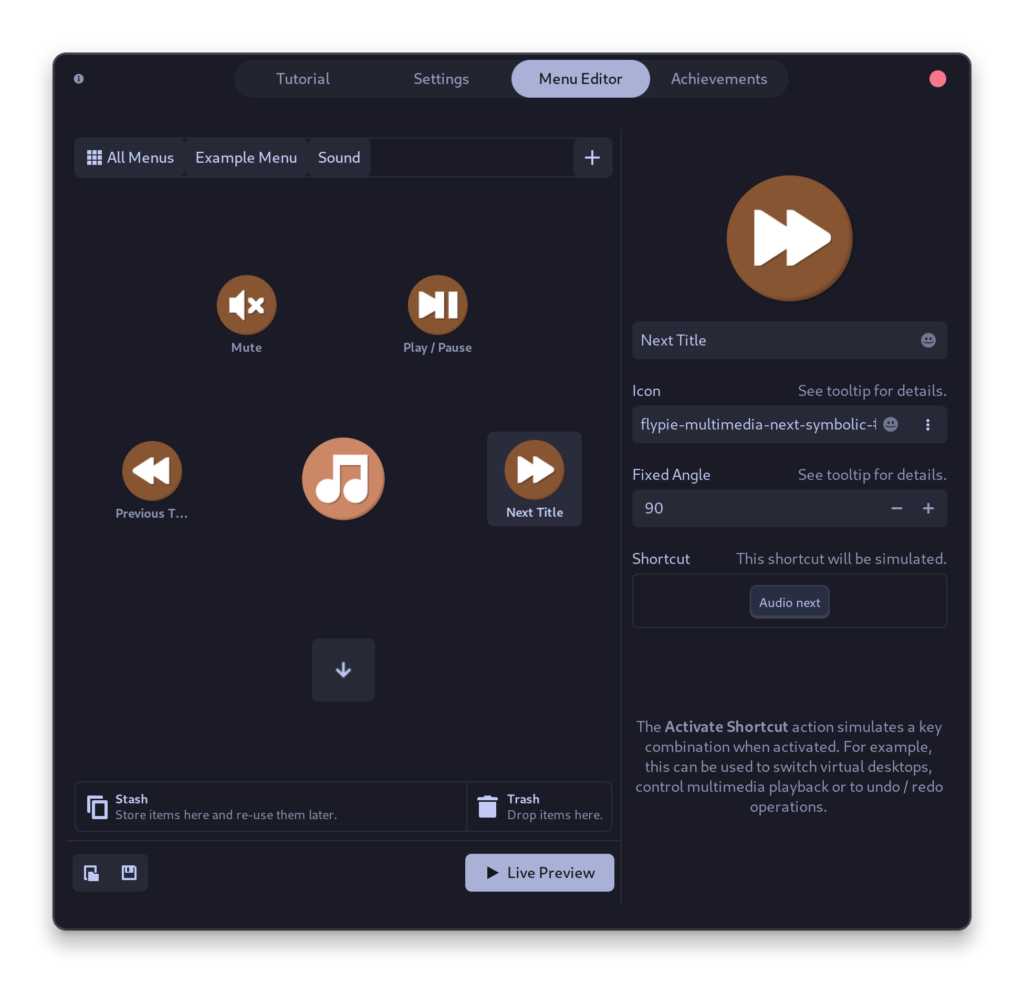
You can really spend a lot of time customizing menus and submenus of this launcher and add custom shortcuts to it.
Summary
Fly Pie also has a levelling system which will give you points for performing various tasks such as opening the settings 5 times. Although this points will not offer or alter anything in the extension, it might act as motivation for new users to go into the settings and customize and learn about the capabilities of this extension.
It is indeed a unique application which will enhance the way in which you use your device by several folds if you are ready to learn and spend time on customizing and learning the gestures. You must give this a shot.
Also Read
Best Linux Distributions for laptops in 2023