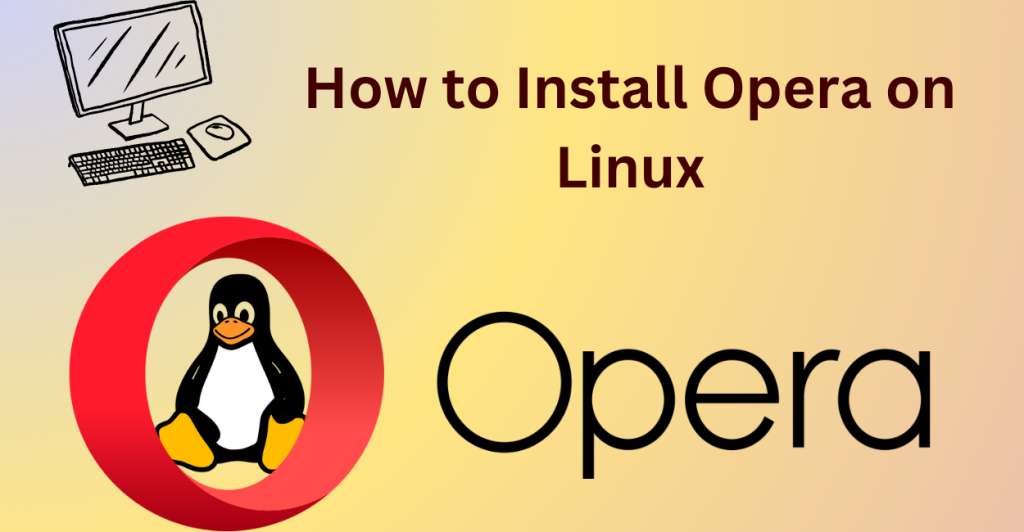Web browsers are essential tools for accessing the internet, and Opera stands out for its unique features. Web browsers not only help you to surf web pages but also they give you extra features. The extra features can be incognito mode, tabs, VPN, etc.
Opera is one of the popular web browsers. It is fast, reliable, and trustable. It is based on Cdeshromium which almost all modern web browsers are based on. It is one of the oldest browsers, its first release being in 1995. It is available for desktop platforms like Windows, Mac, and Linux and mobile platforms like Android and IOS as well.
Some features of the latest version of Opera:
- Add blocker – The built-in adblocker will improve your browsing experience by getting rid of the constant annoying ads.
- Incognito mode – Whenever you need privacy, incognito mode will be of great use. It does not store any browsing data, cookies, or sessions.
- Built-in VPN – Whenever you need to access some website that’s blocked in your area. Or want to access Netflix content that is shown in other countries. The built-in VPN feature will come in handy. Opera has free and paid VPN plans. You can compare the benefits and decide.
- AI Integration – The latest version features Aria, Opera’s AI. You can play with it and it may prove to be useful just like ChatGPT or Bard.
- Social media integration – Opera has integrated social media apps in its browser sidebar itself. The social media that are supported include WhatsApp, Messenger, Instagram, Twitter, and Telegram.
Prerequisites for Installing Opera on Linux
You should take care of the following before installing Opera on Linux:-
- You should have root or sudo access administrative privileges to the system.
- You should update your system and drivers.
- Package managers like apt, dnf should be used to update the package index files as well.
- Although Opera supports Linux and its popular distros. But still, you should check if your distro is supported.
- Ensure that your system fulfills the hardware and software requirements of Opera.
Methods to Install Opera on Linux
Installing Opera on Linux is a straightforward process. You can use various methods depending on your Linux distribution. For Ubuntu, you can use the Ubuntu Software Manager, a .deb file, or the Snap package manager. For Fedora, you can use a .rpm file or the Snap package manager. Opera offers unique features like a built-in ad blocker, VPN, and AI integration, making it a robust choice for Linux users
There are various methods to install Opera on Linux. Every method is slightly different based on the Linux distro you’re using. We’ve listed the methods to install Opera on popular Linux distros below.
How to Install Opera on Ubuntu
We can install Opera on Ubuntu by various methods some of which are:-
Method 1: Using Ubuntu Software Manager
The steps to install Opera using Ubuntu Software Manager are:-
- Open the Ubuntu Software Manager and search for Opera.
- From the available options choose the version which suits you.
- Click on the install button.
- After installation, you can find it in the Activities panel.
Method 2: Using .deb File
If you want to download Opera from the official site then you have to download its .deb file and install it in your system. The steps to do so are:-
- Download the .deb from the official Opera website.
- After the file is downloaded, open the terminal and write the following command to navigate to the downloads folder. If you’ve changed your default downloads location then modify the command accordingly.
cd ~/Downloads/
Now install the .deb file you’ve downloaded by the dpkg command. There may be updated versions of Opera so you should change the name of the file accordingly.
sudo dpkg -i opera-stable_87.0.4390.25_amd64.deb
Your Opera browser will be installed in your system. You can open it from the terminal using the opera command.
Method 3: Using Snap Package Manager
If you’ve snapd package manager installed you can use the following command to install Opera in your system:-
sudo snap install opera
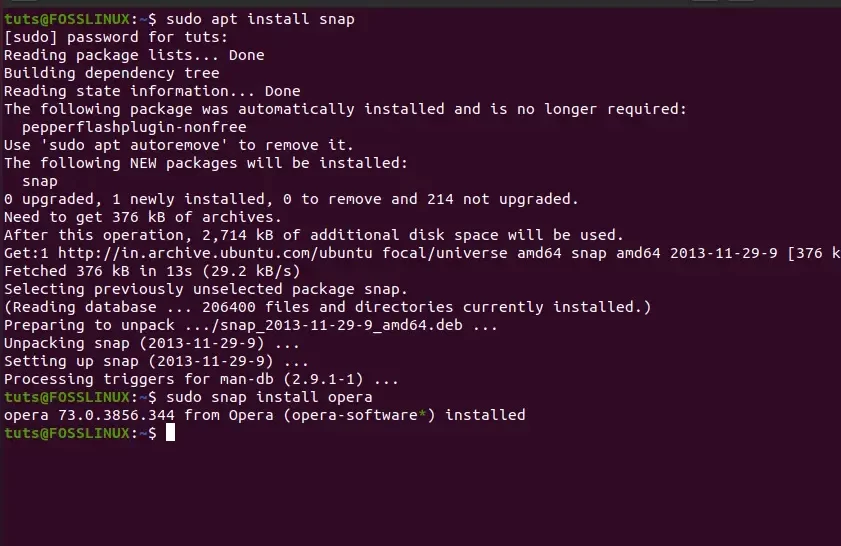
How to Install Opera on Fedora
Don’t use Ubuntu or Debian? Let’s look at how we can install Opera on Fedora.
Method 1: Using .rpm File
The rpm file can be downloaded from the Opera website and installed in the system. The steps to do so are:-
- Download the .rpm file package of Opera from the Opera website.
- After downloading, open the terminal.
- In the terminal navigate to the directory where the .rpm file is downloaded.
- Then install Opera by the following command:-
sudo dnf install ./opera-stable_87.0.4390.25_amd64.rpm
Change the version according to the downloaded file.
Method 1: Using Snap Package Manager
The snap package manager makes it easy to install software in your system. If snap is installed in your system then use the following command to install Opera on your system:-
sudo snap install opera
Wrapping Up: Why Choose Opera?
Opera is a very popular and feature-rich browser. It was the first browser to have support for Tabs, mouse gestures and a built-in VPN as well. Opera has two versions for mobile platforms namely Opera and Opera Mini. There is also Opera GX browser which is gaming gaming-focused browser that was launched in 2018.
The installation of Opera on Linux is quite easy. You can search on the inbuilt software marketplace and there is a good chance you’ll find Opera there. If not, then you can use any of the methods we listed above.
Link to official Opera site