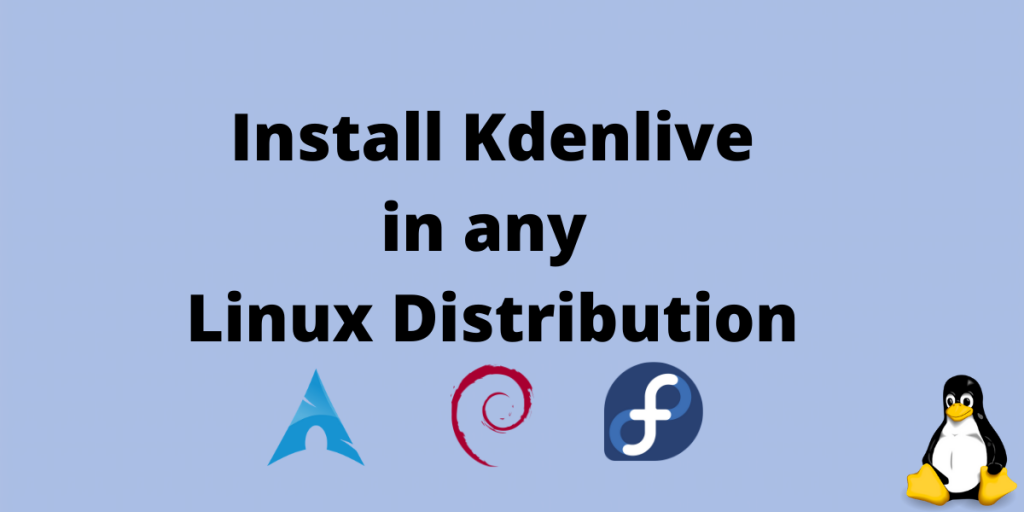Kden-live is an acronym for KDE Non-Linear Video Editor. Resonating with the open-source ideals of the KDE community Kdenlive is one of the best open-source video editors out there. It works on GNU/Linux, Windows and BSD.
This article covers various ways in which we can install kden-live in Linux. These are all official sources of downloads and are trustable. Without much ado, let’s jump into the installation.
Also read: Top screen recorders for Linux
Universal Methods for installing KDen-Live in Linux
These installation methods work for all Linux distributions and app stores.
1. Snap Store
The Ubuntu snap store provides the simplest solution for downloading Kden-live. We just need snap installed and running in iyr machine for installing through snap.
The steps for installing snapd are given below. If you already have snapd installed, you can skip this.
# Debian
sudo apt install snapd
# Arch
paru -S snapd
sudo systemctl enable --now snapd.socket
sudo systemctl enable --now snapd.socket
# Fedora
sudo dnf install snapd
sudo ln -s /var/lib/snapd/snap /snap/
Now that you have snapd installed and running, you can install Kdenlive using the snap.
sudo snap install kdenlive
2. Flatpak
Flatpak is another universal way of installing and maintaining packages in Linux. Similar to snap you don’t need to worry about the package conflicts or app store support for an app. So it is quite an alternative.
To install flatpak on your system, run the following commands based on your distribution. If you already have flatpak installed, you can skip this step.
# Debian/Ubuntu
sudo apt install flatpak
# Arch
sudo pacman -S flatpak
# Fedora
flatpak remote-add --if-not-exists flathub https://flathub.org/repo/flathub.flatpakrepo
After you have flatpak up and running you can install it using the following command
flatpak install flathub org.kde.kdenlive
Running flatpak applications is different from others, we need to run Kdenlive using,
flatpak run org.kde.kdenlive
3. Appimage
Appimage takes all the dependencies and packages required for the program to run and binds them into a single file. So it becomes independent of any Linux distribution or dependency problem.
We need to first download the Appimage from the Kdenlive official page.
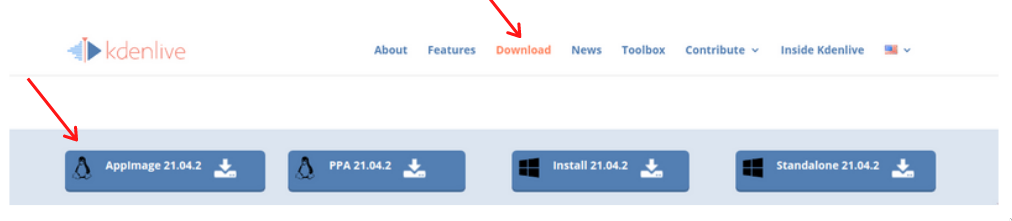
After downloading the *.appimage file, make the file executeable.
chmod +x ./Kdenlive*.appimage
To run the file simply click on the appimage file in filebrowser or run from commandline
./Kdenlive*.appimage
Distribution Specific installation for KDen-Live
If you do not use a universal package manager and ned one that is distro specific, follow the steps mentioned here.
Arch and Arch Derivatives
To install in Arch we can use pacman to install Kdenlive from the extra repositories in Linux. To run Kdelive run the following command in the terminal:
sudo pacman -S kdenlive
Debian and Debian Derivatives
Unlike Arch, you need to add a ppa to install the latest version of kdenlive on your Debian based system.
sudo add-apt-repository ppa:kdenlive/kdenlive-stable
Update the sources,
sudo apt update
Now install the kdenlive using apt,
sudo apt install kdenlive
Conclusion
This brings us to the end of this article on installing Kdenlive. Hope you are all pumped to learn a open-source powerful video-editing tool. Follow for more such articles on Linux and open-source software.