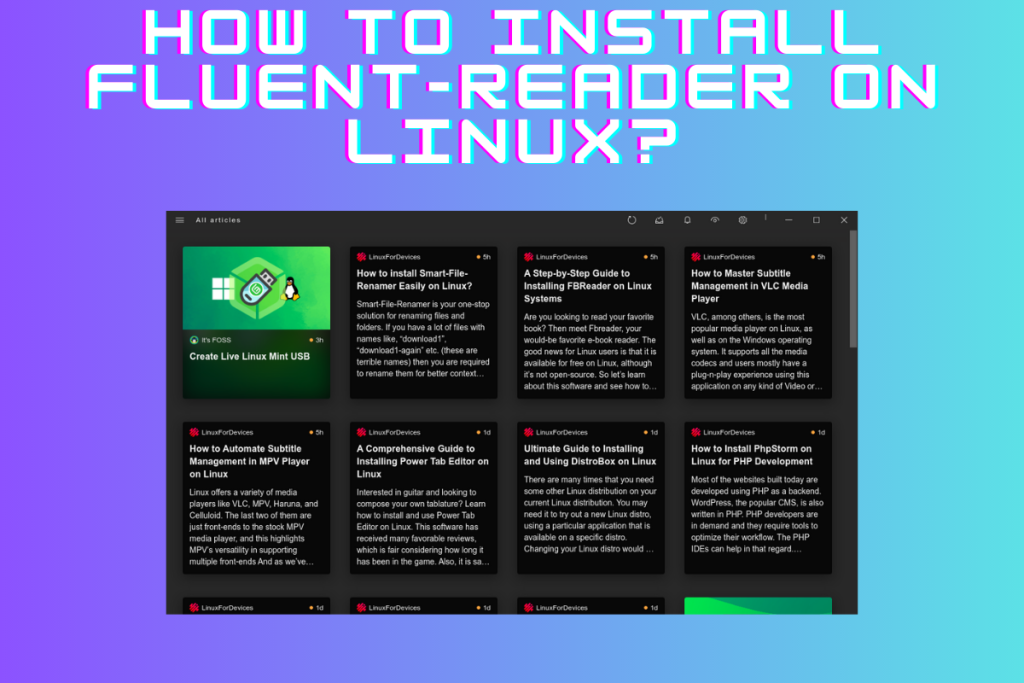Looking for an open-source modern desktop RSS reader? Then look no more, we got Fluent-Reader, a local, cross-platform news aggregator that brings all your favorite sources to you and lets you read distraction-free. So let’s know about it and see how to install it on Linux.
Fluent-Reader: Reading the feeds fluently
Oftentimes times we read about the latest updates on the technical world or some new updates on some celebrity relationship. Two totally different feeds and usually could be found on different websites.
Now we can open different websites to get our feeds or just aggregate all of them on one platform, that also on your Linux desktop(the comfort of Linux) and Fluent-Reader does exactly that.
It lets you add the sources of your feed and lets you read from those sources. You can customize how it opens the feeds and also go for the dark mode(that’s the first step I take). Spend some time with it and make it your new home.
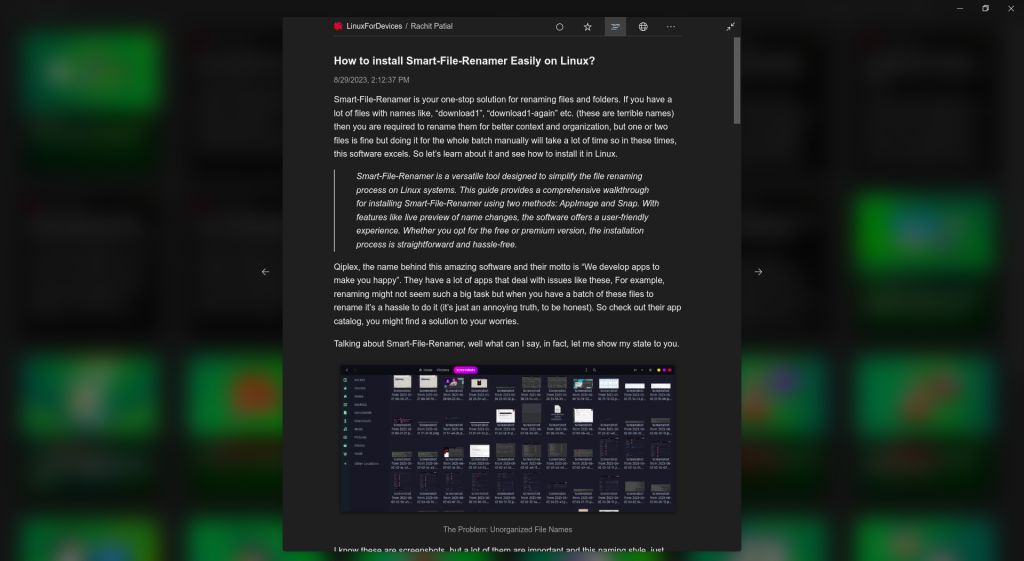
In the above image, I am reading the article in the built-in article view. You can also opt to open the article in your default browser. I won’t say much more now and let you explore other features of this software, so let’s see how to install it.
Installing Fluent-Reader on Linux
We will see how to install this software using AppImage and package managers like Flatpak and Snap, so stick with me till the end.
But before we start I will recommend you check the availability of this software on your respective software center. It is available on POP!_Shop, so if you also have it then download it from the software center, it is much easier. Anyway, let’s get started.
Using AppImage to Install Fluent Reader
On the official Github Page(the link is in the References section), under releases, you can find the AppImage. The AppImage makes the task of using this app in your system, much easier, as every necessary library and dependency comes bundled inside it, so no hassle of dependencies.
Below is the image for your reference, click on the file with AppImage as its extension.
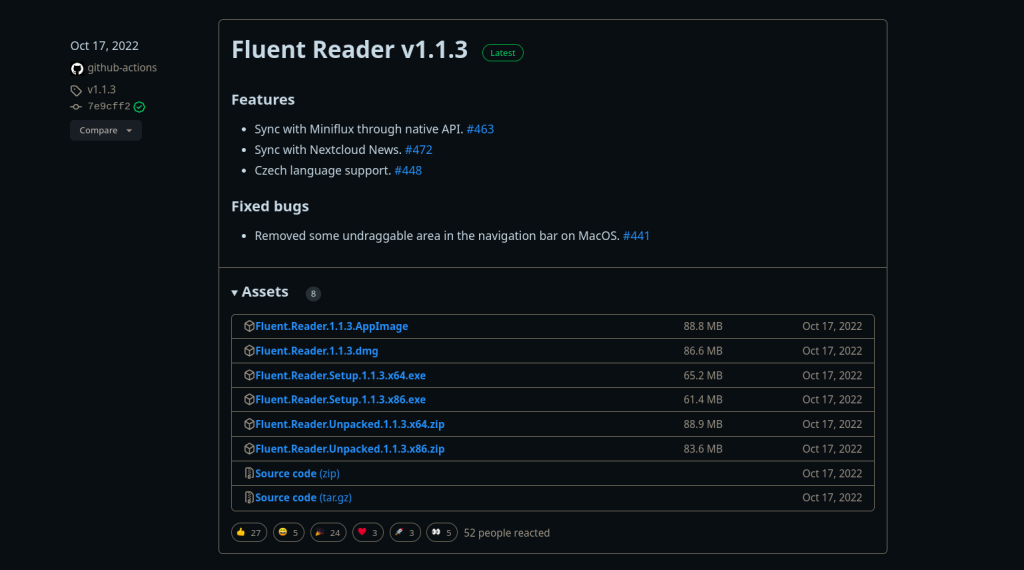
Once downloaded, you can right-click on the AppImage file and make it executable by ticking the checkbox of the Execute field like in the image below.
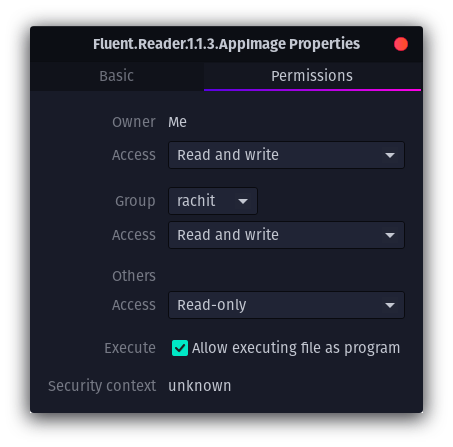
Now you can run the software in your system If you don’t prefer this way, then you can follow the methods below.
Using Flatpak to Install Fluent Reader on Linux
Before we start, I will ask you to first install Flatpak in your system, if you don’t have already done so. To install Flatpak, follow this tutorial on Flatpak.
Once Installed, run the below command to search for this software on Flatpak.
flatpak search fluentreader
When you search for it, you will find a package that makes sure that the package for this software is available. Run the below command to install this software.
flatpak install fluentreader
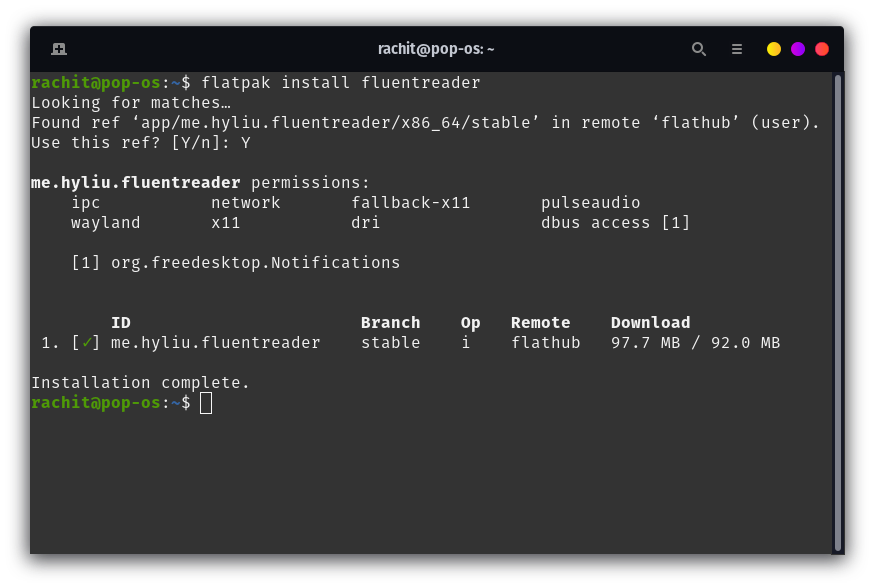
The installation should look similar to the image above.
Using Snap to Install
Before we move ahead, first you need to install Snap in your system. To install Snap in your system, follow this tutorial on Snap.
Once you have Snap installed in your system, then you can run the below command to find the information about this software package.
snap info fluent-reader
You should get a description similar to the image below.
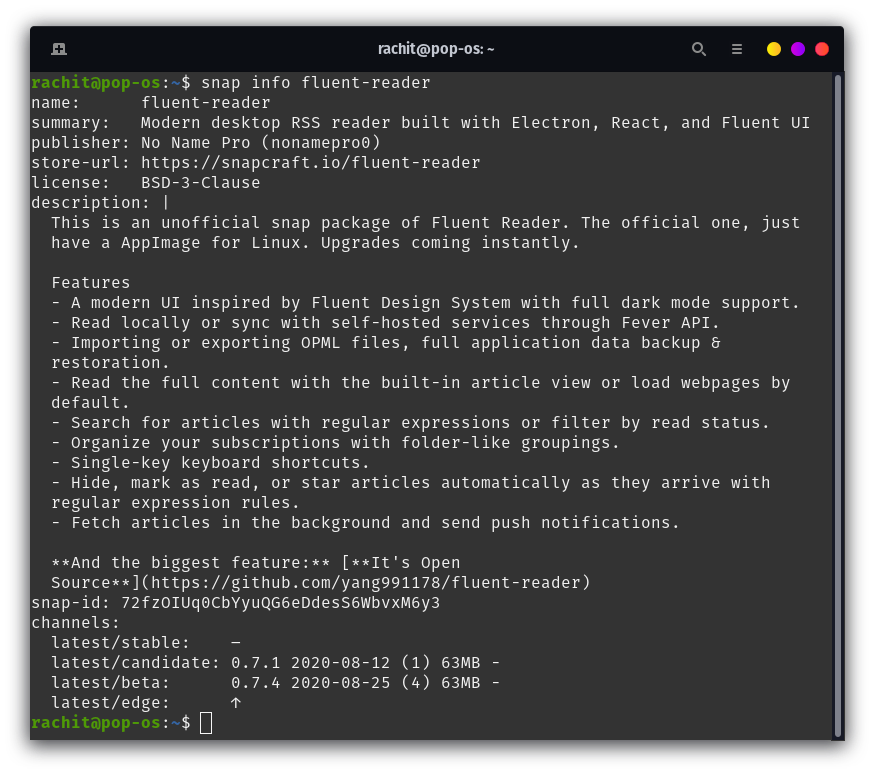
As you can notice, there are three channels, candidate, beta, and edge. You can go for any of them, though when I tried edge it forwarded me to beta, so normally go for candidate or beta. Also if you have noticed, the one available on Snap is not the official package of Fluent Reader, so it usually is not the latest.
The command to install from the candidate channel is below.
sudo snap install --candidate fluent-reader
To install from the beta channel you can run the below command.
sudo snap install --beta fluent-reader
Regardless of the method you choose, you will have the software working in your system, and it will look something like this.
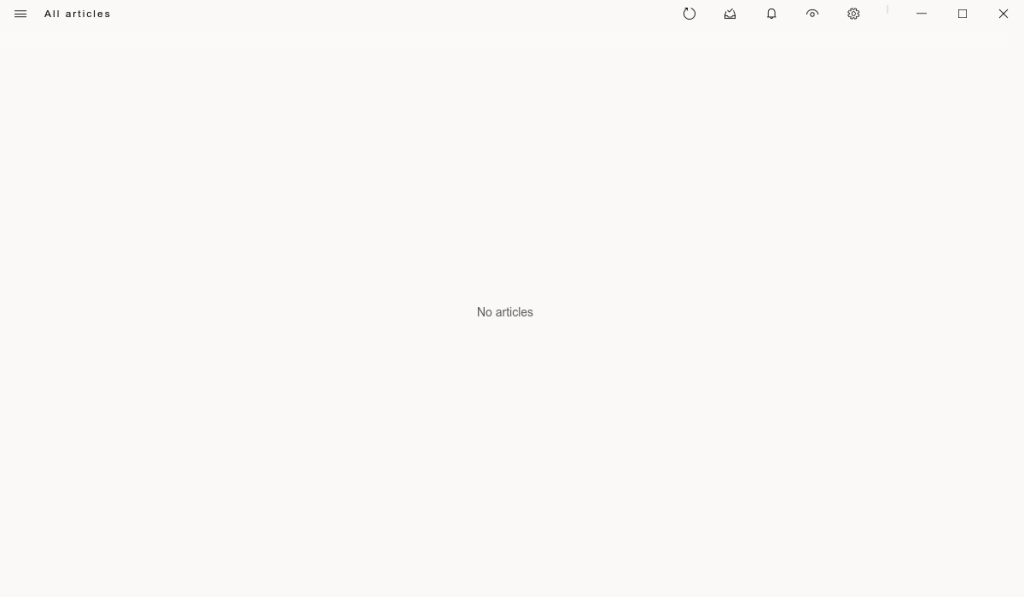
Yep, completely blank, now let’s see how to put some RSS feeds into this. click on the setting icon on the top right and you will get a dialog box like the image below.
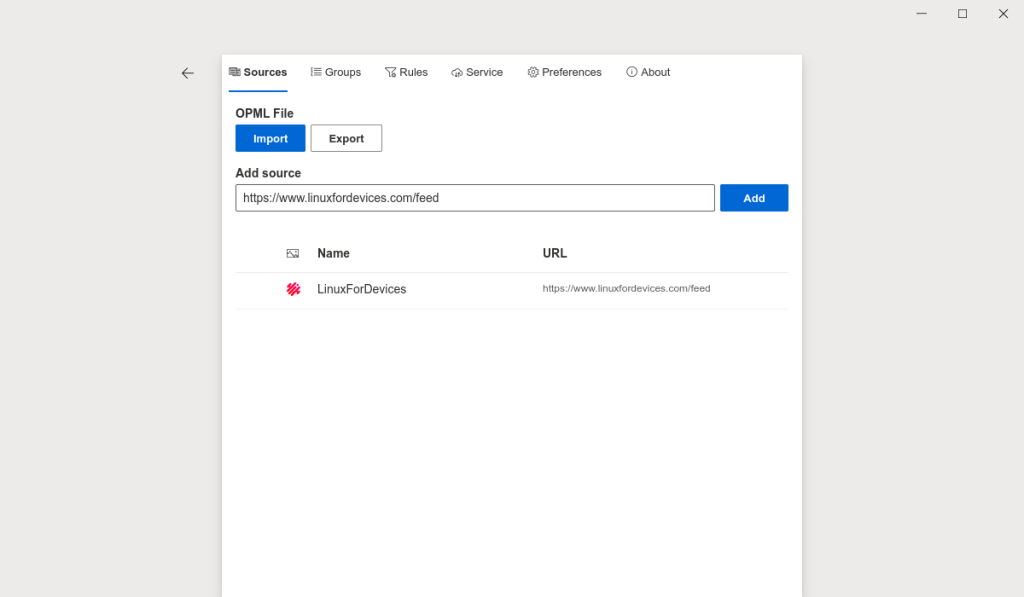
I have filled the source with https://www.linuxfordevices.com/feed, once you fill in the source, click on add and it will automatically show the source in the list. Now close it and you should have something like the image below.
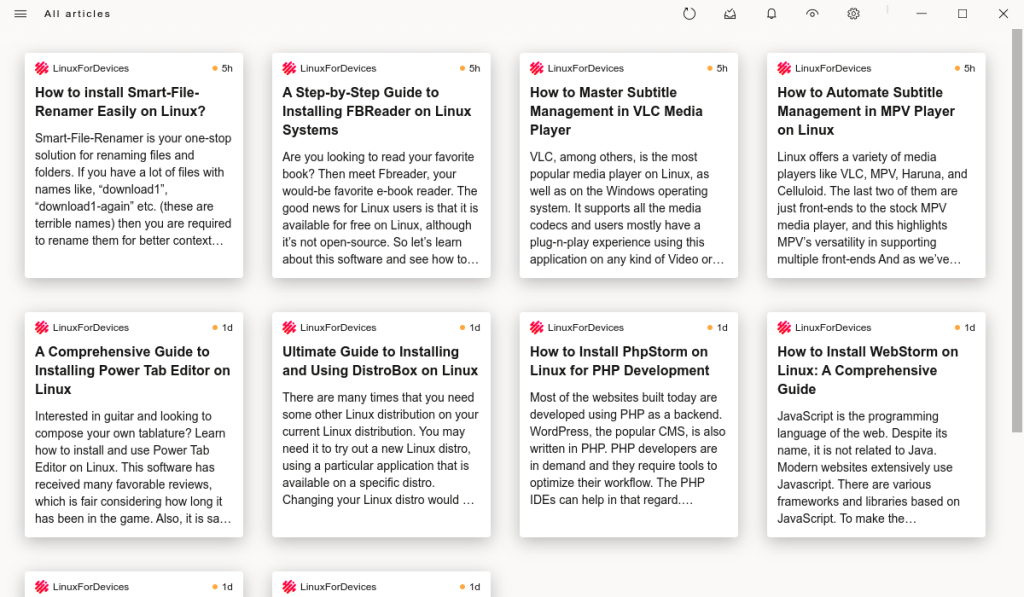
In the above image, I recognize a few of these articles (cause I wrote them). Click on any of them and read them at your convenience.
Summary
Today we learned about Fluent-Reader, a wonderful RSS feed reader. It is open-source and its AppImage is available on GitHub. You can also download it from Flatpak and from Snap, though on Snap the official package is unavailable. Now I won’t take any more of your time and let you get back to reading(it’s month end, and a lot of new feed is waiting for you).