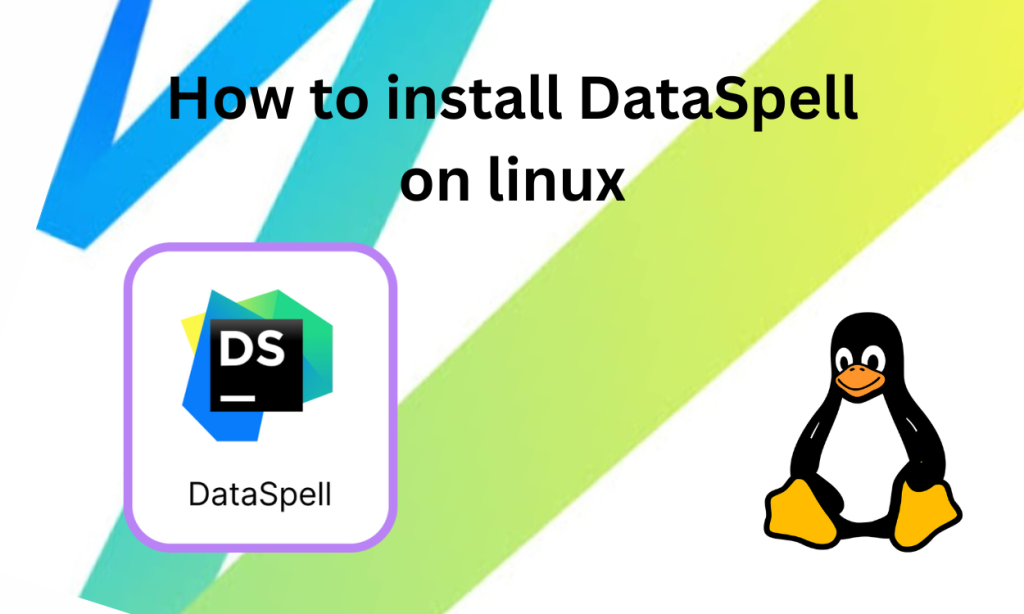With the boom of AI and data science, there’s a rise in the need for data scientists and machine learning engineers as well. Those engineers and developers need tools like an IDE to write their code and train models. A specialized IDE can enhance their workflow and improve their efficiency. And that’s where DataSpell comes in.
DataSpell can be installed using three methods: via snap package manager, a standalone package, or the JetBrains ToolBox App. The IDE offers specialized features like Jupyter Notebook integration, Python and R support, and intelligent code completion, making it ideal for data scientists.
Key Features of DataSpell
- DataSpell has Support for Jupyter Notebook. You can use all the Jupyter Notebook shortcuts in the IDE itself. While working in the Jupyter Notebook, you get intelligent code completion, error checking, and quick fixes. DataSpell also supports connection to remote Jupyter, JupyterHub, or JupyterLab servers.
- It has support for a variety of Python libraries like Plotly, Bokeh, Pandas, NumPy, Scikit-Learn Altair, ipywidgets, and many more.
- The Python console displays both output and real-time variable states.
- There is in-built version control support for Git. You can push, pull, commit, clone, and manage branches of your project from within the IDE.
- There is markdown support for quick editing and formatting of code.
- The console output supports both static and JavaScript-based outputs. It lets you interact with the output in the console itself.
- Debugging is very important during development. DataSpell debugging tools help you easily debug both Python scripts and Jupyter notebooks.
- You can easily connect to your database through the IDE. DataSpell provides intelligent code suggestions for SQL queries too.
- There are various plugins and extensions support in DataSpell. You can use them to increase the functionality of the IDE. If you were using a popular service in your workflow, there’s a good chance that DataSpell would have a plugin for that.
Prerequisites for Installing DataSpell on Linux
Some of the Prerequisites you should take care of before installing DataSpell on Linux are:-
- You should have sudo or root access to your system. Installing DataSpell requires administrative privileges.
- You should have a stable and fast internet connection for downloading.
- You should update your system and the package managers.
- Ensure sufficient storage space for the application
- The minimum requirements of DataSpell are as follows:-
- 2 GB of free RAM. It is recommended to have at least 8 GB of RAM.
- A modern CPU
- Minimum 3.5 GB of free storage space.
- 720p monitor.
These are the minimum hardware requirements. We recommend having a more capable system if you’re doing heavy tasks.
- Your Linux distro should have GLIBC version 2.27 or later.
Step-by-Step Guide to Installing DataSpell on Linux
You can install DataSpell using the ToolBox App, its standalone package file or via snap package manager as well. We’ve listed the steps of installation for each method below.
Installing DataSpell Using Snap
If snap is installed in your system, then you can use the following command to install DataSpell:-
sudo snap install dataspell --classic
Installing DataSpell with Standalone Package
The package file of DataSpell can be downloaded from the official website. Then you can install it using the following steps:-
- Open the terminal and change directory to the downloaded file directory.
- Install Dataspell using the following command:-
sudo tar xzf dataspell-*.tar.gz -C /opt/
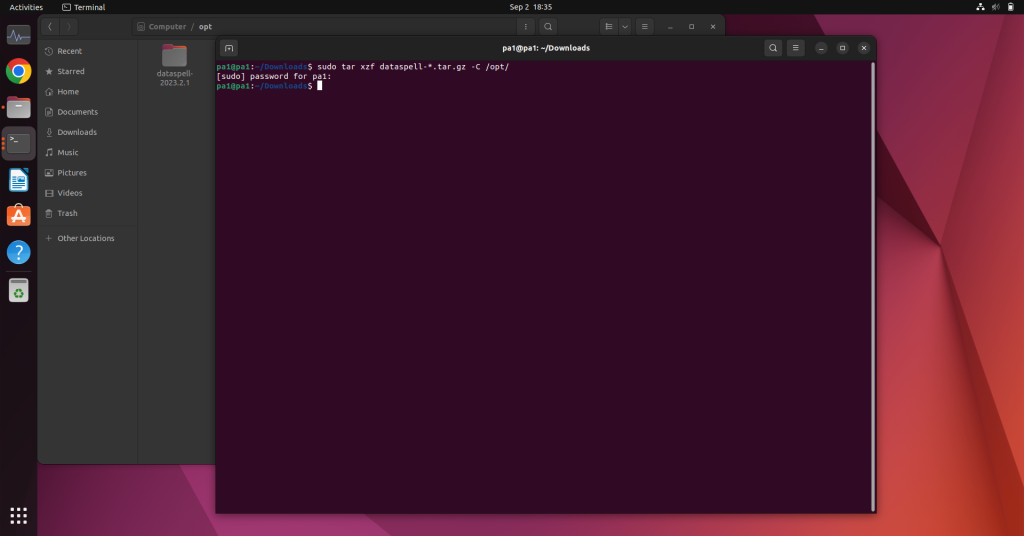
- Open the bin directory using the command:-
cd /opt/dataspell-*/bin
- Then run dataspell.sh to go through the initial setup and installation process.
Installing DataSpell via JetBrains ToolBox App
The ToolBox is used to manage JetBrains IDEs. The steps to install DataSpell via ToolBox App are:-
- Download the .tar.gz file from the Toolbox App web page.
- Then Extract it using the following command:-
sudo tar -xzf jetbrains-toolbox-1.17.7391.tar.gz -C /<directory_name>
The directory should support file execution. Generally, the default directory is opt or home but you can choose according to your preference.
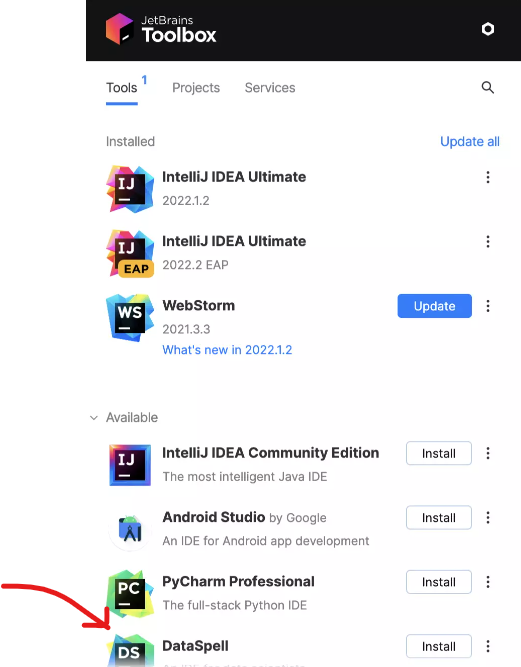
- To run the Toolbox App, execute the jetbrains-toolbox from the extracted file.
- Select DataSpell from the list and go through the installation process.
Setting Up DataSpell After Installation
The set-up is very easy. Login to your JetBrains Account or make a new one. Then enter the license details or start the free 30 day trial.
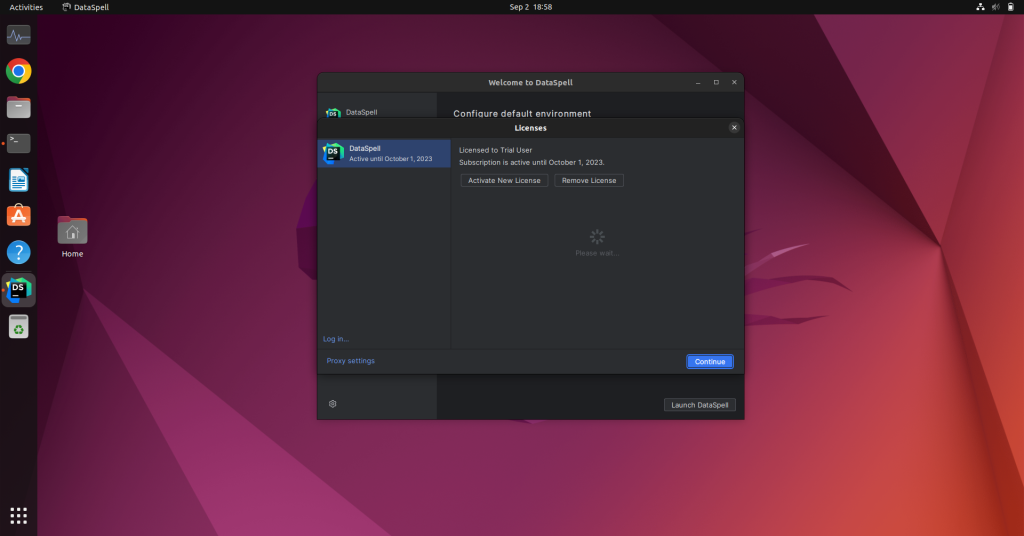
You can select the quickstart option and configure it. Or you can choose to make a new Project and choose Python or R project.
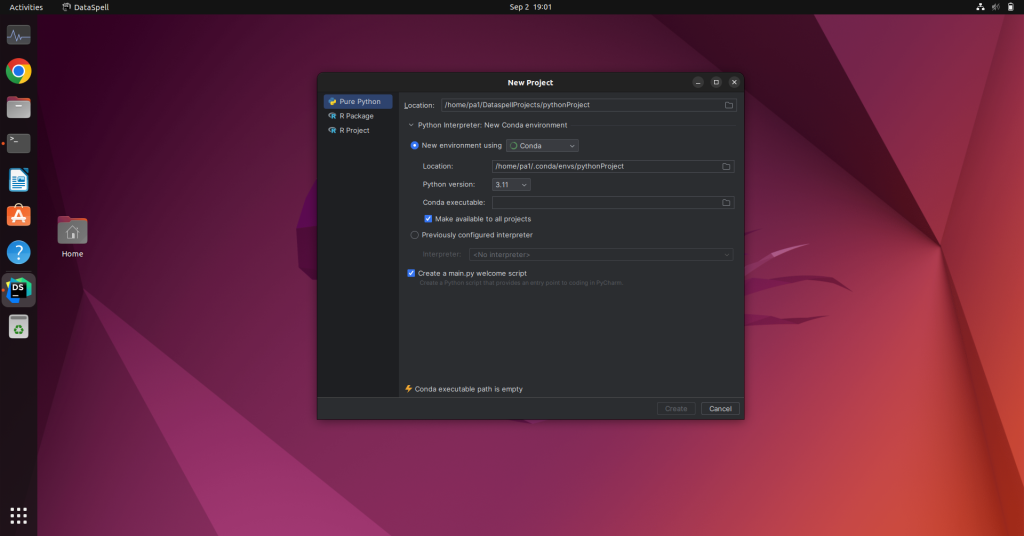
Adding Datasets and Creating Jupyter Notebooks in DataSpell
The steps to create a Jupyter Notebook in DataSpell are:-
- Right on the directory where you want the Jupyter Notebook.
- From the menu click on New -> Jupyter Notebook.
A new Jupyter Notebook will be initialised and created for use.
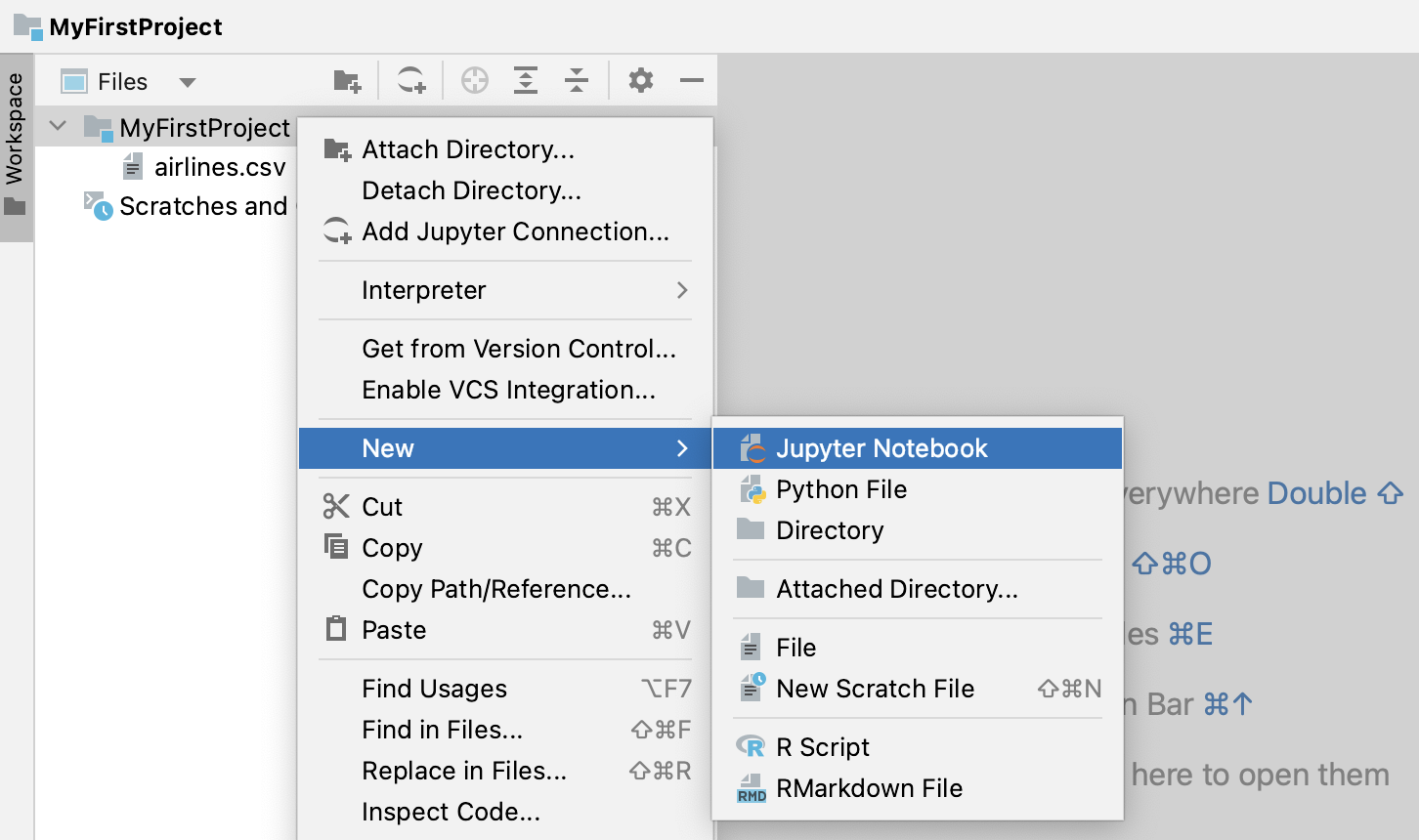
To add a dataset just drag and drop the extracted .csv file in the workspace. It’ll be prompted to refactor. Refactor the dataset and it can be used in your projects.
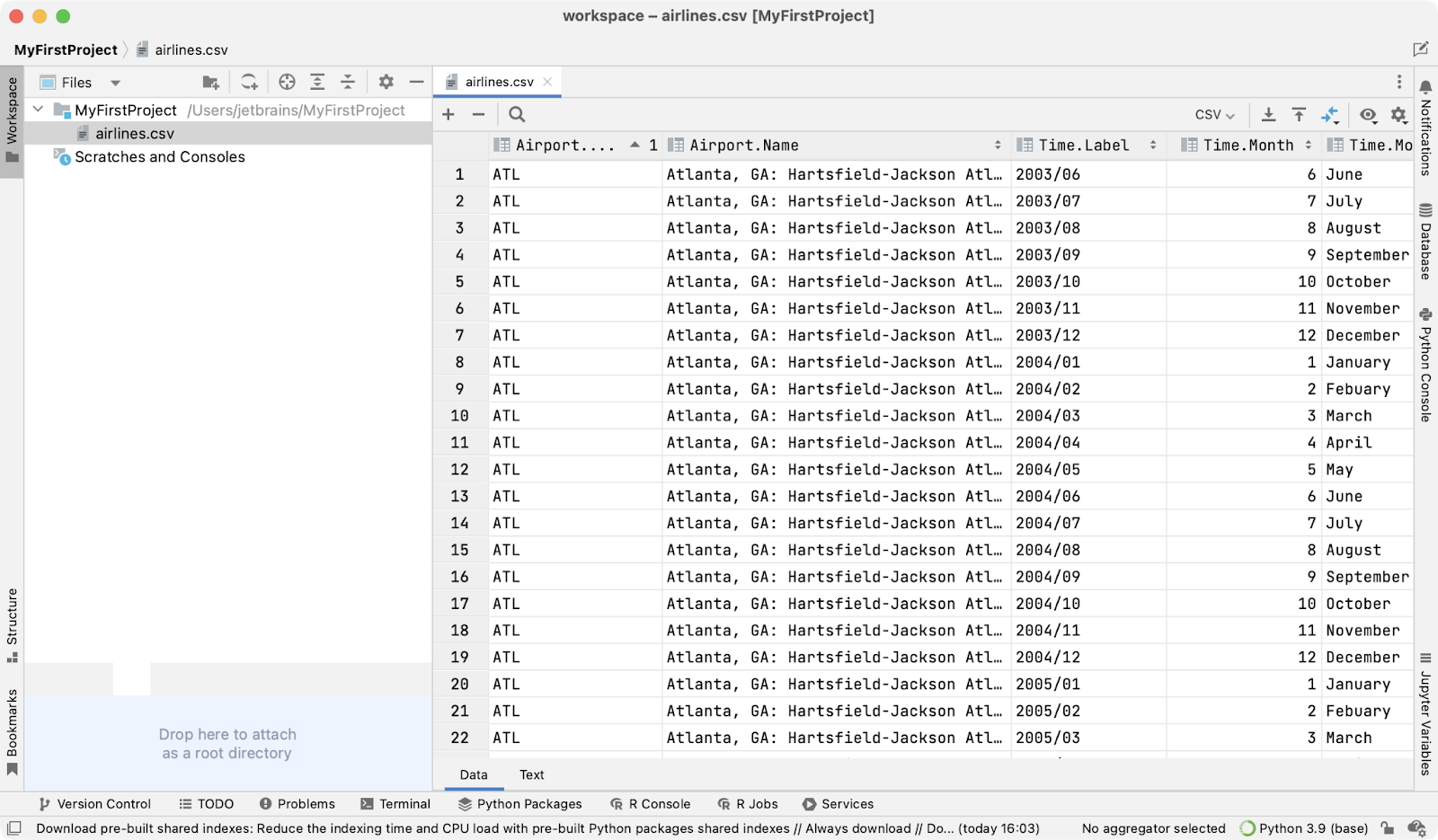
Conclusion
DataSpell is a robust IDE tailored for data science professionals. Developed by JetBrains, known for IDEs like IntelliJ and PyCharm, DataSpell promises to streamline your data science workflow with its impressive features. As the tool continues to evolve, users can look forward to even more enhancements like support for LaTeX and interactive tables. Are you ready to level up your data science projects with DataSpell?