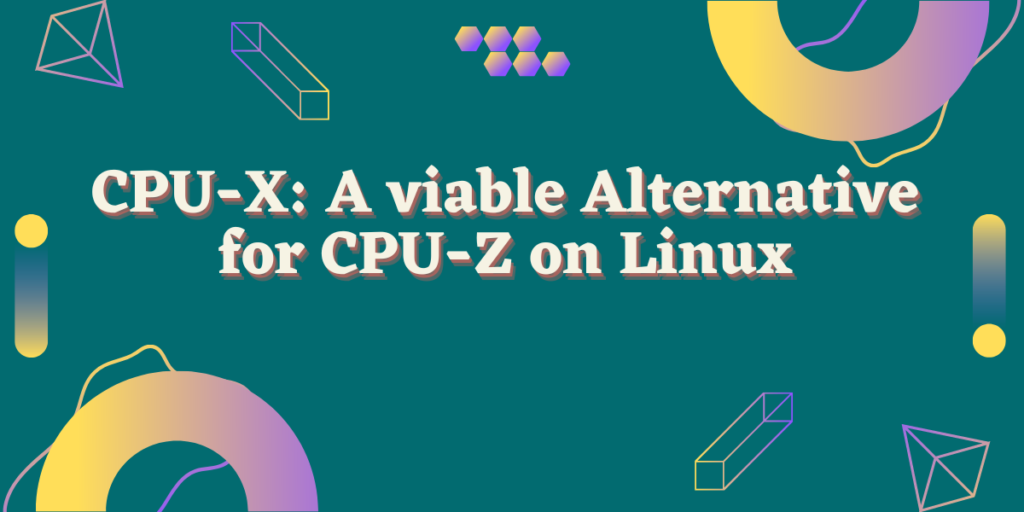CPU-X is an open source application for those users who used CPU-Z on Windows and are now looking for a similar GUI alternative in the Linux world because CPU-Z is not available on Linux.
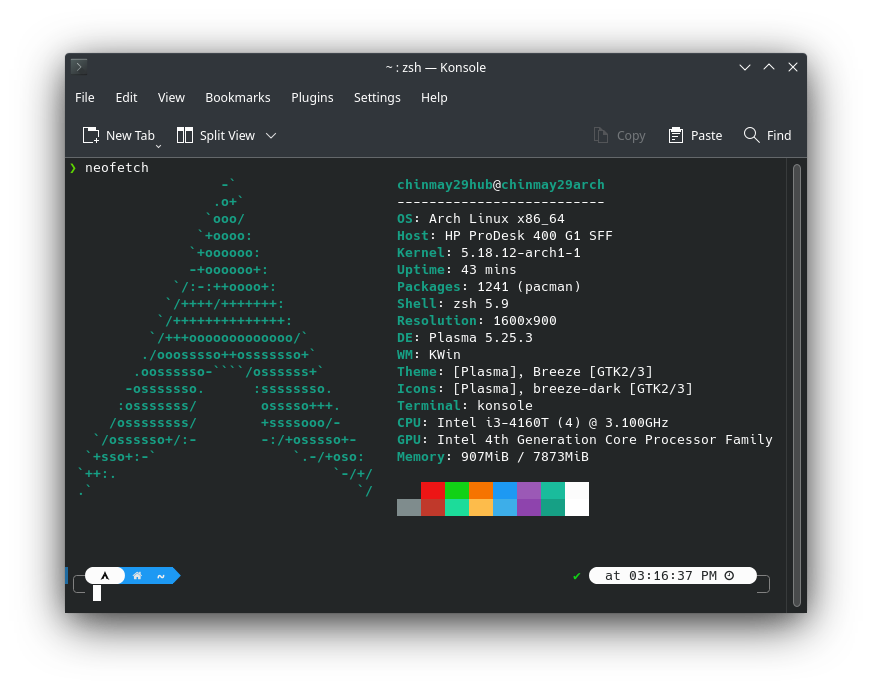
While you can certainly use something like Neofetch to display some information about your system in the Terminal, CPU-Z shows highly detailed information such as BUS speed, which Neofetch does not.
Now, this application does not exactly look like CPU-Z but essentially performs the same function, and in this article, we will take a look at the installation procedure of this application and take a look at some of its features.
Installing CPU-X on Linux
It is available in the official repositories of almost all the Linux distributions, just open a Terminal and type the following commands depending upon your Linux distribution :
# On Debian and Ubuntu based distributions :
sudo apt update && sudo apt install cpu-x
# On Fedora Workstation
sudo dnf install cpu-x
# On Arch Linux
yay -S cpu-x
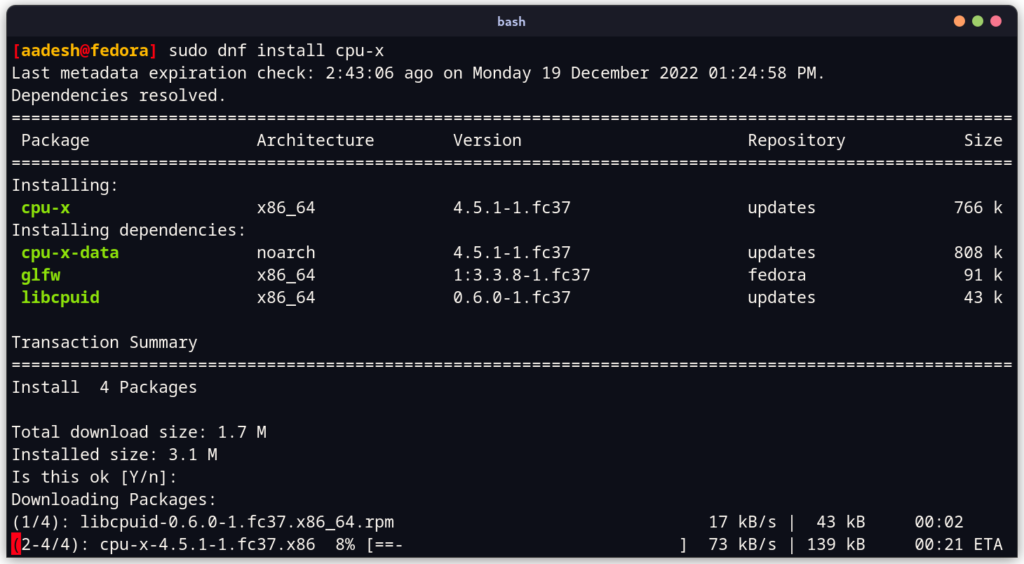
Features of CPU-X
Do not go by the name, this application can show detailed information about the following components of your PC:
- Motherboard
- RAM
- Graphics Card (if any)
- CPU
- System specifications and Power Usage
- Performance of all the vital components.
If you turn on the daemon (which requires root privileges), you can also see information regarding package, multiplier, and Bus speed of your PC.
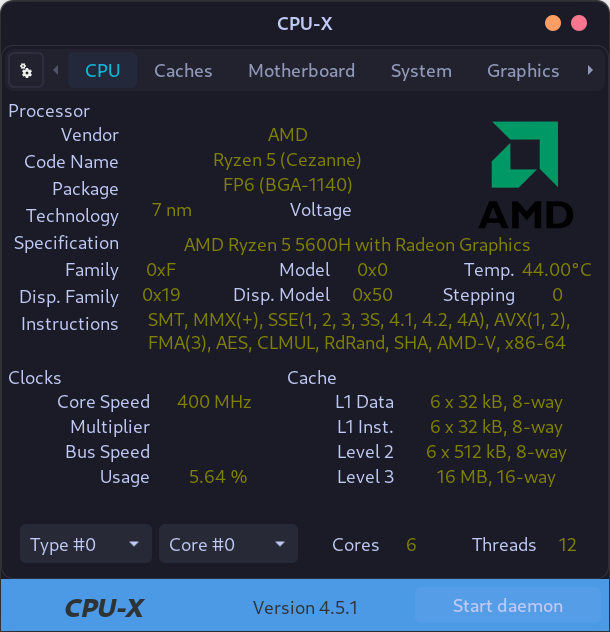
To activate the Daemon, just hit the ‘Start Daemon’ button on the bottom right and enter your password.
You can also use this tool directly from the Terminal, which will launch it in a Ncurses-type interface (Similar to the BIOS menu of your PC). Just type the following commands :
cpu-x -N
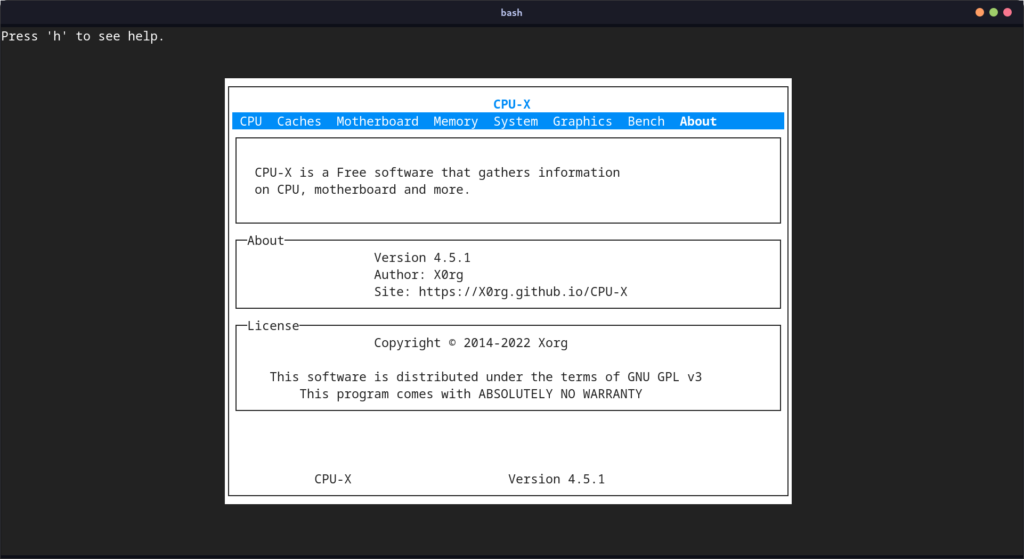
You can also get a dump of all the data in a file by typing the following command :
cpu-x -D >> output.txt
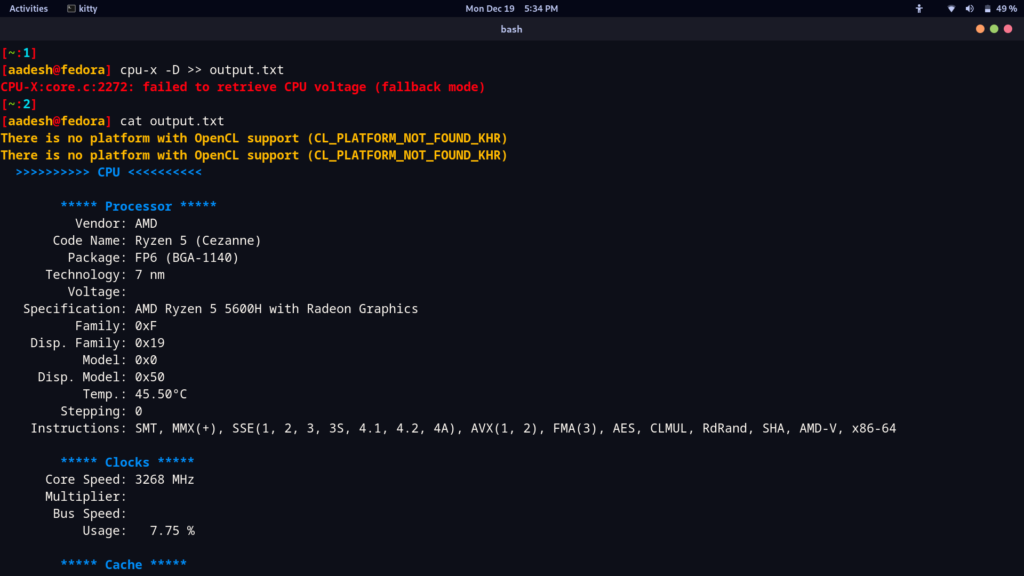
Summary
Even though some Windows applications are not available on Linux, there are many usable alternatives which can be used in place of them on Linux, CPU-X just being a small example. Perhaps you are looking for an office suite which you can use in place of MS Office, you can give LibreOffice a try.
Stacer or Bleachbit is a viable alternative for the most famous CCleaner software.