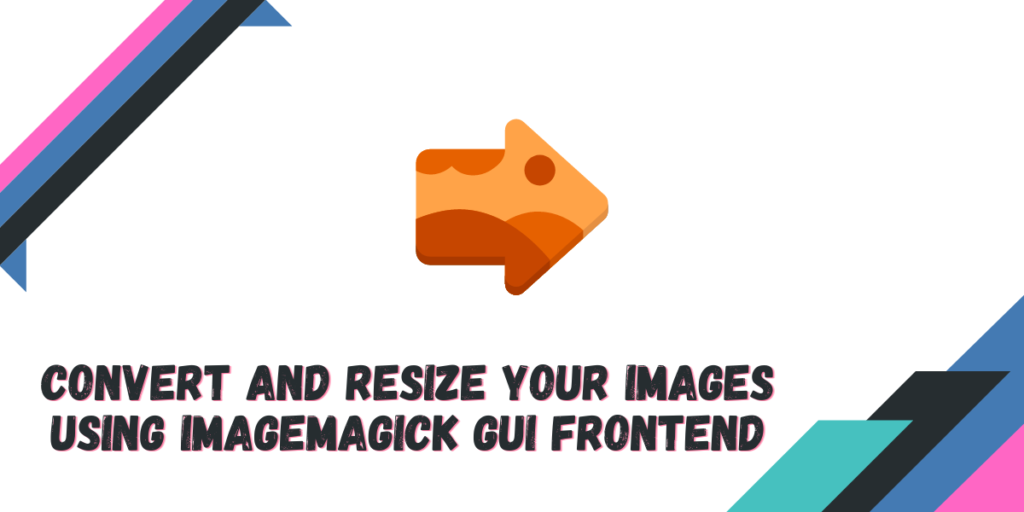‘Converter‘ acts as a GUI frontend for the ImageMagick command line image manipulation tool, making it a useful and user-friendly option for those not comfortable with programming commands every time they need to manipulate a file in their image.
In this getting started guide, we will discuss the installation, features, and usage of this application on all major Linux distributions, helping you to efficiently change and tweak your graphic files.
Also read: ProtonUp-Qt: Manage all the forks of Proton and WINE installations on your system
Features of Converter
Using this application, you can perform a variety of functions:
- You can convert images from one file format to another such as WebP, GIF, PNG, JPEG, and even PDF, adjusting elements like contrast and brightness.
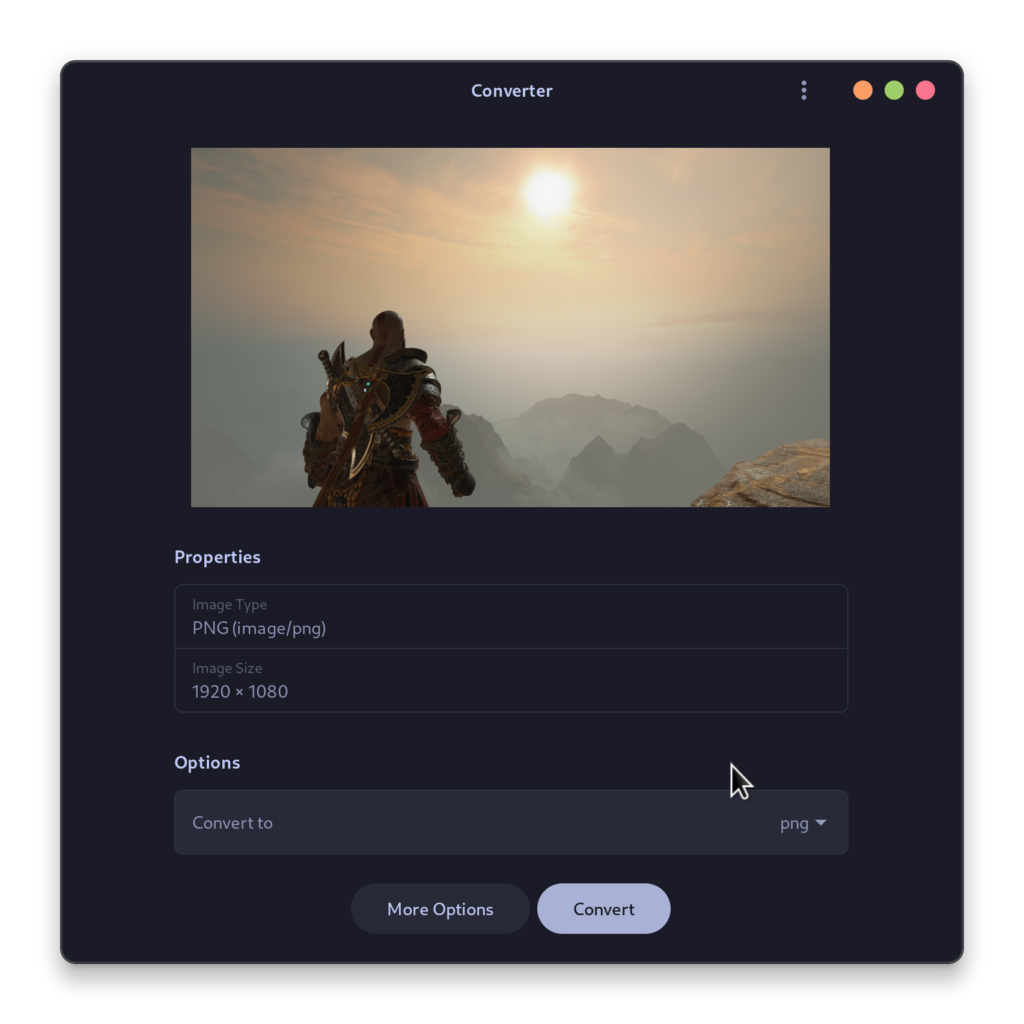
- You can also crop, resize, and sharpen images with just a few clicks, enhancing their visual appeal.
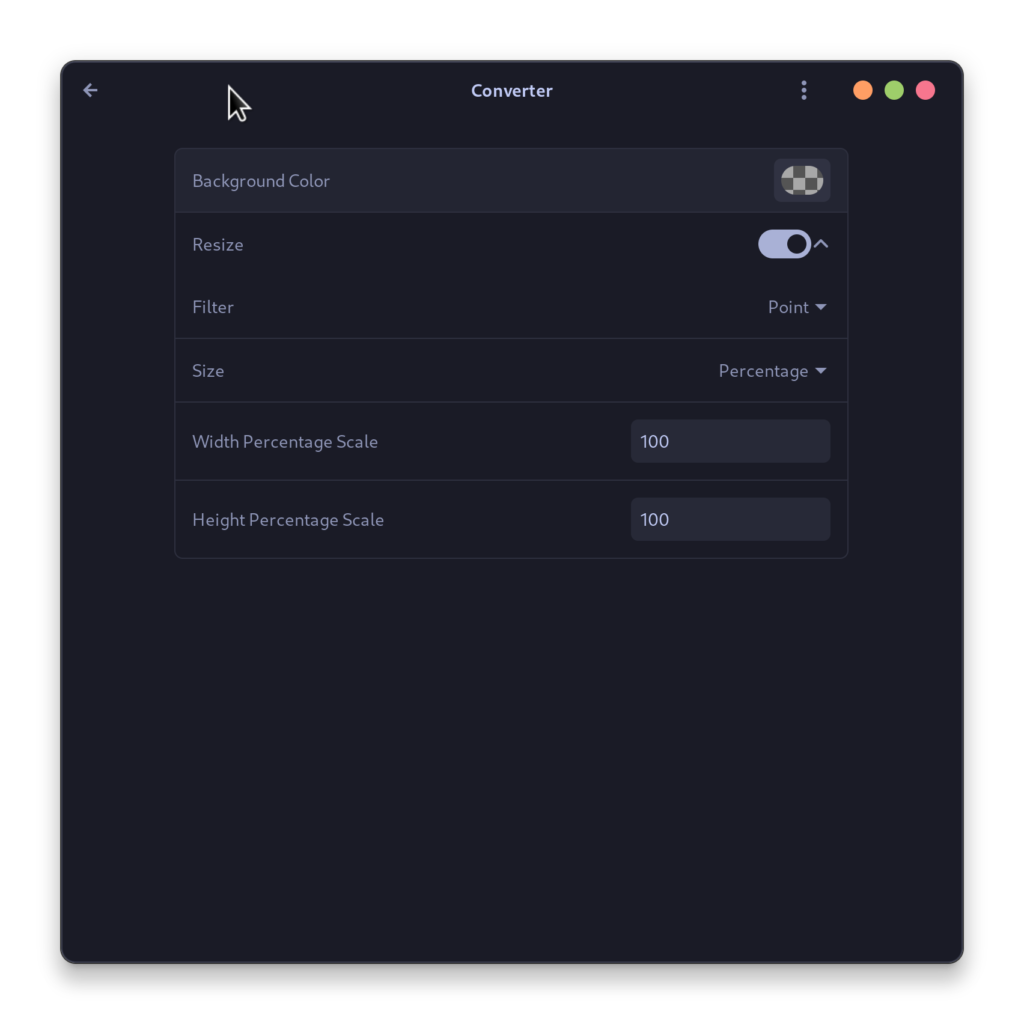
- You can select the compression quality of your output images in the graphical Menu, a feature particularly useful when managing files for different purposes.
- Keyboard shortcuts, like Ctrl+O for open and Ctrl+S for save, are available, enabling you to work quickly and efficiently using your keyboard.
Installing Converter, an open-source editor, on Linux
This application is available only as a Flatpak on the Flathub store, so if you have Flatpak enabled on your system, then you can install it directly by typing the following command:
flatpak install flathub io.gitlab.adhami3310.Converter
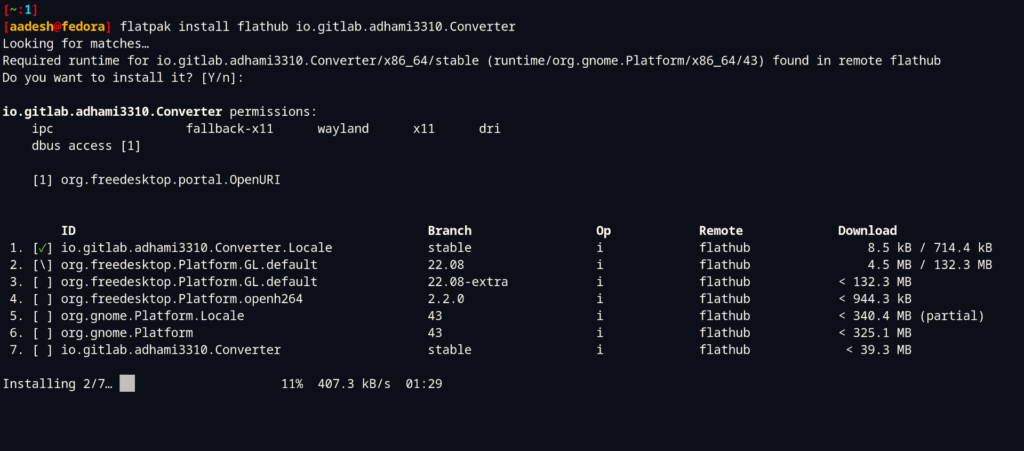
Once installed, you can launch the application from your Application Grid/Menu.
What is Converter?
Converter is a graphical user interface (GUI) frontend for ImageMagick, designed for image compression and conversion.
How does Converter differ from ImageMagick?
Converter serves as a GUI frontend for ImageMagick, offering a more user-friendly and graphical way to interact with ImageMagick’s powerful command-line capabilities.
What is ImageMagick?
ImageMagick is a free and open-source software suite for displaying, converting, and editing raster image files. It can read and write images in a variety of formats.
Can Converter be used to edit images?
Yes, Converter enables users to edit, compress, and convert images using ImageMagick’s functionality within a user-friendly graphical interface.
What are the advantages of using Converter over the command-line interface of ImageMagick?
Converter provides a more intuitive and easier-to-use interface for users who may not be familiar with command-line operations. It simplifies the process of applying ImageMagick operations to images.
Is Converter compatible with all operating systems?
Converter is primarily designed for use with Linux systems; however, it may also be compatible with other operating systems with the proper installation and setup.
Can Converter handle multiple images at once?
Yes, users can use Converter to process multiple images in a batch operation, saving time and effort when working with large numbers of files.
How does Converter make it easier to use ImageMagick?
Converter’s graphical interface simplifies the process of using ImageMagick by providing a more visual and user-friendly way to apply image editing and conversion operations.
Does Converter support popular image formats such as JPEG and BMP?
Yes, Converter supports a wide range of image formats, including popular formats like JPEG and BMP, allowing users to work with a variety of image types.
Summary
The converter is not available in the official repositories of every Linux distribution, which is a bummer because it is a really easy to use and beginner-friendly front-end to ImageMagick CLI tool.
Flatpaks are a nice workaround for small developers who do not have the resources or time to maintain their applications for every Linux distribution. Still, you can give it a try if you are looking for a GUI image converter.