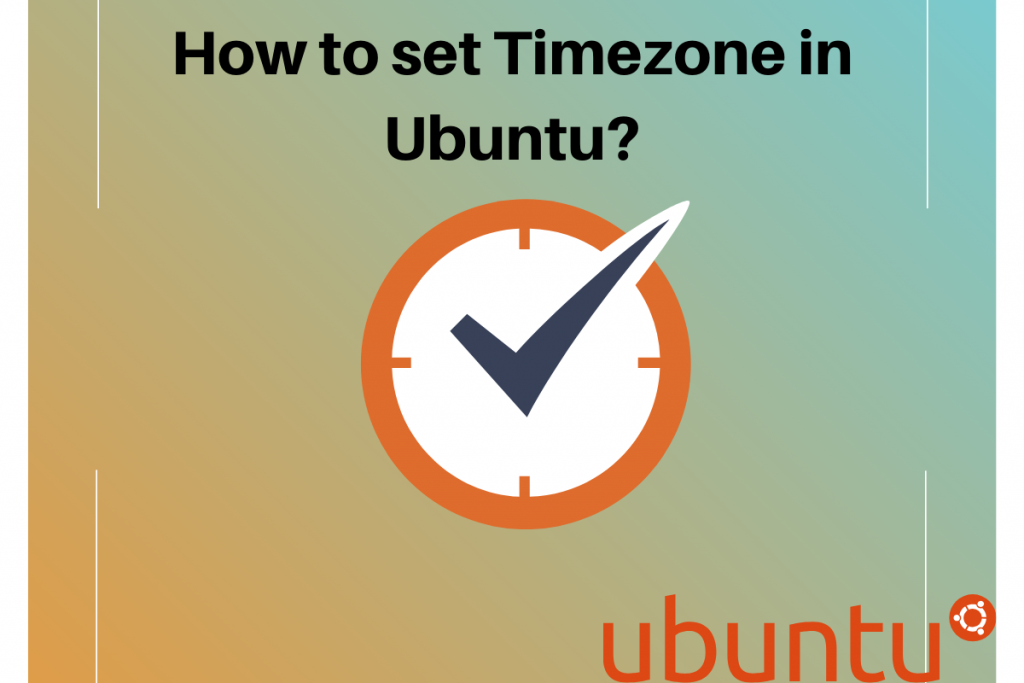In this tutorial, we will discuss how to change the timezone in Linux. There are two ways to set the timezone in Linux:
- Through CLI
- Through GUI
Let’s discuss how to set the timezone through CLI
Set timezone through CLI
There are simple steps through which we can set the timezone. First, we should know how to check the time in Ubuntu through CLI.
To check the timezone use the following command in Ubuntu
We can use the following command to check the time in Ubuntu:
# timedatectl
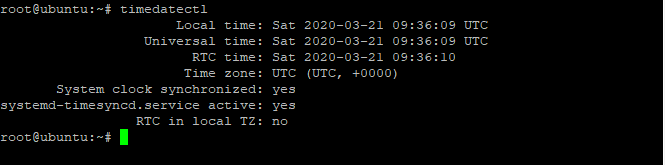
It will print the current timezone of your system.
Output
Local time: Thu 2023-05-25 13:09:41 IST
Universal time: Thu 2023-05-25 07:39:41 UTC
RTC time: Thu 2023-05-25 07:39:42
Time zone: Asia/Kolkata (IST, +0530)
System clock synchronized: yes
systemd-timesyncd.service active: yes
NTP service: active
RTC in local TZ: no
To check the current timezone using the ‘ls command’
There is also an alternative command to check the local time zone using ls command if somewhat the above command fails.
The command is as follows:
# ls -l /etc/localtime

If you only want to print the timezone like UTC or GMT, You can also do the following:
# cat /etc/timezone

List all the available timezones
Now, what if you want to print the list of the available timezones. For this just add “list-timezones” with “timedatectl” command.
The syntax for this is as follows:
# timedatectl list-timezones
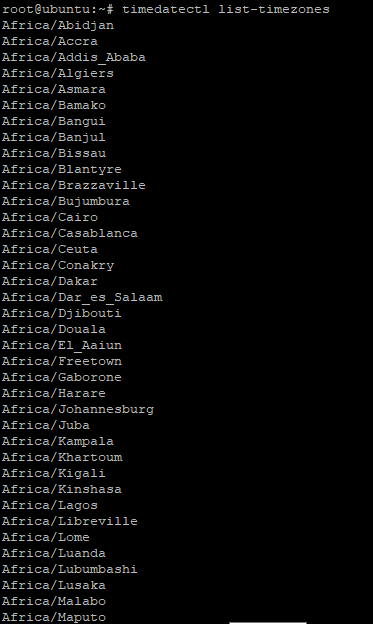
The timedatectl is using /usr/share/zoneinfo/ directory to generate the timezone list.
Print the timezone of the particular zone
The above command will print all the available timezones. But what if you want to print the timezone of only Asian countries or of Europe. For this, we need to combine the time command with grep command. Let’s look at the example below:
# timedatectl list-timezones | grep -i "asia"
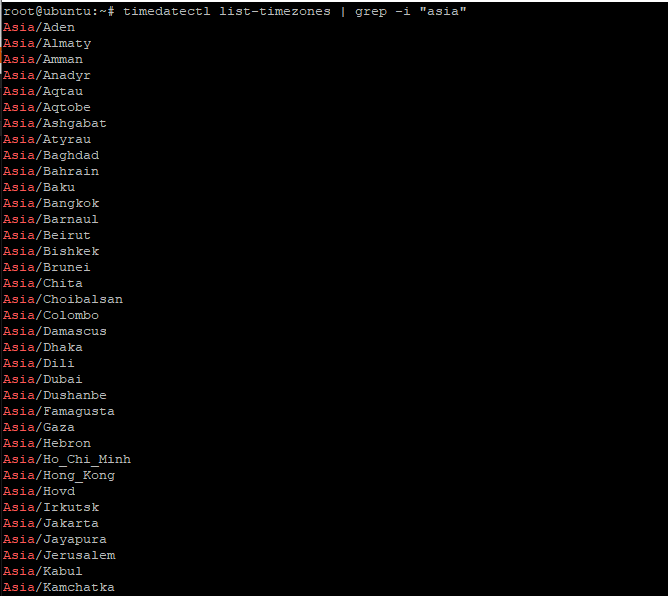
Look at another example given below:
# timedatectl list-timezones | grep -i "India"
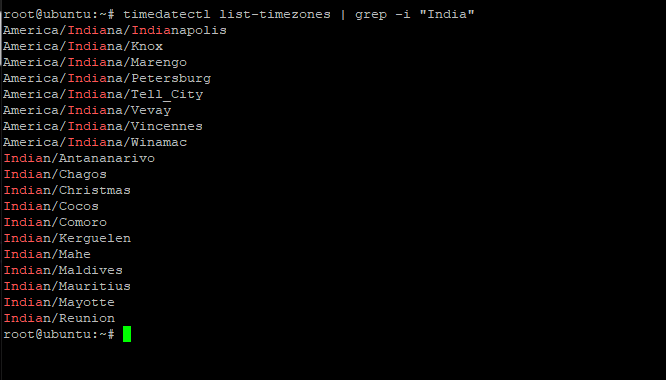
Here I have used the grep command to search for the particular word. ‘|’ symbol is used to combine two commands. I hope it’s cleared.
How to Change Timezone in Linux System?
As of now, we are clear on how to check the current timezone. Let’s understand how to change the timezone. This can be done using the following command:
# sudo timedatectl set-timezone Europe/Paris
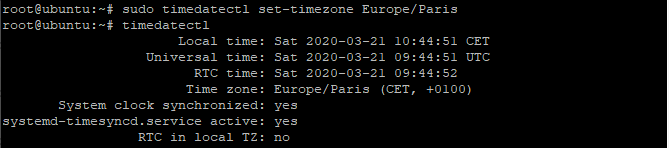
Let’s understand again from this example:
# sudo timedatectl set-timezone Africa/Monrovia
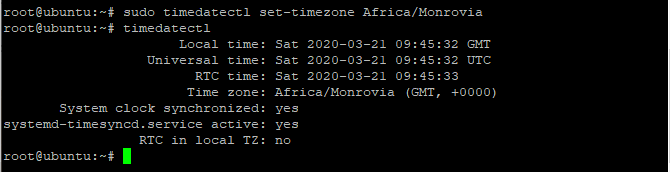
Confirm the timezone using timezonectl command as shown above.
Change the Timezone in Linux Using tzdata Command
There is another way to change the timezone in Linux using tzdata. Let’s understand by the following example:
First, you need to figure out the timezone you want to configure. Next, save the timezone using the following command in /etc/timezone.
# echo "Europe/Paris" | sudo tee /etc/timezone

Here, we have used tee command which is used to capture the intermediate output and writes it content to standard output. Use the following command to change the timezone:
# sudo dpkg-reconfigure --frontend noninteractive tzdata
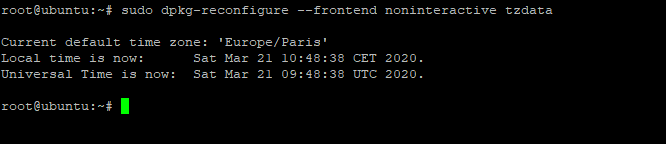
It will print the current timezone. I hope it’s clear.
Using Symlink to change the time zone
Using ‘timedatectl’ command is the most ideal way to deal with time zone settings however if your system does not have the timedatectl command available, we will have to create a symlink.
Identify the correct time zone file in /usr/share/zoneinfo. Time zone files are organized by region and city, for example, /usr/share/zoneinfo/America/New_York or /usr/share/zoneinfo/Europe/Paris.
Remove the previous symbolic link from /etc/localtime by running the following command:
sudo rm -rf /etc/localtime
Create a symbolic link from the correct time zone file to /etc/localtime. Replace Region/City with the appropriate time zone information:
sudo ln -s /usr/share/zoneinfo/Region/City /etc/localtime
For example, to set the time zone to Europe/Brussels, run:
sudo ln -s /usr/share/zoneinfo/Europe/Brussels /etc/localtime
Verify the change by running the ‘date‘ command from the terminal. The output will show the current time and time zone.

Change the timezone in Ubuntu using GUI
Earlier we discussed how to change the timezone in Linux using CLI. Let’s understand how to change the timezone using GUI in Ubuntu.
1. Open the settings
Select the settings either by clicking on activities or by direct shortcut as shown in the figure below:
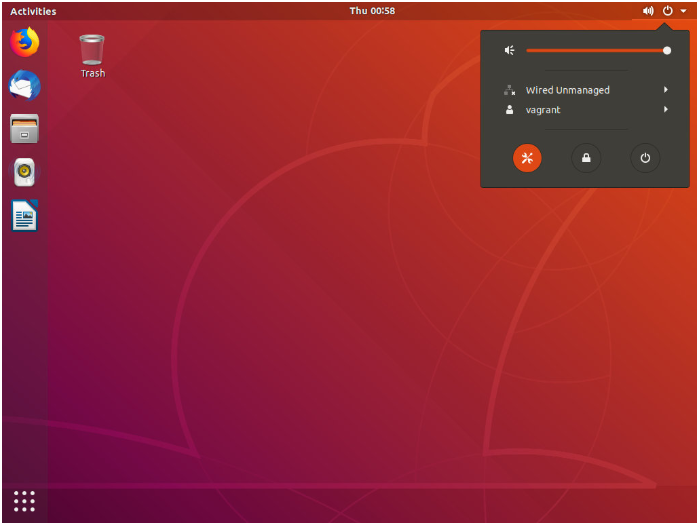
2. Select Date and Time Tab
A new window will open where you need to select the date and time tab. Further, turn the Automatic Time Zone to off and on the Time zone box to change the timezone as shown in the figure given below:
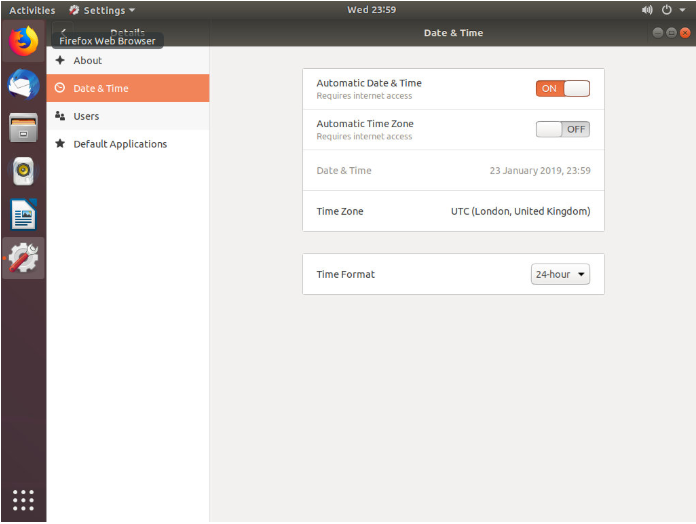
3. Set the timezone
On clicking the timezone box option, it will be redirected to a new window as shown in the figure given below:
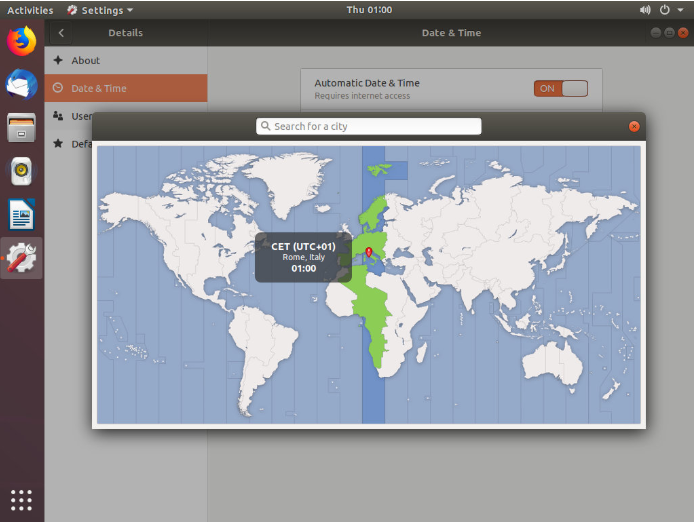
Here, you need to set the timezone.
Conclusion
That’s it. You can now set the timezone using either GUI or CLI as described in the above steps. If facing any issues then do let us know in the comment section. If you need to check details about any of the commands discussed in this tutorial, go ahead and use the man command in Linux to learn more about the commands.