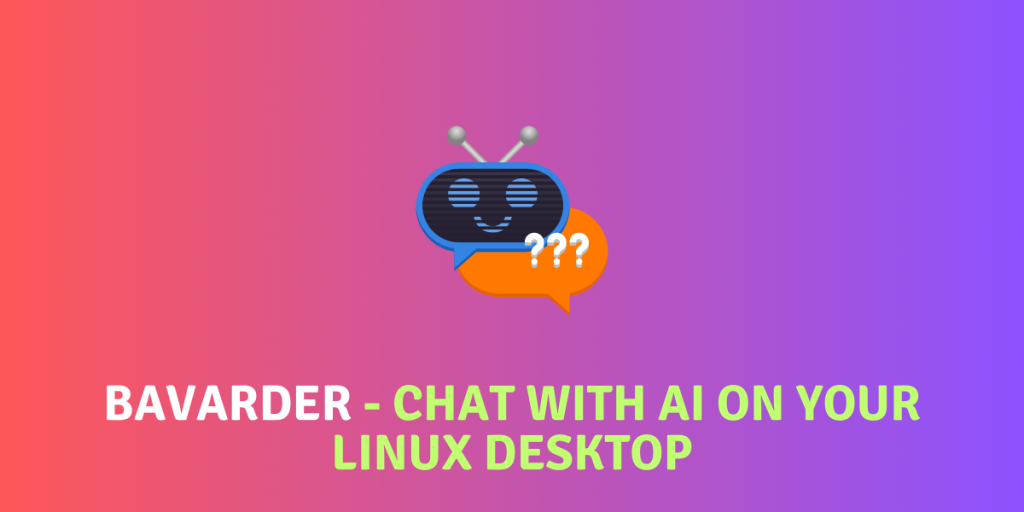OpenAI’s ChatGPT AI tool has gained immense popularity among people with varying degrees of technical knowledge. Other businesses like Microsoft and Google are also integrating AI in their services. Microsoft is integrating its Bing AI in the Bing search as well as into the Cortana search in the Windows operating system, and Google is trying to implement their BARD AI in the search results.
While the debate continues on integrating AI into operating systems and advertising might be debatable, you can always use any web browser to access the Ai tools. There is no official Windows/Android/Linux native application for these web tools for now. However, the innovative open-source community consistently presents solutions.
Bavarder is an open-source GUI frontend for ChatGPT made for Linux desktops and is written mainly in Python using the GTK4 and Libadwaita framework. It has a very simple and easy-to-use interface, where you can ask your questions and receive a reply. It is available on Flathub and, thus, can be easily installed on any Linux distribution. In this article, we will take a look at this amazing application and also learn how can we install it on various Linux distributions.
Highlighting Bavarder’s Key Features
This GUI frontend for ChatGPT is packed with a lot of features, some of them are mentioned below:
- Very simple and easy-to-use interface, with just one input and one output boxes.
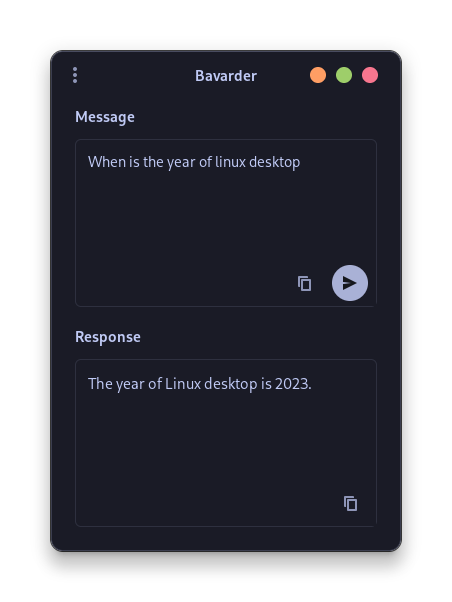
- Different Chat AI backends are available to use, such as ChatGPT, BAI GPT, Cat GPT as well as Open Assistant in one single application.
- In the settings, you can choose from other non-free AI tools like Alpaca, Google Flan, and DialoGPT (but you will need an API key to use them).
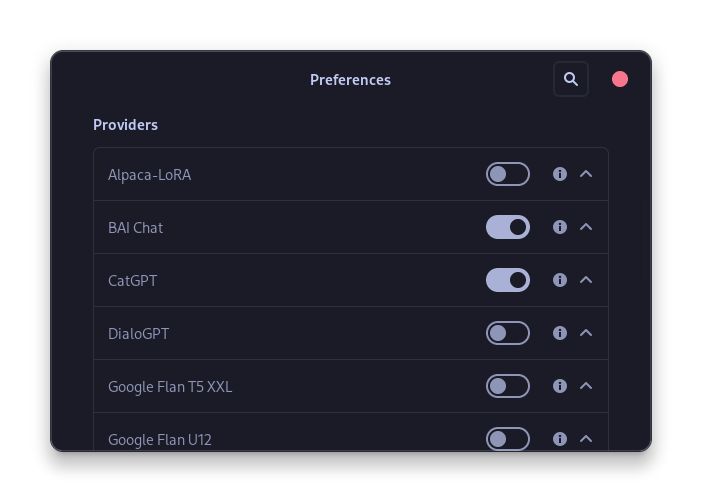
- If you have a locally hosted AI tool, then you can also integrate that AI tool with this application.
- The response of the AI can be edited and copied to the clipboard as well.
- New windows can be created with a single click (or by using a keyboard shortcut).
Also Read: Imaginer: Your local Image creator using AI
Step-by-step Guide to Installing Bavarder
As previously mentioned, you can find this application in the Flathub repository, and you can easily install it on your system if you have enabled the Flatpaks and Flathub on your distribution. Just open a Terminal window and then type the following commands:
flatpak install io.github.Bavarder.Bavarder
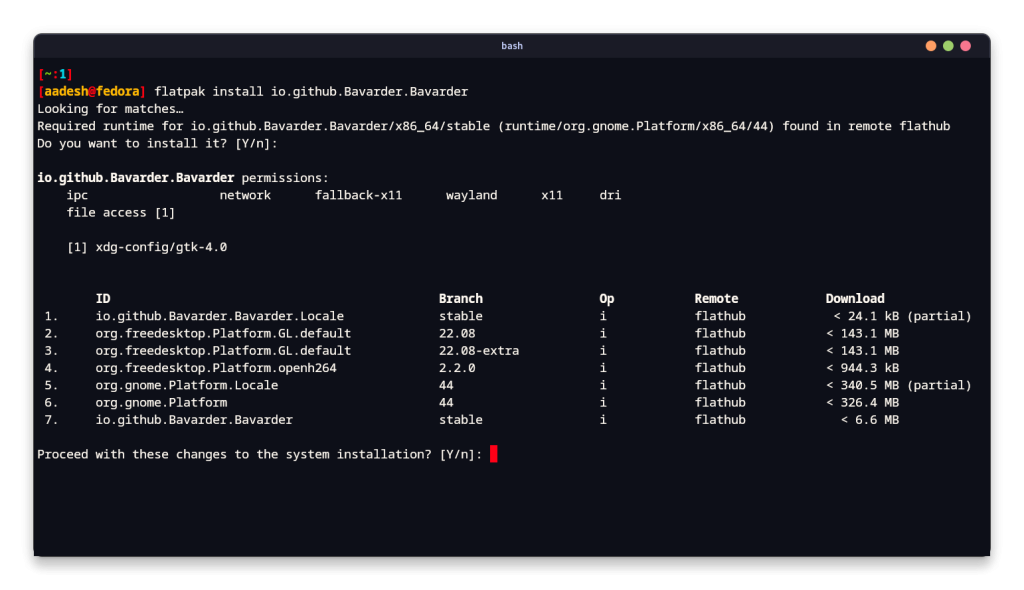
If you do not prefer using the Command Line Interface, then you can also install this application from the GUI app store as well. Simply open ‘GNOME Software’ if you are using the GNOME desktop environment or ‘Discover’ if you are using the KDE desktop on your system and then search for Bavarder and click on the ‘Install’ button.
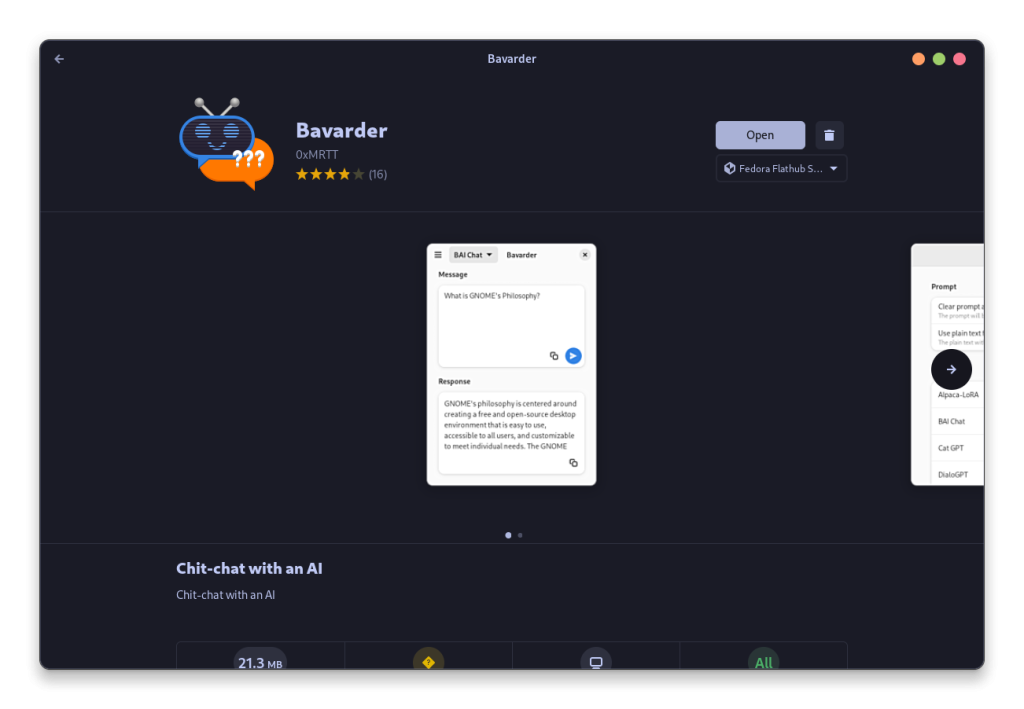
After the installation, you can launch the application from your app grid or menu.
Final Thoughts: Understanding Bavarder’s Scope and Limitations
It’s important to remember that AI tools should not replace search engines for sourcing facts, or even for a mathematical calculation, as any AI chat can be easily gas lit into performing incorrect calculation or stating incorrect facts. Microsoft’s Bing AI even lies when confronted about the lies in the chat.
Bavarder provides a simplistic platform to chat with AI. Its name is in French, and it loosely translates to ‘Talking a lot about things that don’t matter’ in English or can be simply termed as ‘Chit-Chat’ as mentioned on its GitHub page. It is a fun little tool which you can use to pass your free time if you have any. But the question remains, how will applications like Bavarder shape the future of human-AI interaction?