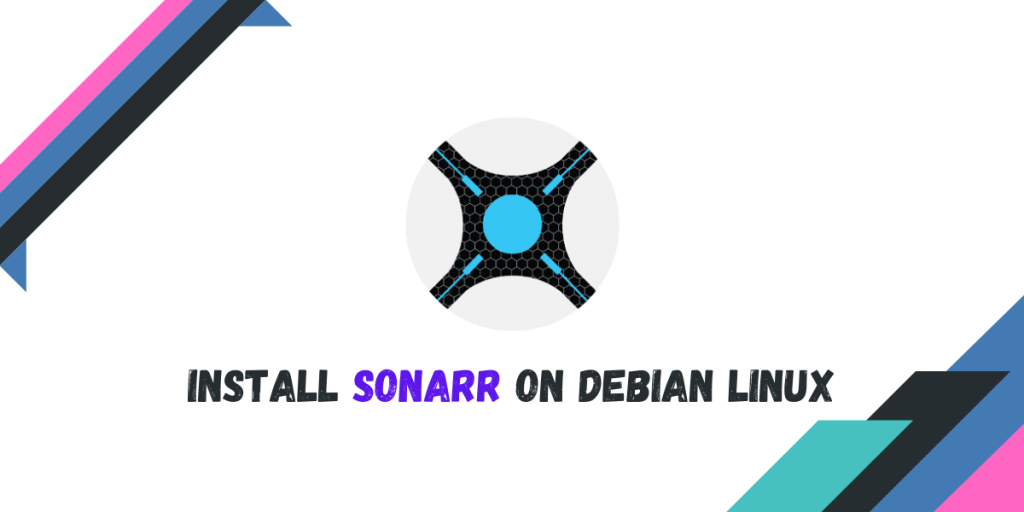Sonarr is basically a coordinator through which you can configure automatically downloading web series through either newsgroups or through the BitTorrent protocol. You name the web series and Sonarr will scrape through a list of configured websites for your required media and automatically download and add it to your local server in the desired quality (this can also be configured). You can then integrate the downloaded media to your preferred streaming application, such as Plex or Jellyfin.
In this tutorial, we will learn how to install and Configure Sonarr on our latest Debian Machine and try to integrate it into a few applications such as qBittorrent.
Installing Sonarr on Debian Linux
The whole installation process of this application has been automated with the help of a script by the developers, so unless you prefer installing Sonarr in a docker container, you can simply run this script as sudo:
curl -o- https://raw.githubusercontent.com/Sonarr/Sonarr/develop/distribution/debian/install.sh | sudo bash
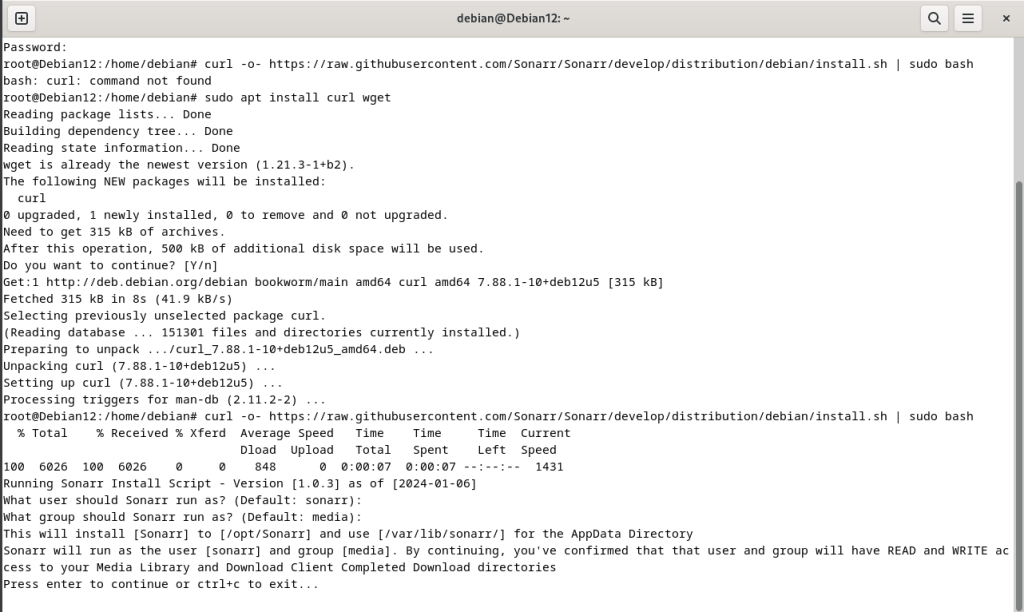
Once the installation begins, you will be asked the user and group Sonarr will run as, so add the correct user and group correctly and try to keep it the same as the media directories’ permission in order to avoid any conflicts. You should also keep the one group in common between your download client (for example, qBittorrent) and Sonarr.
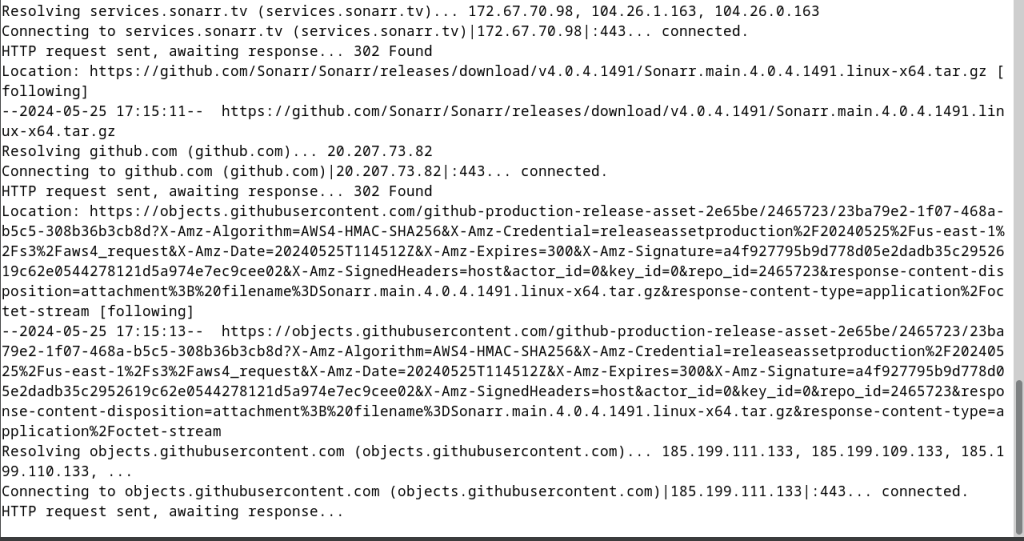
Once the installation is finished, you can open this link (http://localhost:8989) in your browser in order to begin using Sonarr.
Post Installation Set Up
Once Sonarr is installed, we have to connect it to our torrent client (we’ll use qBittorrent as an example) as well as link the correct directories which the application will scan for required web series.
Keep in mind that sharing copyrighted media is illegal in several countries and is a punishable offense, and hence you might have to check with your local laws. LinuxforDevices will not be liable for any kind of loss, this article is purely for educational purposes.
Open the web URL in your web browser (localhost:8989), and you will be asked to create an account.
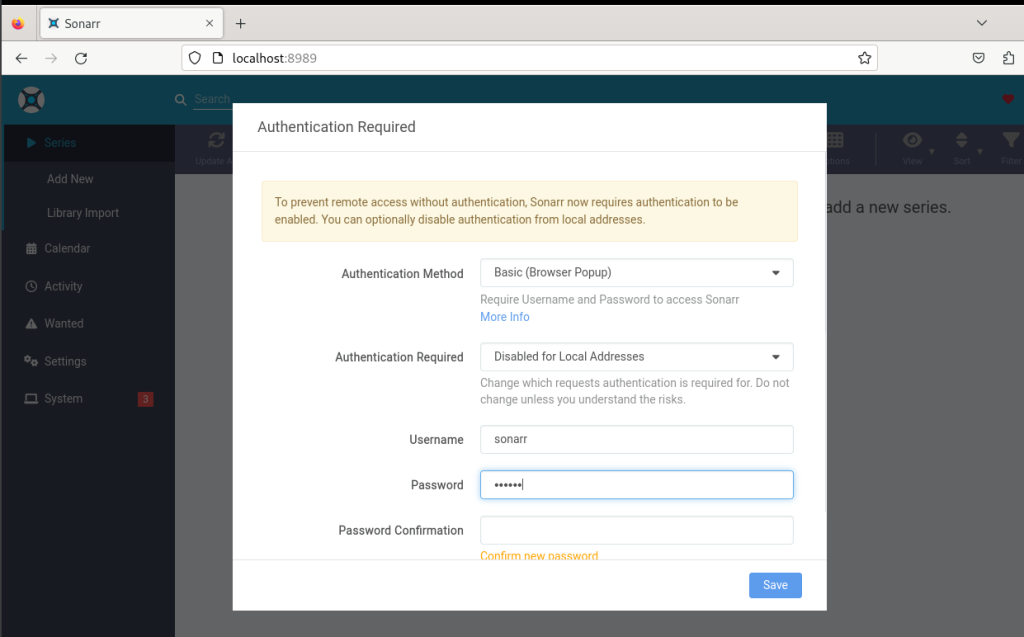
Once you have set up the credentials, you can navigate to the ‘System’ tab in order to connect this app to various clients and websites.
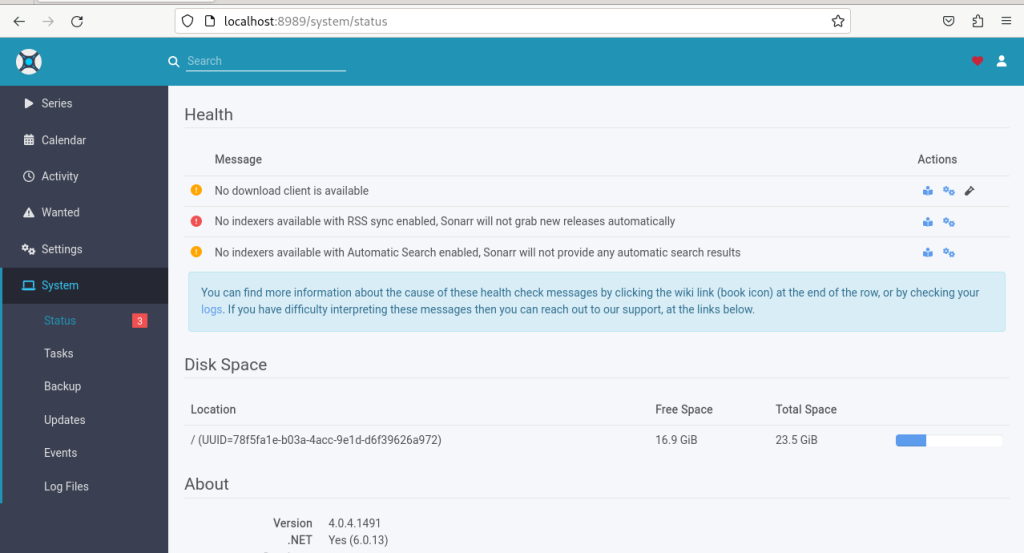
As you can see, you have to connect a torrent client (like qBittorrent) and also connect it to an indexer (basically another app which will scan the specified websites for torrents) for example Prowlarr or Jackett. You can add public torrent sites as well as private trackers, but it will require you to enter your credentials in the web app. Once you have connected all these apps to Sonarr, you can also change the Download location to your desired folder.
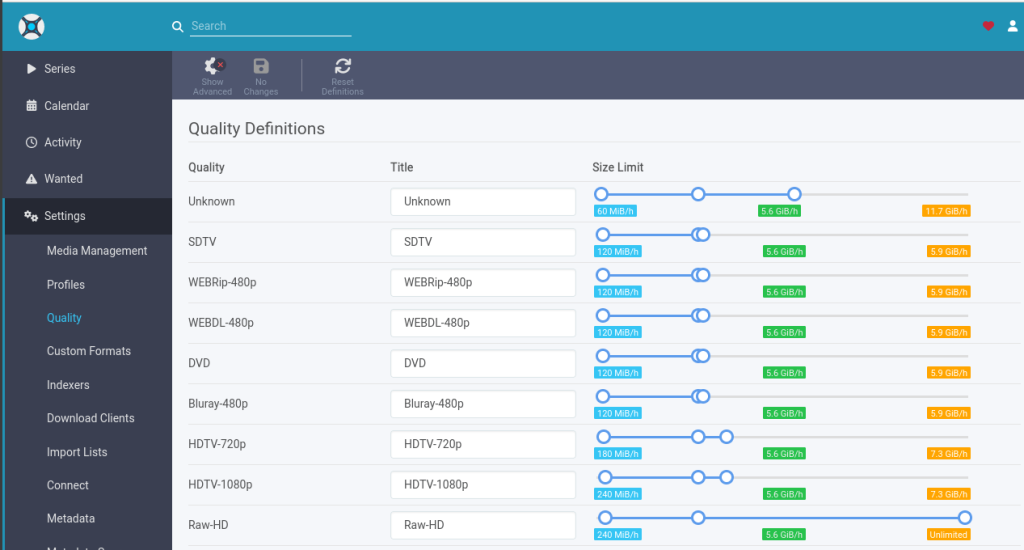
Next, you can navigate to the ‘Quality’ tab in settings, and then you can customize the size in which you prefer your downloads. You can set it up as a range. Finally, once you are done, just save your settings and then navigate to the ‘Series’ tab.
If you have already stored a few web series in your media folder, then you can simply scan and import all the content, otherwise just click on ‘Add New Series’ button and search for your desired web series. Once it appears in the search result, just select the quality and then add that series.
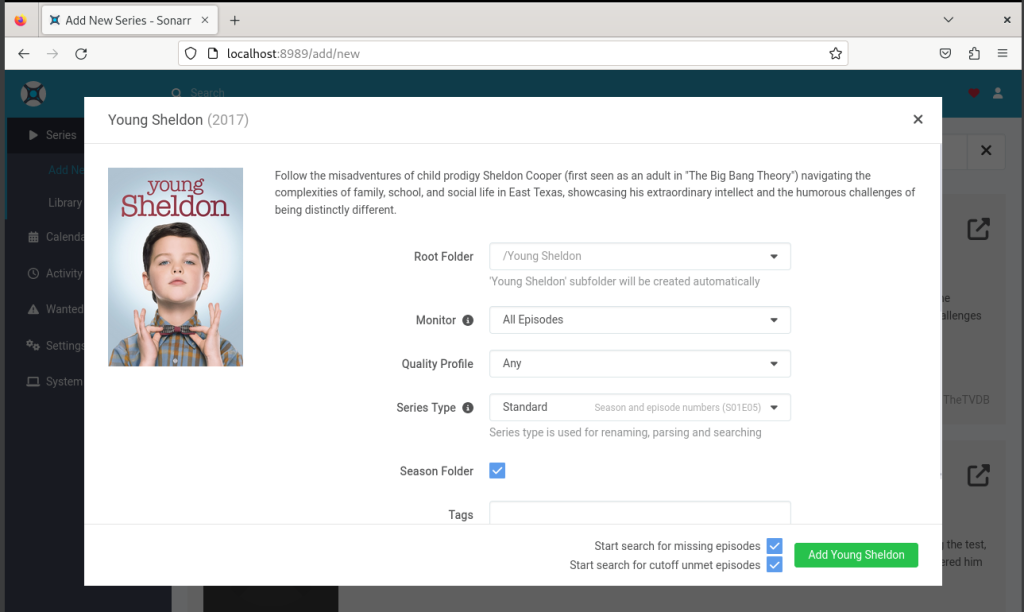
With the help of your Indexer and download client, Sonarr will download every episode of this series for you, and you don’t have to manually download every episode of that particular series by searching on several sites.
If you link the Downloads directory to a media folder in a media server client such as Plex or Jellyfin, then this downloaded media will automatically appear in your library, and you can stream it from there.
Wrapping Up
Sonarr, along with several other “arr” services like Prowlarr, Readarr, Radarr etc can be really helpful applications which only require one time setup and then everything on your self-hosted server will be automated. You can just request a series or a movie to be downloaded, and it will appear in your Jellyfin library in a few hours (depending upon your internet speed and availability of the media). Keep in mind that a VPN client is recommended if you live in a first world country like the USA, otherwise you might receive a notice from your ISP.