Godot is a famous open-source and cross-platform engine which is used for developing games since 2014. It really gained momentum when Unity, another non FOSS game engine, decided to introduce a subscription fee like model for the developers who make their game on its engine.
Also, know that there are two versions of Godot, one with the C# and the other one which uses the GDScript. If you get the C# version, then you can code both in C and GDScript, however you can’t do coding in C# in the GDScript version of Godot. While Godot is available in the official repository of Ubuntu, you will not be able to get the latest version of Godot Game engine from there. Therefore, we will install Godot from the source code itself in this tutorial. So let’s get started!
Installing Pre-requisites
Before we proceed to the installation steps, we have to install a few things on your Ubuntu System. Just open a Terminal window and type the following commands to refresh the package repositories:
sudo apt update
Next, install the packages named wget and unzip:
sudo apt install wget unzip
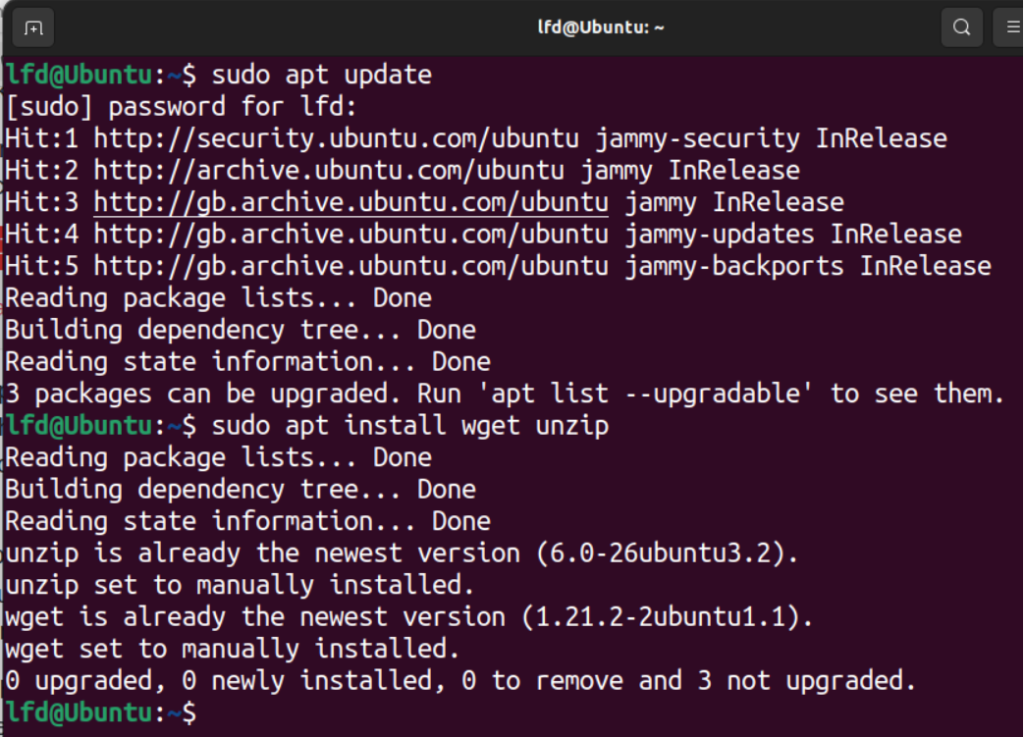
If you want to install the C# version of Godot, then you’ll also have to install the dotnet SDK as well as Mono. Skip these packages if you want to install the GDScript version of the Godot Engine.
sudo apt install mono-complete dotnet-sdk-6.0
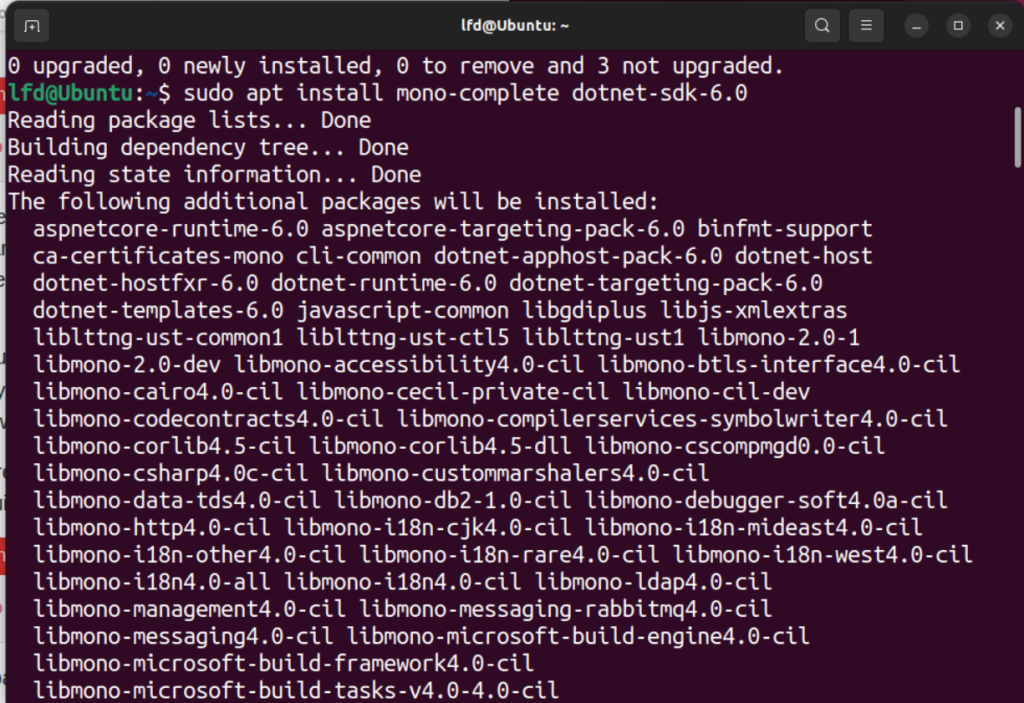
Downloading and Installing Godot
You can easily download and install both editions of the Godot Engine. The steps are discussed below:
GDScript edition
To download the GDScript edition of Godot Engine, you can type the following command:
wget https://github.com/godotengine/godot/releases/download/4.3-stable/Godot_v4.3-stable_linux.x86_64.zip
Note that another latest version of Godot might be available when you are reading this article, you can download the latest release from their official site.
Once downloaded, we can extract this file using the unzip command.
unzip Godot*.zip
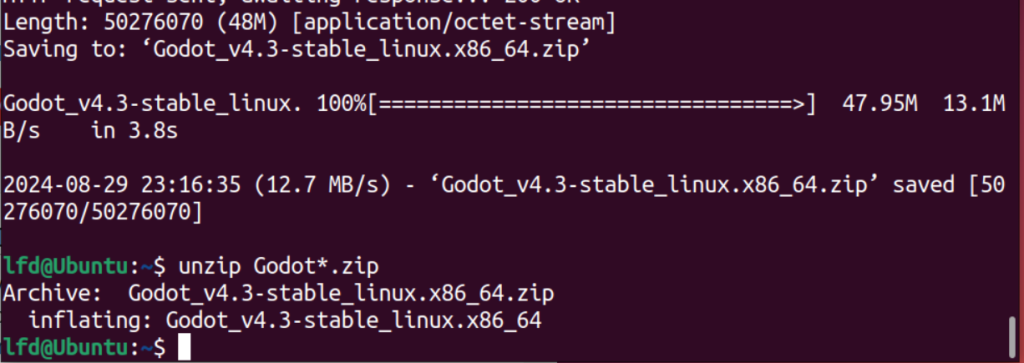
Now, we will just have to move the binary file in the extracted directory to the “/usr/local/” directory using the mv command.
cd Godot*/
sudo mv Godot* /usr/local/bin/godot-engine
Now, give the extracted file the permission to get executed:
sudo chmod a+x /usr/local/bin/godot-engine
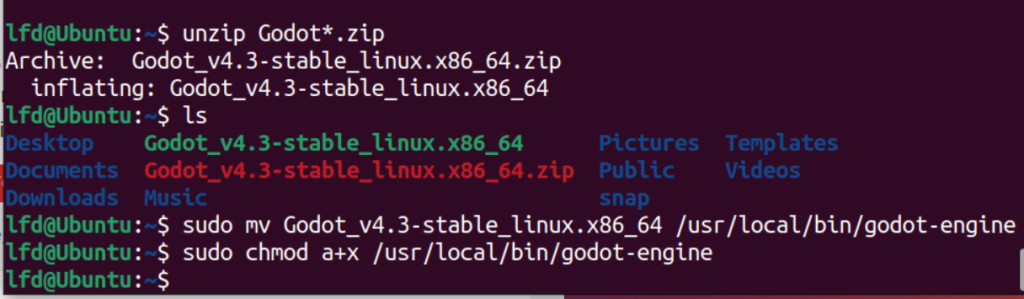
Now, in order to launch the game engine, you can type the following command in the Terminal:
godot-engine
Installing the C# version of Godot Engine
If you want to use the C# programming language for your games, then you can use this version of Godot Engine, download this by typing the following command:
wget https://github.com/godotengine/godot/releases/download/4.3-stable/Godot_v4.3-stable_mono_linux_x86_64.zip
Once the file is downloaded, extract it using:
unzip Godot*.zip
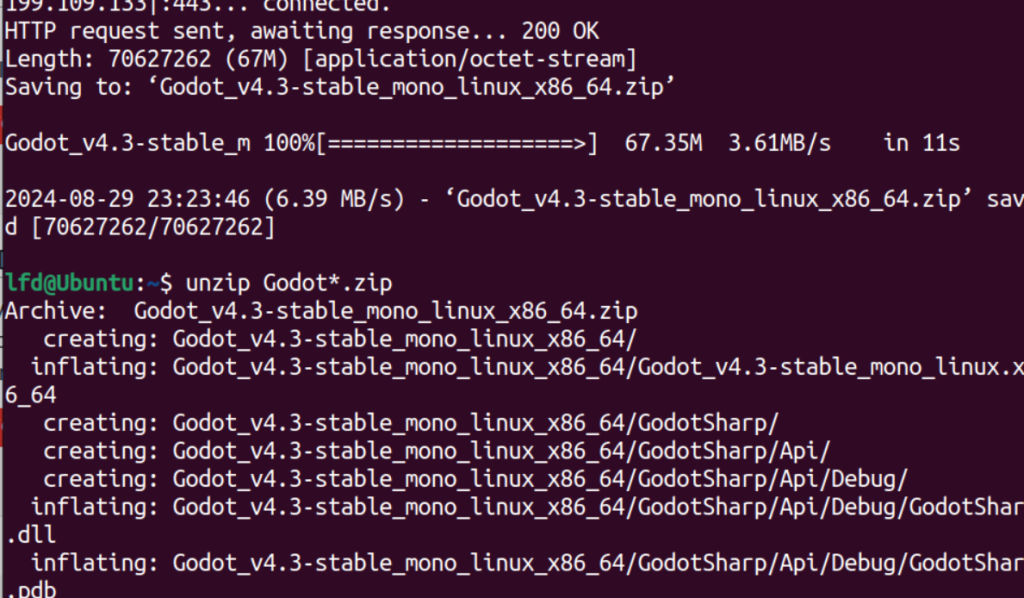
Once extracted, simply move the extracted binary file from the extracted directory to /usr/local/bin. You can do that by typing the following commands in the Terminal:
sudo mv Godot_v4.3-stable_mono_linux_x86_64/Godot_v* /usr/local/bin/godot-engine
Next, you will also have to move the GodotSharp directory to the /usr/local/bin folder.
sudo mv Godot_v4.3-stable_mono_linux_x86_64/GodotSharp /usr/local/bin/
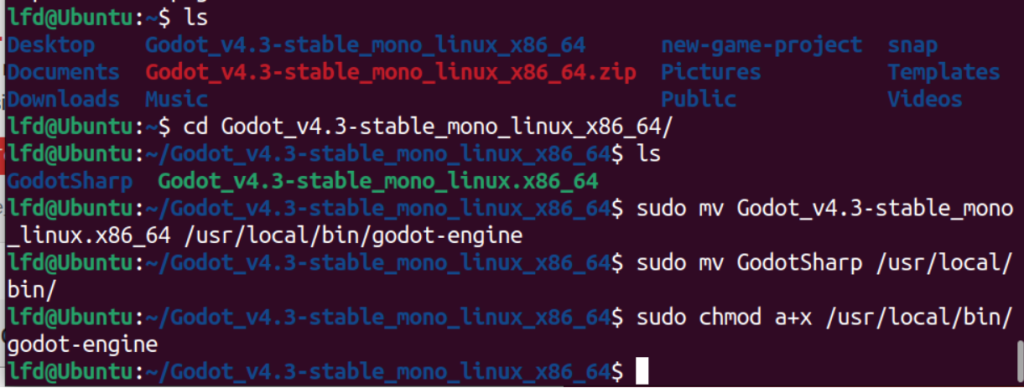
Finally, make the binary executable using the chmod command:
sudo chmod a+x /usr/local/bin/godot-engine
And then finally, you can launch the application by typing the following in your Terminal window:
godot-engine

You can now begin making fun games using this engine on your PC.
Wrapping Up
Since the licensing fee of Unity has risen up by a lot, people are looking for a lot of alternatives, and Godot fits perfectly into the picture. Yes, it would take some time for you to figure out how it works and what differentiates it from other free game engines, because it is not a 1:1 replica of Unity.
We hope you were successfully able to install and run the latest version of this game engine on Ubuntu by following this guide.
