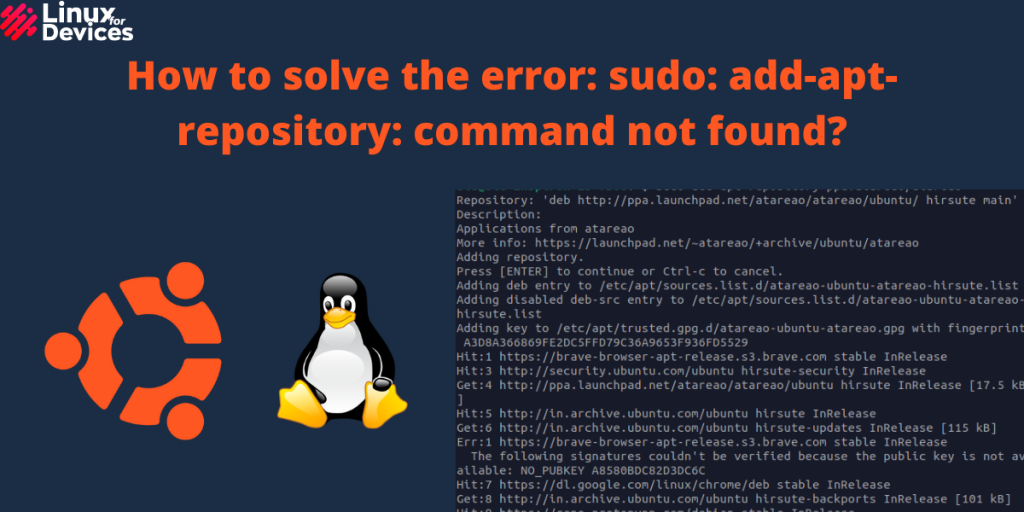Hello folks, In this article, we will discuss how to solve the error sudo: add-apt-repository: command not found.
You get this error when you add a new repository. For installing third-party software, you need to add PPA(Personal Package Archive) repository, PPA repositories are external repositories i.e. they are not available in the Ubuntu official repository. So, the error appears when the add-apt-repository package is not installed on your system. You will get an error like this:

Let’s see how to solve this error in 3 easy steps:
[Solved] sudo: add-apt-repository: command not found
Open a terminal by pressing Ctrl+Alt+T. Enter the following command to update the package repository:
sudo apt update
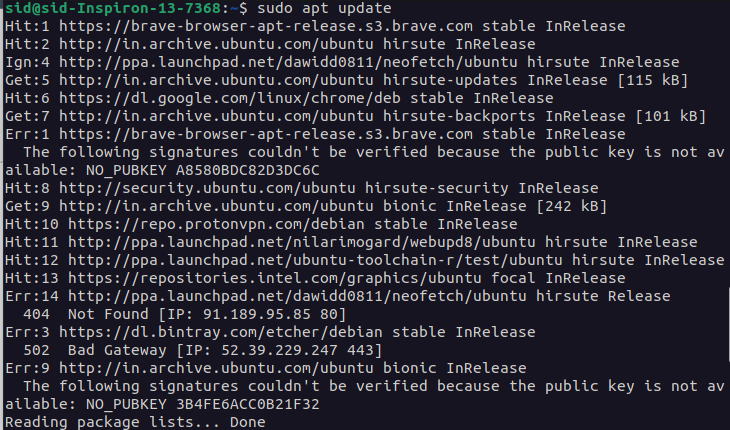
Now, install the software-properties-common package as the add-apt-repository is a part of this package i.e. it is not a regular package. Execute the following command to install the software-properties-common package:
sudo apt install software-properties-common
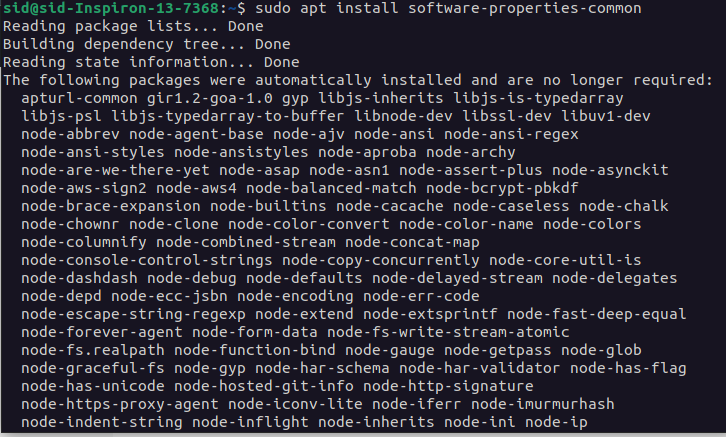
So, the package is installed successfully. Finally, Update the repository once again by executing the following command:
sudo apt update
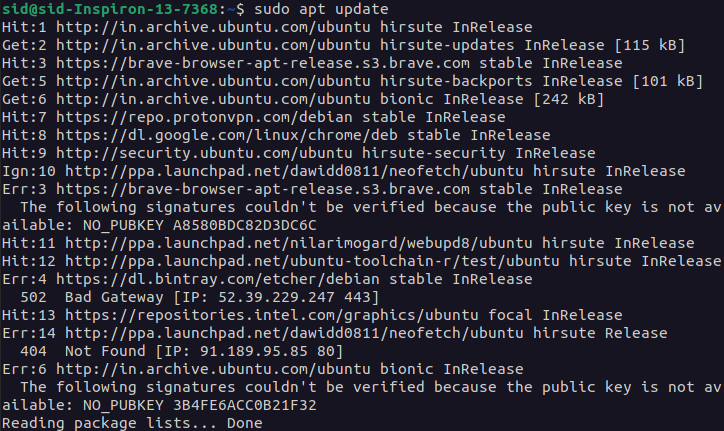
Now, you will not get this error while installing third-party software or adding a PPA repository. To install a PPA repository, execute the following command:
sudo add-apt-repository ppa:PPA_NAME
Replace the PPA_NAME by the name of the PPA repository you want to add.
sudo add-apt-reepository ppa:atareao/atareao
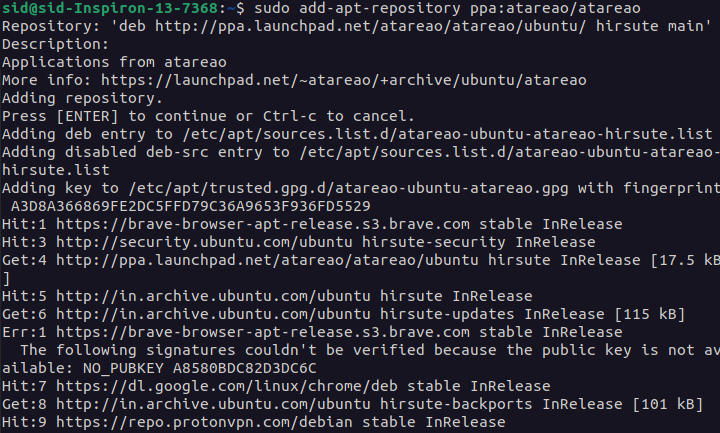
Conclusion
So, We discussed how to solve the error sudo: add-apt-repository: command not found in 3 easy steps. I hope it works for you.