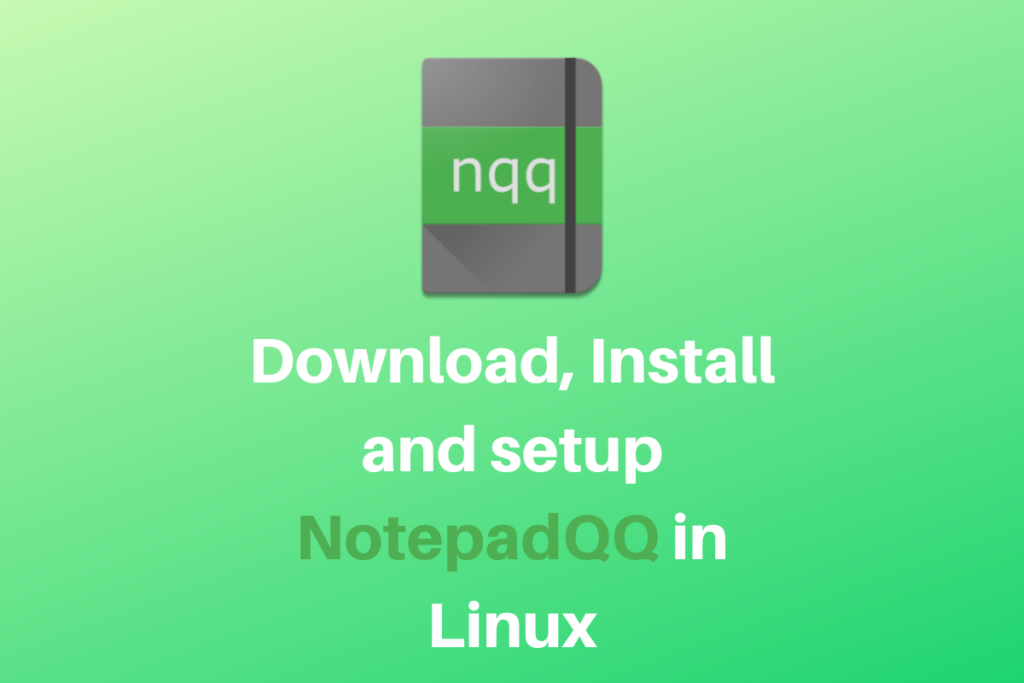If you guys are a fan of Notepad++ in Windows, then in this article, let’s look at the Linux alternative: NotepadQQ. NotepadQQ is a new and open-source text editor for the Linux operating system, and it is heavily inspired by the Notepad++ application available for Windows.
How to Install NotepadQQ?
You can head to the official website for NotepadQQ and go to the Download page. Here we can see that for Ubuntu, the command is:
sudo apt install notepadqq
Or you can use your distro’s GUI package manager to install notepadQQ as we did.
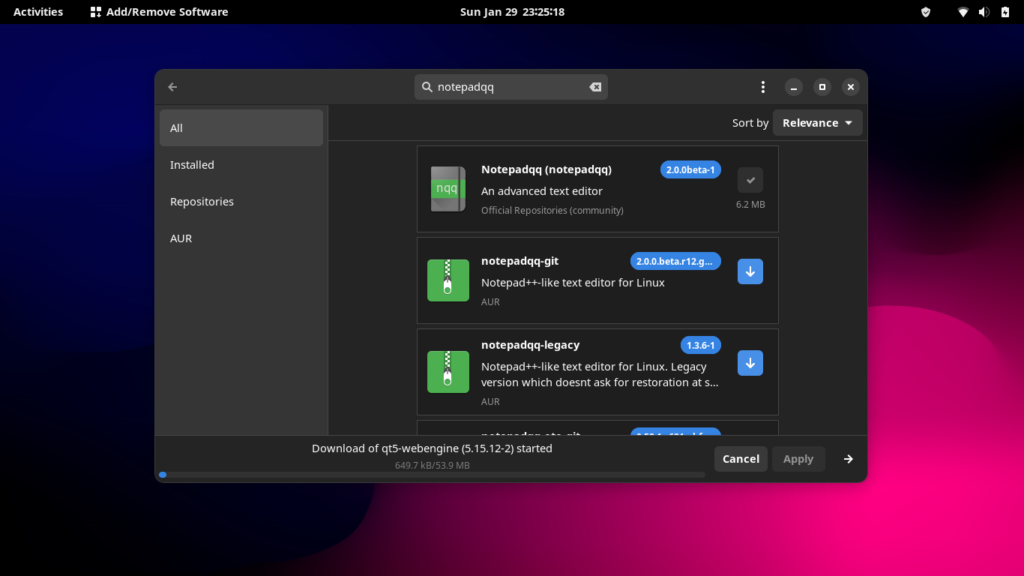
Features and Settings
You can use NotepadQQ as a general soft text editor software to edit your config files, Minecraft config files, normal text files, and many more. We know that Linux distros always ship with a default text editor, but if you are an old-time Linux user, you will know that these pre-compiled apps do not generally have a great UI and themes for us to select. NotepadQQ has a modern and sleek design, making it easier for our eyes to edit long-formatted text files.
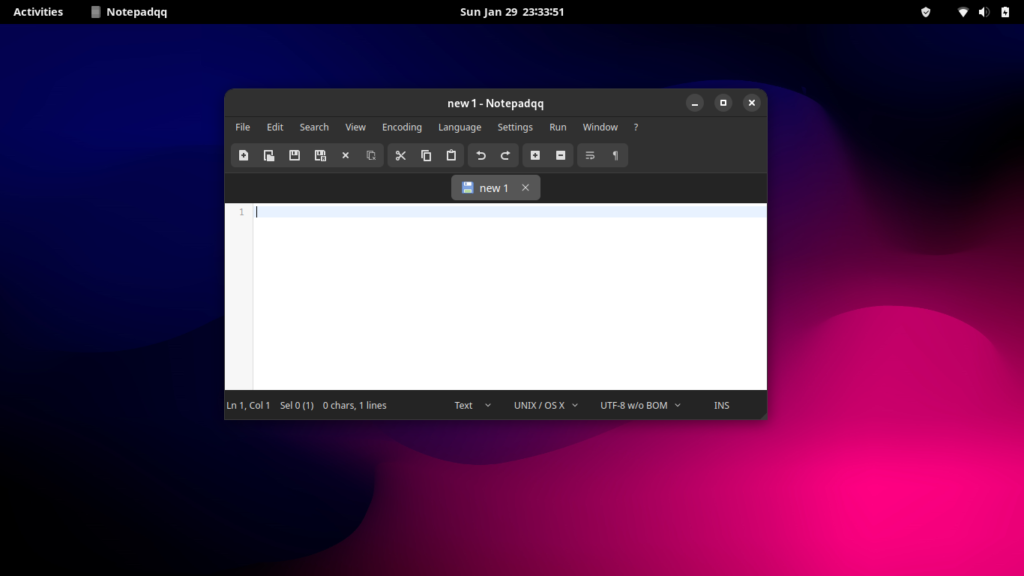
You can see clearly that Notepadqq for Linux has a much cleaner interface. And you can also edit multiple files in multiple tabs, making everything easier.
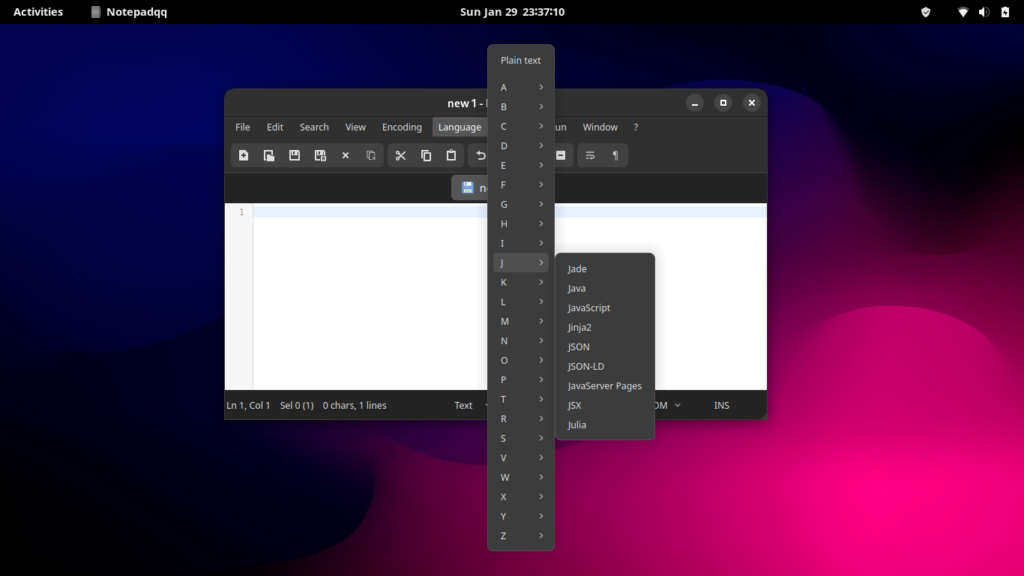
You can also change the language of the document, and it has a clean, alphabetically ordered list to choose your languages from. It has built-in syntax support.
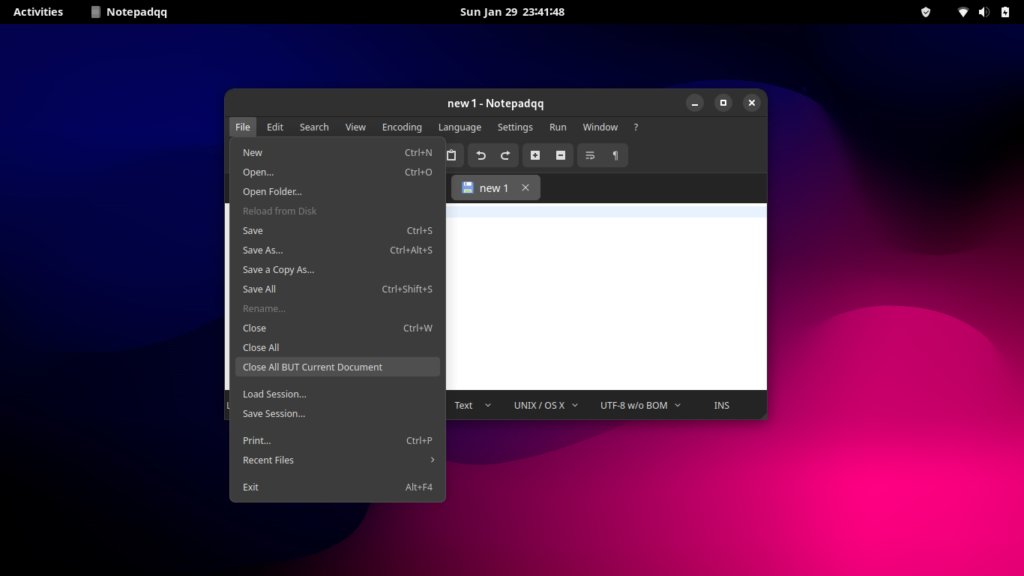
Under the File menu, we can see that it has the usual file creation and saving buttons. But also what is unique in this application is that it has a “Close all BUT current Document” button which is very helpful when working on multiple files all at once. You could also save and load some sessions so that you don’t always have to open up files one by one.
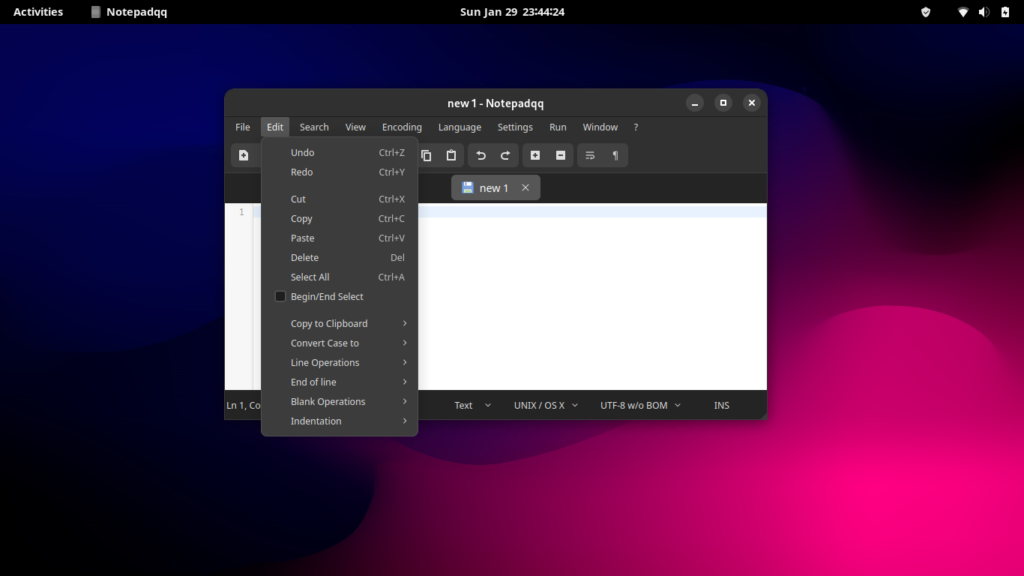
The Edit menu in Notepadqq for Linux includes options for standard text editing functions such as copying, pasting, deleting, undoing, and redoing. Additionally, it allows users to quickly change the case of selected text to either uppercase or lowercase. Notepadqq also offers some uncommon features, such as the ability to underline text. Additionally, the editor provides functionality to locate duplicate lines within the document and move lines up or down within the file.
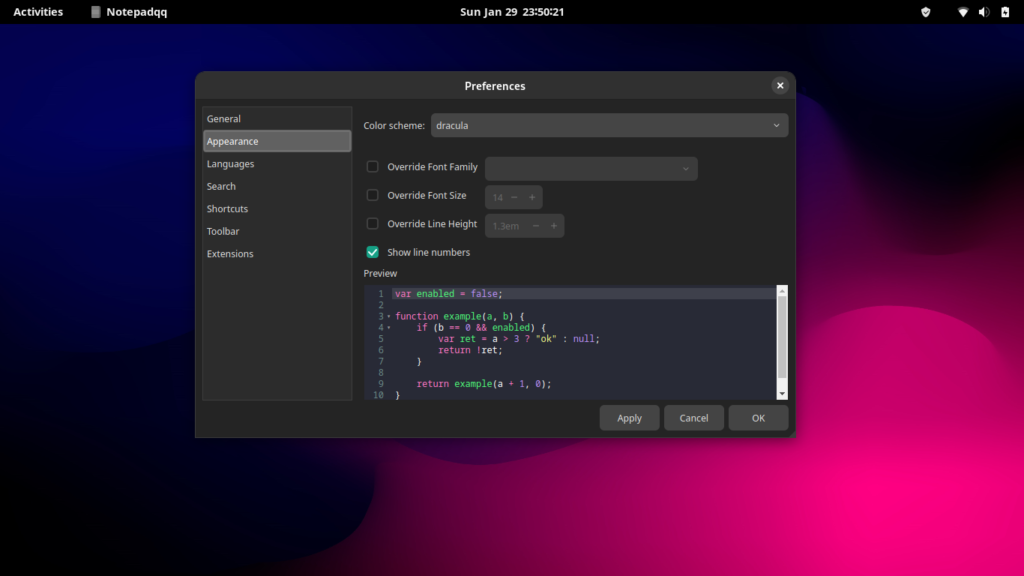
Under the Settings tab, you can go to Preferences and play with the settings to your liking. I like the Dracula theme that is also built-in! You can also look at the keyboard shortcuts for easier navigation if you are going to work with this tool daily. We should also mention that NotepadQQ supports nodejs extensions; however, they are still in the experimental stage.
In the search tab, we also have the very useful and extensively used functionality of search and replace, which is mandatory for any text editor today. Under the view tab, we have the usual zoom and fullscreen options and the Math rendering option. For only a text editor, this app sure does pack a lot of punch into it; we can say that no simple text editor currently in Linux is as balanced regarding features and settings menu.
Conclusion
In this article on LinuxForDevices, we learned about the NotepadQQ editor. We also have the Notepad Next app if you still want to learn about other alternatives. Check out this article for that! So that’s all for this one hope you guys liked it, and as always, thanks for reading!
How can I download NotepadQQ in Linux?
You can download NotepadQQ for Linux from the official website or via the command line using package managers like apt or yum.
What is the process for installing NotepadQQ on a Linux system?
Once you have downloaded the software, you can install NotepadQQ by following the installation instructions provided on the official website or by running the necessary commands in the terminal.
Can I customize NotepadQQ with extensions?
Yes, NotepadQQ allows you to customize and enhance its functionality by adding extensions. You can find various extensions in the software’s extension marketplace.
How can I set up NotepadQQ to meet my specific needs?
You can tailor NotepadQQ to suit your requirements by configuring its settings, installing relevant extensions, and adjusting the layout to your liking.
What is the main advantage of using NotepadQQ as a text editor for developers?
NotepadQQ is known for being a feature-rich text editor that caters to developers’ needs, providing various tools and functionalities to streamline coding tasks.
How can I stay updated on the latest version of NotepadQQ for Linux?
You can keep track of the latest updates and releases of NotepadQQ by following the official website, checking the community forums, or subscribing to the software’s newsletter.
What should I do if I encounter a problem while using NotepadQQ on Linux?
If you experience any issues or bugs with NotepadQQ, you can report them to the support team via the software’s GitHub page or community forums for assistance.