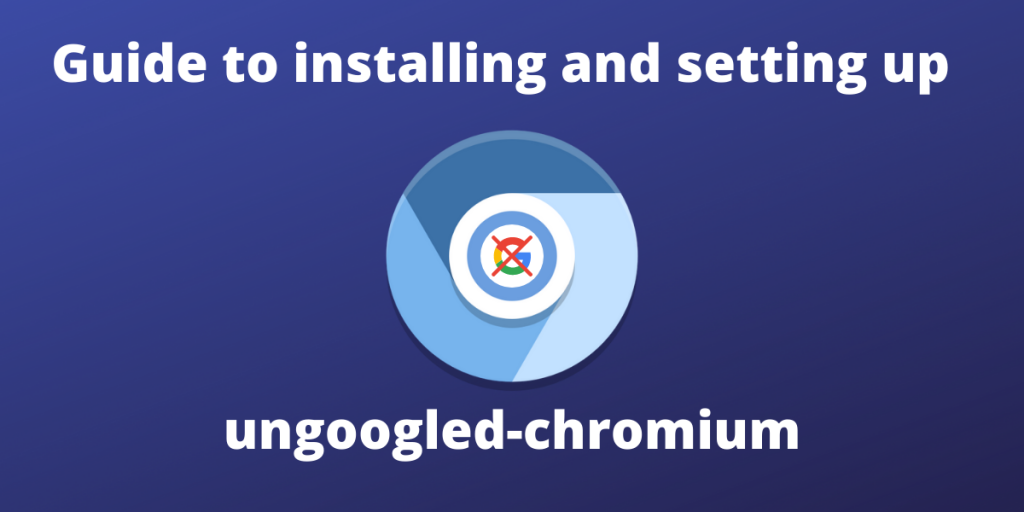Google Chrome is one of the most popular web browsers used around the world. However privacy-oriented folks know that Google doesn’t have the best track record regarding data security. It’s well known that the browser tracks and sells user data. Even the open-source version of Google Chrome i.e. Chromium has Google web services running in the background which can’t be avoided. This is where ungoogled-chromium shines through.
What is ungoogled-chromium?
ungoogled-chromium is a de-googled version of Chromium. It removes all dependency on Google web services, and precompiled binaries and have replaced them with open source, the community provided binaries. ungoogled-chromium itself is completely open-source, making it a secure and private option to browse the internet from.
Key features of ungoogled-chromium
- Disable Google Hotwording (“Ok Google” feature) which was a major privacy issue.
- Disable Google Host Detector, Google URL Tracker, Google Cloud Messaging, Safe Browsing etc. Safe Browsing
- Block any internal requests to Google at runtime
- Force all pop-ups into tabs
- Add Omnibox search provider “No Search” to allow disabling of searching
How to install ungoogled-chromium
You can install ungoogled-chromium using distro-specific packages or Appimages and Flatpak. For Debian and Arch packages, we have to add new repositories to the sources list.
Debian
- Debian Bullsye (stable)
echo 'deb http://download.opensuse.org/repositories/home:/ungoogled_chromium/Debian_Bullseye/ /' | sudo tee /etc/apt/sources.list.d/home-ungoogled_chromium.list > /dev/null
curl -s 'https://download.opensuse.org/repositories/home:/ungoogled_chromium/Debian_Bullseye/Release.key' | gpg --dearmor | sudo tee /etc/apt/trusted.gpg.d/home-ungoogled_chromium.gpg > /dev/null
sudo apt update
sudo apt install -y ungoogled-chromium
- Debian Sid (unstable)
echo 'deb http://download.opensuse.org/repositories/home:/ungoogled_chromium/Debian_Sid/ /' | sudo tee /etc/apt/sources.list.d/home-ungoogled_chromium.list > /dev/null
curl -s 'https://download.opensuse.org/repositories/home:/ungoogled_chromium/Debian_Sid/Release.key' | gpg --dearmor | sudo tee /etc/apt/trusted.gpg.d/home-ungoogled_chromium.gpg > /dev/null
sudo apt update
sudo apt install -y ungoogled-chromium
Ubuntu (and derivatives)
- Ubuntu Focal (LTS)
echo 'deb http://download.opensuse.org/repositories/home:/ungoogled_chromium/Ubuntu_Focal/ /' | sudo tee /etc/apt/sources.list.d/home:ungoogled_chromium.list
curl -fsSL https://download.opensuse.org/repositories/home:ungoogled_chromium/Ubuntu_Focal/Release.key | gpg --dearmor | sudo tee /etc/apt/trusted.gpg.d/home_ungoogled_chromium.gpg > /dev/null
sudo apt update
sudo apt install ungoogled-chromium
- Ubuntu Impish
echo 'deb http://download.opensuse.org/repositories/home:/ungoogled_chromium/Ubuntu_Impish/ /' | sudo tee /etc/apt/sources.list.d/home-ungoogled_chromium.list > /dev/null
curl -s 'https://download.opensuse.org/repositories/home:/ungoogled_chromium/Ubuntu_Impish/Release.key' | gpg --dearmor | sudo tee /etc/apt/trusted.gpg.d/home-ungoogled_chromium.gpg > /dev/null
sudo apt update
sudo apt install -y ungoogled-chromium
Arch
curl -s 'https://download.opensuse.org/repositories/home:/ungoogled_chromium/Arch/x86_64/home_ungoogled_chromium_Arch.key' | sudo pacman-key -a -
echo '
[home_ungoogled_chromium_Arch]
SigLevel = Required TrustAll
Server = https://download.opensuse.org/repositories/home:/ungoogled_chromium/Arch/$arch' | sudo tee --append /etc/pacman.conf
sudo pacman -Sy
sudo pacman -Sy ungoogled-chromium
Appimage
The appimage for ungoogled chromium can be downloaded from here. Select the latest version (91.0.4472.164-1.1 at the time of writing) and click on Download. To run the appimage, go to terminal and execute the following :
chmod a+x /path/to/the/appimage/
./path/to/the/appimage
How to install Chrome extensions on ungoogled-chromium?
Cutting off all google services also means that you can install extensions through the official Google Web Store. If you go to https://chrome.google.com/webstore/category/extensions and go to any extension page you will see that it does not have the “Add to Chrome” option available.
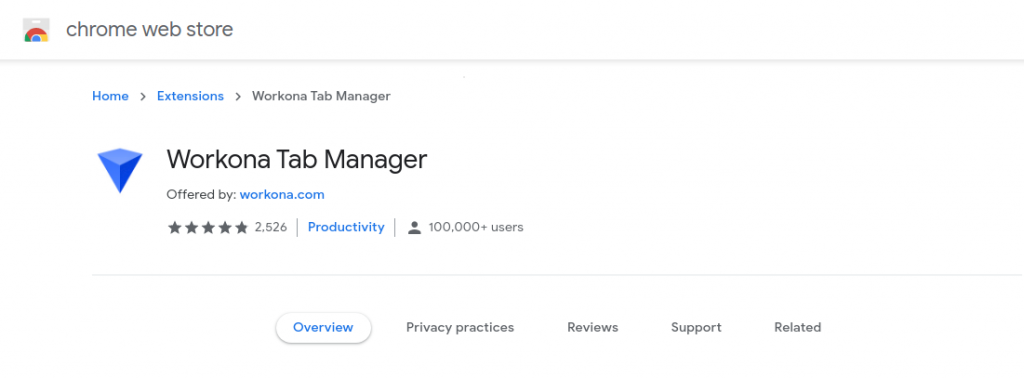
However, this does not mean that you can’t install extensions at all. To install extensions in ungoogled-chromium, we have to download the .crx file for each extension and install it on our own.
Thankfully, there is an extension available for ungoogled-chromium which does this automatically for us and enables us to use the Chrome Web Store exactly like how you would in normal Google Chrome. Here’s how to set it up.
Step 1: Enable handling of MIME type requests
To do this, go to chrome://flags/#extension-mime-request-handling and change the flag “Handling of extension MIME type requests” from Default to Always Prompt for Install.
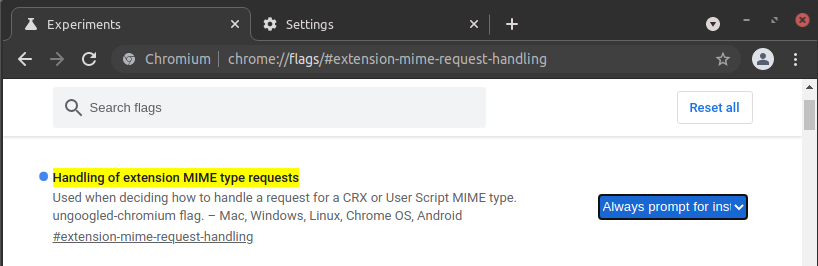
Step 2 : Install the unofficial Webstore extension
The unofficial webstore extension is also an extension that we are going to install manually. But this single manual install will allow us to install all other extensions automatically.
To install this, go to the Releases page and download the .crx file of the latest release (1.4.0 at the time of writing)
Now open chrome://extensions on the browser and simply drag and drop the CRX file on that page.
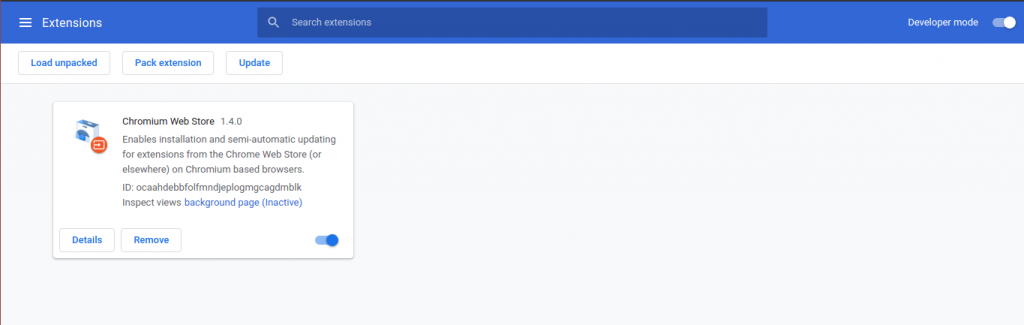
Step 3 : Install any extension through Chrome Web Store
Now all the extensions in the Chrome web store will have the “Add to Chrome” option. Enjoy!
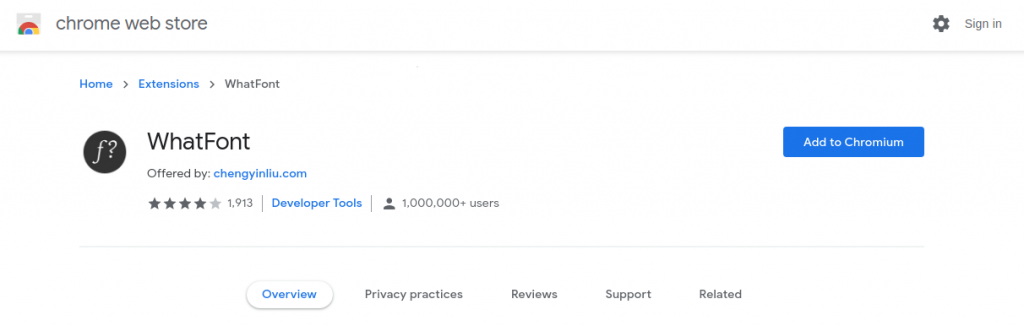
Conclusion
Ungoogled Chromium is a community solution to bypass the privacy issues in Chrome and Chromium. For more information regarding it, you can check out the FAQ section. Have fun and keep exploring 🙂