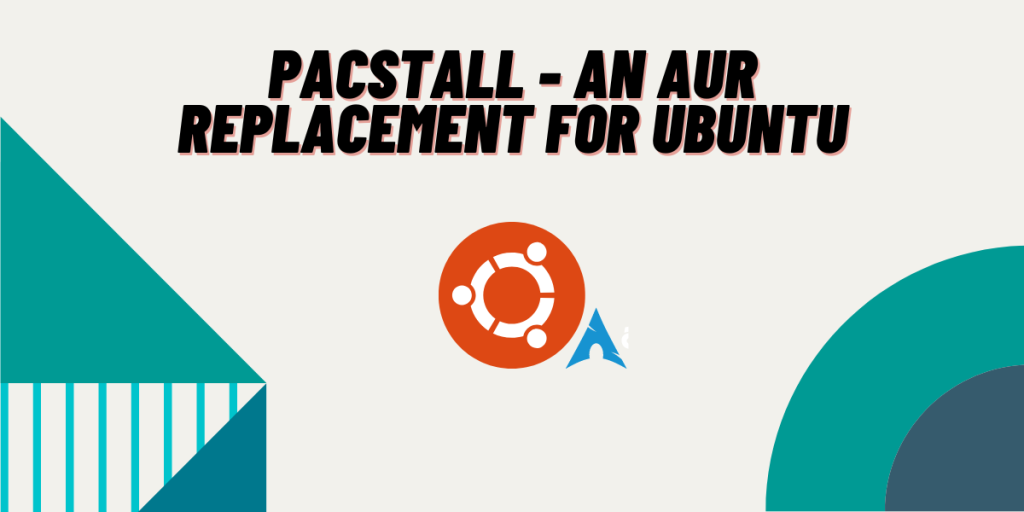Arch User Repository or, simply, the AUR is one of the many reasons why people choose Arch Linux or its derivative distributions such as Manjaro or EndeavourOS. If you use an AUR helper on any Arch-based distribution, you do not ever have to install any software package manually from GitHub ever again. And although Debian and Ubuntu (and other distro such as Linux Mint) use the apt package manager, which is one of the oldest package managers, a feature like AUR is still absent in Debian and Ubuntu and similar distros.
Pacstall attempts to fill this gap for Debian and Ubuntu-based systems by acting as a third-party AUR. In this article, we will take a look at the installation procedure of this AUR alternative on any Ubuntu-based distribution, and we will also see how to install, remove and search packages with this tool.
Features of Pacstall
- It supports installing AppImage, binaries, building applications from sources as well as installing deb packages.
- Using Axel, you can accelerate the package download speeds.
- You also have the option to install an application from different repositories.
- You don’t even have to wait for the developer to push a new release in order to get a new update of this package, as this tool builds one from the
git pushes. - Pacstall basically takes the scripts inside the PKGBUILD files and turns them into executables for your distribution.
- Bash, Zsh, and Fish shell users do not have to type in the full commands every time as this supports shell completion.
Installing Pacstall
The installation process is really simple, just open a terminal window and type the following code:
sudo bash -c "$(curl -fsSL https://git.io/JsADh || wget -q https://git.io/JsADh -O -)"
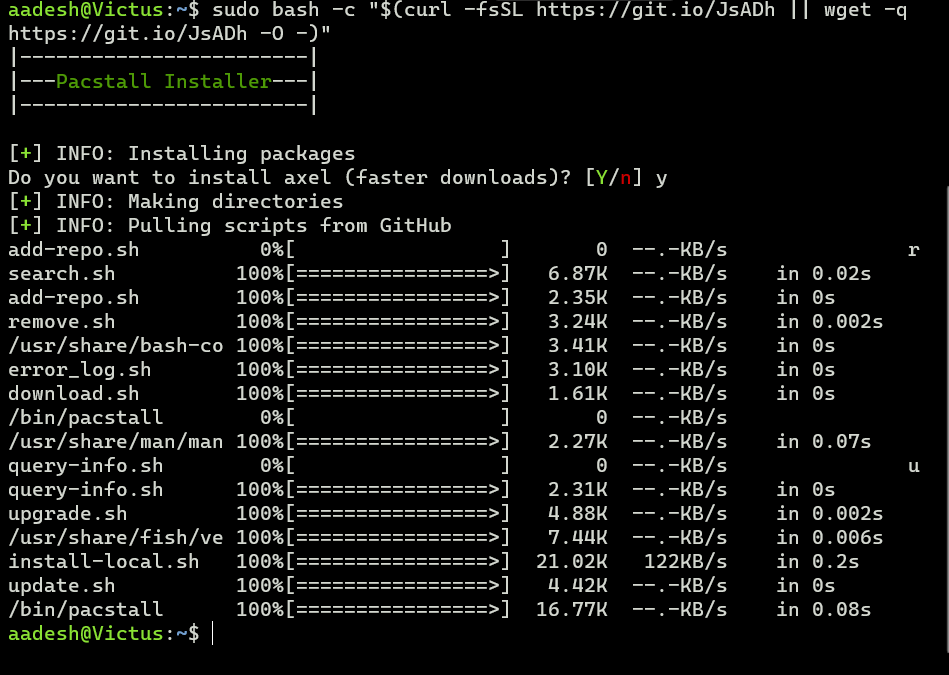
And that is it, This open source ‘AUR helper’ is now installed, and we can start using it on our Machine. Let’s look at some of the common use cases in the upcoming sections.
Package Installation on Ubuntu Linux
Let’s search for a package named ‘vim’ which is a versatile text editor, to do this, you can type the following commands in your Terminal window :
pacstall -S vim
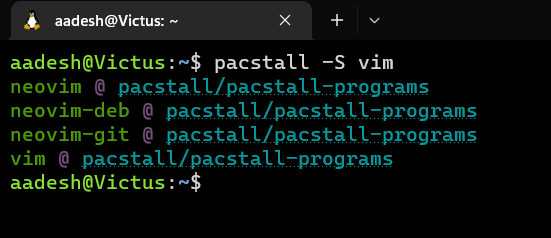
Now, open a Terminal window to install a package and use the following command :
pacstall -I vim
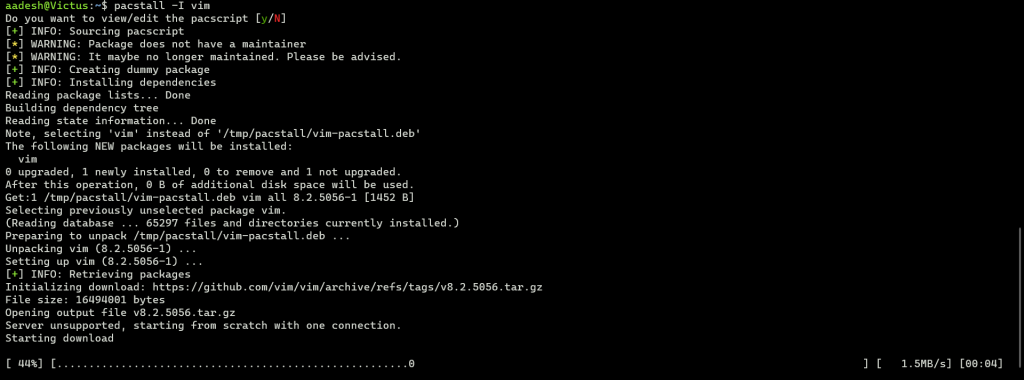
To add a custom repository to this command, you can run the following in your Terminal Window:
pacstall -A REPOSITORY_NAME
If you wish to upgrade the Pacstall scripts, you can run the following command :
pacstall -U
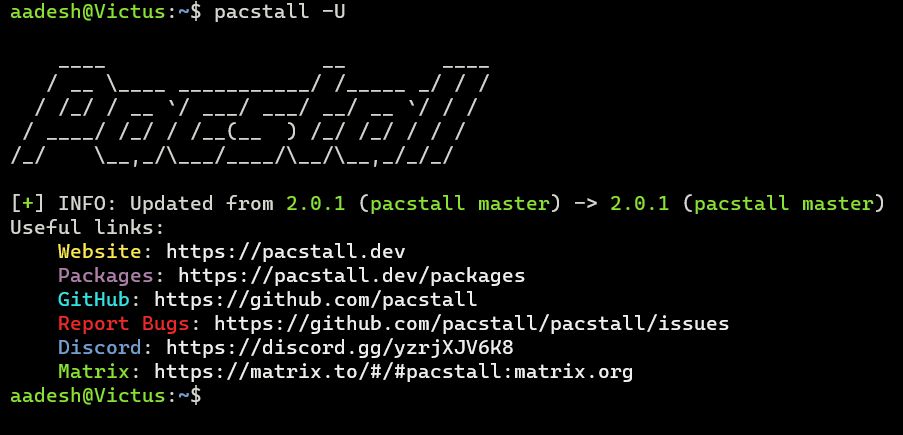
To update all the packages which are installed on your system, you can run:
pacstall -Up
And if you want to list more command options supported by this package, you can open its help menu:
pacstall -h
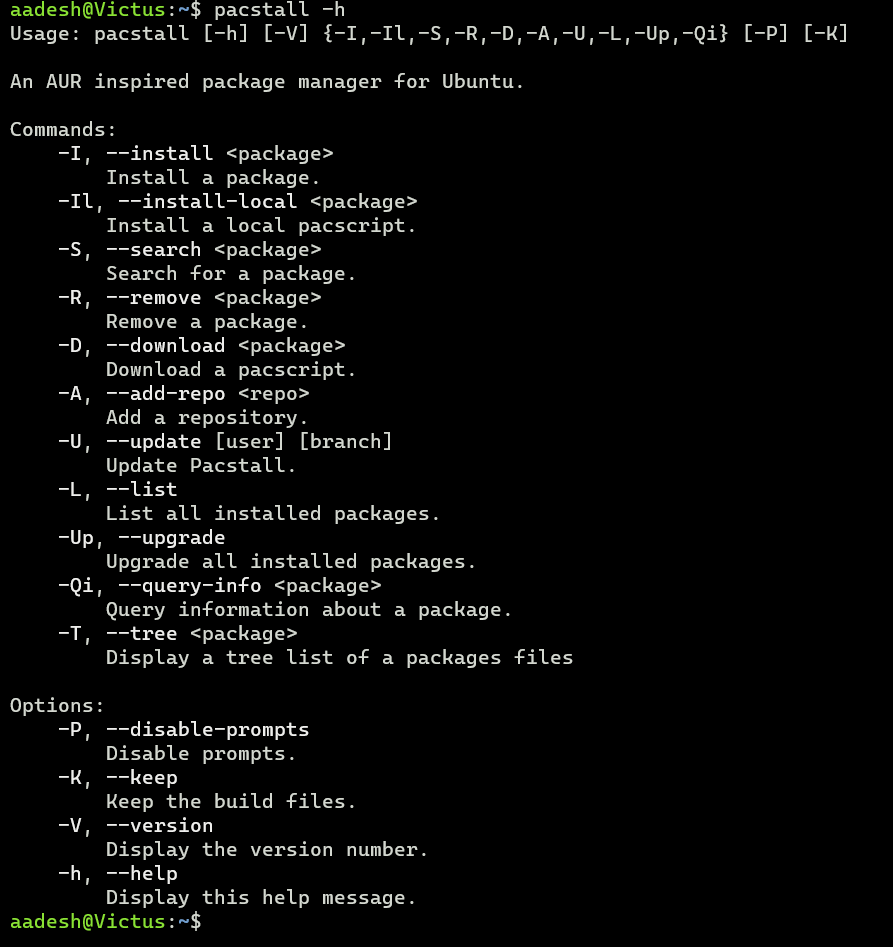
Summary: A necessity for Ubuntu users
It is really cool to see that independent developers are filling the gap which we all felt whenever we used any Debian/Ubuntu-based distribution. Let’s hope that this package is regularly maintained and supported by the community. If you have a habit of always running apt install and apt update, then perhaps you can make an alias for this command in your Bashrc so that you do not have to remember new commands for installing a package.
Installing Dependencies can be troublesome for APT command, specially if different packages attempt to grab different versions of the same program. This AUR alternative really solves a lot of issues one might have from Debian and Ubuntu based distributions