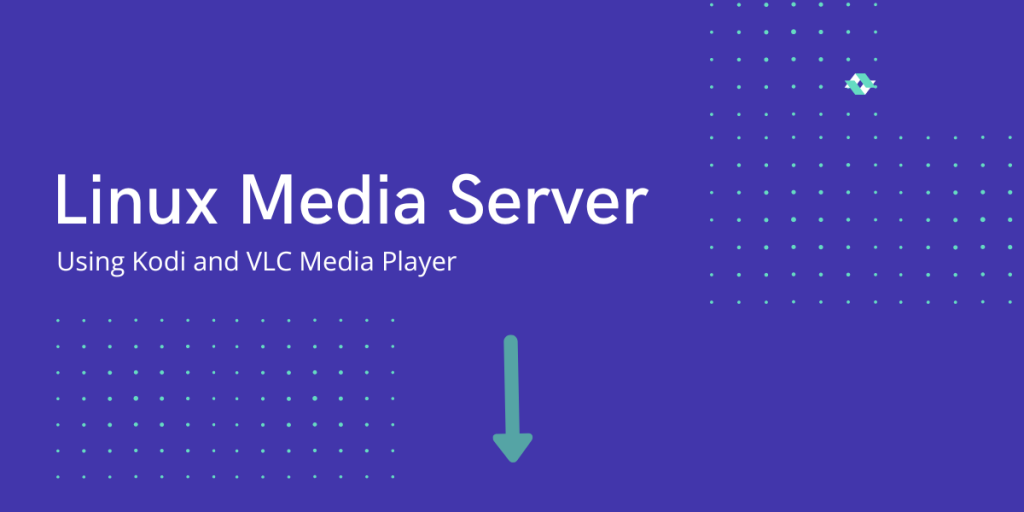In this article, we will be turning an old laptop into a media server with which you can stream your media files over Upnp using vlc’s network streaming. We will use Kodi’s built-in UPnP server.
What is Kodi?
Kodi is a free-and-opensource media player developed by XBMC. Kodi has a numerous number os add-ons that support all kinds of things. There are several add-ons that scrape movies, music, tv-shows, live tv channels, and whatnot! But today we will be streaming our own media files over the local network.
Install and Setup Kodi
Head over to this link and install Kodi on your machine. If you have a Debian-based Linux machine then you can run this command to install Kodi in Ubuntu and Debian-based systems:
sudo apt install kodi
After you have installed Kodi, then you need to give the path to the media files you want to stream.
- In the movies tab click on “Enter Files section”, then click on “Add videos” to add the folder where all your movies and videos reside.
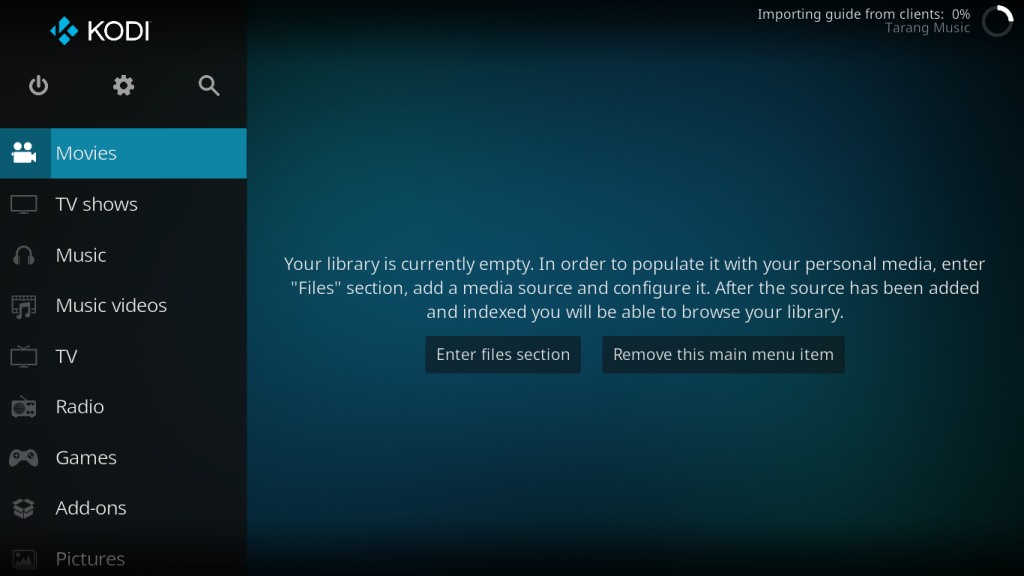
- Now, click on browse and select the appropriate folder. The same goes for the music folder.
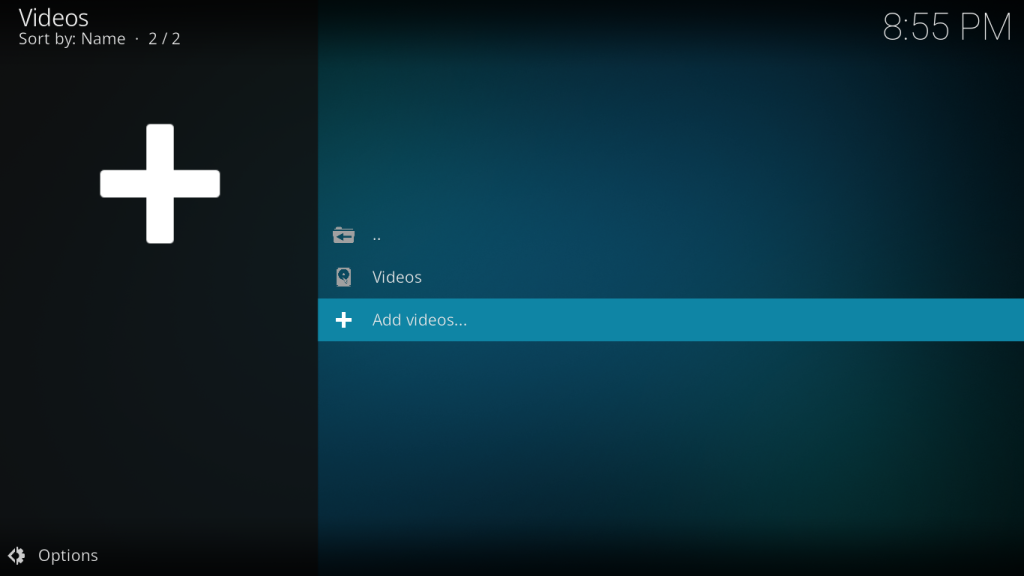
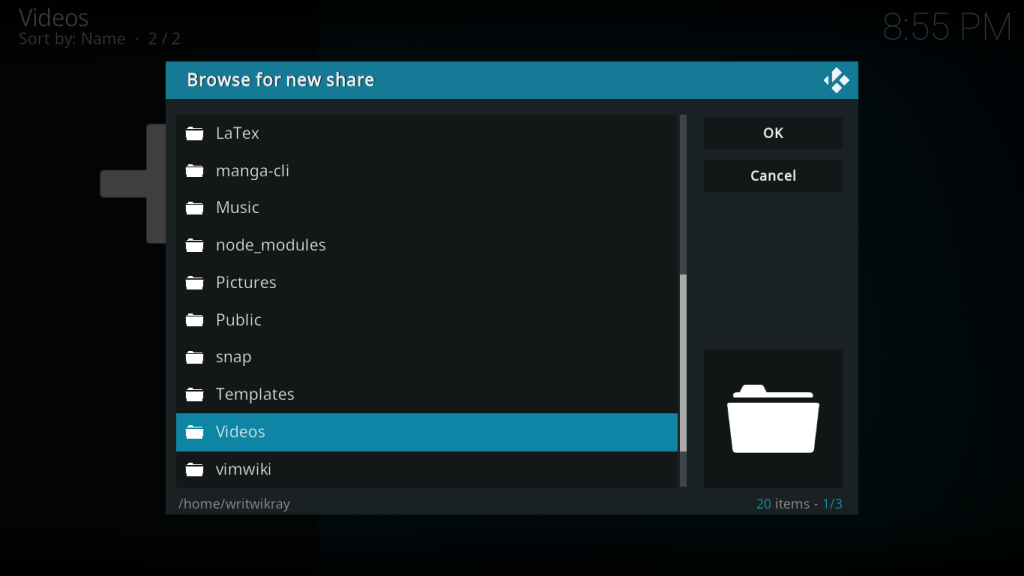
Enable UPnP in Kodi
- First, go to the Settings page. Click on the Gear icon on the top left of the screen to do that.
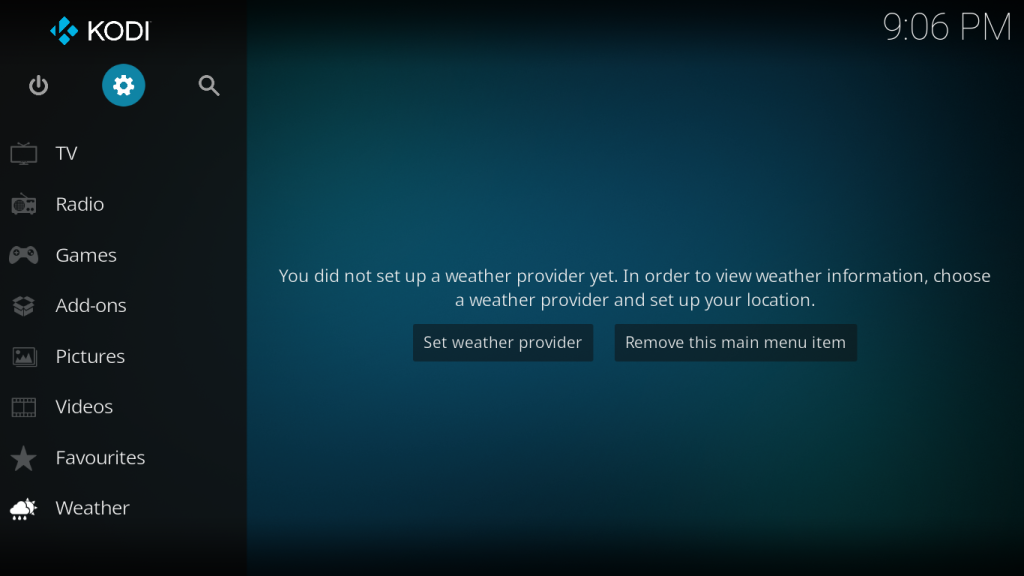
- Now, Click on “Services”. On the left-hand side click on “UPnP/DLNA” and then enable the top 2 settings.
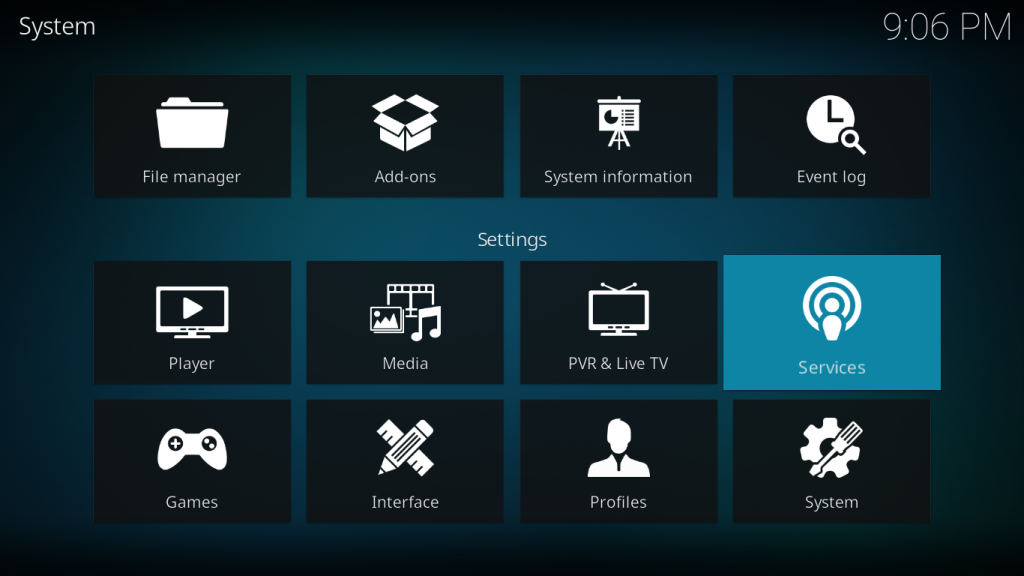
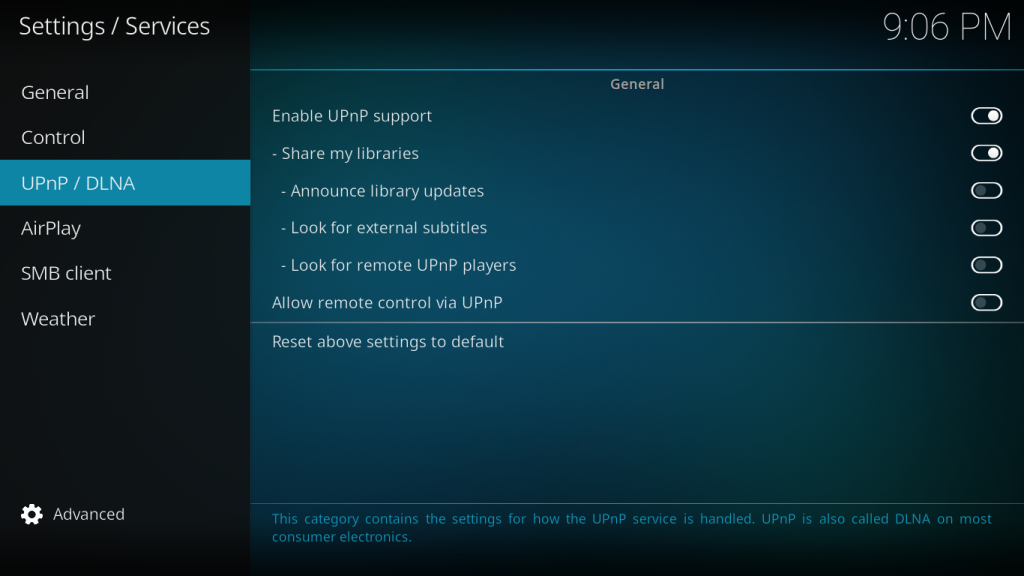
Playback from VLC
Now we will be streaming the media files over our local network. Make sure that both the devices are on the same wifi network. Now on the client device (which could be a phone or another pc or laptop), you have to install vlc media player or any other media player that supports UPnP. We prefer vlc for its wide settings and long-term support.
- Now in Android, go to the browse tab and you should be able to find a Kodi device listed there under the Local Network area. Tap on the device and you can play any media file that is stored on the kodi-machine.
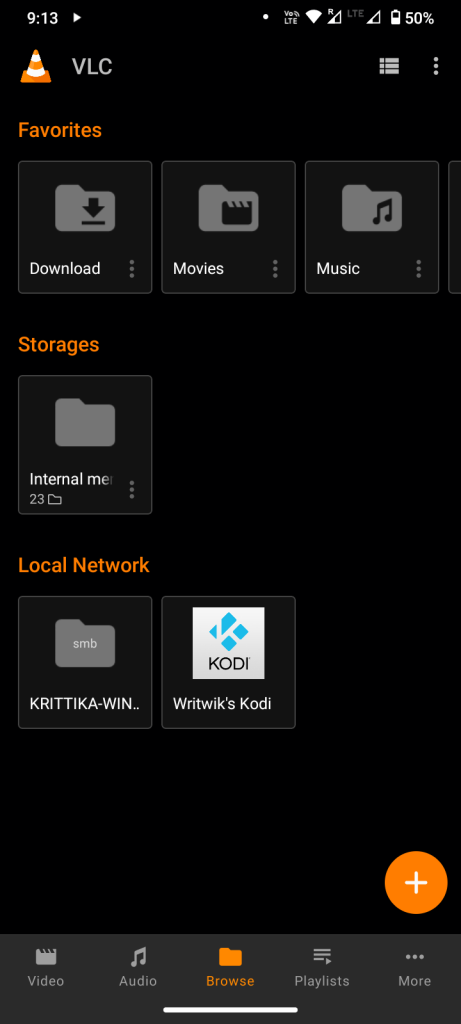
Conclusion
Great now you guys can enjoy smooth playback of your own personal movies and music collection over your local network, you can also connect the android device to a Bluetooth speaker to enjoy your own collection of music! We really hope you like this project and enjoy your day.