Audible is a popular platform that offers a wide range of audiobooks, podcasts, and original content. Listening to your favorite books, authors, and genres is simple on a number of devices, including desktops, smartphones, tablets, and smart speakers.
If you use Linux, you may have observed that Audible does not offer an official program for Linux, making it impossible to enjoy your Audible books on your system. Although this article uses Kali Linux as an example, the methods are applicable to Ubuntu and other Debian-based Linux distributions.
However, there are a few ways to get Audible on Linux, and this article will cover them in more detail.
Note: Linux may not let you install all software as easy as in windows but it has more security options compared to Windows which you can check here.
Looking to access Audible on your Linux system? This comprehensive guide offers two effective methods. The first involves installing OpenAudible, a robust platform that allows you to download, convert, and manage your audiobooks. The second method utilizes a web browser that supports HTML5 audio playback, offering a straightforward way to listen to your favorite books. Both methods have their pros and cons, so choose the one that best suits your needs.
Method 1: Installing OpenAudible for Seamless Audible Access
OpenAudible is a robust platform designed to download, convert, and manage your audiobooks, acts as one of the simplest ways to access Audible on Linux. OpenAudible is a simple tool that allows you to download, analyze, organize, and connect your favorite books to MP3 or M4B files so that you can listen to them on all of your platforms.
You can also download your books to HTML, JSON, or spreadsheet formats and arrange them in folders according to your liking. OpenAudible offers all Audible locations and languages, and it includes automated tools that make it simple to change your library after downloading new books.
Follow these steps to install OpenAudible on Linux:
Step 1: Open any browser on Linux and go to the OpenAudible page.
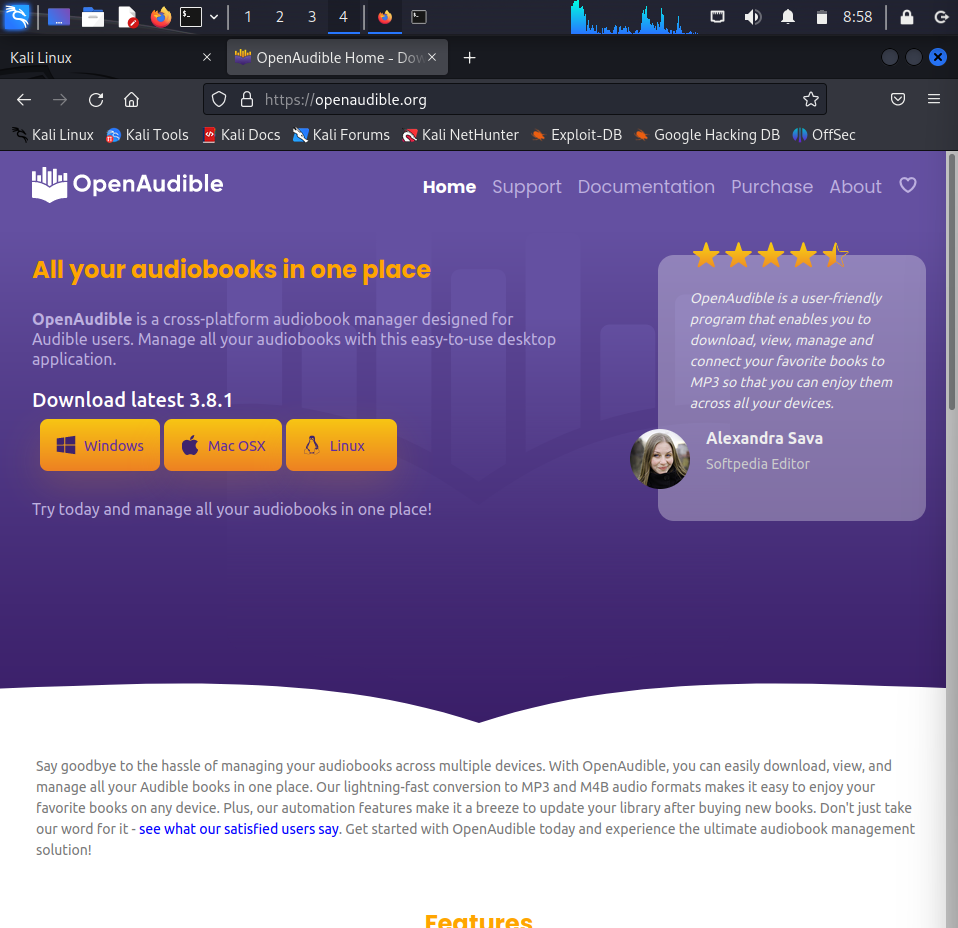
Step 2: Download the installer for your Linux distribution (AppImage, Snap, or DEB) to your system.
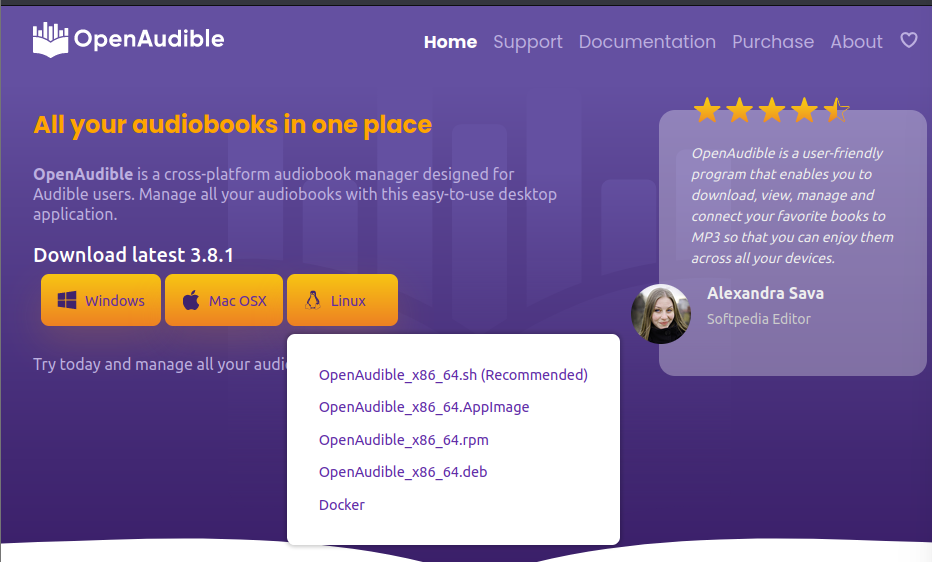
Step 3: Depending on the type of installation, you might need to make it active and start it using the following commands:
For AppImage
chmod +x OpenAudible_x.x.x_x86_64.AppImage
./OpenAudible_x.x.x_x86_64.AppImage
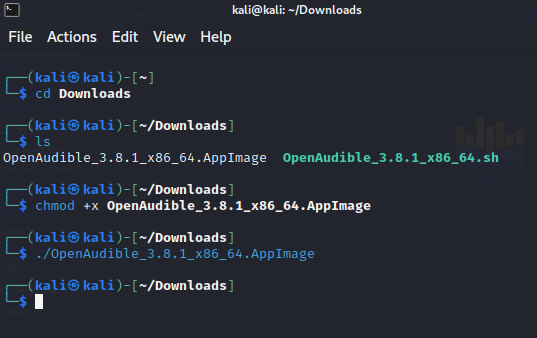
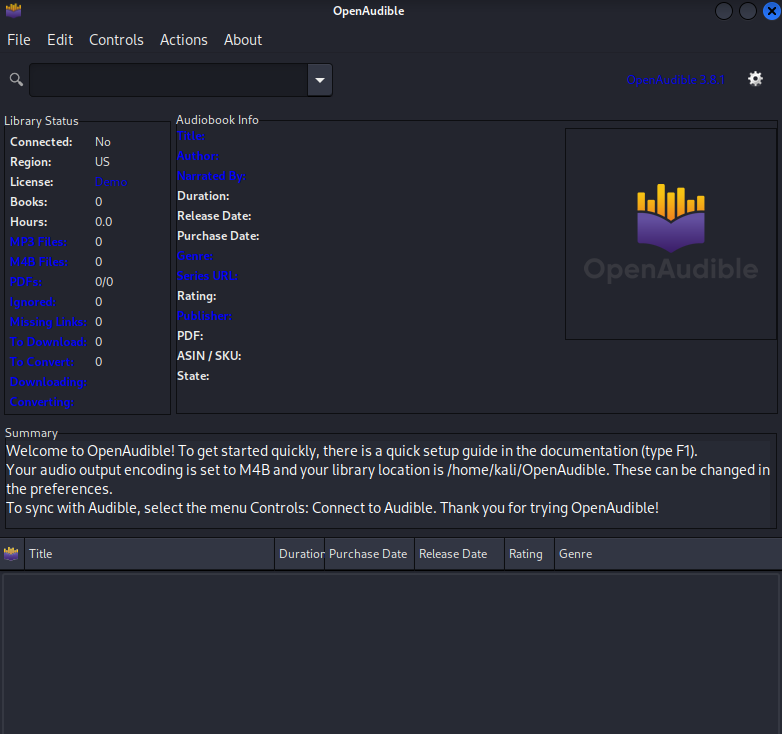
For Snap
You can also install openaudible using snap with the help of the following command:
sudo snap install openaudible
Output

For DEB
You can also install openaudible using deb with the help of the following command:
sudo dpkg -i openaudible_x.x.x_all.deb
sudo apt-get install -f
Output
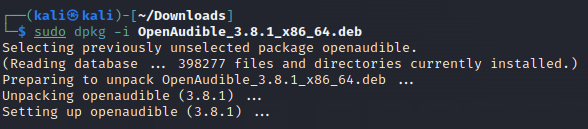

After it has been installed, you can start OpenAudible from the Applications menu or by typing the following command into the terminal window that opens.
openaudible
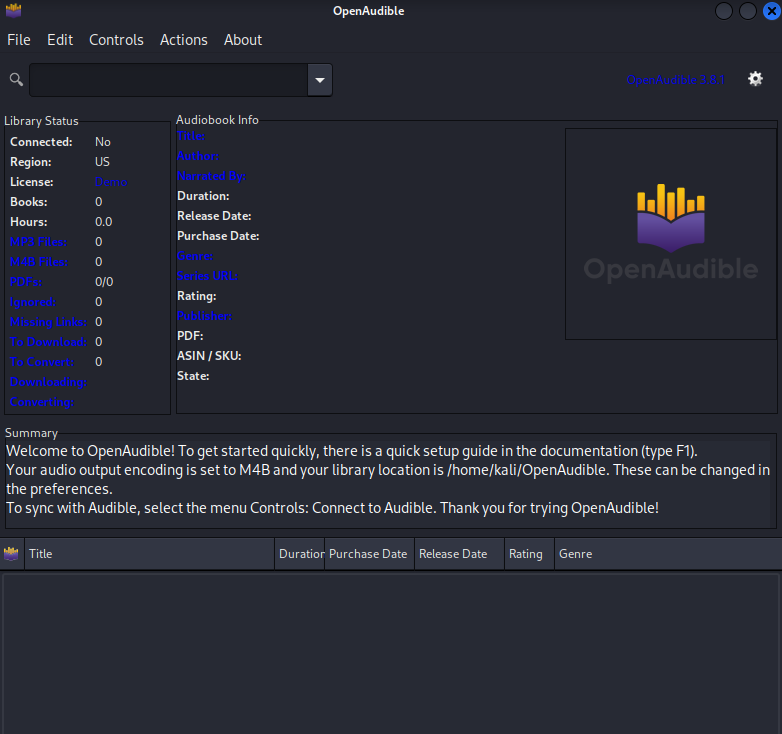
When you start OpenAudible, you will see a welcome page asking you to sign in to your Audible account. Enter your email address and password, then click Login. If asked for, you may be required to input a verification code or captcha.
After logging in, your Audible library will be displayed on the main screen. You can save any book you want to your local storage by selecting it and clicking on the Download option. You can also convert the book to MP3 format by clicking on Convert to MP3. The Preferences section allows you to change the download and conversion settings.
You can also use the Browser option to take you to the Audible website, where you can buy new books or take care of your membership. You can also play, pause, skip, or replay your audiobooks using the Controls menu. From there, you can also change the playback speed and volume.
Method 2: Using a Web Browser with HTML5 Audio Playback
Another option for accessing Audible on Linux is to use a web browser that supports HTML5 audio playback. This method does not require the installation of any software or the downloading of any files, but it does have some drawbacks.
For example, you can’t listen to your books offline or, you can’t change the playback speed, and you can have some problems like buffering or lagging.
Follow these steps to use this method:
Step 1: Open a browser on Linux and click on the Audible website
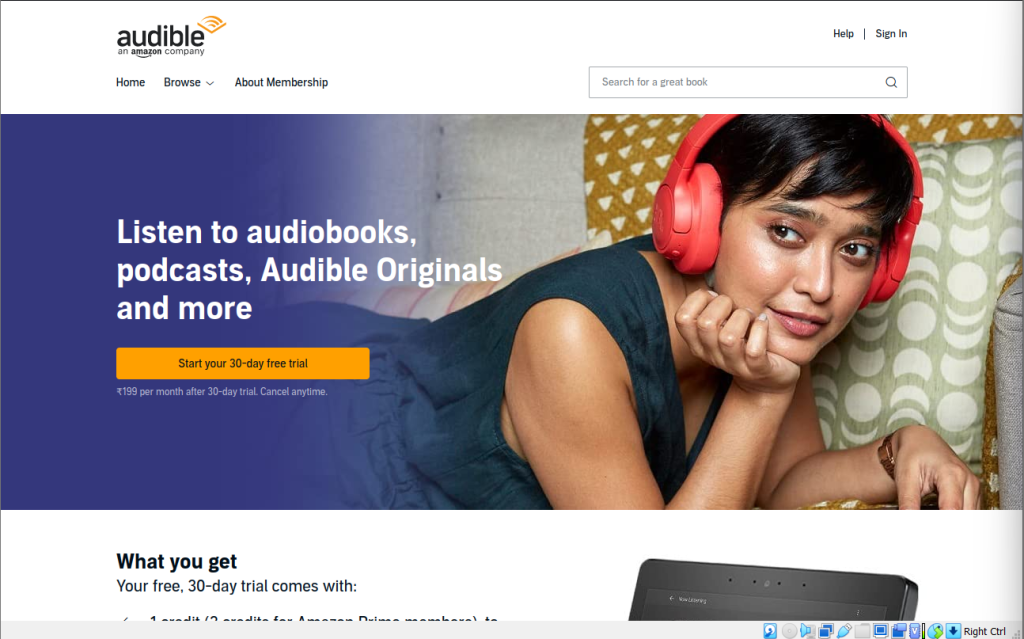
Step 2: Log in to your Audible account with your email and password.
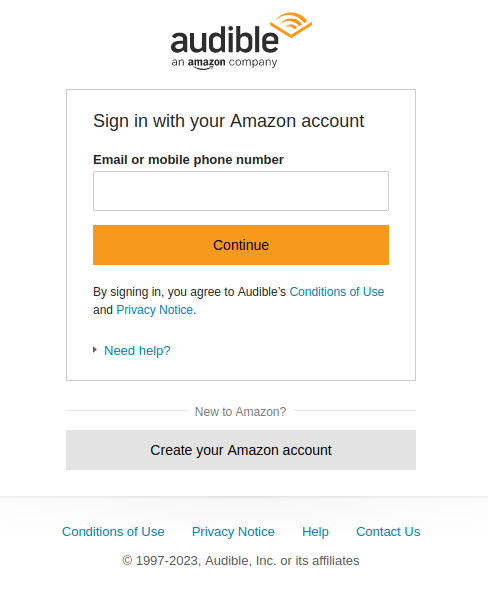
Step 3: Click on Library and select My Books.
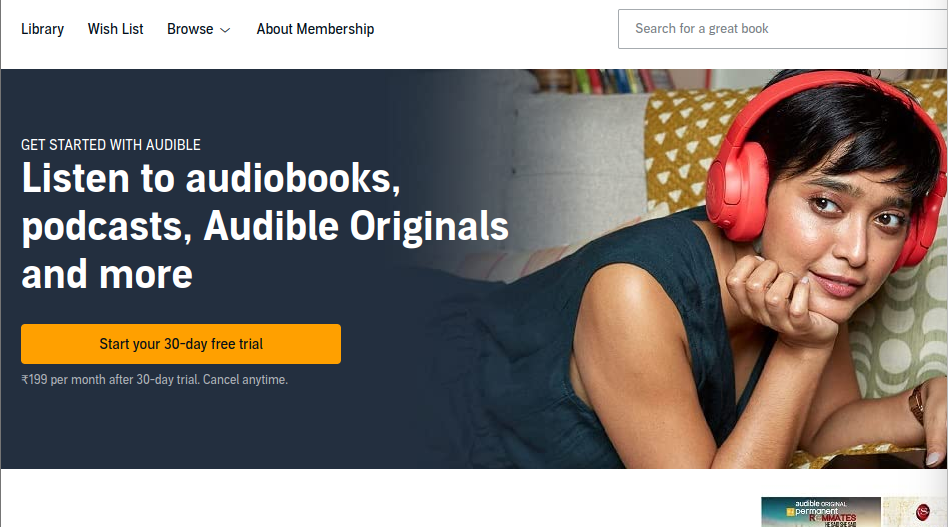
Step 4: Choose the book you want to listen to and click on the play button.
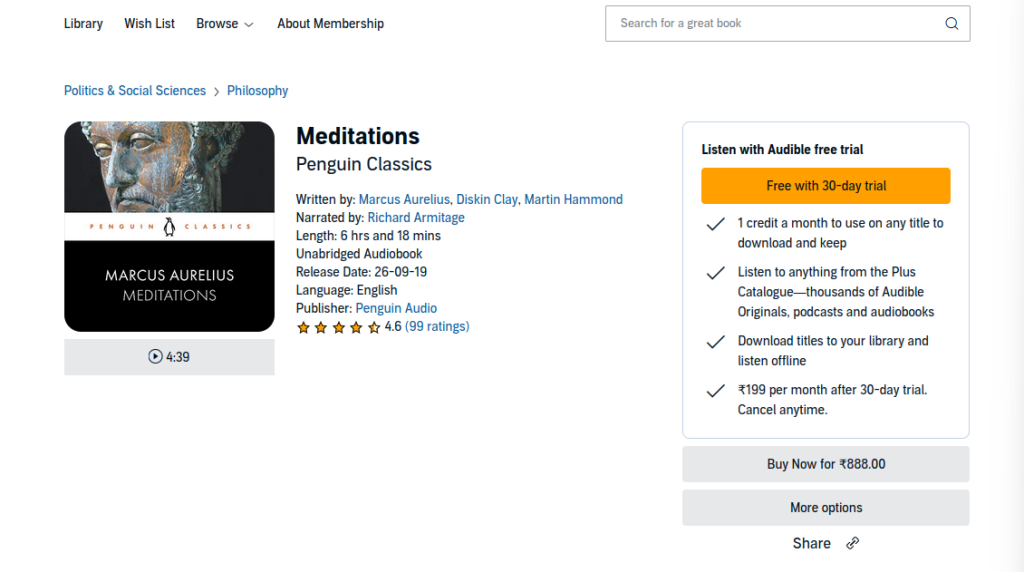
Step 5: The Audible Cloud Player will open in a new tab. To play, pause, skip, or replay your audiobook, use the buttons at the bottom of the screen. You can also use the mouse to go through the book.
Conclusion
Audible offers a rich library of audiobooks, but Linux users often find it challenging to access this platform. This guide provides two effective methods for overcoming this obstacle. Whether you prefer the feature-rich OpenAudible or the straightforward web browser approach, the choice is yours. What other challenges have you faced with Linux?