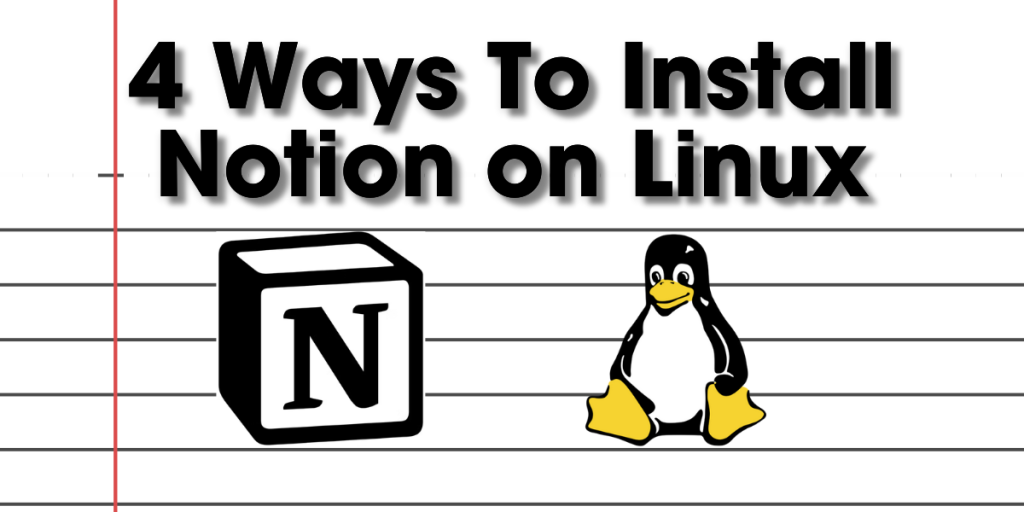When it comes to taking notes digitally, Notion is a very useful and adaptable tool. Because of its versatility, users may easily develop and manage databases, collaborative projects, and notes. The combination of Notion and the intuitive Linux Mint operating system produces an effective synergy for Linux users. We will examine Linux Mint’s capabilities, examine the advantages of utilizing Notion, and offer a comprehensive installation method for Notion on Linux Mint.
Notion is a robust productivity tool that effortlessly integrates note-taking, project management, and collaboration functions. It’s more than simply a note-taking software. Notion’s user-friendly interface and abundance of customization possibilities make it suitable for a broad spectrum of users, including professionals, students, creative thinkers, and entrepreneurs.
Key Features of Notion
- Flexibility and Customization: Notion offers a blank canvas on which users may easily and freely construct pages, databases, and to-do lists. Workspaces are flexible tools that may be used for both personal and business purposes, since they can be organized to meet your unique needs.
- Sharing and Collaboration: Notion is built for group projects. Users can exchange ideas, work together on papers, and give immediate feedback. Notion makes collaboration easier, whether you’re organizing a gathering with friends or working on a project with coworkers.
- Database and Knowledge Management: You may easily organize and retrieve information by creating databases with the app. Notion’s database features simplify the process of maintaining both personal knowledge bases and multi-component projects.
- Cross-Platform Sync: Notion may be accessed via web browsers and on a variety of platforms, including Windows, macOS, iOS, and Android. This facilitates a smooth workflow by guaranteeing that your notes and projects are available from any device.
Installation Guide
Although Notion is not officially available on Linux based Operating Systems, we can use Snap to install Notion on your Linux device, Linux Mint being the distro used in this tutorial.
Method 1: Use the Notion website on your browser
In order to use the official version of notion on your preferred Linux distro, the best way to do it is through the official Notion website notion which provides most features of the Notion desktop app on the website. This is the easiest and safest way to use and access Notion on your Linux device.
You can access the Notion website here and log in to your account.
Method 2: Using the Terminal
First, we’ll update the sources list on Linux to also include the Notion App repository. If you’d like to learn more about keeping Linux packages updated, you can check this article out.
All we need to do is add a trusted source link in the sources list. We can type the following command in the terminal to do so.
echo "deb [trusted=yes] https://apt.fury.io/notion-repackaged/ /" | sudo tee /etc/apt/sources.list.d/notion-repackaged.list

Now, update your repositories:
sudo apt update
Finally, you can download your preferred version of Notion using either of the two commands listed below.
sudo apt install notion-app-enhanced
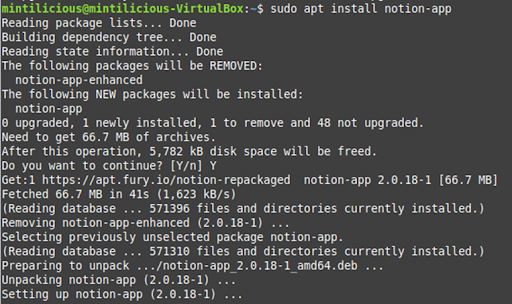
OR simply:
sudo apt install notion-app
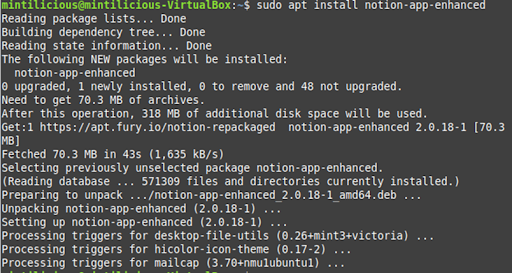
You’ve now successfully installed Notion through the App store. You can find it under “All Applications” under your App Menu.
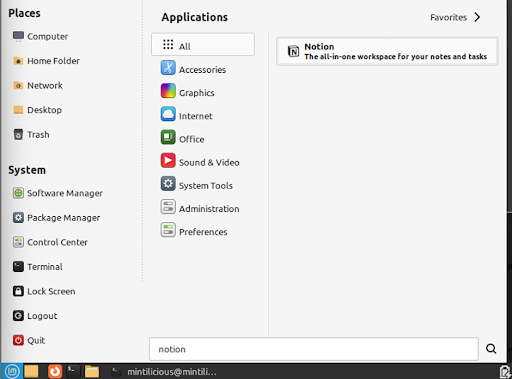
Method 3: Using the Snap Package Manager
If you do not have Snap installed, enter the following commands in your terminal (If your Linux Mint version is 20 and above):
sudo rm /etc/apt/preferences.d/nosnap.pref
sudo apt update
Now, install snapd using the apt command:
sudo apt install snapd
Finally, you can install notion using this command:
sudo snap install notion-snap-reborn
Method 4: Download using a Software Manager
Firstly, open the Menu in your Linux distro (we’re using Linux Mint here for the sake of simplicity) and open up Software Manager.

In the search bar of the Software Manager, type in Notion to search for it.
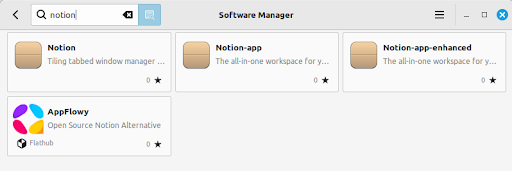
Select the Notion-app or Notion-app-enhanced based on your choice and press ‘Install‘.
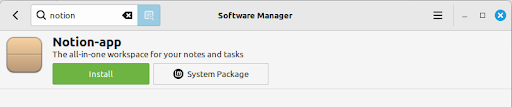
Finally, Notion-snap has been installed on your Linux device! Click “Launch” in the software manager or search up “Notion” in the Applications menu.
Method 5: Downloading the .deb file and Installing Manually
You can download the .deb file for Notion from one of the following links:
ARM64 Vanilla: ARM64-Vanilla-Download
ARM64 Enhanced: ARM64-Enhanced-Download
Once the application is downloaded, you can run the following command in the terminal to install it:
cd ~/Downloads
sudo dpkg -i <downloaded file>.deb
OR
Go to the downloads folder and then simply double-click on the .deb file
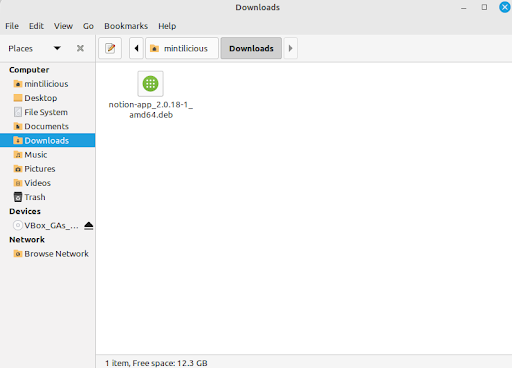
And click on the “Install package” button.
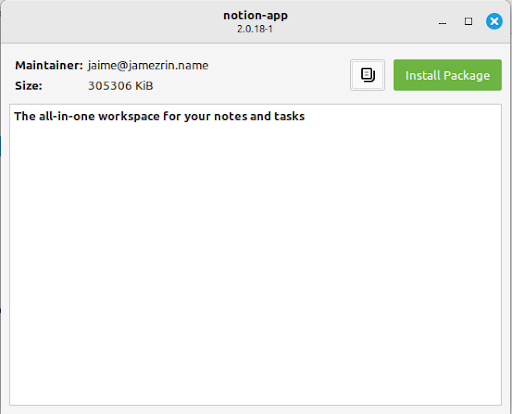
Enter your password, and you’ll have successfully installed the Notion App!
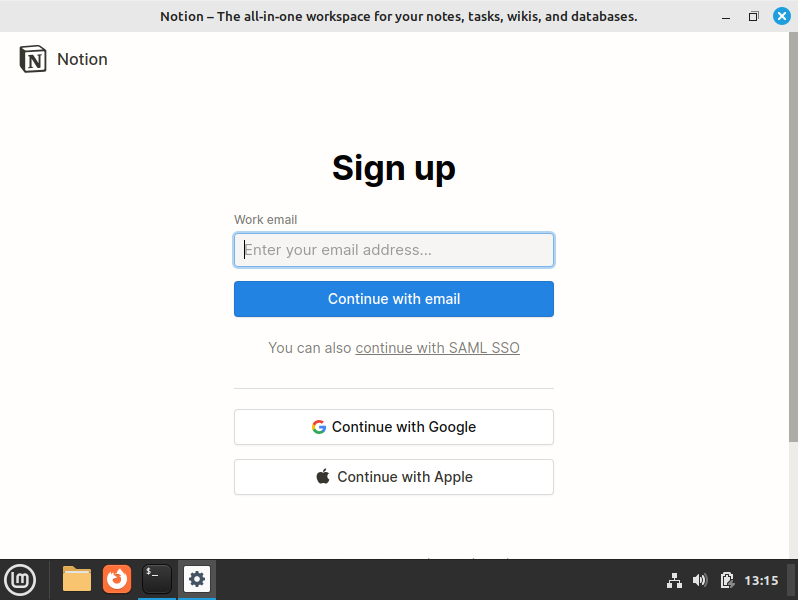
On opening the App for the first time, you’ll be greeted with the screen shown above. You can log in to your Notion account or create one to create and access all your notes!
Conclusion
Notion offers customers a robust and adaptable platform for productivity, bringing a novel perspective to note-taking. When combined with Linux Mint’s dependability, this combination offers customers looking for a reliable and safe environment for their digital activities a strong solution. Through the straightforward procedures mentioned above, you can fully utilize Notion on your Linux Mint system, transforming the method you plan, work together, and produce. With Notion on Linux Mint, embrace the productivity and note-taking of the future.