Mailspring is a modern, fast email client for Windows, Mac, and Linux. It offers a sleek and intuitive interface, advanced email organization and productivity features, and integration with popular email services like Gmail, Exchange, and others.
There are many email clients for Linux distribution however, Mailspring is unique and offers many features out of the box. About five years back, a new email client revolutionized the application space for email clients in the Linux community, and it was named Nylas. However, the company that owned the product soon discontinued it after only two years, and later some open-source developers brought it back, and that is how Mailspring was born.
This guide will walk you through setting up and installing Mailspring on a Linux system. Whether you’re a seasoned Linux user or new to the platform, this guide will help you get started with Mailspring and manage your email more efficiently. Now let us dive deep into it and learn how to install and set up Mailspring in Ubuntu!
Also read: How to Install, Setup and Use Thunderbird e-mail client?
Download and Install Mailspring
To download Mailspring, head to this link and download the .deb file. After the file has successfully downloaded, right-click on it and select “open with other applications,” then select “Install Application.”
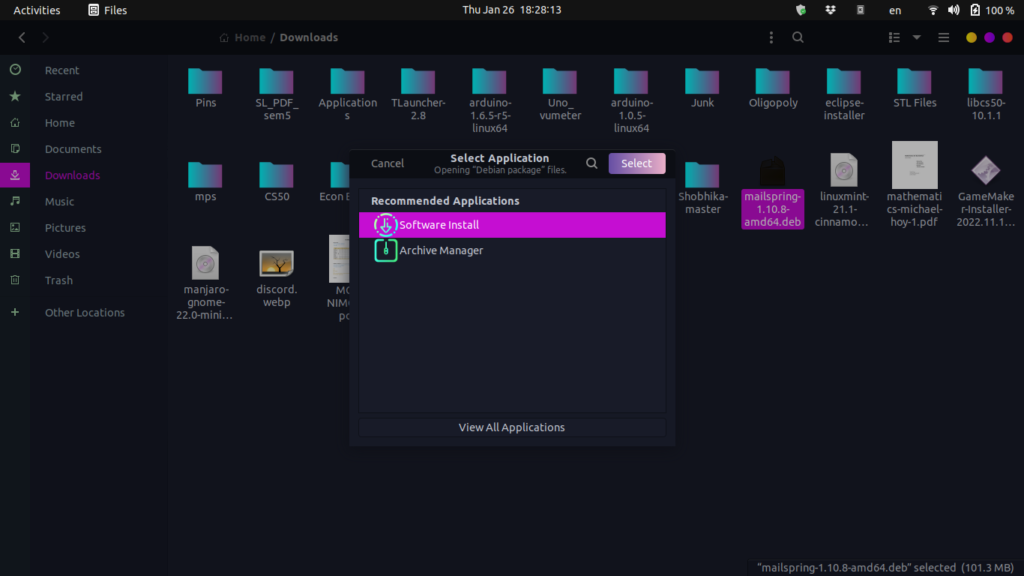
A new window will open, and you must click on the Install button and give your password. After that, the installation will begin. When it’s done installing, you can open up and launch Mailspring.
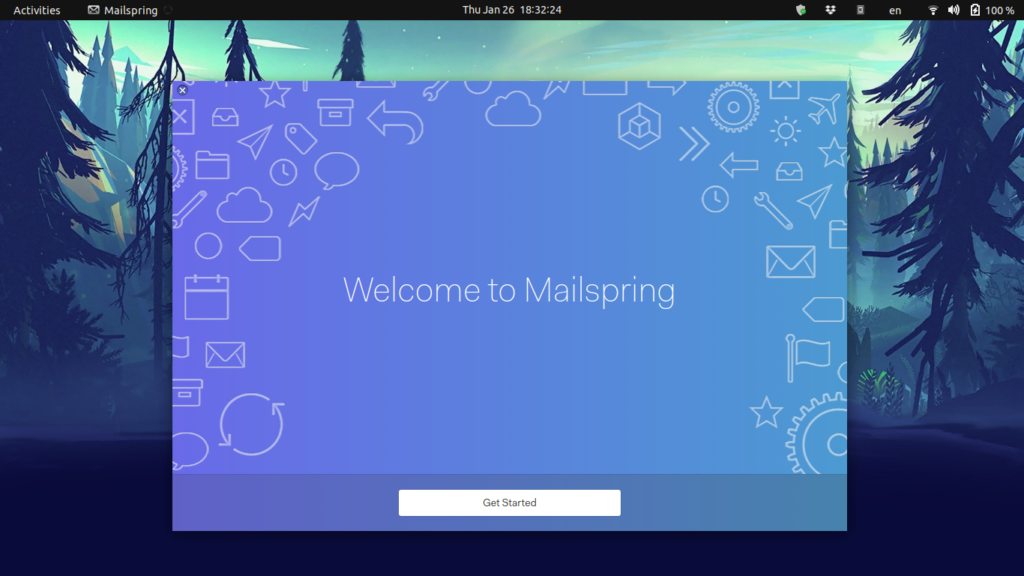
Just go through the steps, and you will eventually be prompted to create a Mailspring ID we can skip this for now. Next, you will have to link an email service to Mailspring. I will be connecting my own Gmail account to Mailspring. After you have followed up with the link and logged into your Gmail, it will prompt you for some authentication for the application.
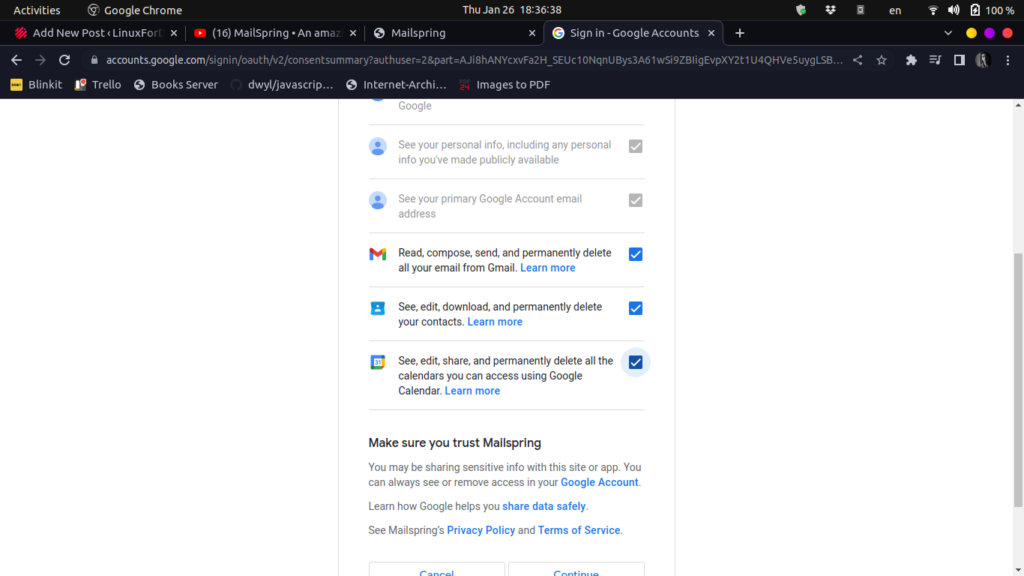
Now, you will be redirected to the app and you can check out some features Mailspring provides, like the window pane switcher and also the keybindings from popular email software.
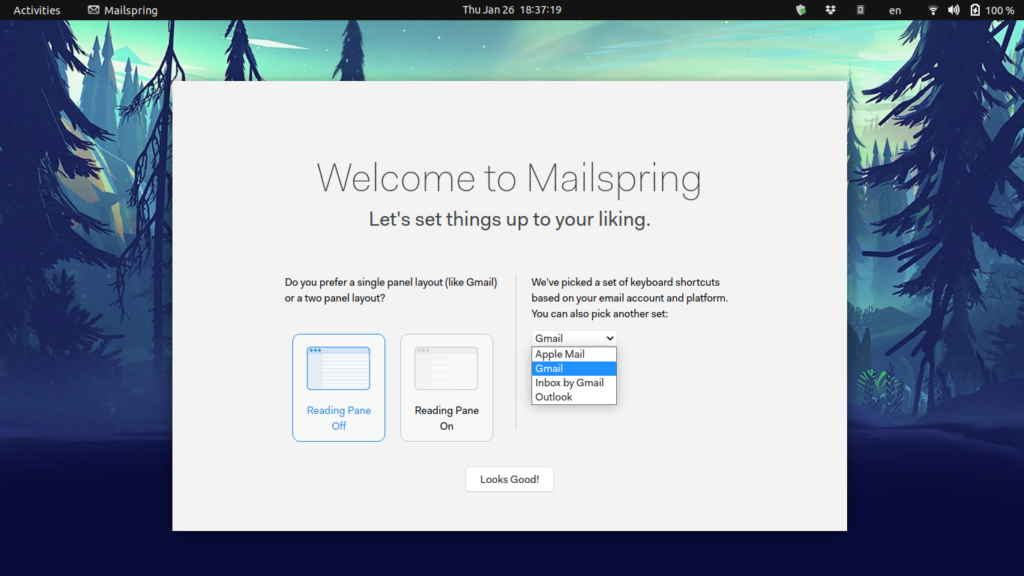
Then give it a second, and it’ll load up all your emails, and you can go through them.
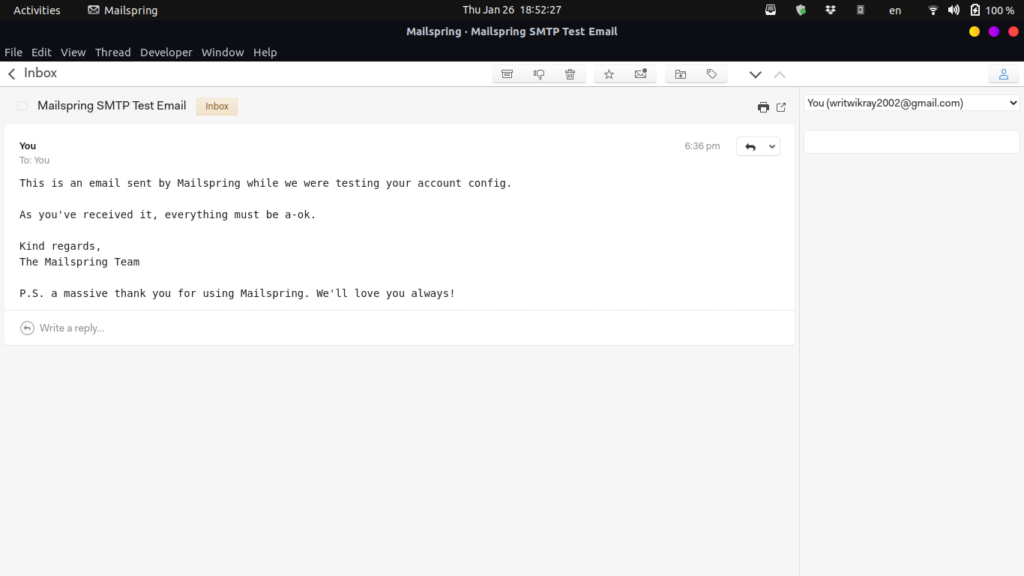
Features of Mailspring
I recently started using Mailspring for my email needs and I must say, I am thoroughly impressed. The interface is modern and visually appealing with a clean UI. What stood out to me was the Read Receipts feature that allowed me to keep track of whether my messages were read or not. I was also able to track link clicks, which was extremely useful in following up with my contacts.
You can also set custom reminders in the e-mail. It’ll remind you after the time has passed and no reply has come through from the person. You can also use the translate button to translate the bodies of your email right in the app! You can also choose your theme for the email client, by going to Edit then Preferences, and then choosing every aspect of what you will want the client to look like. Under the Preference settings, you can also take a look through the keyboard shortcuts.
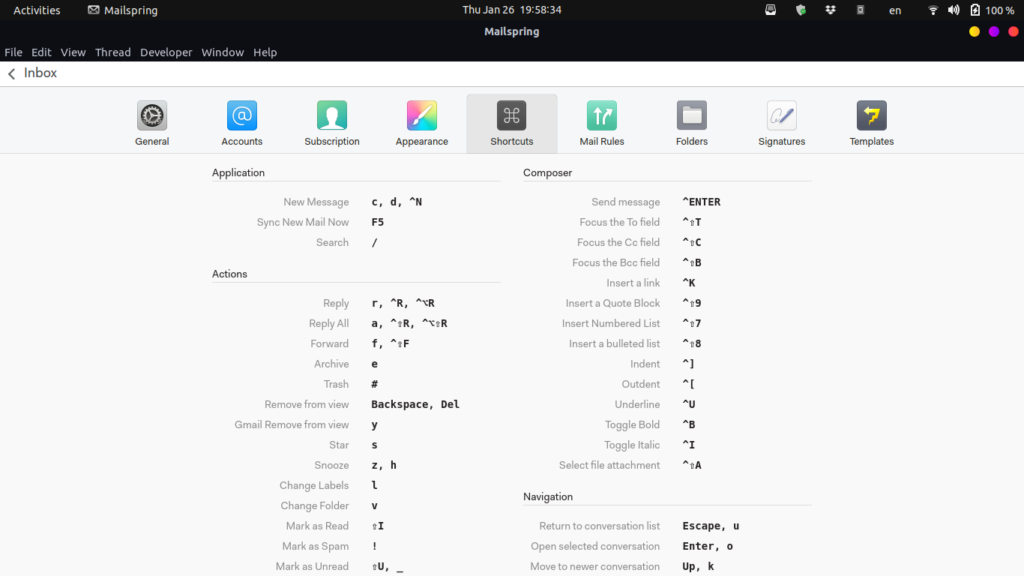
Another great feature of Mailspring is the ability to customize your email signature and set up templates. This saves time and ensures consistency in my communications. The snooze button is also a game-changer, allowing me to temporarily hide emails that I need to attend to later. And lastly, the view activity option in the menu bar gives me an overview of all my email activities, making it easier to stay organized.
Also read: How to send an email with a file attachment in Ubuntu?[CLI]
Summary
We at LinuxForDevices really hope that you have gained something new from this tutorial article where we discussed the Mailsprinng email client. Download it and take it for a spin and see how you like it. As for now, that’s all, thanks for reading!
