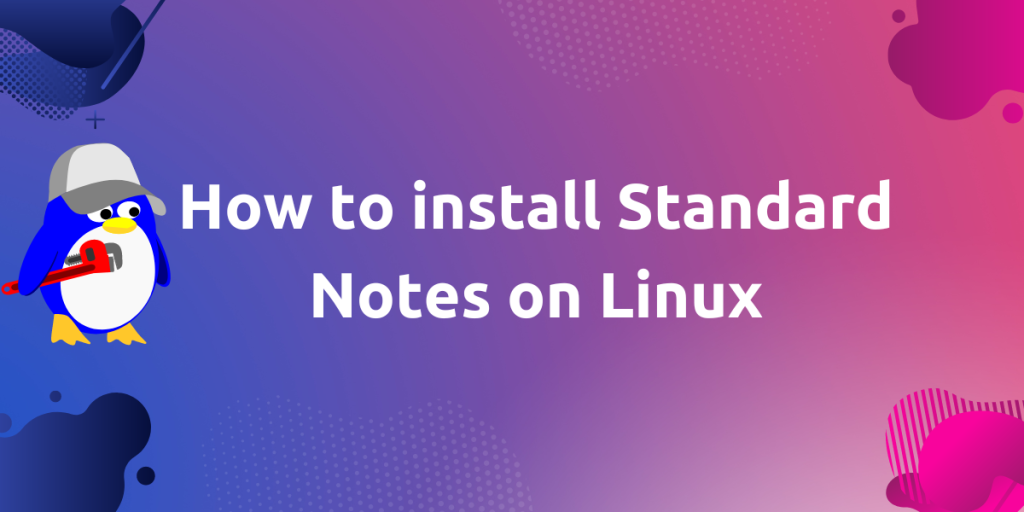Here, we will demonstrate how to install Standard Notes on Linux and how to use it. Firstly, let’s understand what is Standard Notes.
If we want to write some notes or save some secret thoughts of own that no one can read other than yourself.
Then we can use Standard Notes which is an open source program which is highly secured because it saves our notes in encrypted form so only you with master key can read it. Also, as it’s an open source program, you can also view its source code. It is free cloud based software with minimal UI without any complex design, so you can easily navigate it. And also supports cross-platform means you can sync and view the notes on any platform (Android, Mac, Windows, Linux etc) with any number of devices.
Installation process
So now let us see the steps to how we can install it in our system. We will use two ways by, which you can successfully install Standard Notes on your Linux system. Firstly, we will be using an AppImage and second, we will be using Snap to install the Standard Notes on our Linux system.
Method 1: Installing via AppImage
Installing using AppImage instructions as follows:
1. Open your browser, we will go to the Standard Note website.
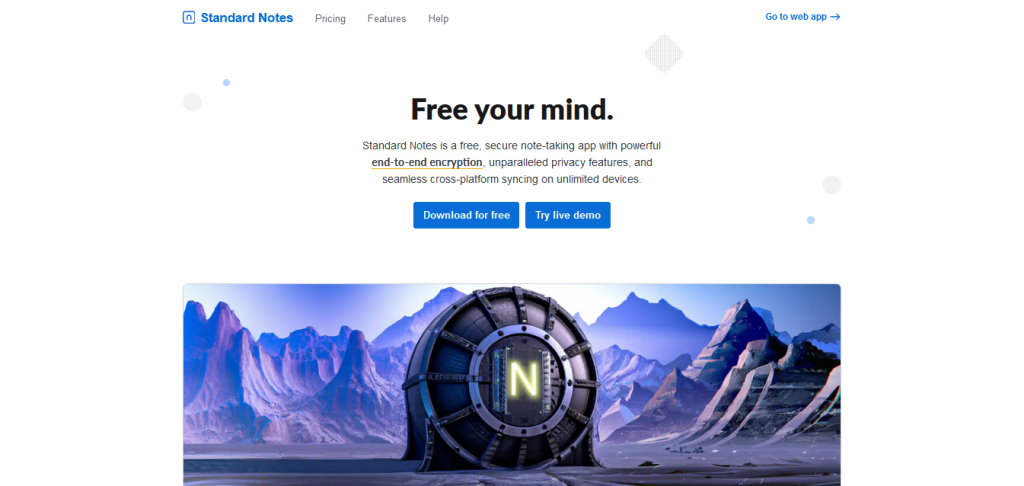
2. And click on Download for free button. It will auto-detect our Operating System. If it asks for your OS, then select your OS. Right now, we want to install it on Linux, so select Linux and click on Download to download the AppImage file.
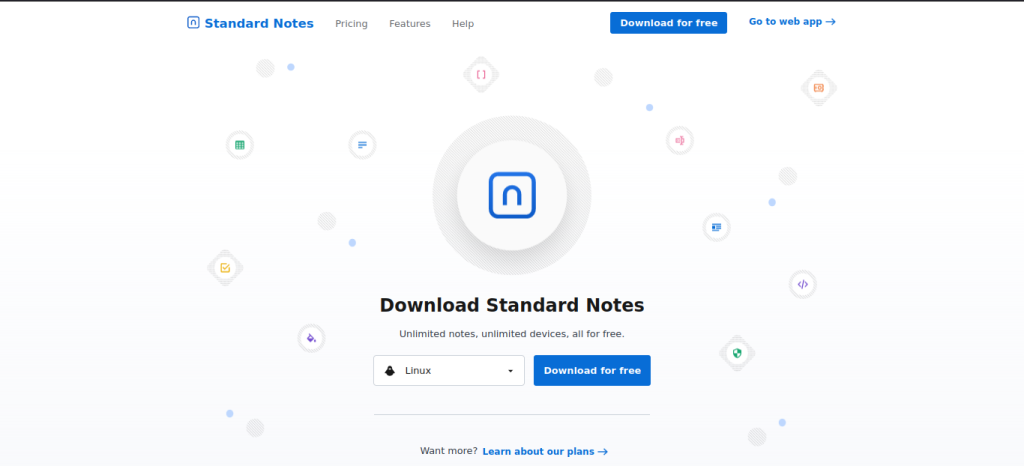
3. Now we have to make this AppImage file executable, so open the Terminal on your Linux system and follow the instructions to give the file executable permission. As shown on the site, that you will see after you click on Download for free.
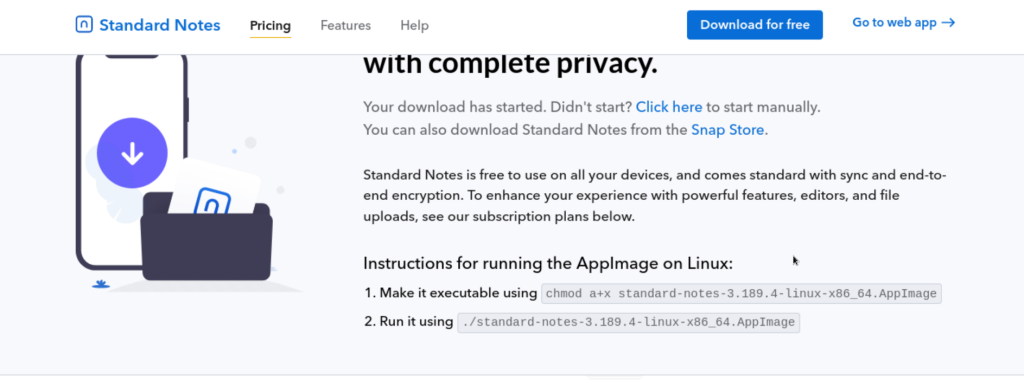
4. On the Terminal, type the following command to make the file executable.
chmod a+x /home/Download/standard-notes-3.189.4-linux-x86_64.AppImage
But first either change the directory to where the file is located or give the full path to fill in the command line for me, it is in “/home/Downloads/”. Also don’t exactly copy my code as the file name may change based on the version you may have downloaded.
I have changed the directory to download before executing the commands, as you can see in the image below.

5. Now we have to run this executable file so, in Terminal, do as follows shown in the image below.
./home/$USER/Download/standard-notes-3.189.4-linux-x86_64.AppImage

6. All done now you might be able to see that the standard note window opened for you to use.
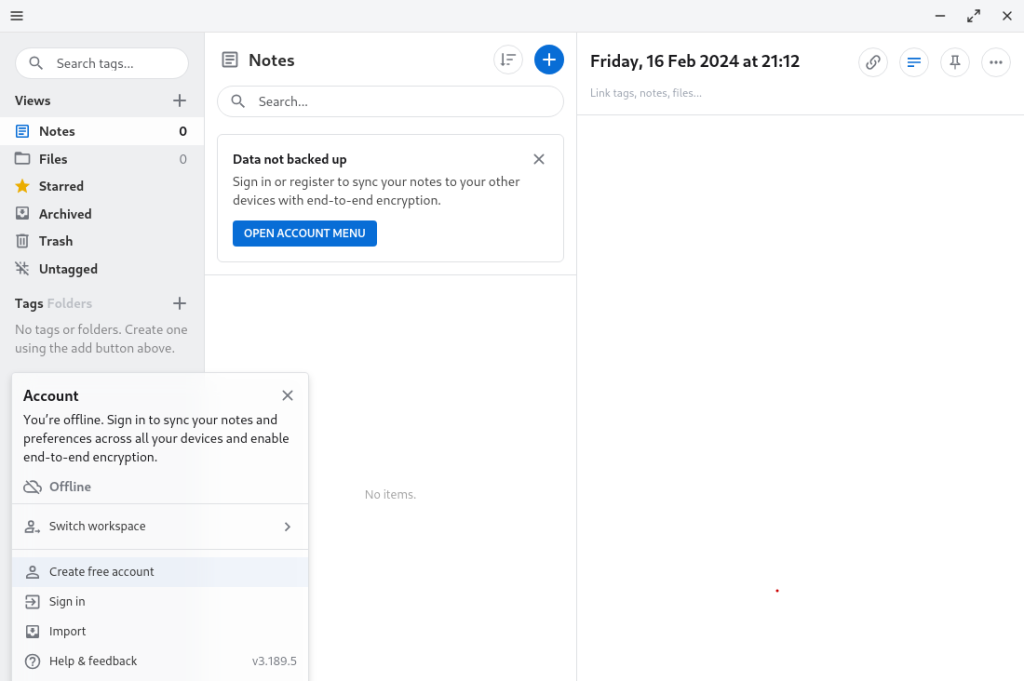
Your Standard Notes is ready to use. Now, we look at other method using Snapd.
Method 2: Installing via Snap
Installing using snap instructions as follows:
1. For this, if you have already installed snap in your system then you can skip to step 4, otherwise we need to first install snapd in your Linux system.
2. Go to https://snapcraft.io/snapd and follow the instructions for installing Snapd on your Linux distribution. I am following here for my Debian.
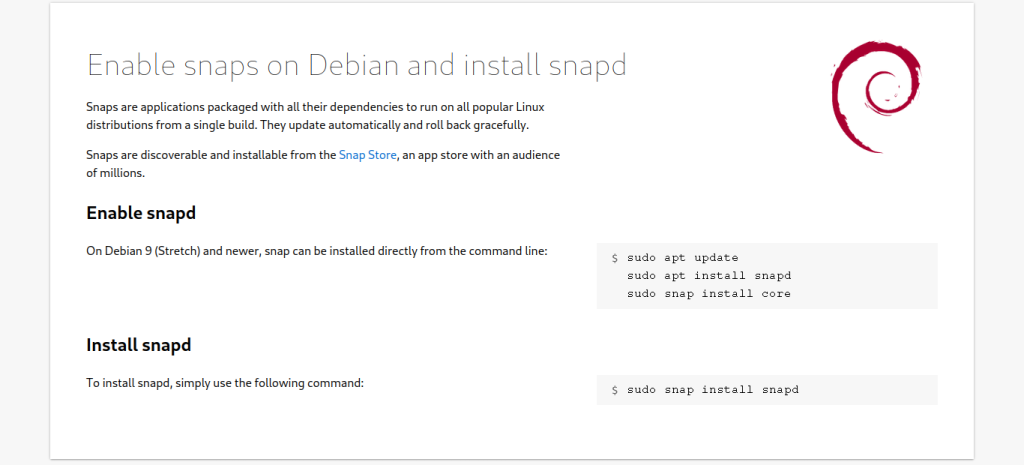
3. Type the below commands in your Terminal.
sudo apt update
sudo apt install snapd
sudo snap install core
sudo snap install snapd
4. Now, we can use snap to install standard notes in our Linux system. Type the below command into your Terminal.
sudo snap install standard-notes

5. Now you can search for the Standard Notes in the search bar, and you will see its icon, by clicking it you can run it.
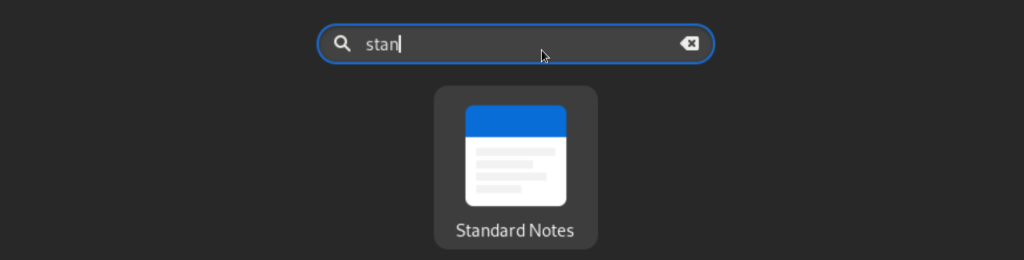
If you want to run using the Terminal, you can type the following command on the Terminal:
snap run standard-notes

Now, we have covered both the ways to downloading Standard Notes. You may prefer any method you may like. However, it has also been having a web version. Where we can use Standard Notes on our browser.
Difference between Free and paid version
Standard Notes have both free and paid versions with some extended features. Let’s compare both of them.
| Free version | Paid version |
|---|---|
| Plain text notes | Write and edit markdown and rich text, checklists, code snippets, and more, create spreadsheets with advanced formulas and rich formatting |
| 100 MB of note storage | Unlimited note storage |
| Community support | Dedicated support |
| 5 day history | At least 1-year note revision history |
| No folders | Folders are supported |
| No Authenticator feature | Use Standard Notes as your 2FA Authenticator for other services |
| No multiple color feature | Multiple Colors for text |
If you are sure that you need the premium features, then you can check out their plans.
Conclusion
In this module, we discussed Standard Notes and how to install it on our Linux system. We used Standard Notes on our Linux in two ways, one way by downloading the AppImage file of Standard Notes and the other is by installing it directly through Snap on our system. I have installed it on my Debian OS Linux distro, however the same applies to other distros. For more information about Standard Notes, visit their site.
Also Read
- How to install, Setup and use QOwnNotes on various Linux distributions?
- Sticky Notes for Ubuntu – A Quick Overview
- How to Install OneNote Desktop on Linux