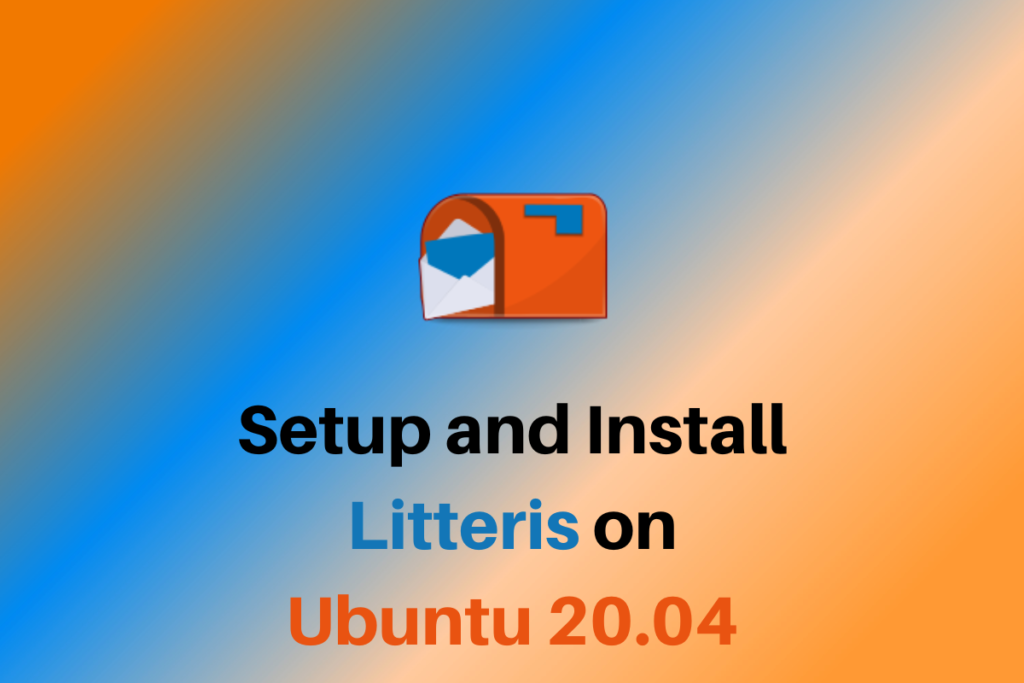Litteris is an application for organizing all your penpal correspondences all in one place. It is maintained by Raí B. Toffoletto. It is the best software to keep track of your penpals and your letters. Litteris is a digital penpal software that allows individuals to connect and communicate with each other through letter writing.
The app offers a unique and personal experience, allowing users to exchange letters in a virtual environment that mimics traditional snail mail. It promotes meaningful and authentic connection, as users are encouraged to write thoughtful letters and get to know their penpals on a deeper level.
Litteris is a great way for people to connect with others from different parts of the world and learn about new cultures, languages, and perspectives. The project started off very humbly when Mr. Toffoletto wanted to make an SQL Database to store all his letters and penpals information, but it has since come a long way. Today in this article we’ll take a look into the installation of the app and also the apps many features.
Steps to Install Litteris using Flatpaks
To install Litteris there are three main options:
In this article we’ll go with the Flatpak option. Flatpaks use a special technology to create a sandbox environment for the apps to run in your Operating System. Inside the sandbox environment they also install any necessary dependencies, these can be shared between different flatpak apps if they have the same dependencies.
Flatpaks cannot access user data and other running processes, they are isolated from your devices and your network. To access the network and the file system flatpoks have a per application basis permissions list. Hence most Linux enthusiasts prefer flatpaks over standard application packages.
To install the flatpak of any application you will first need to have the flatpak package installed on your system. To do that run the following commands:
sudo add-apt-repository ppa:flatpak/stable
sudo apt update
sudo apt install flatpak
If you want to use the GUI to install flatpaks easily you can try the flatpak plugin for software app. To install that type in the following command:
sudo apt install gnome-software-plugin-flatpak
Now to finally install Litteris give the following commands:
flatpak install flathub com.github.raibtoffoletto.litteris
flatpak run com.github.raibtoffoletto.litteris
Litteris App Settings and Review
When you launch Litteris for the first time the app looks like the following picture. You can go ahead and change the color theme to dark, and personally I think the UI is pretty good and has a sleek and modern look to it.
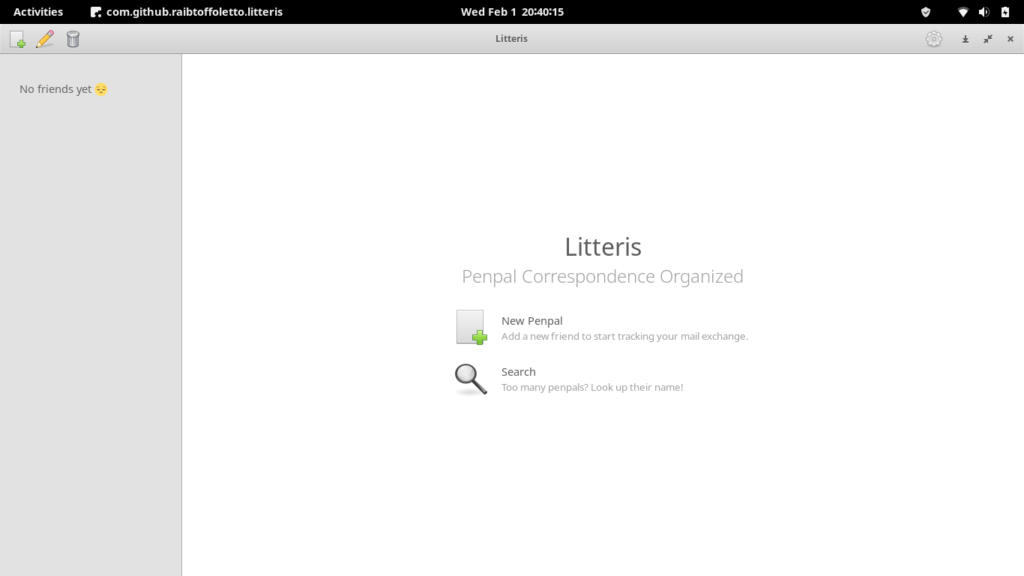
To add new pepals click on the New Penpal button and you recieve a popup window. Fill in the necessary details and there you go!
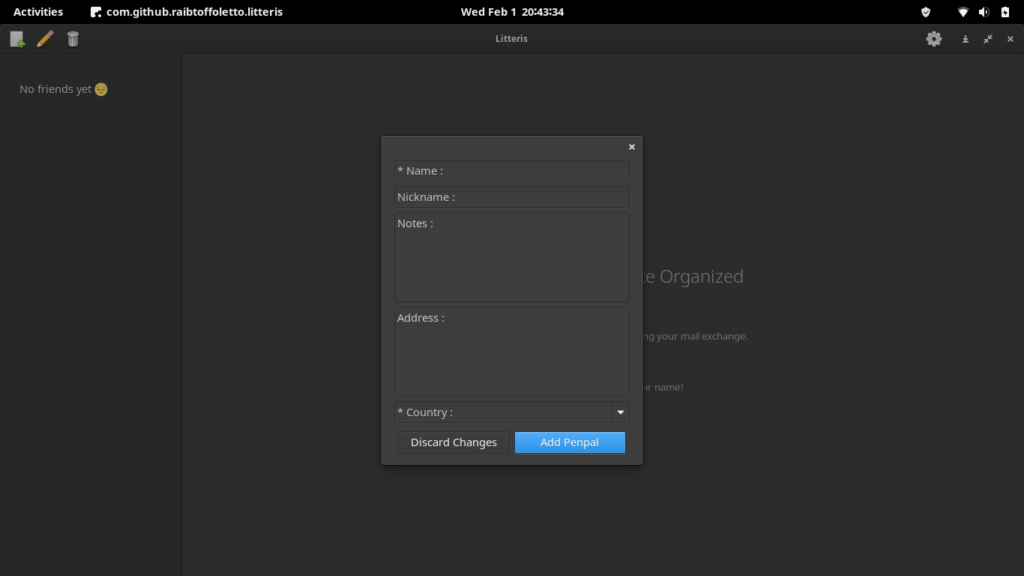
After you have added a new contact, you can visit them and also update them if necessary.
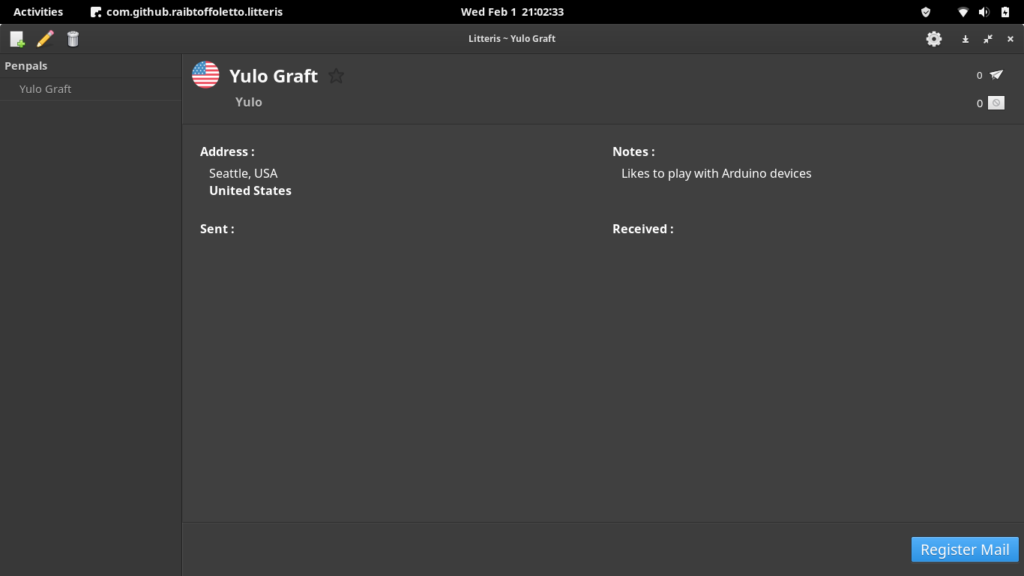
You can also star and unstar your penpals and sort through them very easily. It also have an sync option which is disabled by defaut but can be enabled from the settings section. You can also use Dropbox or Nextcloud if you want to.
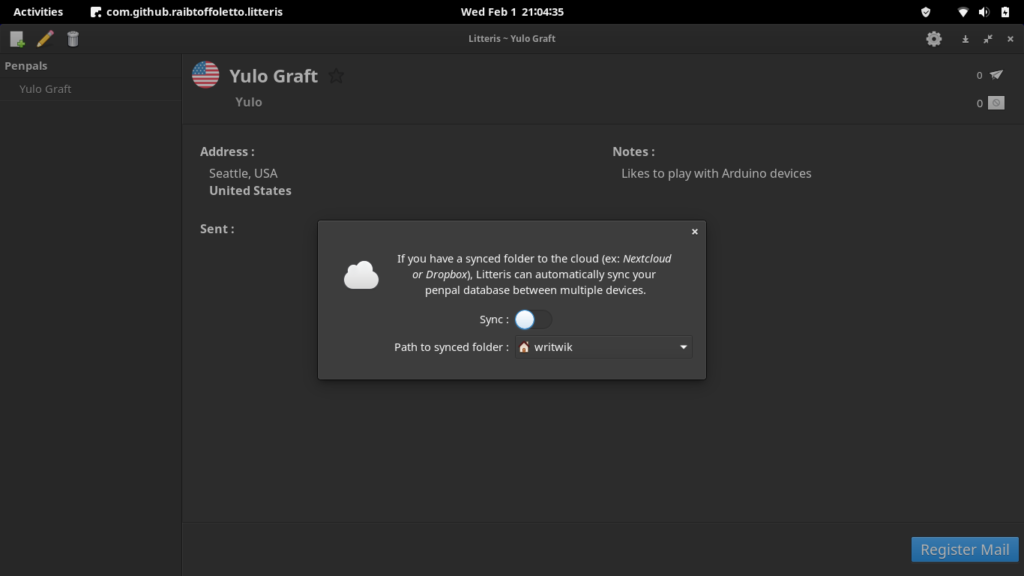
You even have the option to create a backup if you wish and revert back to an older backup option. Go to the gear icon on the top right corner and there you will find these two options.
Conclusion
In this article, we took a look into the penpalling app Litteris. We learned about flatpaks and also how to install flatpaks in Linux. If you want to learn more about Flatpaks here is another awesome article. For more such awesome content keep following LinuxForDevices. And last, but not the least, thanks for reading!